Page 369 of 828
GS350_U (OM30C34U)
3695-3. Using the audio system
5
Interior featuresPress to operate the voice
command system. (P. 3 3 4
“Navigation System Owner’s Man-
ual”)
Ti t l ePa g e
Using the radioP. 3 9 0
Using the CD/DVD playerP. 4 1 2
Playing an audio CD and MP3/WMA discsP. 4 1 4
Playing DVD videoP. 4 2 0
CD/DVD player and DVD video disc informationP. 4 3 2
Listening to Bluetooth® audioP. 444
Listening to a USB memoryP. 4 5 4
Listening to an iPodP. 4 6 4
Optimal use of the audio/video systemP. 4 74
Using the AUX portP. 4 76
Using the steering wheel audio switchesP. 4 8 2
Using the voice command system
Page 393 of 828
GS350_U (OM30C34U)
3935-3. Using the audio system
5
Interior features
This feature allows your radio to receive station identification information
and program information (classical, jazz, etc.) from radio stations which
broadcast this information.
■Receiving RBDS broadcasts
Select “Options” on the
screen.
Select “< TYPE” or “TYPE >”
on the screen.
The program list changes as follows each time the switch is selected.
• Classical
•Country
• EasyLis (Easy Listening)
• Inform (Information)
•Jazz
•News
• Oldies
•Other
•Pop Music
• Religion
•Rock
•R&B (Rhythm and Blues)
•Sports
•Talk
• Traffic (Not available when “HD Radio Settings” are set to analog.)
•Alert (Emergency Alert)
RBDS (Radio Broadcast Data Systems)
1
2
Page 400 of 828
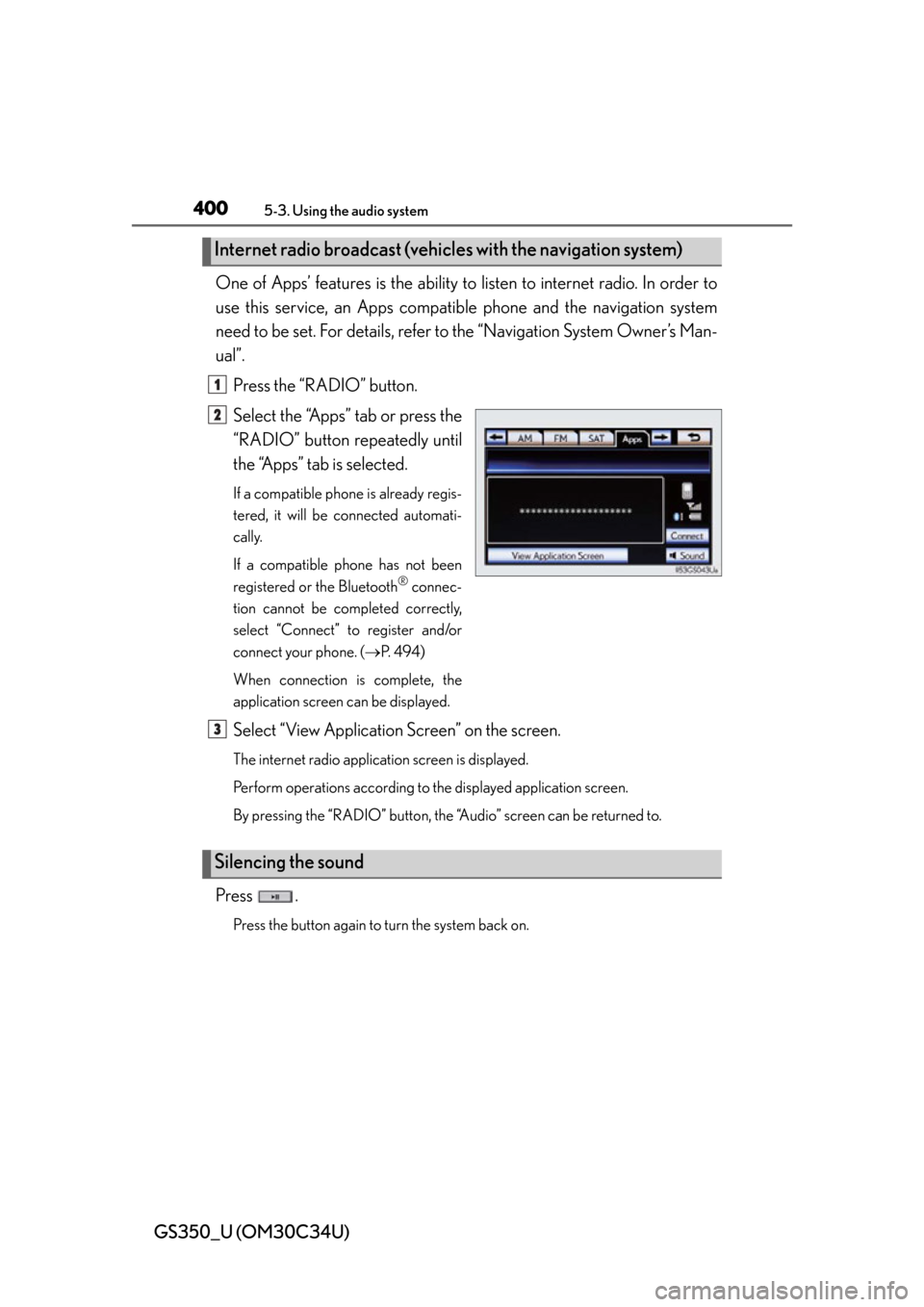
400
GS350_U (OM30C34U)
5-3. Using the audio system
One of Apps’ features is the ability to listen to internet radio. In order to
use this service, an Apps compatib le phone and the navigation system
need to be set. For de tails, refer to the “Navig ation System Owner’s Man-
ual”.
Press the “RADIO” button.
Select the “Apps” tab or press the
“RADIO” button repeatedly until
the “Apps” tab is selected.
If a compatible phone is already regis-
tered, it will be connected automati-
cally.
If a compatible phone has not been
registered or the Bluetooth
® connec-
tion cannot be completed correctly,
select “Connect” to register and/or
connect your phone. ( P. 4 9 4 )
When connection is complete, the
application screen can be displayed.
Select “View Application Screen” on the screen.
The internet radio application screen is displayed.
Perform operations according to the displayed application screen.
By pressing the “RADIO” button, the “Audio” screen can be returned to.
Press .
Press the button again to turn the system back on.
Internet radio broadcast (vehicle s with the navigation system)
1
2
Silencing the sound
3
Page 410 of 828

410
GS350_U (OM30C34U)
5-3. Using the audio system
■About internet radio (vehicles with the navigation system)
●Other applications can be activated while listening to internet radio.
●An iPhone cannot be connected via Bluetooth® and USB connection at the same
time. However, it is possible to recharge an iPhone while using Apps by connecting
via USB. The system uses the connection method that was used last. Therefore, if
connected via USB after Bluetooth
® connection, it is necessary to reconnect the
iPhone via Bluetooth®.
●Services requiring a separate contract can also be used. For details, refer to
http://www.lexus.com/enform/
or call 1-800-255-3987.
●If internet radio has never been listened to by activating “Apps” from the “Informa-
tion” screen, the “Apps” tab will be dimmed.
■Tr a d e m a r k o w n e d
HD Radio Technology manufactured unde r license from iBiquity Digital Cor-
poration. U.S. and Foreign Patents. HD Radio™ and the HD, HD Radio, and
“Arc” logos are proprietary trademarks of iBiquity Digital Corp.
Page 444 of 828
444
GS350_U (OM30C34U)
5-3. Using the audio system
Listening to Bluetooth® audio
The Bluetooth® audio system enables users to enjoy music played on a
portable player from the vehicle speaker via wireless communication.
This audio system supports Bluetooth
®, a wireless data system capable
of playing portable audio music without cables. If your portable player
does not support Bluetooth
®, the Bluetooth® audio system will not
function.
Press the “MEDIA” button if a Bluetooth
® audio player has already
been connected.
Select the “BT Audio” tab or press the “MEDIA” button repeatedly until
the “BT Audio” tab is selected.
Page 445 of 828
GS350_U (OM30C34U)
4455-3. Using the audio system
5
Interior features
Folder/album selection
Track selection
Displays folder/album list
Displays track list
Connection status
Connecting Bluetooth
® audio
player
Setting the sound ( P. 4 74 ) Play/pause
Repeat play
Track selection/fast forward/
rewind
MEDIA button
Po w e r
Vo l u m e
Random playback
1
2
3
4
5
6
7
8
9
10
11
12
13
14
Page 447 of 828
GS350_U (OM30C34U)
4475-3. Using the audio system
5
Interior features
To use the Bluetooth® audio system, you need to enter your portable
player into the system. Once register ed, you can enjoy your music on the
vehicle’s audio system. ( P. 543)
For the operation procedure for the portable player, consult your player’s
accompanying instruction manual.
■When “Bluetooth* Power” is turned on
When the portable player is on standby for the connection, it will be
automatically connected whenever the engine switch is in either
ACCESSORY or IGNITION ON mode.
■When “Bluetooth* Power” is turned off
Manually connect the portable pl ayer in accordance with the following
procedure.
Select “Connect”.
Select the desired portable
player.
*: Bluetooth is a registered trad emark of Bluetooth SIG, Inc.
Connecting Bluetooth® audio player
1
2
Page 448 of 828
448
GS350_U (OM30C34U)
5-3. Using the audio system
When the connection is com-
pleted, this screen is dis-
played. It is now possible to use
the portable player.
Select to play, select to
pause or press to play/pause.
Some titles may not be displayed
depending on the type of portable
player.
3
Playing Bluetooth® audio