Page 69 of 256
69
2. SETUP
GS450h_300h_350_250_NAVI_OM30D64E_(EE)
13.10.23 11:07
2
BASIC FUNCTION
DELETING TRANSFERRED IM-
AGES
1Press the “MENU” button on the
Remote Touch, then select “Setup”.
2Select “General” on the “Setup”
screen.
3Select “Change screen off image” on
the “General settings” screen.
4Select “Delete all”.
5Select “Yes”.
1Press the “MENU” button on the
Remote Touch, then select “Setup”.
2Select “General” on the “Setup”
screen.
3Select “Button colour”.
4Select the desired screen button co-
lour.
The previous screen will be displayed.
5Select “OK”.
SELECTING A BUTTON
COLOUR
The colour of the screen buttons can
be changed.
Page 70 of 256
70
2. SETUP
GS450h_300h_350_250_NAVI_OM30D64E_(EE)
13.10.23 11:07
1Press the “MENU” button on the
Remote Touch, then select “Setup”.
2Select “General” on the “Setup”
screen.
3Select “Unit of measurement”.
4Select “km” or “mile”.
The previous screen will be displayed.
5Select “OK”.
1Press the “MENU” button on the
Remote Touch, then select “Setup”.
2Select “General” on the “Setup”
screen.
3Select “Pointer sound volume”.
4Select the desired button.
5Select “OK”.
6Select “OK”.
UNIT OF MEASUREMENT
Distance unit can be changed.
This function is available only in
English. To switch language, see
“SELECTING A LANGUAGE” on
page 64.
POINTER SOUND VOLUME
SETTINGS
The pointer sound volume can be ad-
justed.
Page 72 of 256
72
2. SETUP
GS450h_300h_350_250_NAVI_OM30D64E_(EE)
13.10.23 11:07
The following personal data can be
deleted or returned to their default set-
tings:
• Maintenance conditions
• Maintenance information off setting
• Memory point
• Password settings for backing up and
copying memory points
• Areas to avoid
• Previous points
• Route guidance
• Route trace
• Phonebook data
• Call history data
• Speed dial data
• Bluetooth
® phone data
• Phone sound settings
• Phone display settings
• Message settings
• Audio setting
• Bluetooth
® audio setting
• Search engine settings
• Opening image data
• Screen off image data
INFORMATION
This function is not available while
driving.
Page 77 of 256
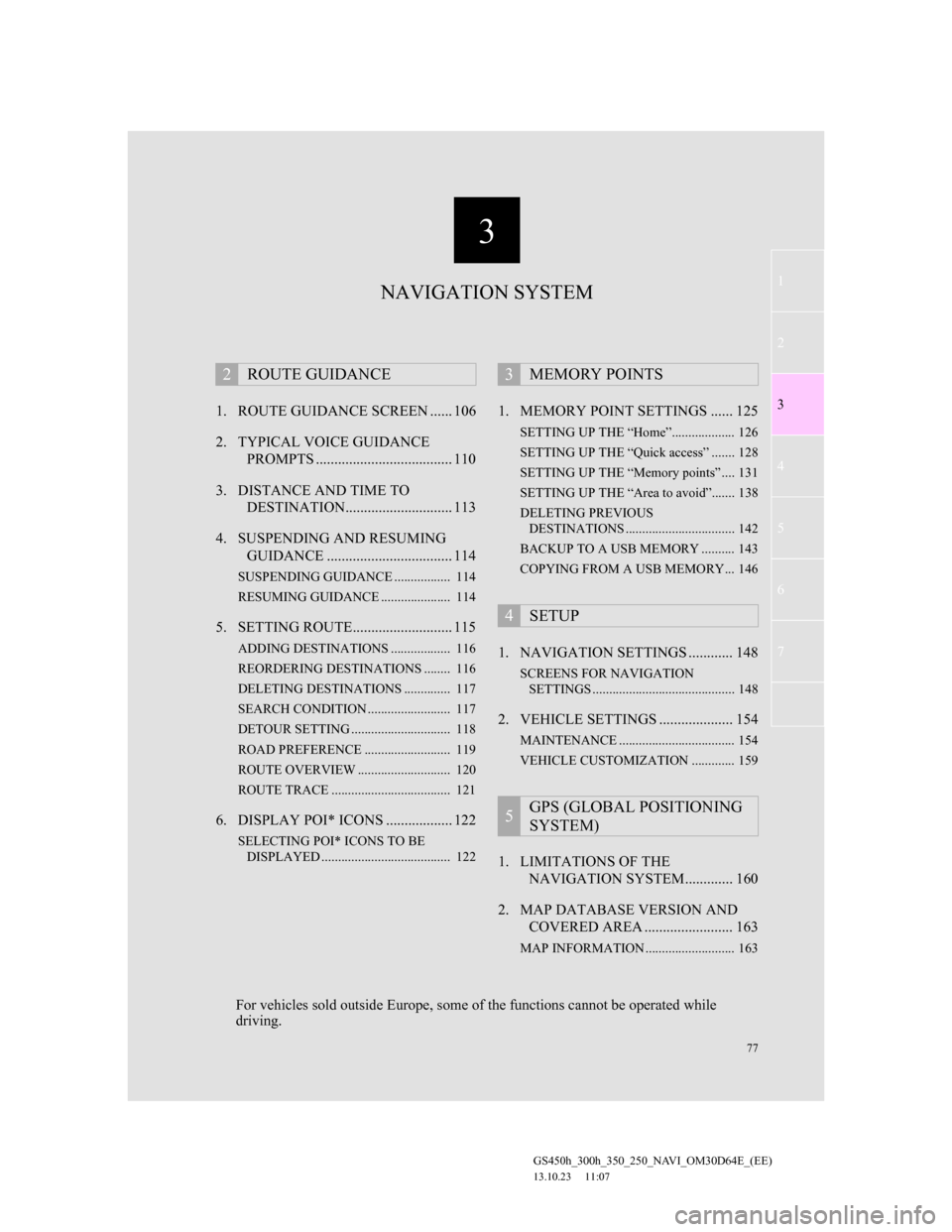
3
77
1
2
3
4
5
6
7
GS450h_300h_350_250_NAVI_OM30D64E_(EE)
13.10.23 11:07
1. ROUTE GUIDANCE SCREEN ...... 106
2. TYPICAL VOICE GUIDANCE
PROMPTS ..................................... 110
3. DISTANCE AND TIME TO
DESTINATION............................. 113
4. SUSPENDING AND RESUMING
GUIDANCE .................................. 114
SUSPENDING GUIDANCE ................. 114
RESUMING GUIDANCE ..................... 114
5. SETTING ROUTE........................... 115
ADDING DESTINATIONS .................. 116
REORDERING DESTINATIONS ........ 116
DELETING DESTINATIONS .............. 117
SEARCH CONDITION ......................... 117
DETOUR SETTING .............................. 118
ROAD PREFERENCE .......................... 119
ROUTE OVERVIEW ............................ 120
ROUTE TRACE .................................... 121
6. DISPLAY POI* ICONS .................. 122
SELECTING POI* ICONS TO BE
DISPLAYED ....................................... 122
1. MEMORY POINT SETTINGS ...... 125
SETTING UP THE “Home”................... 126
SETTING UP THE “Quick access” ....... 128
SETTING UP THE “Memory points” .... 131
SETTING UP THE “Area to avoid”....... 138
DELETING PREVIOUS
DESTINATIONS ................................. 142
BACKUP TO A USB MEMORY .......... 143
COPYING FROM A USB MEMORY... 146
1. NAVIGATION SETTINGS ............ 148
SCREENS FOR NAVIGATION
SETTINGS ........................................... 148
2. VEHICLE SETTINGS .................... 154
MAINTENANCE ................................... 154
VEHICLE CUSTOMIZATION ............. 159
1. LIMITATIONS OF THE
NAVIGATION SYSTEM............. 160
2. MAP DATABASE VERSION AND
COVERED AREA ........................ 163
MAP INFORMATION ........................... 163
2ROUTE GUIDANCE3MEMORY POINTS
4SETUP
5GPS (GLOBAL POSITIONING
SYSTEM)
NAVIGATION SYSTEM
For vehicles sold outside Europe, some of the functions cannot be operated while
driving.
Page 78 of 256
78
GS450h_300h_350_250_NAVI_OM30D64E_(EE)
13.10.23 11:07
1. DESTINATION SEARCH
1. QUICK REFERENCE
The “Destination” screen enables a destination search. Select “Menu” on map
screen to display the navigation menu screen. Then select “Destination” to dis-
play the “Destination” screen.
No.NameFunctionPage
“Address”Select to input a house number and the street
address using the input keys.84
“POI”Select one of the Points of Interest that have
already been stored in the system’s database.88
“Online search”
The navigation system can use an internet
search engine to set a destination using the
most up to date information.
197
“Previous”Select a destination from any of the last 100
previously set destinations and from the pre-
vious starting point.93
Page 80 of 256
80
1. DESTINATION SEARCH
GS450h_300h_350_250_NAVI_OM30D64E_(EE)
13.10.23 11:07
“Home”
Select your personal home address without
having to enter the address each time. If a
home address has not been registered, a mes-
sage will be displayed and the setting screen
will automatically appear. (To register home,
see “REGISTERING HOME” on page 126.)
83
“Coordinates”Select to enter latitude and longitude coordi-
nates.96
“Telephone
no.”Select to enter a destination using a telephone
number.96
No.NameFunctionPage
Page 81 of 256
81
1. DESTINATION SEARCH
GS450h_300h_350_250_NAVI_OM30D64E_(EE)
13.10.23 11:07
3
NAVIGATION SYSTEM
2. DESTINATION SEARCH
1Select “Menu”.
2Select “Destination”.
3This screen is displayed.
One of 13 (14 when “UK” is selected)
different methods can be used to search
a destination. (See pages 81 through
101.)
1Select “Menu”.
2Select “Destination” on the naviga-
tion menu screen.
3Select the search area screen button
to display a map of Europe divided
into 37 areas.
4Select the desired search area.
5Select “OK” and the “Destination”
screen will be displayed.INFORMATION
When searching a destination, the
response to the screen button may be
slow.
SELECTING THE SEARCH
AREA
For map database information and
updates, see “MAP DATABASE
VERSION AND COVERED AREA”
on page 163.
Page 82 of 256
82
1. DESTINATION SEARCH
GS450h_300h_350_250_NAVI_OM30D64E_(EE)
13.10.23 11:07
1Select the search area screen button
on the input screen to display a map
of Europe divided into 37 areas.
2Select the desired search area.
SELECTING THE SEARCH
AREA ON THE INPUT
SCREEN
To set a destination from a different
area, change the search area by using
“Address”, “POI”, “Motorway ent./
exit”, “Intersection” or “Telephone
no.”.
For map database information and
updates, see “MAP DATABASE
VERSION AND COVERED AREA”
on page 163.
Included countries may be different
by map version or sales countries.
Screen but-
tonSearch areas
“A”Austria*1
“AND”Andorra
“B”Belgium
“BG”Bulgaria
“CH”Switzerland*1
“CZ”Czech Republic
“D”Germany
“DK”Denmark
“E”Spain*2
“EST”Estonia
“F”France*3
“FIN”Finland
“FL”Liechtenstein
“GR”Greece
“H”Hungary
“HR”Croatia
“I”Italy*4
“IRL”Ireland
“ISL”Iceland
“L”Luxembourg
“LT”Lithuania
“LV”Latvia
“MC”Monaco
“N”Norway
“NL”Netherlands