Page 410 of 908
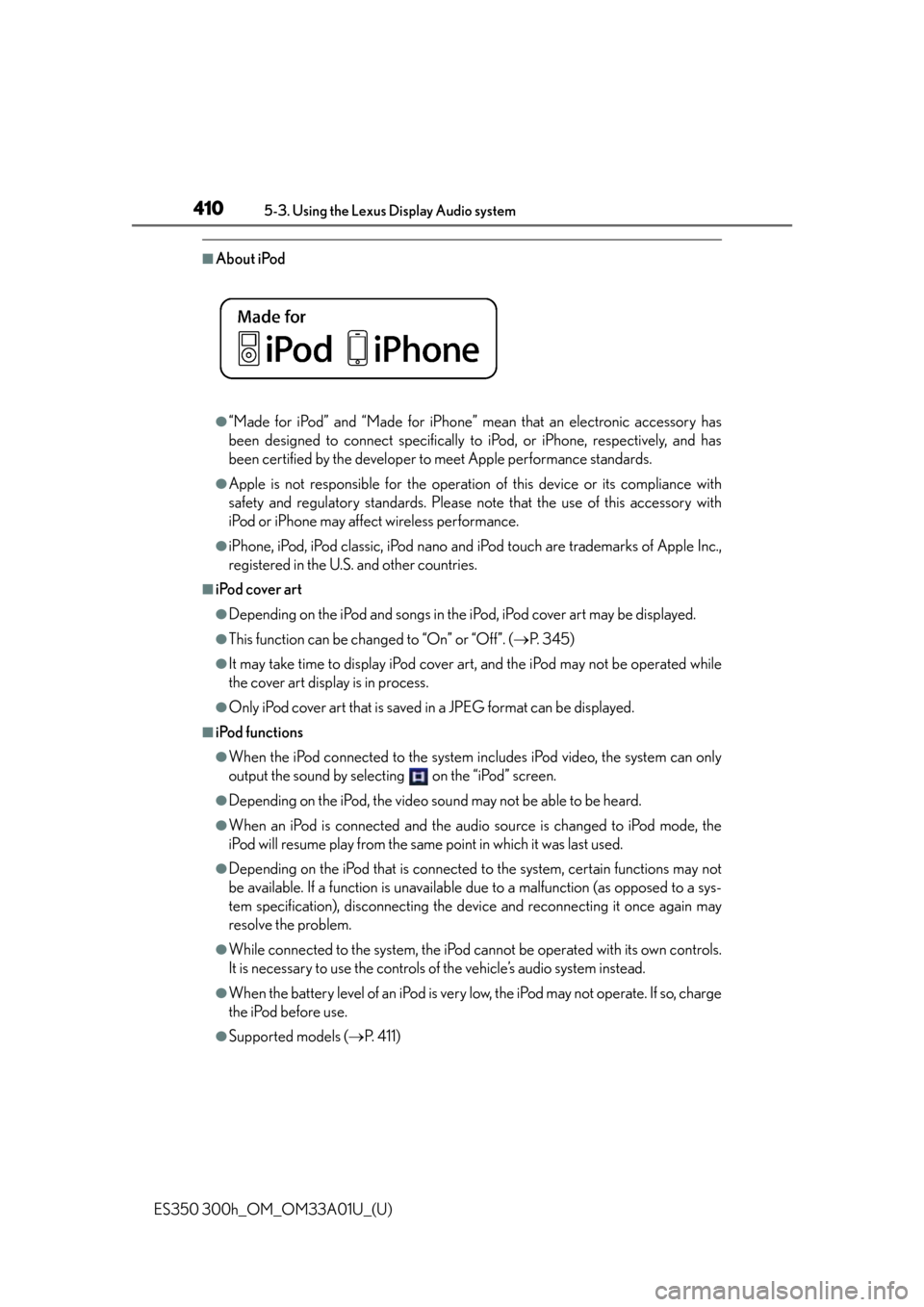
410
ES350 300h_OM_OM33A01U_(U)
5-3. Using the Lexus Display Audio system
■About iPod
●“Made for iPod” and “Made for iPhone” mean that an electronic accessory has
been designed to connect specifically to iPod, or iPhone, respectively, and has
been certified by the developer to meet Apple performance standards.
●Apple is not responsible for the operation of this device or its compliance with
safety and regulatory standards. Please note that the use of this accessory with
iPod or iPhone may affect wireless performance.
●iPhone, iPod, iPod classic, iPod nano and iPod touch are trademarks of Apple Inc.,
registered in the U.S. and other countries.
■iPod cover art
●Depending on the iPod and songs in the iPod, iPod cover art may be displayed.
●This function can be changed to “On” or “Off”. ( P. 345)
●It may take time to display iPod cover ar t, and the iPod may not be operated while
the cover art display is in process.
●Only iPod cover art that is saved in a JPEG format can be displayed.
■iPod functions
●When the iPod connected to the system in cludes iPod video, the system can only
output the sound by selecting on the “iPod” screen.
●Depending on the iPod, the video sound may not be able to be heard.
●When an iPod is connected and the audio source is changed to iPod mode, the
iPod will resume play from the same point in which it was last used.
●Depending on the iPod that is connected to the system, certain functions may not
be available. If a function is unavailable due to a malfunction (as opposed to a sys-
tem specification), disconnecting the device and reconnecting it once again may
resolve the problem.
●While connected to the system, the iPod ca nnot be operated with its own controls.
It is necessary to use the controls of the vehicle’s audio system instead.
●When the battery level of an iPod is very low, the iPod may not operate. If so, charge
the iPod before use.
●Supported models ( P. 411)
Page 417 of 908
ES350 300h_OM_OM33A01U_(U)
4175-3. Using the Lexus Display Audio system
5
Interior features
Select “Folders” on the screen.
Select the desired folder number.
Select the desired file number.
Each time is selected, the mode changes in the following order:
Selecting a folder
1
2
3
Random playback
: Random play on the folder
: Random play in all the folders
: Off
Page 418 of 908
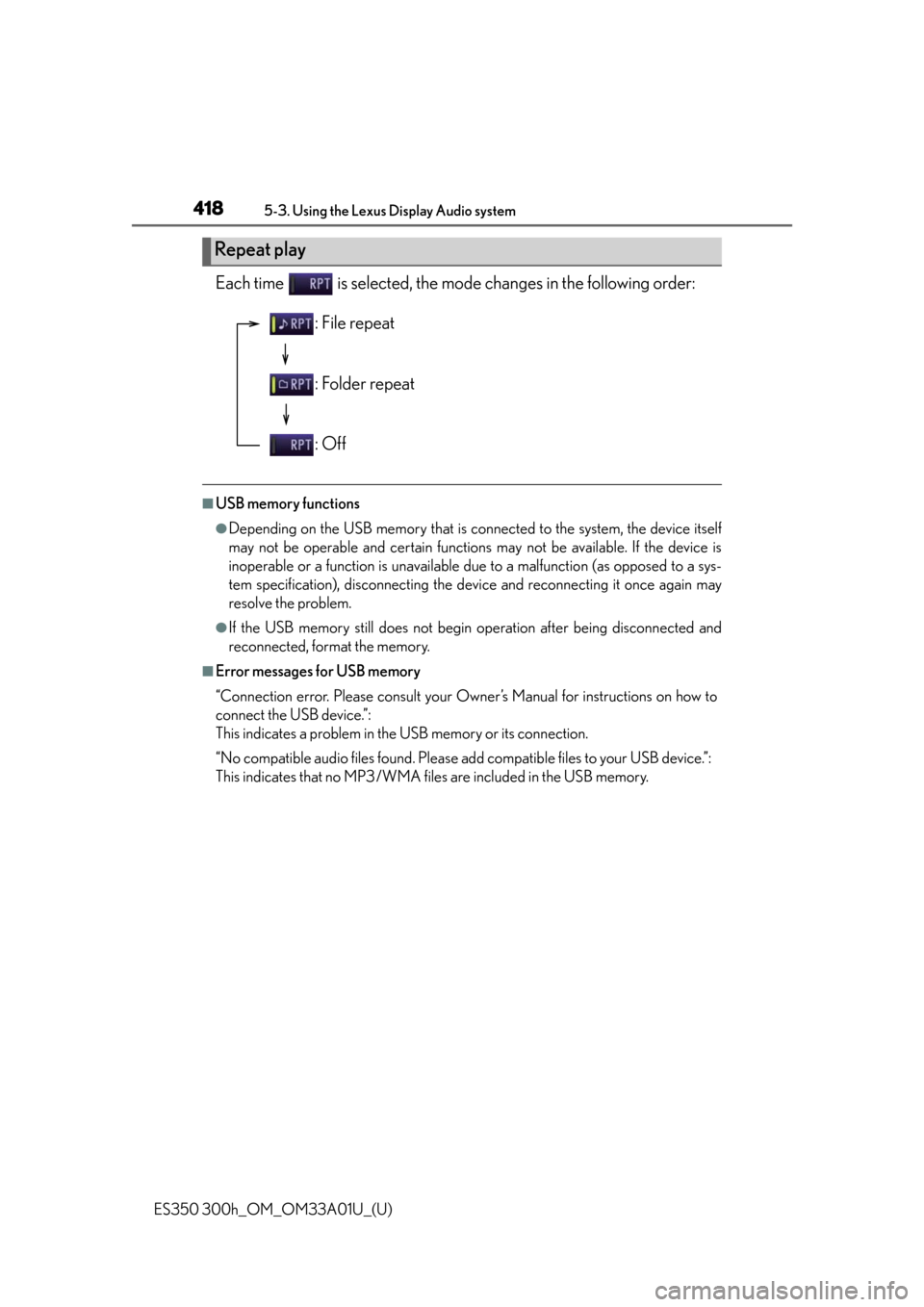
418
ES350 300h_OM_OM33A01U_(U)
5-3. Using the Lexus Display Audio system
Each time is selected, the mode changes in the following order:
■USB memory functions
●Depending on the USB memory that is connected to the system, the device itself
may not be operable and certain functions may not be available. If the device is
inoperable or a function is unavailable due to a malfunction (as opposed to a sys-
tem specification), disconnecting the device and reconnecting it once again may
resolve the problem.
●If the USB memory still does not begin operation after being disconnected and
reconnected, format the memory.
■Error messages for USB memory
“Connection error. Please consult your Owner’s Manual for instructions on how to
connect the USB device.”:
This indicates a problem in the USB memory or its connection.
“No compatible audio files found. Please add compatible files to your USB device.”:
This indicates that no MP3/WMA files are included in the USB memory.
Repeat play
: File repeat
: Folder repeat
: Off
Page 433 of 908
ES350 300h_OM_OM33A01U_(U)
4335-3. Using the Lexus Display Audio system
5
Interior features
From “Browse”
Select “Browse” on the screen.
Select the desired item.
Continue to select the applicable
screen button until its track list is
displayed.
Select the desired track.
Each time is selected, the mode changes in the following order:
1
2
3
Random playback
: Random play on the album
: Random play in all the album
: Off
Page 434 of 908
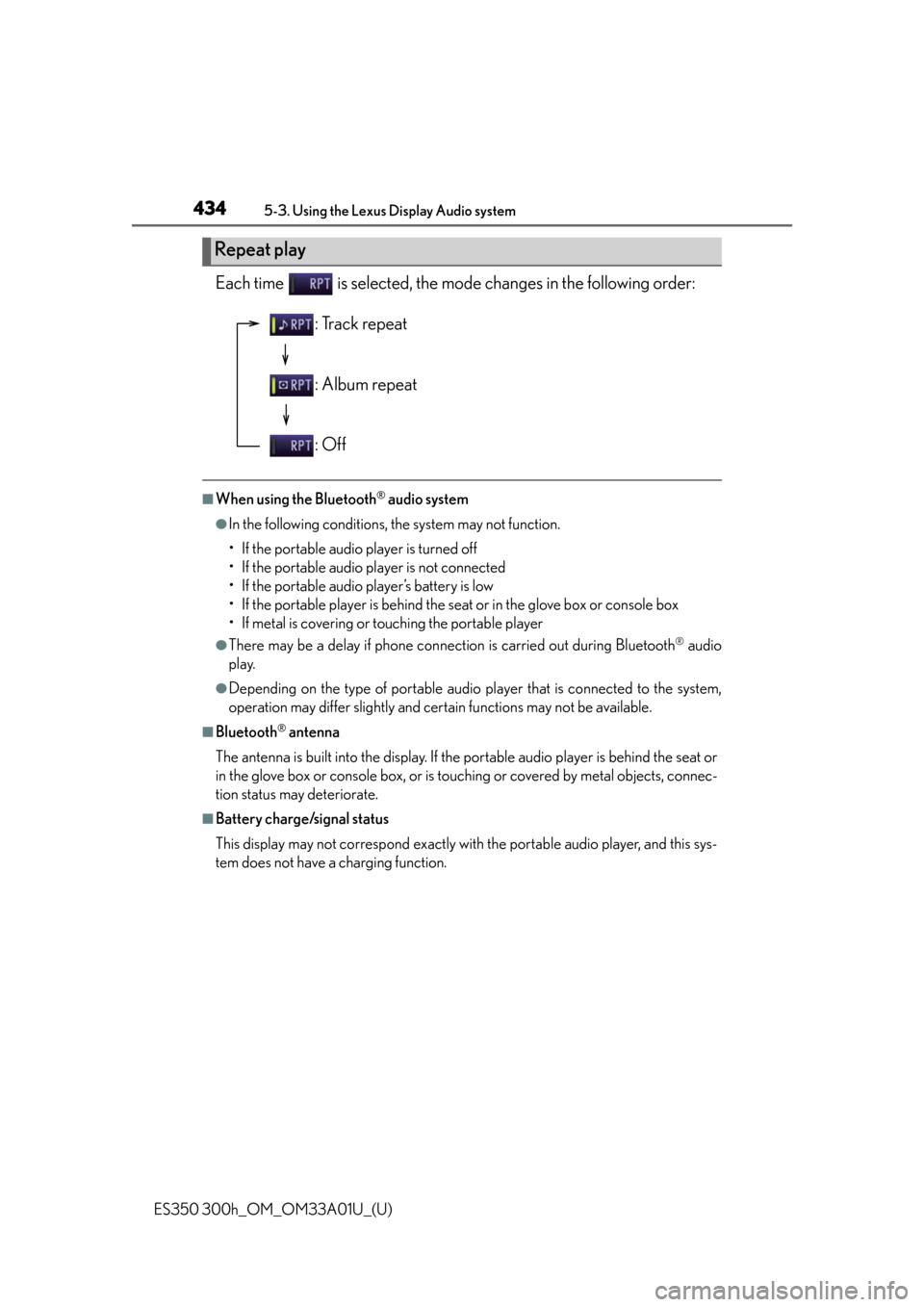
434
ES350 300h_OM_OM33A01U_(U)
5-3. Using the Lexus Display Audio system
Each time is selected, the mode changes in the following order:
■When using the Bluetooth® audio system
●In the following conditions, the system may not function.
• If the portable audio player is turned off
• If the portable audio player is not connected
• If the portable audio player’s battery is low
• If the portable player is behind the seat or in the glove box or console box
• If metal is covering or touching the portable player
●There may be a delay if phone connection is carried out during Bluetooth® audio
play.
●Depending on the type of portable audio player that is connected to the system,
operation may differ slightly and certain functions may not be available.
■Bluetooth® antenna
The antenna is built into the di splay. If the portable audio player is behind the seat or
in the glove box or console box, or is touc hing or covered by metal objects, connec-
tion status may deteriorate.
■Battery charge/signal status
This display may not correspond exactly with the portable audio player, and this sys-
tem does not have a charging function.
Repeat play
: Track repeat
: Album repeat
: Off
Page 442 of 908
442
ES350 300h_OM_OM33A01U_(U)
5-3. Using the Lexus Display Audio system
Press when the audio system is turned on. The audio source
changes as follows each time is pressed. If no discs are inserted in
the player, or if the external device is not connected, that mode will be
skipped.
FM SAT CD player iPod or USB memory
Bluetooth
® audio AUX AM FM
Press to increase the volume and to decrease the volume.
Hold the button in that position to cont inue increasing or decreasing the volume.
Press and hold .
To c a n c e l , p r e s s a n d h o l d .
Press to select the radio mode.
Press or to select a radio station.
To seek stations, press and hold or until you hear a beep.
To cancel, press either switch.
Changing the audio source
Adjusting the volume
Silencing a sound
Selecting a radio station
1
2
Page 465 of 908
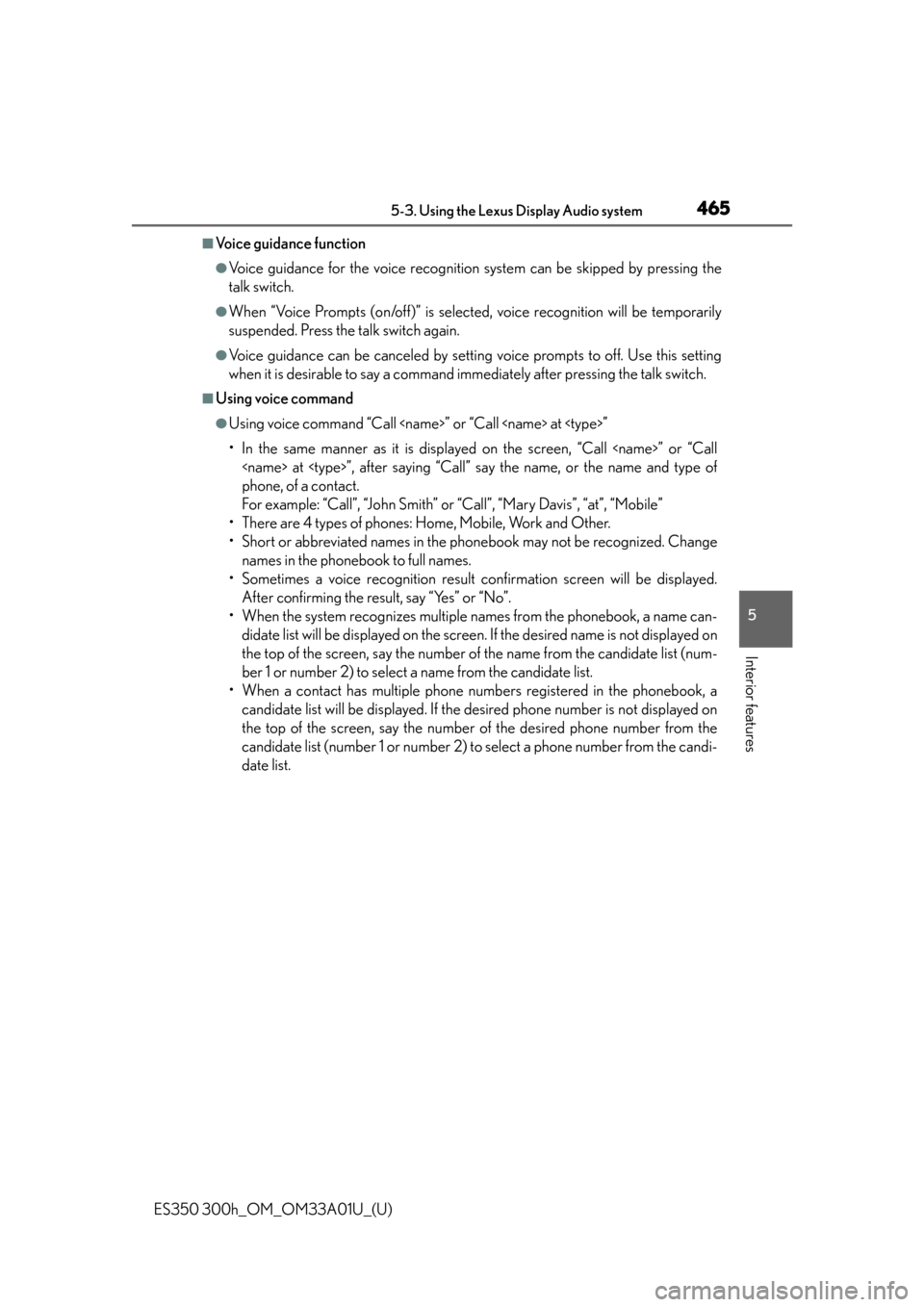
ES350 300h_OM_OM33A01U_(U)
4655-3. Using the Lexus Display Audio system
5
Interior features
■Voice guidance function
●Voice guidance for the voice recognition system can be skipped by pressing the
talk switch.
●When “Voice Prompts (on/off)” is selected, voice recognition will be temporarily
suspended. Press the talk switch again.
●Voice guidance can be canceled by setting voice prompts to off. Use this setting
when it is desirable to say a command i mmediately after pressing the talk switch.
■Using voice command
●Using voice command “Call ” or “Call at ”
• In the same manner as it is displaye d on the screen, “Call ” or “Call
at ”, after saying “Call” say the name, or the name and type of
phone, of a contact.
For example: “Call”, “John Smith” or “Call”, “Mary Davis”, “at”, “Mobile”
• There are 4 types of phones: Home, Mobile, Work and Other.
• Short or abbreviated names in the ph onebook may not be recognized. Change
names in the phonebook to full names.
• Sometimes a voice recognition result co nfirmation screen will be displayed.
After confirming the result, say “Yes” or “No”.
• When the system recognizes multiple names from the phonebook, a name can-
didate list will be displayed on the scr een. If the desired name is not displayed on
the top of the screen, say the number of the name from the candidate list (num-
ber 1 or number 2) to select a name from the candidate list.
• When a contact has multiple phone numb ers registered in the phonebook, a
candidate list will be displayed. If the desired ph one number is not displayed on
the top of the screen, say the number of the desired phone number from the
candidate list (number 1 or number 2) to select a phone number from the candi-
date list.
Page 499 of 908
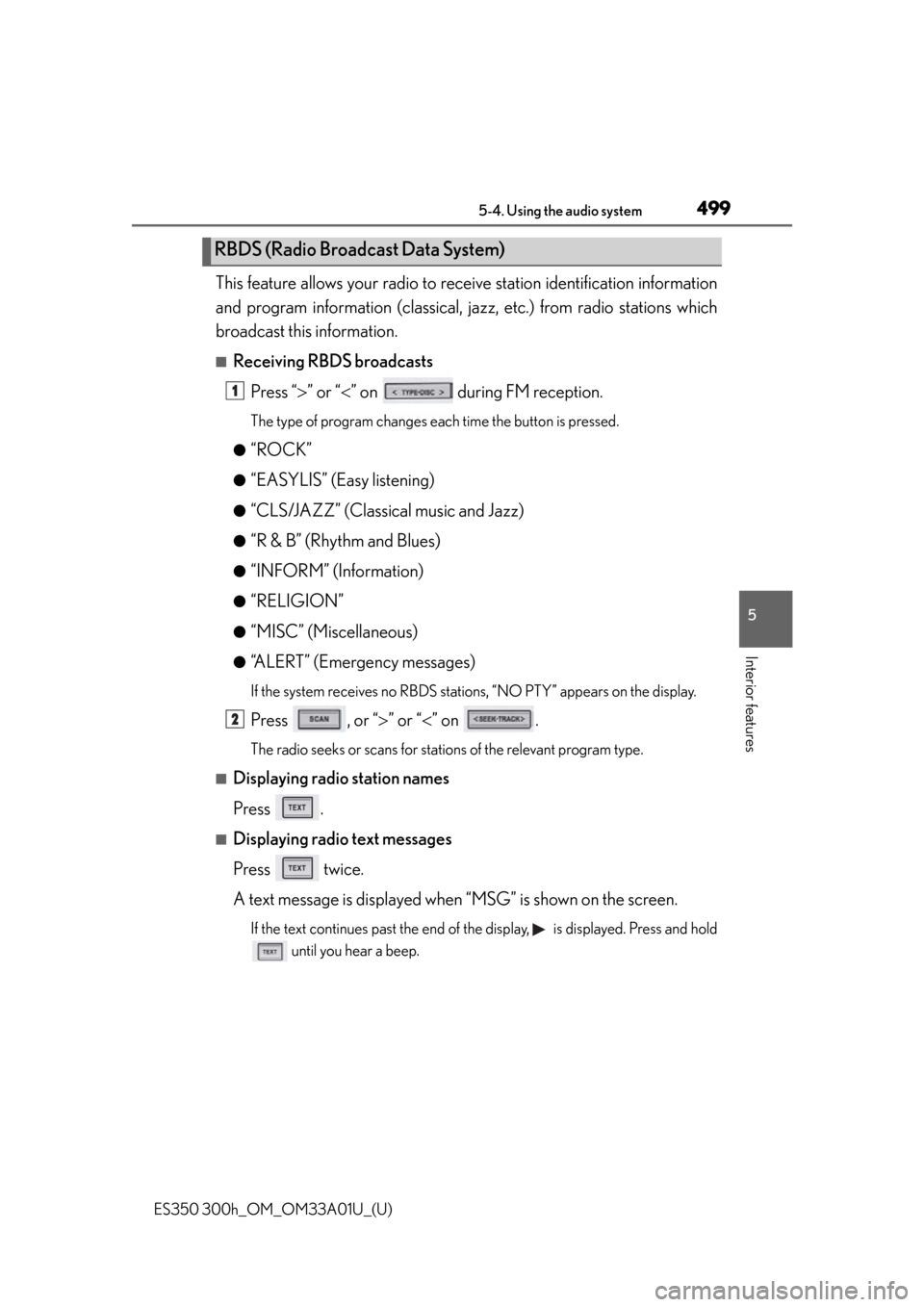
ES350 300h_OM_OM33A01U_(U)
4995-4. Using the audio system
5
Interior features
This feature allows your radio to receive station identification information
and program information (classical, jazz, etc.) from radio stations which
broadcast this information.
■Receiving RBDS broadcasts
Press “ ” or “ ” on during FM reception.
The type of program changes e ach time the button is pressed.
●
“ROCK”
●“EASYLIS” (Easy listening)
●“CLS/JAZZ” (Classical music and Jazz)
●“R & B” (Rhythm and Blues)
●“INFORM” (Information)
●“RELIGION”
●“MISC” (Miscellaneous)
●“ALERT” (Emergency messages)
If the system receives no RBDS statio ns, “NO PTY” appears on the display.
Press , or “” or “ ” on .
The radio seeks or scans for statio ns of the relevant program type.
■Displaying radio station names
Press .
■Displaying radio text messages
Press twice.
A text message is displayed when “MSG” is shown on the screen.
If the text continues past the end of th e display, is displayed. Press and hold
until you hear a beep.
RBDS (Radio Broadcast Data System)
1
2