Page 456 of 908
456
ES350 300h_OM_OM33A01U_(U)
5-3. Using the Lexus Display Audio system
There are two connecting methods available-automatic and manual.
■Automatic
When you register your phone, auto connection will be activated.
Always set it to this mo de and leave the Bluetooth
® phone in a place
where connection can be established.
When the “START STOP ENGINE” <“POWER”> switch is turned to
ACCESSORY or IGNITION ON mode, the system will search
for a nearby cellular phone you have registered.
Next, the system automatically connec ts with the most recent of the
phones connected to in the past. Then, the connection result is dis-
played.
Depending on the type of phone, phone operations may be required
(to confirm if connection is to be received or not) even when automati-
cally connected.
Connecting a Bluetooth® phone
Page 458 of 908
458
ES350 300h_OM_OM33A01U_(U)
5-3. Using the Lexus Display Audio system
■Reconnecting to the Bluetooth® phone
If the system cannot connect due to poor signal strength with the “START STOP
ENGINE” <“POWER”> switch in ACCESSORY or IGNITION ON mode,
the system will automatically attempt to reconnect.
If the phone is turned off, the system will not attempt to reconnect. In this case, con-
nection must be made manually, or the phone must be re-selected.
■Connecting the phone while Bluetooth® audio is playing
●Bluetooth® audio will stop temporarily.
●It may take time to connect.
Page 521 of 908
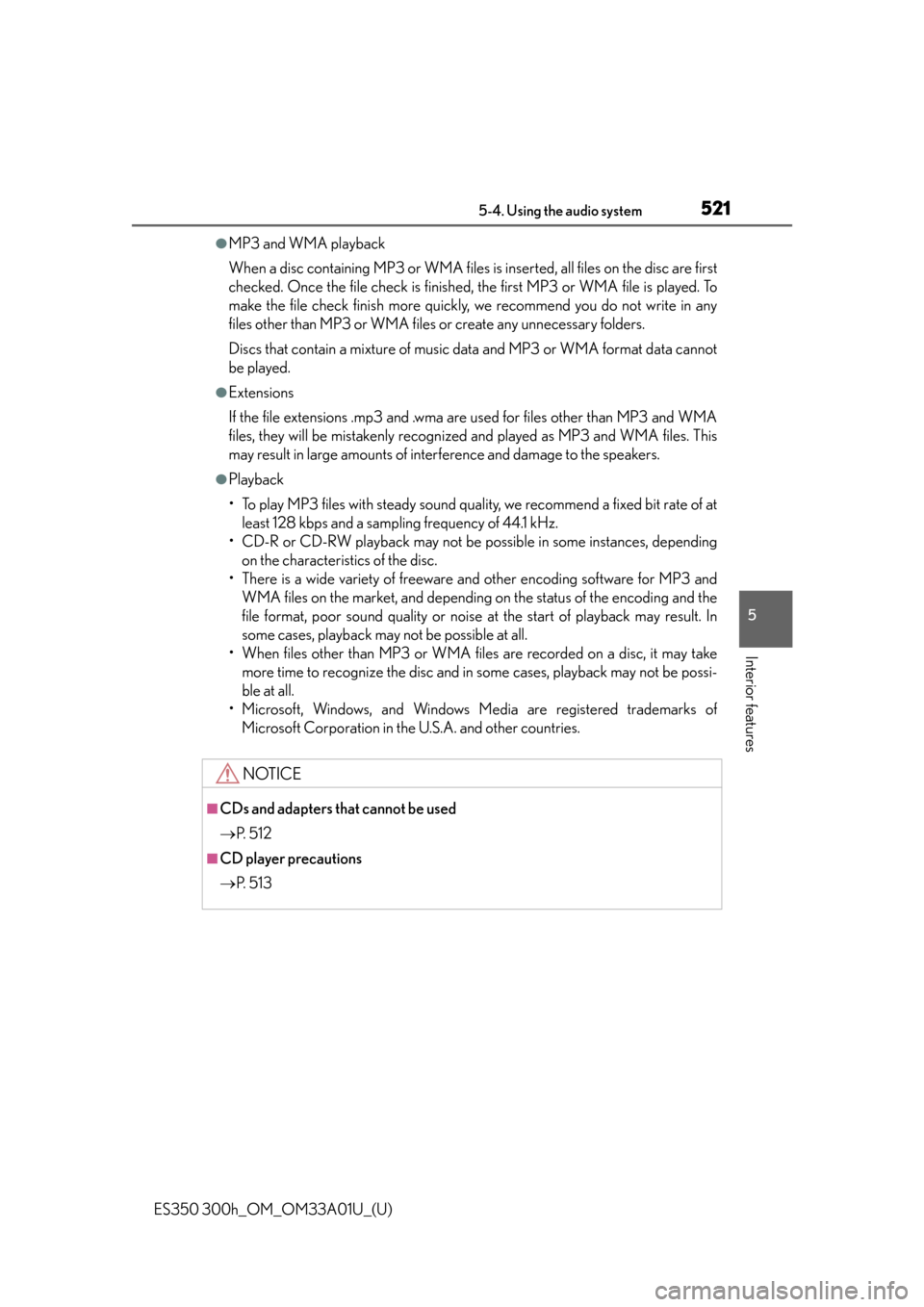
ES350 300h_OM_OM33A01U_(U)
5215-4. Using the audio system
5
Interior features
●MP3 and WMA playback
When a disc containing MP3 or WMA files is inserted, all files on the disc are first
checked. Once the file check is finished, the first MP3 or WMA file is played. To
make the file check finish more quickly, we recommend you do not write in any
files other than MP3 or WMA files or create any unnecessary folders.
Discs that contain a mixture of music data and MP3 or WMA format data cannot
be played.
●Extensions
If the file extensions .mp3 and .wma are used for files other than MP3 and WMA
files, they will be mistakenly recognized and played as MP3 and WMA files. This
may result in large amounts of interference and damage to the speakers.
●Playback
• To play MP3 files with steady sound quality, we recommend a fixed bit rate of atleast 128 kbps and a sampling frequency of 44.1 kHz.
• CD-R or CD-RW playback may not be possible in some instances, depending on the characteristics of the disc.
• There is a wide variety of freeware and other encoding software for MP3 and WMA files on the market, and depending on the status of the encoding and the
file format, poor sound quality or noise at the start of playback may result. In
some cases, playback may not be possible at all.
• When files other than MP3 or WMA files are recorded on a disc, it may take more time to recognize the disc and in some cases, playback may not be possi-
ble at all.
• Microsoft, Windows, and Windows Me dia are registered trademarks of
Microsoft Corporation in the U.S.A. and other countries.
NOTICE
■CDs and adapters that cannot be used
P. 5 1 2
■CD player precautions
P. 5 1 3
Page 539 of 908
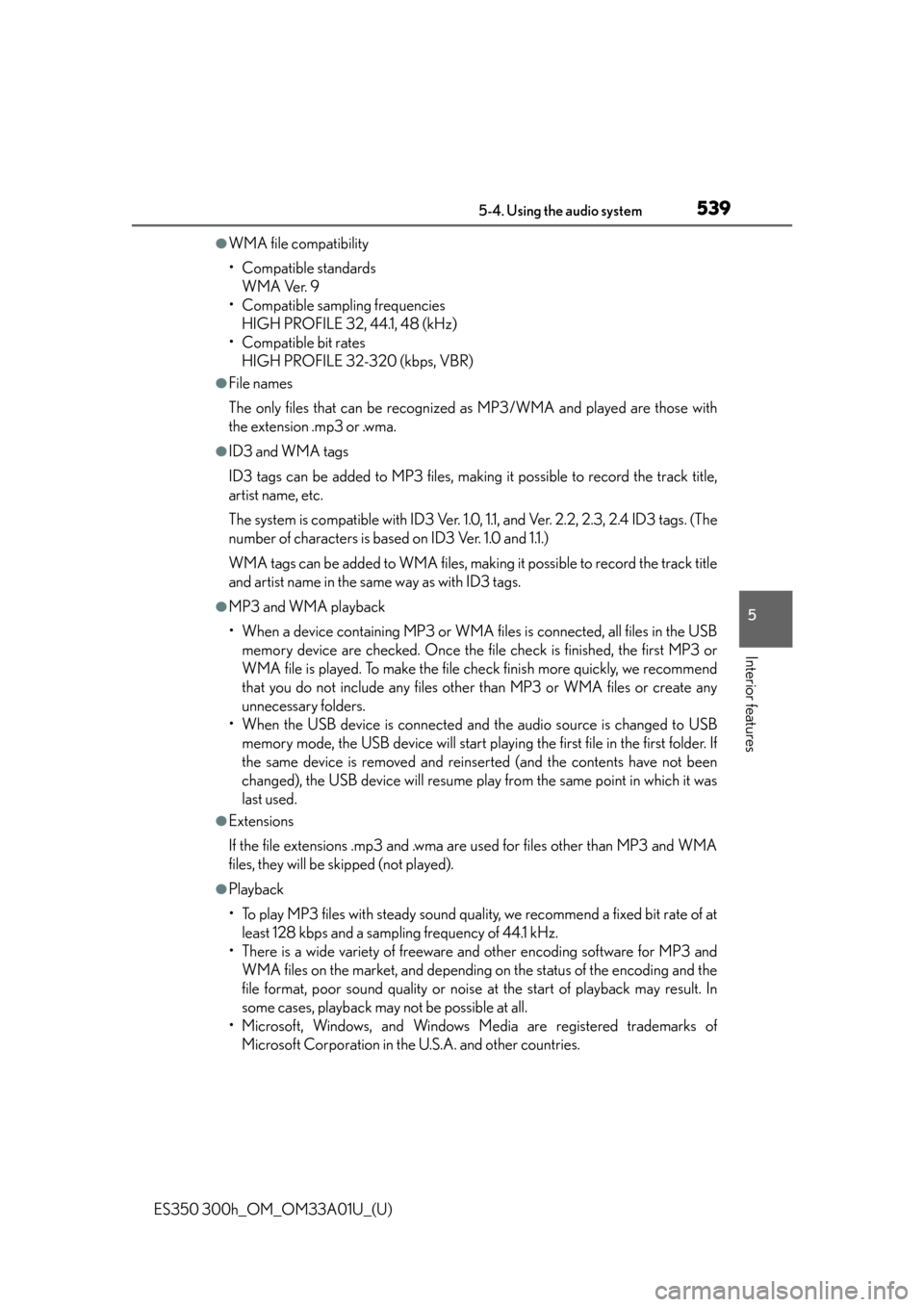
ES350 300h_OM_OM33A01U_(U)
5395-4. Using the audio system
5
Interior features
●WMA file compatibility
• Compatible standardsWMA Ver. 9
• Compatible sampling frequencies HIGH PROFILE 32, 44.1, 48 (kHz)
• Compatible bit rates HIGH PROFILE 32-320 (kbps, VBR)
●File names
The only files that can be recognized as MP3/WMA and played are those with
the extension .mp3 or .wma.
●ID3 and WMA tags
ID3 tags can be added to MP3 files, making it possible to record the track title,
artist name, etc.
The system is compatible with ID3 Ver. 1.0, 1.1, and Ver. 2.2, 2.3, 2.4 ID3 tags. (The
number of characters is based on ID3 Ver. 1.0 and 1.1.)
WMA tags can be added to WMA files, making it possible to record the track title
and artist name in the same way as with ID3 tags.
●MP3 and WMA playback
• When a device containing MP3 or WMA files is connected, all files in the USBmemory device are checked. Once the file check is finished, the first MP3 or
WMA file is played. To make the file check finish more quickly, we recommend
that you do not include any files other than MP3 or WMA files or create any
unnecessary folders.
• When the USB device is connected and the audio source is changed to USB memory mode, the USB device will start playing the first file in the first folder. If
the same device is removed and reinse rted (and the contents have not been
changed), the USB device will resume play from the same point in which it was
last used.
●Extensions
If the file extensions .mp3 and .wma are used for files other than MP3 and WMA
files, they will be skipped (not played).
●Playback
• To play MP3 files with steady sound quality, we recommend a fixed bit rate of at least 128 kbps and a sampling frequency of 44.1 kHz.
• There is a wide variety of freeware and other encoding software for MP3 and WMA files on the market, and depending on the status of the encoding and the
file format, poor sound quality or noise at the start of playback may result. In
some cases, playback may not be possible at all.
• Microsoft, Windows, and Windows Me dia are registered trademarks of
Microsoft Corporation in the U.S.A. and other countries.
Page 556 of 908
556
ES350 300h_OM_OM33A01U_(U)
5-4. Using the audio system
Select “Connect Audio Player (Connect)” using a voice command or
.
Pattern A
Select the portable player to be us ed by either of the following meth-
ods, and select “Confirm” by using a voice command or :
a. Press the talk switch and say the name of the desired portable player.
b. Press the talk switch and say “L ist Audio Players”. When the name of
the desired portable player is read aloud, press the talk switch.
Pattern B
Select the portable player to be used using .
Pattern A
Press the talk switch and say “From Car” or “From Audio player”, and
select “Confirm” by using a voice command or .
Pattern B
Select “From Car” or “From Audio”, using .
If “From Car” is selected, the portable player will be automatically connected
whenever the “START STOP ENGINE” <“POWER”> switch is in either ACCES-
SORY or IGNITION ON mode.
Selecting a portable player to be used
1
2
2
3
3
Page 574 of 908
574
ES350 300h_OM_OM33A01U_(U)
5-4. Using the audio system
Vo l u m e
During an incoming call: Adjusts
the ring tone volume
During an ongoing call: Adjusts
the receiver volume
The voice guidance volume cannot be
adjusted using this button.
Talk switch
Turns the voice command system
on (press)/turns the voice com-
mand system off (press and hold)
Off-hook switch
Turns the hands-free system on/
starts a call
On-hook switch
Turns the hands-free system off/
ends a call/refuses a call
You can use the microphone when
talking on the phone.
The person you are speaking to can
be heard from the front speakers.
To use the hands-free system, you must register your Bluetooth
® phone in
the system. ( P. 5 76 )
Steering wheel switches
1
2
3
4
Microphone
Page 576 of 908
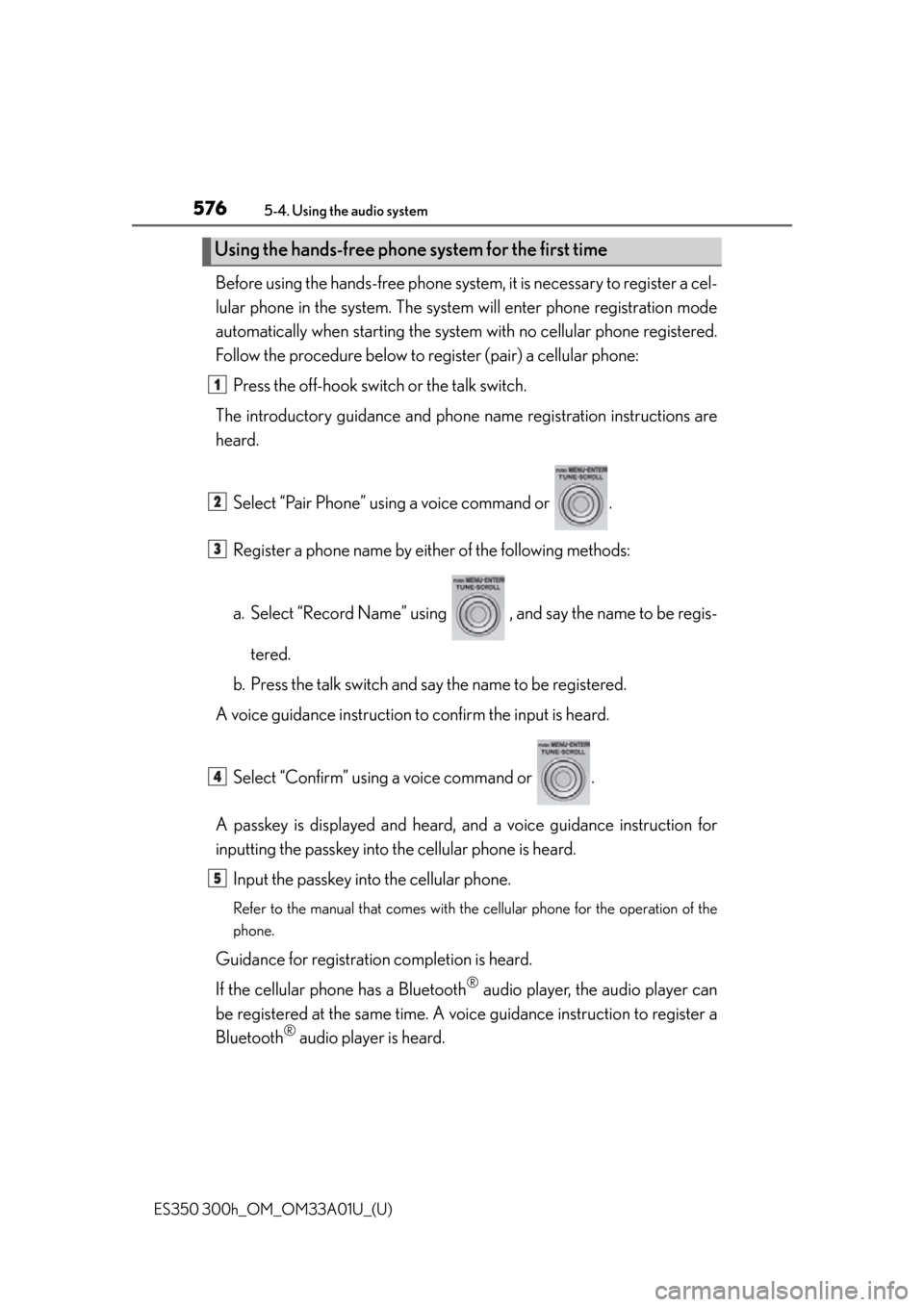
576
ES350 300h_OM_OM33A01U_(U)
5-4. Using the audio system
Before using the hands-free phone system, it is necessary to register a cel-
lular phone in the system. The system will enter phone registration mode
automatically when starting the system with no cellular phone registered.
Follow the procedure below to register (pair) a cellular phone:
Press the off-hook switch or the talk switch.
The introductory guidance and phon e name registration instructions are
heard.
Select “Pair Phone” using a voice command or .
Register a phone name by either of the following methods:
a. Select “Record Name” using , and say the name to be regis-tered.
b. Press the talk switch and sa y the name to be registered.
A voice guidance instruction to confirm the input is heard.
Select “Confirm” using a voice command or .
A passkey is displayed and heard, an d a voice guidance instruction for
inputting the passkey into the cellular phone is heard.
Input the passkey into the cellular phone.
Refer to the manual that comes with the cellular phone for the operation of the
phone.
Guidance for registration completion is heard.
If the cellular phone has a Bluetooth
® audio player, the audio player can
be registered at the same time. A vo ice guidance instruction to register a
Bluetooth
® audio player is heard.
Using the hands-free phone system for the first time
1
2
3
4
5
Page 605 of 908
ES350 300h_OM_OM33A01U_(U)
6055-5. Using the interior lights
5
Interior features
■Illuminated entry system
The lights automatically turn on/off according to “START STOP ENGINE”
<“POWER”> switch mode, the presence of the electronic key, whether the doors are
locked/unlocked, and whether the doors are opened/closed.
■To prevent 12-volt battery discharge
If the following lights remain on when the door is not fully closed and the personal/
interior light main switch is in the door position, the lights will go off automatically
after 20 minutes:
●Outer foot lights
●Personal/interior light
●Door courtesy lights
●Ornament lights (if equipped)
●Footwell lights
■Customization
Setting (e.g. the time elapsed before lights turn off) can be changed.
(Customizable features: P. 8 5 2 )