Page 362 of 688

3595-11. Basic Operations (Lexus Display Audio System)
5
Audio system
CT200h_OM_OM76102E_(EE)
When using the screen
Under extremely cold conditions, the Lexus Display Audio controller may react
slowly.
If the screen is cold, the display may be dark, or the system may seem to be
operating slightly slower than normal.
The screen may seem dark and hard to see when viewed through sunglasses.
Change your angle of viewing, adjust the display on the “Display” screen (P.
368) or remove your sunglasses.
Portable audio device holder (if equipped)
Using cellular phones
Interference may be heard through the audio system’s speakers if a cellular
phone is being used inside or close to the vehicle while the audio system is oper-
ating. A portable audio device can be placed using
the portable audio device holder.
Depending on the size and shape of the por-
table audio device, the device may not be
placed in the holder.
WA R N I N G
Using the Lexus Display Audio controller
Be careful when touching the Lexus Display Audio controller in extreme tem-
peratures as it may become very hot or cold due to the temperature inside the
vehicle.
Laser product
This product is a class 1 laser product.
Do not open the cover of the player or attempt to repair the unit yourself. Refer
servicing to qualified personnel.
Page 365 of 688
3625-11. Basic Operations (Lexus Display Audio System)
CT200h_OM_OM76102E_(EE)
USB/AUX ports
Press down and release the lid.
Open the cover.
iPod
Open the cover and connect an iPod using an iPod cable.
Turn on the power of the iPod if it is not turned on.
USB memory
Open the cover and connect the USB memory device.
Turn on the power of the USB memory device if it is not turned on.
Portable audio player
Open the cover and connect the portable audio player.
Turn on the power of the portable audio player if it is not turned on.
Connect an iPod, USB memory device or portable audio player to the
USB/AUX port as indicated below. Select “iPod”, “USB”, “AUX” or
“A/V” on the audio source selection screen and the device can be oper-
ated via Lexus Display Audio system.
Connecting using the USB/AUX port
1
2
Page 385 of 688
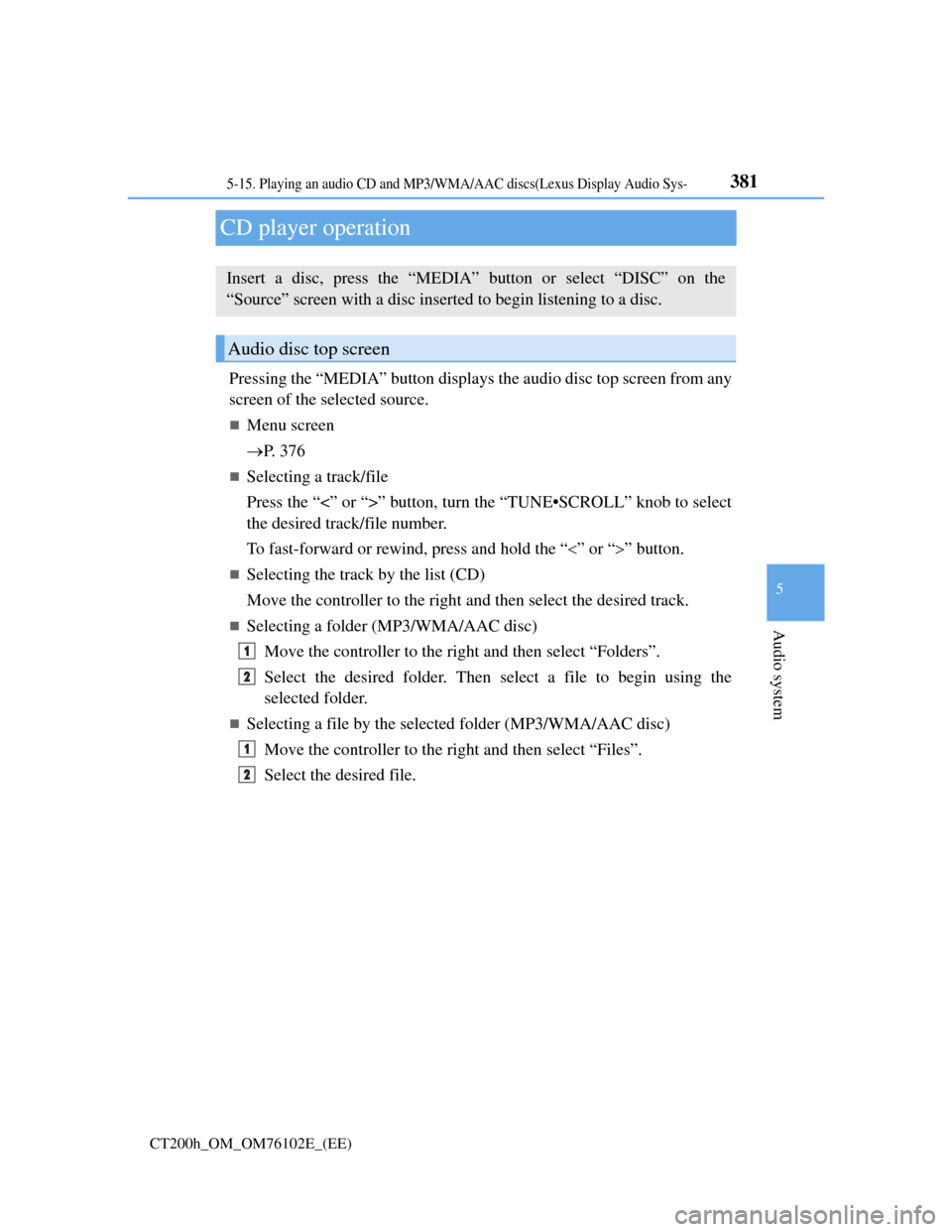
381
5
Audio system
CT200h_OM_OM76102E_(EE)
5-15. Playing an audio CD and MP3/WMA/AAC discs(Lexus Display Audio Sys-
CD player operation
Pressing the “MEDIA” button displays the audio disc top screen from any
screen of the selected source.
Menu screen
P. 3 7 6
Selecting a track/file
Press the “<” or “>” button, turn the “TUNE•SCROLL” knob to select
the desired track/file number.
To fast-forward or rewind, press and hold the “” or “” button.
Selecting the track by the list (CD)
Move the controller to the right and then select the desired track.
Selecting a folder (MP3/WMA/AAC disc)
Move the controller to the right and then select “Folders”.
Select the desired folder. Then select a file to begin using the
selected folder.
Selecting a file by the selected folder (MP3/WMA/AAC disc)
Move the controller to the right and then select “Files”.
Select the desired file.
Insert a disc, press the “MEDIA” button or select “DISC” on the
“Source” screen with a disc inserted to begin listening to a disc.
Audio disc top screen
1
2
1
2
Page 386 of 688
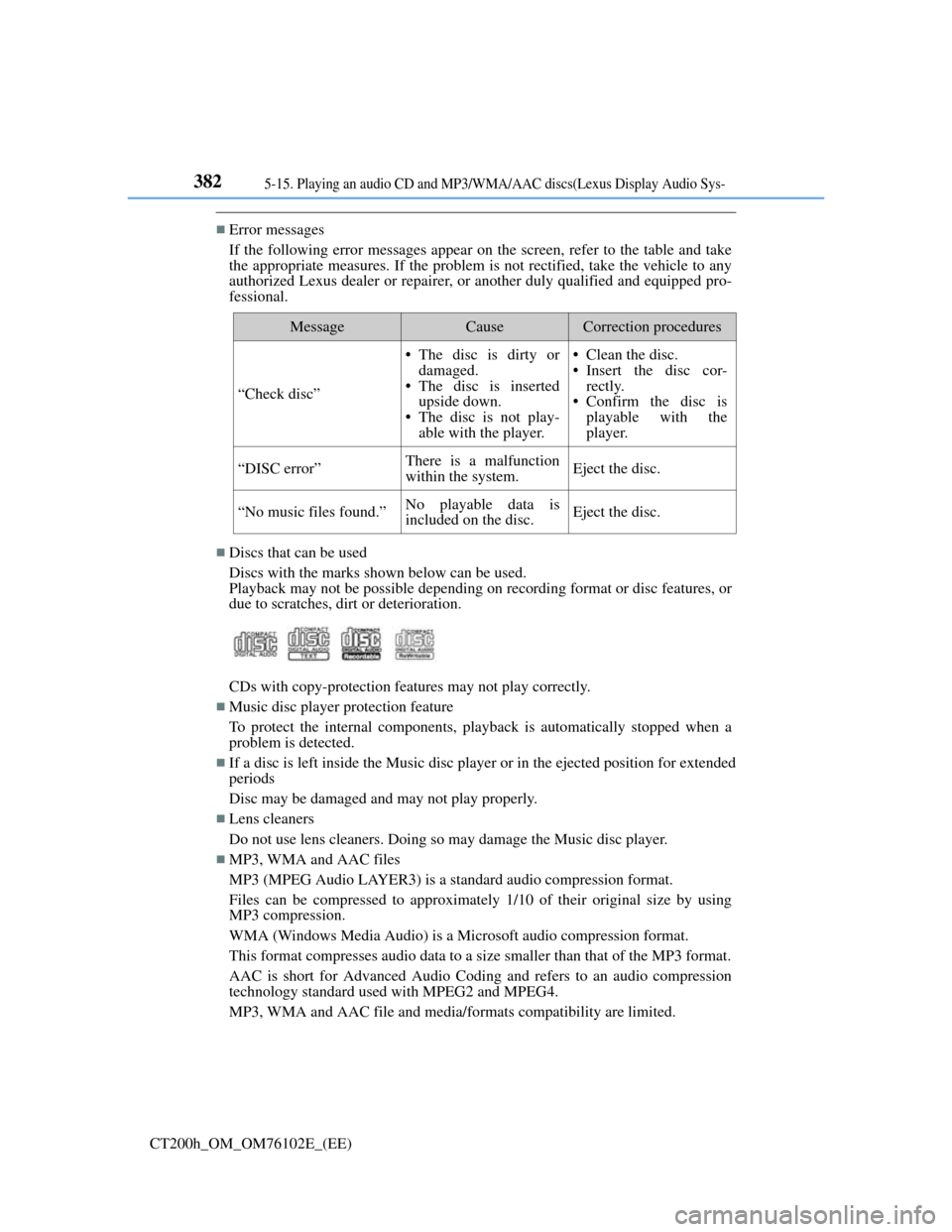
3825-15. Playing an audio CD and MP3/WMA/AAC discs(Lexus Display Audio Sys-
CT200h_OM_OM76102E_(EE)
Error messages
If the following error messages appear on the screen, refer to the table and take
the appropriate measures. If the problem is not rectified, take the vehicle to any
authorized Lexus dealer or repairer, or another duly qualified and equipped pro-
fessional.
Discs that can be used
Discs with the marks shown below can be used.
Playback may not be possible depending on recording format or disc features, or
due to scratches, dirt or deterioration.
CDs with copy-protection features may not play correctly.
Music disc player protection feature
To protect the internal components, playback is automatically stopped when a
problem is detected.
If a disc is left inside the Music disc player or in the ejected position for extended
periods
Disc may be damaged and may not play properly.
Lens cleaners
Do not use lens cleaners. Doing so may damage the Music disc player.
MP3, WMA and AAC files
MP3 (MPEG Audio LAYER3) is a standard audio compression format.
Files can be compressed to approximately 1/10 of their original size by using
MP3 compression.
WMA (Windows Media Audio) is a Microsoft audio compression format.
This format compresses audio data to a size smaller than that of the MP3 format.
AAC is short for Advanced Audio Coding and refers to an audio compression
technology standard used with MPEG2 and MPEG4.
MP3, WMA and AAC file and media/formats compatibility are limited.
MessageCauseCorrection procedures
“Check disc”
• The disc is dirty or
damaged.
• The disc is inserted
upside down.
• The disc is not play-
able with the player.• Clean the disc.
• Insert the disc cor-
rectly.
• Confirm the disc is
playable with the
player.
“DISC error”There is a malfunction
within the system.Eject the disc.
“No music files found.”No playable data is
included on the disc.Eject the disc.
Page 390 of 688
3865-15. Playing an audio CD and MP3/WMA/AAC discs(Lexus Display Audio Sys-
CT200h_OM_OM76102E_(EE)
NOTICE
Discs and adapters that cannot be used
Do not use the following types of discs.
Also, do not use 8 cm (3 in.) disc adapters, DualDiscs or printable discs.
Doing so may damage the player and/or disc insert/eject function.
Discs that have a diameter that is not 12 cm (4.7 in.).
Low-quality or deformed discs.
Discs with a transparent or translucent recording area.
Discs that have tape, stickers or labels attached to them, or that have had the
label peeled off.
Player precautions
Failure to follow the precautions below may result in damage to the discs or the
player itself.
Do not insert anything other than discs into the disc slot.
Do not apply oil to the player.
Store discs away from direct sunlight.
Never try to disassemble any part of the player.
Page 400 of 688
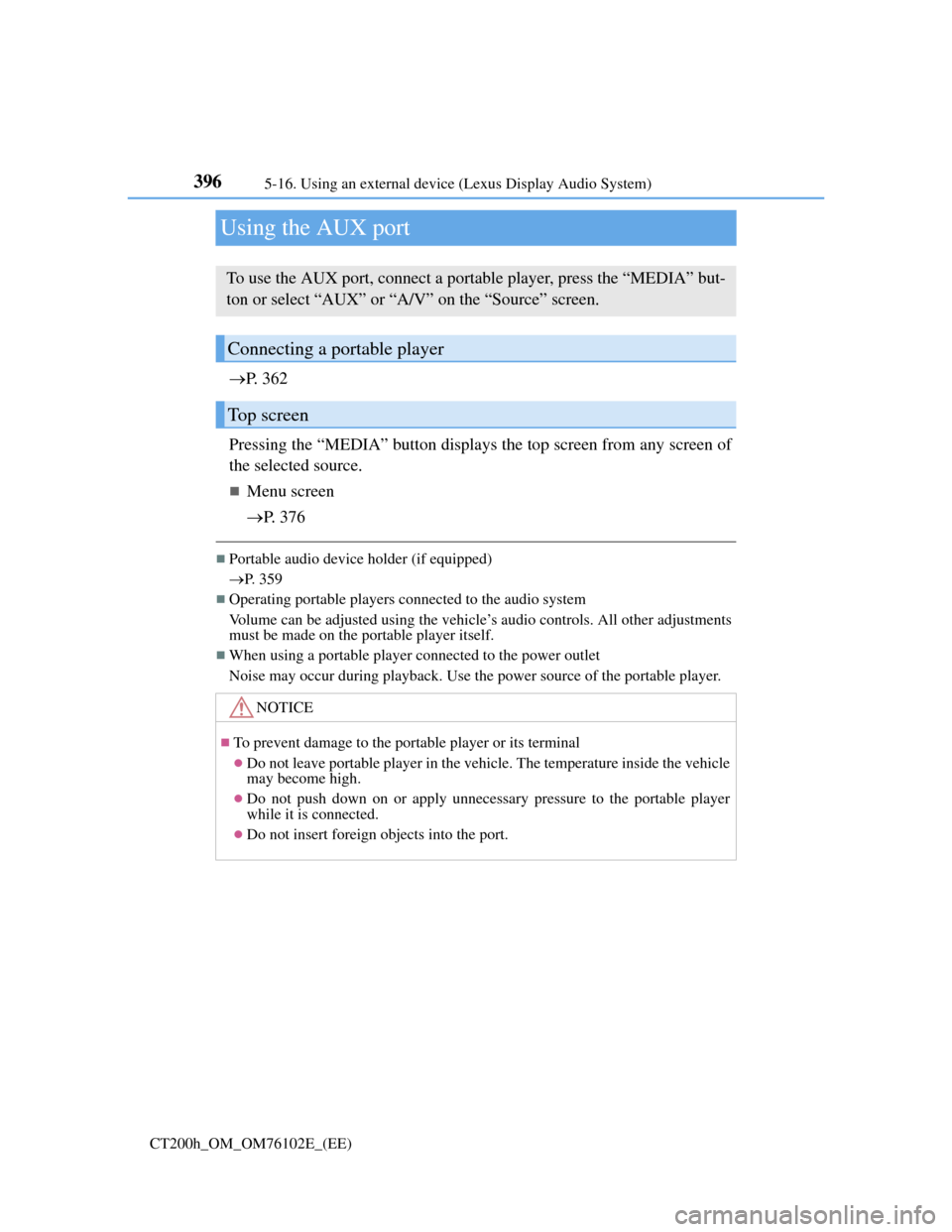
3965-16. Using an external device (Lexus Display Audio System)
CT200h_OM_OM76102E_(EE)
Using the AUX port
P. 3 6 2
Pressing the “MEDIA” button displays the top screen from any screen of
the selected source.
Menu screen
P. 3 7 6
Portable audio device holder (if equipped)
P. 359
Operating portable players connected to the audio system
Volume can be adjusted using the vehicle’s audio controls. All other adjustments
must be made on the portable player itself.
When using a portable player connected to the power outlet
Noise may occur during playback. Use the power source of the portable player.
To use the AUX port, connect a portable player, press the “MEDIA” but-
ton or select “AUX” or “A/V” on the “Source” screen.
Connecting a portable player
Top screen
NOTICE
To prevent damage to the portable player or its terminal
Do not leave portable player in the vehicle. The temperature inside the vehicle
may become high.
Do not push down on or apply unnecessary pressure to the portable player
while it is connected.
Do not insert foreign objects into the port.
Page 401 of 688
397
5 5-17. Connecting Bluetooth® (Lexus Display Audio System)
Audio system
CT200h_OM_OM76102E_(EE)
Steps for using Bluetooth® devices
The following can be performed using Bluetooth® wireless communica-
tion:
A portable audio player can be operated and listened to via the Lexus
Display Audio system
Hands-free phone calls can be made via a cellular phone
In order to use wireless communication, register and connect a Blue-
tooth
® device by performing the following procedures.
Device registration/connection flow
1. Register the Bluetooth® device to be used with Lexus Dis-
play Audio system (P. 399)
2. Select the Bluetooth® device to be used
(P. 400)
AudioHands-free phone
3. Start Bluetooth® connec-
tion (P. 401)3. Start Bluetooth® connec-
tion (P. 402)
4. Check connection status
(P. 405)4. Check connection status
(P. 408)
5. Use Bluetooth® audio
(P. 406)5. Use Bluetooth® phone
(P. 409)
Page 403 of 688
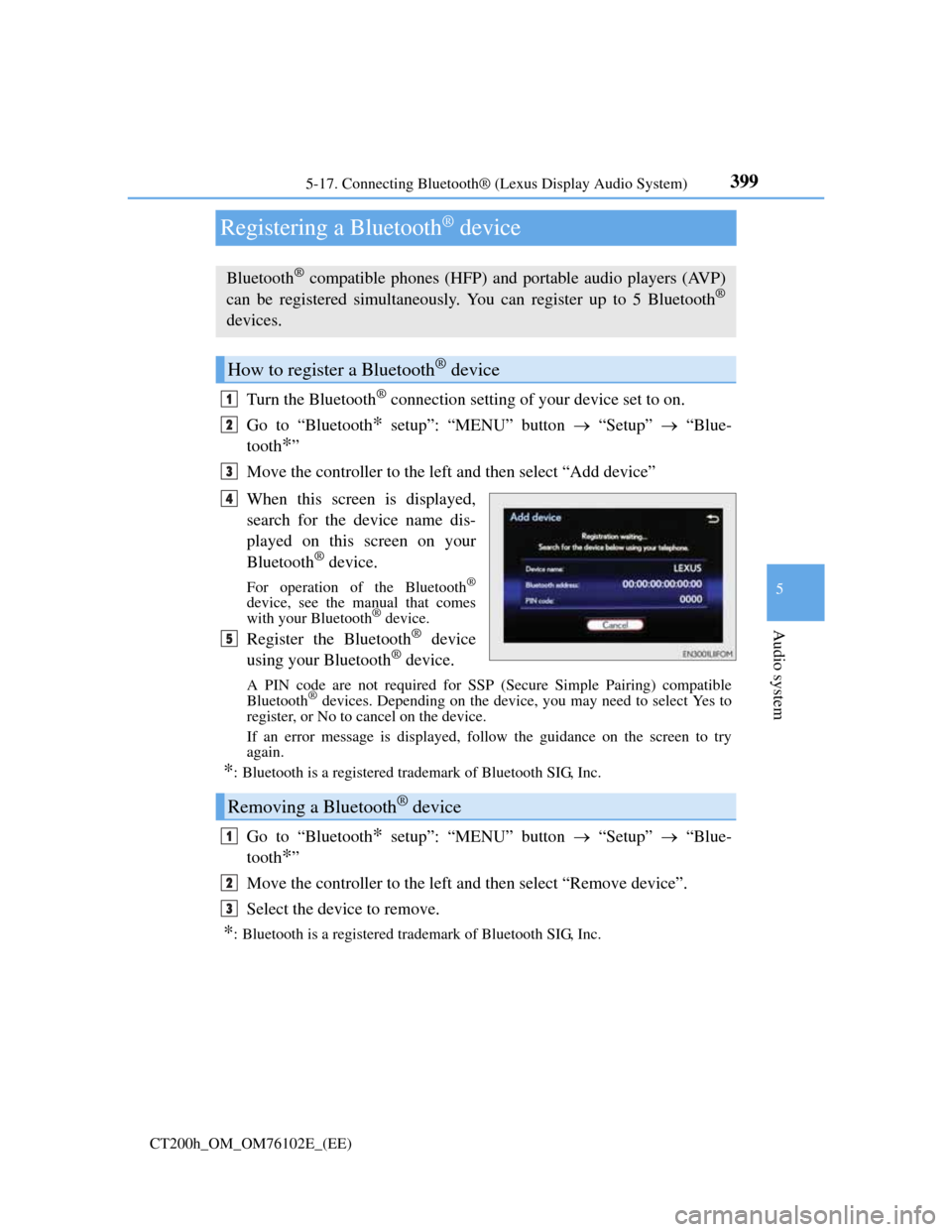
399
5 5-17. Connecting Bluetooth® (Lexus Display Audio System)
Audio system
CT200h_OM_OM76102E_(EE)
Registering a Bluetooth® device
Turn the Bluetooth® connection setting of your device set to on.
Go to “Bluetooth
* setup”: “MENU” button “Setup” “Blue-
tooth
*”
Move the controller to the left and then select “Add device”
When this screen is displayed,
search for the device name dis-
played on this screen on your
Bluetooth
® device.
For operation of the Bluetooth®
device, see the manual that comes
with your Bluetooth® device.
Register the Bluetooth® device
using your Bluetooth® device.
A PIN code are not required for SSP (Secure Simple Pairing) compatible
Bluetooth® devices. Depending on the device, you may need to select Yes to
register, or No to cancel on the device.
If an error message is displayed, follow the guidance on the screen to try
again.
*: Bluetooth is a registered trademark of Bluetooth SIG, Inc.
Go to “Bluetooth* setup”: “MENU” button “Setup” “Blue-
tooth
*”
Move the controller to the left and then select “Remove device”.
Select the device to remove.
*: Bluetooth is a registered trademark of Bluetooth SIG, Inc.
Bluetooth® compatible phones (HFP) and portable audio players (AVP)
can be registered simultaneously. You can register up to 5 Bluetooth®
devices.
How to register a Bluetooth® device
1
2
3
4
5
Removing a Bluetooth® device
1
2
3