Page 304 of 688
301
5 5-4. Playing audio CDs and MP3/WMA discs
Audio system
CT200h_OM_OM76102E_(EE)
CD player operation
Insert a disc or press the “CD” button to begin listening to a disc.
Control panel
CD eject
Repeat play
Folder selection
“TUNE•SEL” knob
Track/file selection
Playback
Track/file selectionRandom play
Power/volume knob
Press: Turning the audio sys-
tem on
or off
Turn: Adjusting the volume
Displaying text message1
2
3
4
5
6
7
8
9
Page 305 of 688
3025-4. Playing audio CDs and MP3/WMA discs
CT200h_OM_OM76102E_(EE)
Insert a CD.
Press and remove the CD.
Selecting a track
Press “” to move up or “” to move down using the “SEEK•TRACK”
button until the desired track number appears on the displayed.
Fast-forwarding and reversing tracks
To fast-forward or reverse, press and hold “”or “” on the
“SEEK•TRACK” button until you hear a beep.
Random play
Press the “1” button.
Songs are played in random order.
To cancel, press the button again.
Repeat play
Press the “2” button.
To cancel, press the button again.
Switching the display
Press the “TEXT” button.
Each time the button is pressed, the display changes in the following order:
Elapsed time CD title Track title
Loading CDs or MP3 and WMA discs
Ejecting CDs or MP3 and WMA discs
Using the CD player
Page 307 of 688
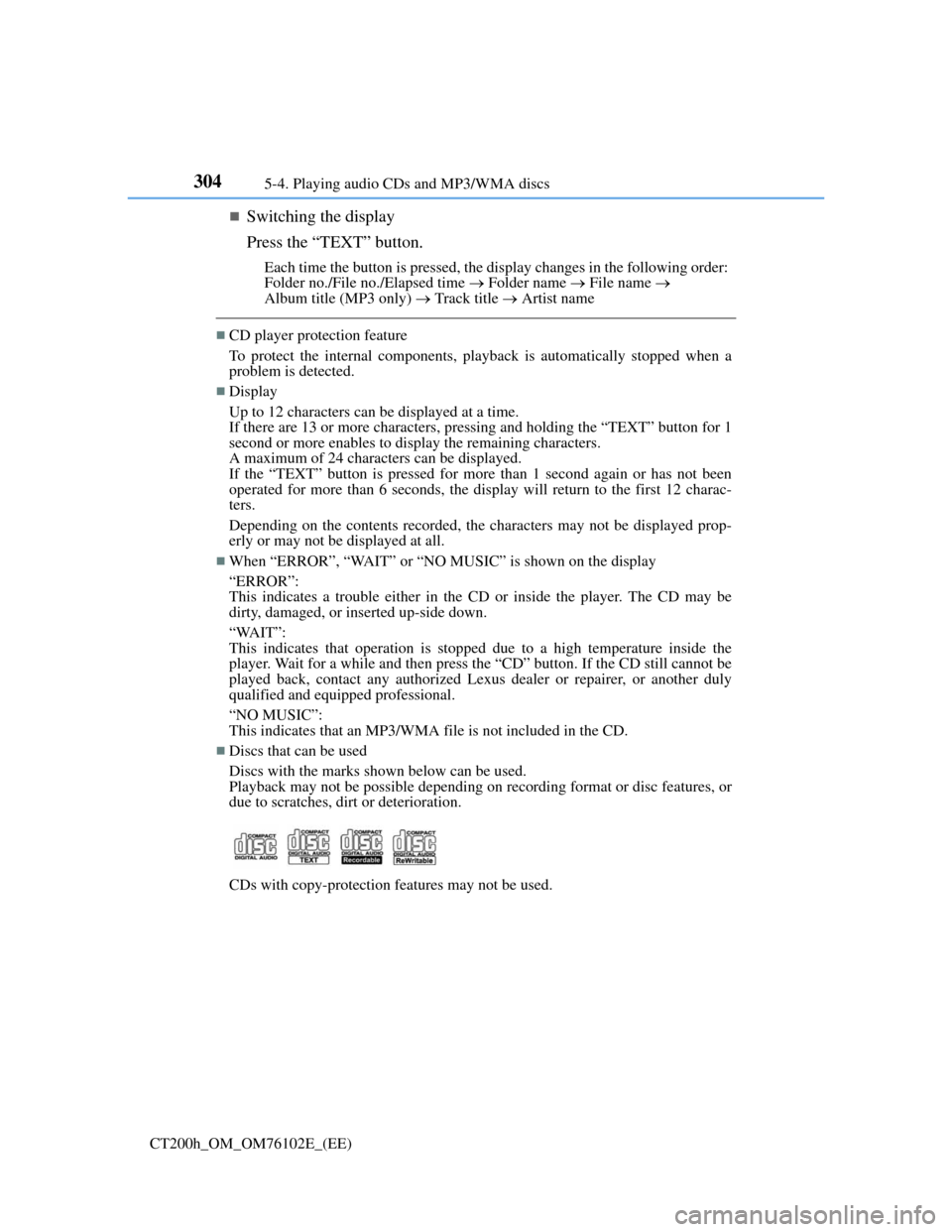
3045-4. Playing audio CDs and MP3/WMA discs
CT200h_OM_OM76102E_(EE)
Switching the display
Press the “TEXT” button.
Each time the button is pressed, the display changes in the following order:
Folder no./File no./Elapsed time Folder name File name
Album title (MP3 only) Track title Artist name
CD player protection feature
To protect the internal components, playback is automatically stopped when a
problem is detected.
Display
Up to 12 characters can be displayed at a time.
If there are 13 or more characters, pressing and holding the “TEXT” button for 1
second or more enables to display the remaining characters.
A maximum of 24 characters can be displayed.
If the “TEXT” button is pressed for more than 1 second again or has not been
operated for more than 6 seconds, the display will return to the first 12 charac-
ters.
Depending on the contents recorded, the characters may not be displayed prop-
erly or may not be displayed at all.
When “ERROR”, “WAIT” or “NO MUSIC” is shown on the display
“ERROR”:
This indicates a trouble either in the CD or inside the player. The CD may be
dirty, damaged, or inserted up-side down.
“WAIT”:
This indicates that operation is stopped due to a high temperature inside the
player. Wait for a while and then press the “CD” button. If the CD still cannot be
played back, contact any authorized Lexus dealer or repairer, or another duly
qualified and equipped professional.
“NO MUSIC”:
This indicates that an MP3/WMA file is not included in the CD.
Discs that can be used
Discs with the marks shown below can be used.
Playback may not be possible depending on recording format or disc features, or
due to scratches, dirt or deterioration.
CDs with copy-protection features may not be used.
Page 308 of 688
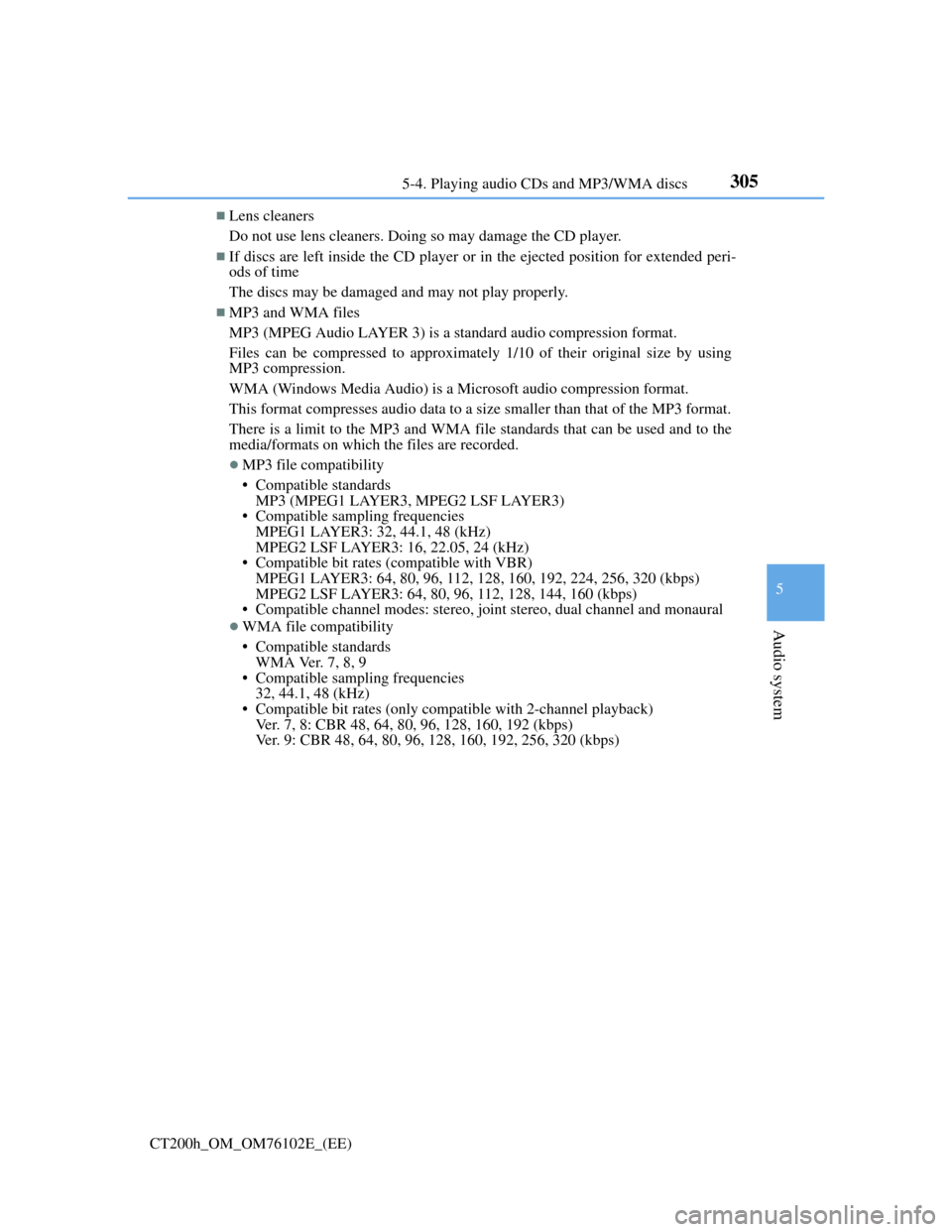
3055-4. Playing audio CDs and MP3/WMA discs
5
Audio system
CT200h_OM_OM76102E_(EE)
Lens cleaners
Do not use lens cleaners. Doing so may damage the CD player.
If discs are left inside the CD player or in the ejected position for extended peri-
ods of time
The discs may be damaged and may not play properly.
MP3 and WMA files
MP3 (MPEG Audio LAYER 3) is a standard audio compression format.
Files can be compressed to approximately 1/10 of their original size by using
MP3 compression.
WMA (Windows Media Audio) is a Microsoft audio compression format.
This format compresses audio data to a size smaller than that of the MP3 format.
There is a limit to the MP3 and WMA file standards that can be used and to the
media/formats on which the files are recorded.
MP3 file compatibility
• Compatible standards
MP3 (MPEG1 LAYER3, MPEG2 LSF LAYER3)
• Compatible sampling frequencies
MPEG1 LAYER3: 32, 44.1, 48 (kHz)
MPEG2 LSF LAYER3: 16, 22.05, 24 (kHz)
• Compatible bit rates (compatible with VBR)
MPEG1 LAYER3: 64, 80, 96, 112, 128, 160, 192, 224, 256, 320 (kbps)
MPEG2 LSF LAYER3: 64, 80, 96, 112, 128, 144, 160 (kbps)
• Compatible channel modes: stereo, joint stereo, dual channel and monaural
WMA file compatibility
• Compatible standards
WMA Ver. 7, 8, 9
• Compatible sampling frequencies
32, 44.1, 48 (kHz)
• Compatible bit rates (only compatible with 2-channel playback)
Ver. 7, 8: CBR 48, 64, 80, 96, 128, 160, 192 (kbps)
Ver. 9: CBR 48, 64, 80, 96, 128, 160, 192, 256, 320 (kbps)
Page 311 of 688
3085-4. Playing audio CDs and MP3/WMA discs
CT200h_OM_OM76102E_(EE)
NOTICE
CDs and adapters that cannot be used
Do not use the following types of CDs.
Also, do not use 8 cm (3 in.) CD adapters, DualDiscs or printable discs.
Doing so may damage the CD player and/or the CD load/eject function.
Discs that have a diameter that is not 12 cm (4.7 in.).
Low-quality or deformed discs.
Discs with a transparent or translucent recording area.
Discs that have tape, stickers or CD-R labels attached to them, or that have
had the label peeled off.
CD player precautions
Failure to follow the precautions below may result in serious damage to the
CDs or the player itself.
Do not insert anything other than CDs into the CD slot.
Do not apply oil to the CD player.
Store CDs away from direct sunlight.
Never try to disassemble any part of the CD player.
Page 317 of 688
3145-5. Using an external device
CT200h_OM_OM76102E_(EE)
WA R N I N G
Caution while driving
Do not connect iPod or operate the controls.
NOTICE
To prevent damage to iPod
Do not leave iPod in the vehicle. The temperature inside the vehicle may
become high, resulting in damage to the player.
Do not push down on or apply unnecessary pressure to the iPod while it is
connected as this may damage the iPod or its terminal.
Do not insert foreign objects into the port as this may damage the iPod or its
terminal.
Page 322 of 688
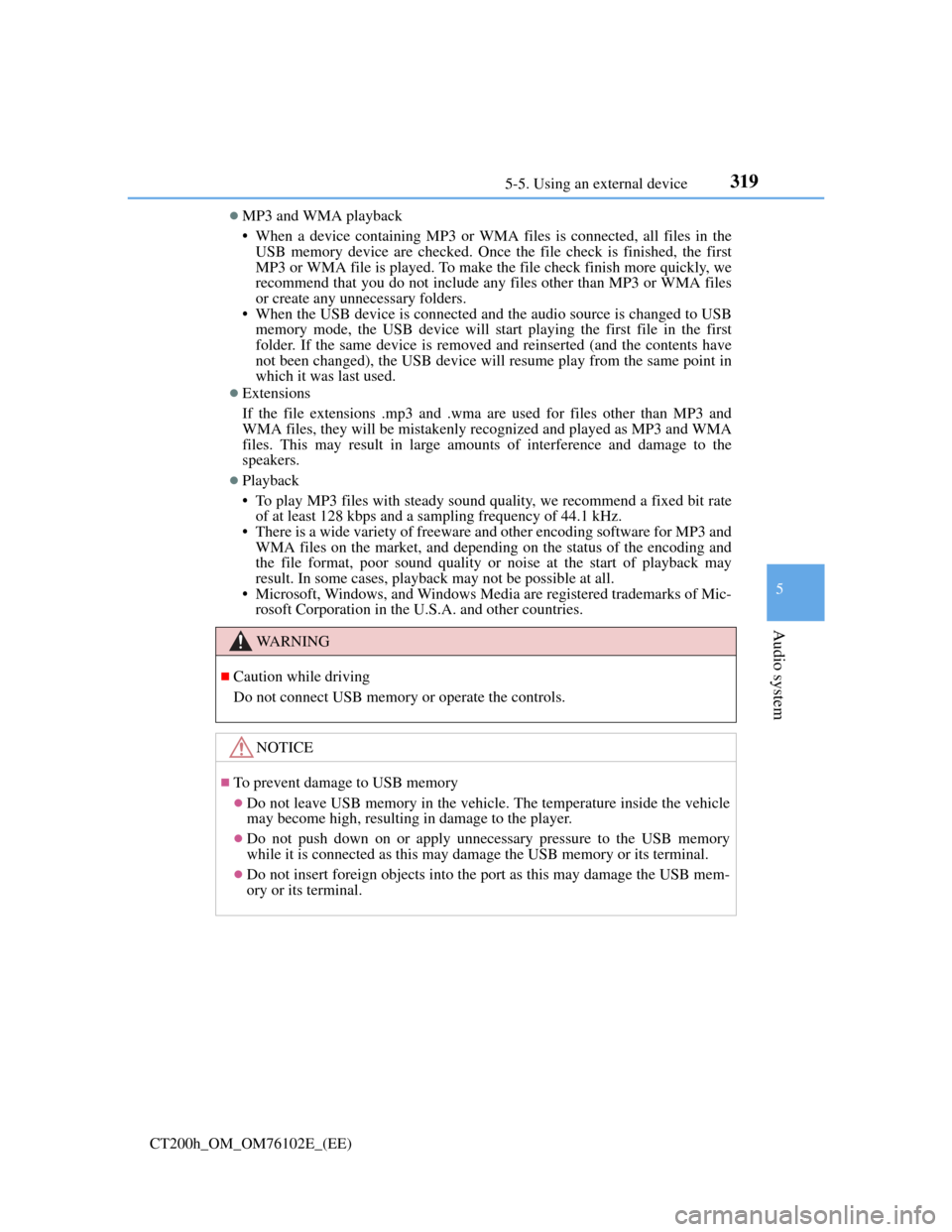
3195-5. Using an external device
5
Audio system
CT200h_OM_OM76102E_(EE)
MP3 and WMA playback
• When a device containing MP3 or WMA files is connected, all files in the
USB memory device are checked. Once the file check is finished, the first
MP3 or WMA file is played. To make the file check finish more quickly, we
recommend that you do not include any files other than MP3 or WMA files
or create any unnecessary folders.
• When the USB device is connected and the audio source is changed to USB
memory mode, the USB device will start playing the first file in the first
folder. If the same device is removed and reinserted (and the contents have
not been changed), the USB device will resume play from the same point in
which it was last used.
Extensions
If the file extensions .mp3 and .wma are used for files other than MP3 and
WMA files, they will be mistakenly recognized and played as MP3 and WMA
files. This may result in large amounts of interference and damage to the
speakers.
Playback
• To play MP3 files with steady sound quality, we recommend a fixed bit rate
of at least 128 kbps and a sampling frequency of 44.1 kHz.
• There is a wide variety of freeware and other encoding software for MP3 and
WMA files on the market, and depending on the status of the encoding and
the file format, poor sound quality or noise at the start of playback may
result. In some cases, playback may not be possible at all.
• Microsoft, Windows, and Windows Media are registered trademarks of Mic-
rosoft Corporation in the U.S.A. and other countries.
WA R N I N G
Caution while driving
Do not connect USB memory or operate the controls.
NOTICE
To prevent damage to USB memory
Do not leave USB memory in the vehicle. The temperature inside the vehicle
may become high, resulting in damage to the player.
Do not push down on or apply unnecessary pressure to the USB memory
while it is connected as this may damage the USB memory or its terminal.
Do not insert foreign objects into the port as this may damage the USB mem-
ory or its terminal.
Page 323 of 688
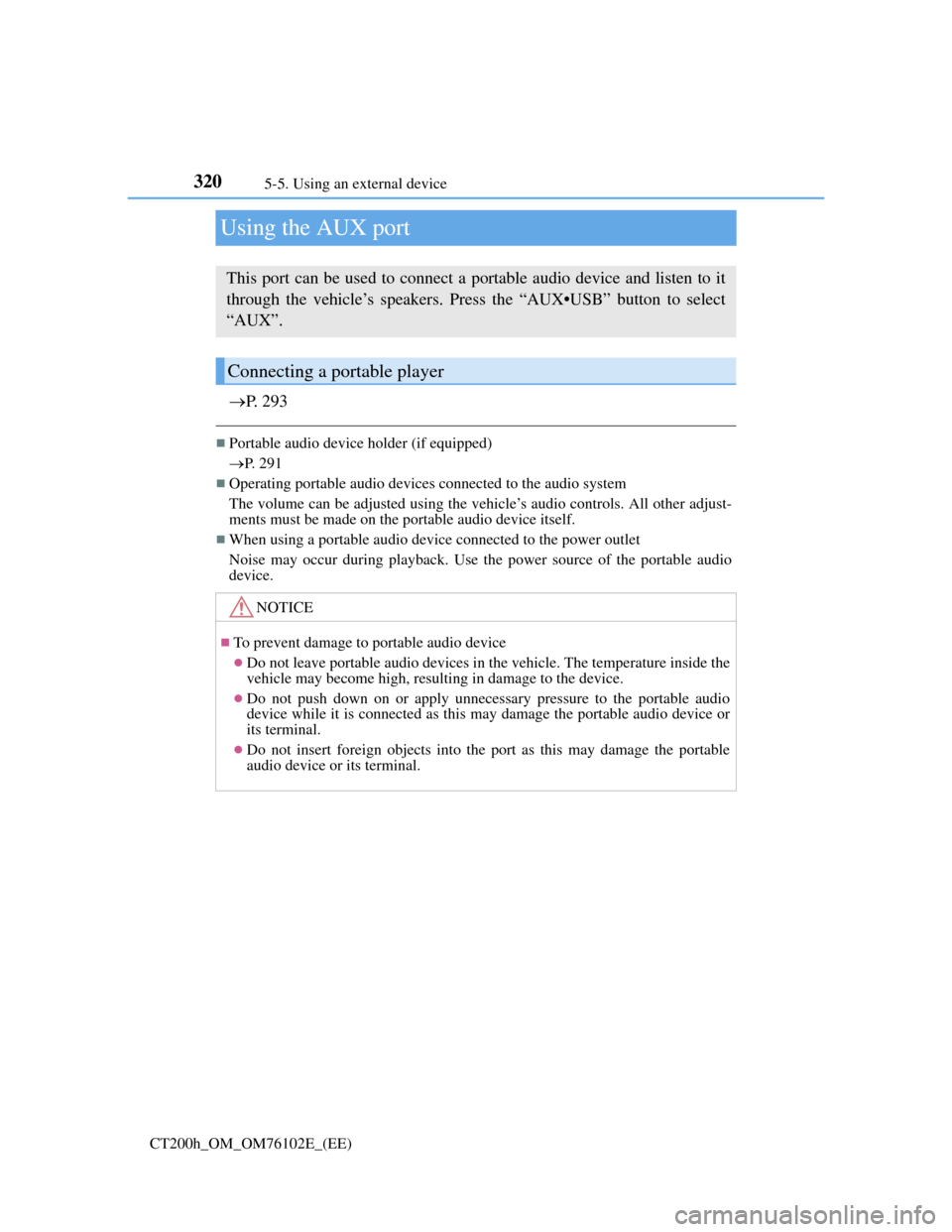
3205-5. Using an external device
CT200h_OM_OM76102E_(EE)
Using the AUX port
P. 2 9 3
Portable audio device holder (if equipped)
P. 291
Operating portable audio devices connected to the audio system
The volume can be adjusted using the vehicle’s audio controls. All other adjust-
ments must be made on the portable audio device itself.
When using a portable audio device connected to the power outlet
Noise may occur during playback. Use the power source of the portable audio
device.
This port can be used to connect a portable audio device and listen to it
through the vehicle’s speakers. Press the “AUX•USB” button to select
“AUX”.
Connecting a portable player
NOTICE
To prevent damage to portable audio device
Do not leave portable audio devices in the vehicle. The temperature inside the
vehicle may become high, resulting in damage to the device.
Do not push down on or apply unnecessary pressure to the portable audio
device while it is connected as this may damage the portable audio device or
its terminal.
Do not insert foreign objects into the port as this may damage the portable
audio device or its terminal.