Page 292 of 688

290
CT200h_OM_OM76102E_(EE)
Detailed Bluetooth®
settings ............................ 4045-18. Bluetooth® Audio (Lexus
Display Audio System)
Listening to Bluetooth
®
Audio .............................. 405
5-19. Bluetooth
® Phone (Lexus
Display Audio System)
Using a Bluetooth
®
Phone .............................. 407
Making a call .................... 409
Receiving a call ................ 412
Speaking on the phone...... 413
Using a Bluetooth
®
phone messages .............. 415
Using the steering wheel
switches .......................... 418
Bluetooth
® phone settings 419
5-20. Phonebook (Lexus
Display Audio System)
Contact settings................. 421
Messaging setting ............. 424
5-21. Bluetooth
® (Lexus
Display Audio System)
What to do if...
(Troubleshooting) ........... 425
Bluetooth
®........................ 428
5-22. Other function (Lexus
Display Audio System)
“Information” screen ........ 433
MirrorLink™ .................... 434
USB photo ........................ 437
Speech command system .. 439
Some of the functions cannot be operated while driving.
Page 396 of 688
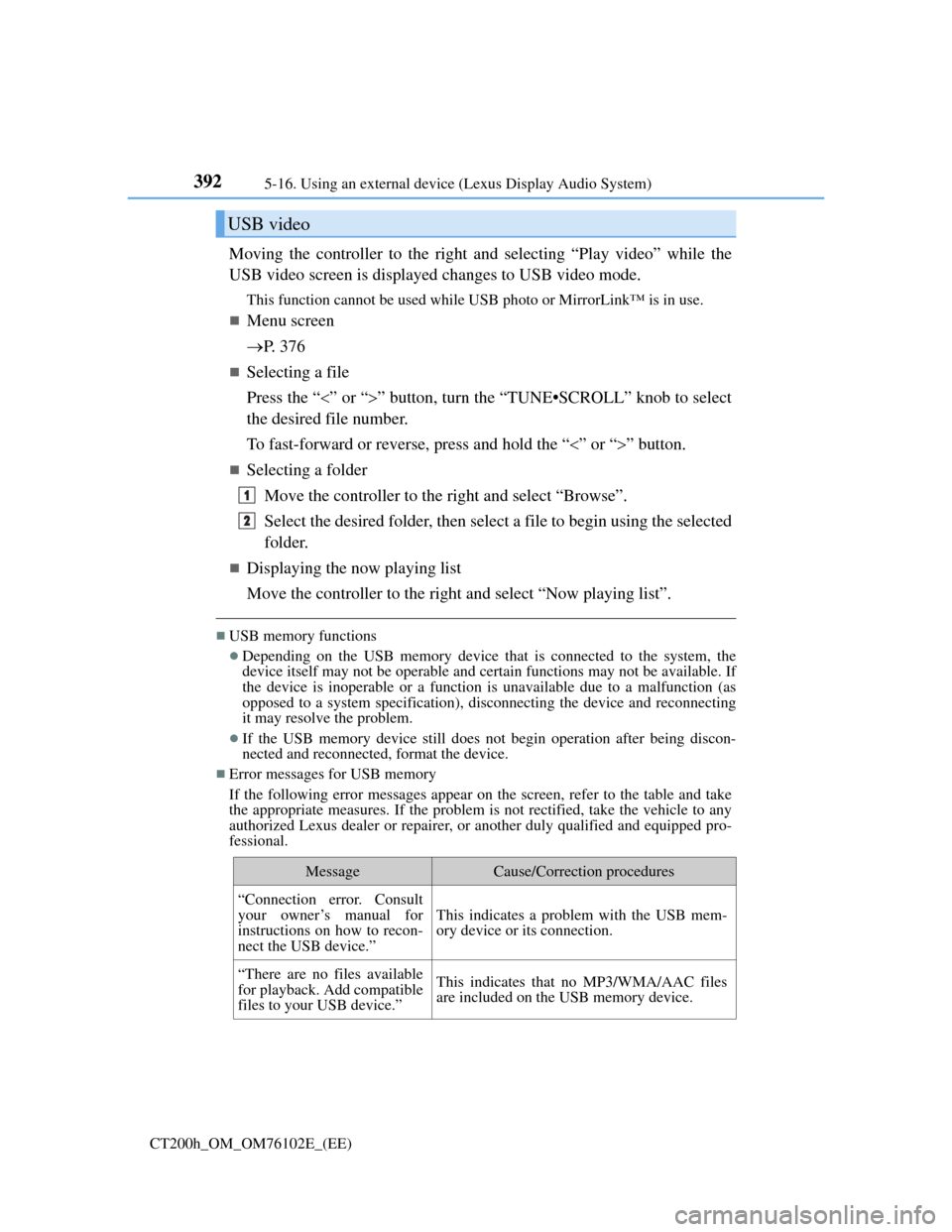
3925-16. Using an external device (Lexus Display Audio System)
CT200h_OM_OM76102E_(EE)
Moving the controller to the right and selecting “Play video” while the
USB video screen is displayed changes to USB video mode.
This function cannot be used while USB photo or MirrorLink™ is in use.
Menu screen
P. 3 7 6
Selecting a file
Press the “” or “” button, turn the “TUNE•SCROLL” knob to select
the desired file number.
To fast-forward or reverse, press and hold the “” or “” button.
Selecting a folder
Move the controller to the right and select “Browse”.
Select the desired folder, then select a file to begin using the selected
folder.
Displaying the now playing list
Move the controller to the right and select “Now playing list”.
USB memory functions
Depending on the USB memory device that is connected to the system, the
device itself may not be operable and certain functions may not be available. If
the device is inoperable or a function is unavailable due to a malfunction (as
opposed to a system specification), disconnecting the device and reconnecting
it may resolve the problem.
If the USB memory device still does not begin operation after being discon-
nected and reconnected, format the device.
Error messages for USB memory
If the following error messages appear on the screen, refer to the table and take
the appropriate measures. If the problem is not rectified, take the vehicle to any
authorized Lexus dealer or repairer, or another duly qualified and equipped pro-
fessional.
USB video
MessageCause/Correction procedures
“Connection error. Consult
your owner’s manual for
instructions on how to recon-
nect the USB device.”
This indicates a problem with the USB mem-
ory device or its connection.
“There are no files available
for playback. Add compatible
files to your USB device.”This indicates that no MP3/WMA/AAC files
are included on the USB memory device.
1
2
Page 437 of 688
433
5 5-22. Other function (Lexus Display Audio System)
Audio system
CT200h_OM_OM76102E_(EE)
“Information” screen
Go to “Information”: “MENU” button “Info”
Display the “MirrorLink
*”
screen. (P. 434)
Display the “USB photo” screen.
(P. 437)
*: MirrorLink is a registered trademark of Car Connectivity Consortium, Inc.
Display “Information” screen
1
2
Page 438 of 688
4345-22. Other function (Lexus Display Audio System)
CT200h_OM_OM76102E_(EE)
MirrorLink™
P. 3 6 2
The MirrorLink™ function enables to operate a smartphone contents via
Lexus Display Audio system.
Depending on differences between models or software version etc., some
models might be incompatible with this system.
Connect a smartphone to USB port using a USB cable.
For safety reasons, the safe driving screen is displayed while driving
depending on the application.
Connecting a smartphone
Page 439 of 688
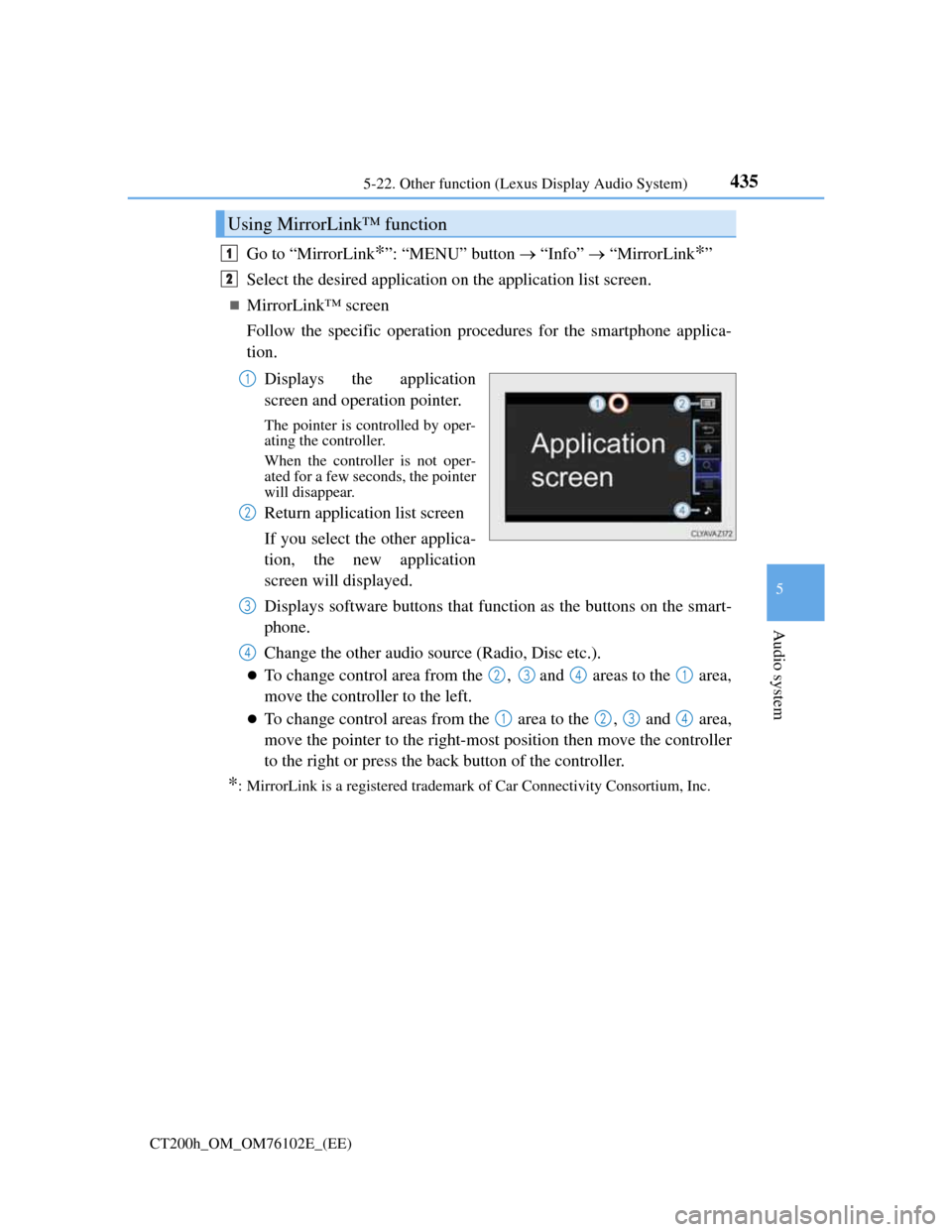
4355-22. Other function (Lexus Display Audio System)
5
Audio system
CT200h_OM_OM76102E_(EE)
Go to “MirrorLink*”: “MENU” button “Info” “MirrorLink*”
Select the desired application on the application list screen.
MirrorLink™ screen
Follow the specific operation procedures for the smartphone applica-
tion.
Displays the application
screen and operation pointer.
The pointer is controlled by oper-
ating the controller.
When the controller is not oper-
ated for a few seconds, the pointer
will disappear.
Return application list screen
If you select the other applica-
tion, the new application
screen will displayed.
Displays software buttons that function as the buttons on the smart-
phone.
Change the other audio source (Radio, Disc etc.).
To change control area from the , and areas to the area,
move the controller to the left.
To change control areas from the area to the , and area,
move the pointer to the right-most position then move the controller
to the right or press the back button of the controller.
*: MirrorLink is a registered trademark of Car Connectivity Consortium, Inc.
Using MirrorLink™ function
1
2
1
2
3
4
2341
1234
Page 440 of 688
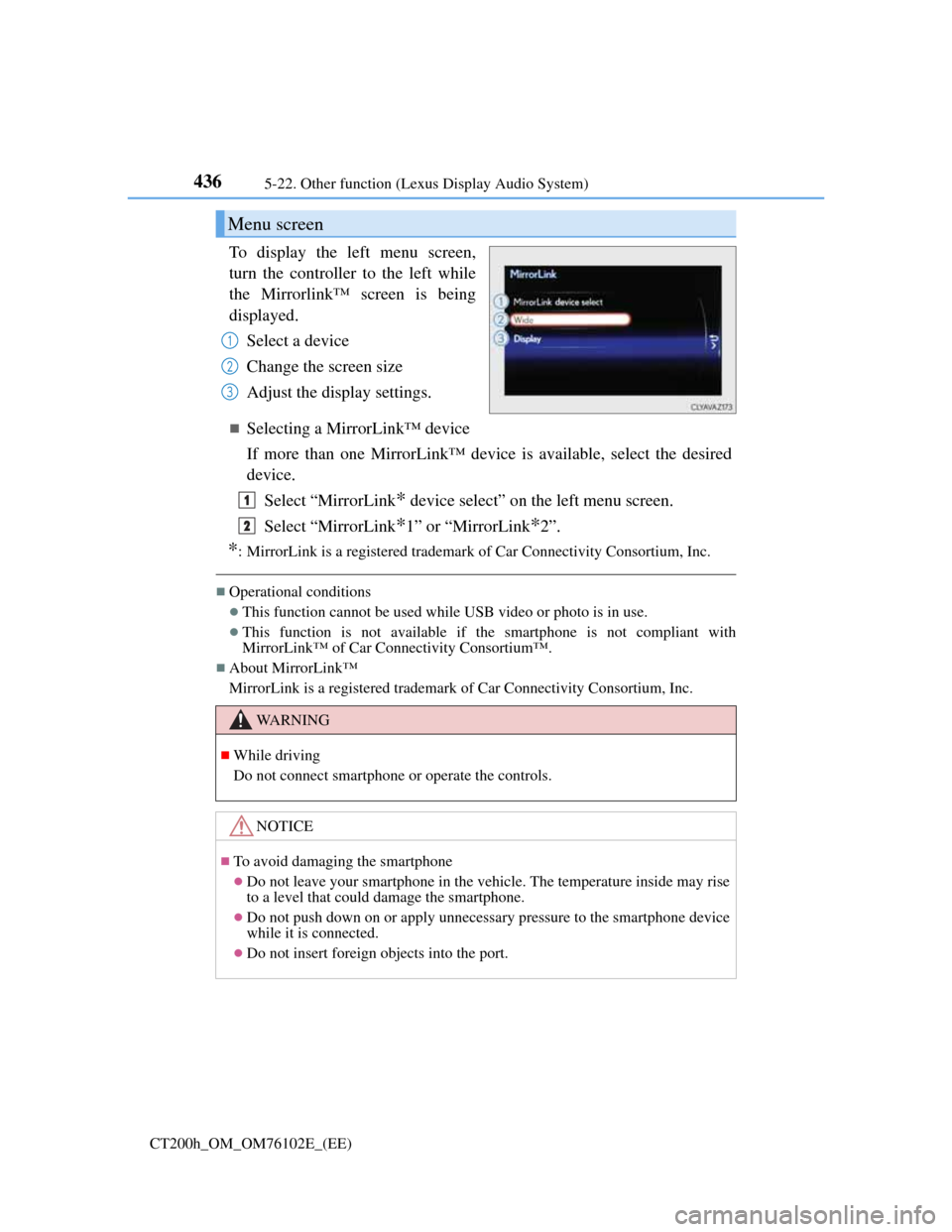
4365-22. Other function (Lexus Display Audio System)
CT200h_OM_OM76102E_(EE)
To display the left menu screen,
turn the controller to the left while
the Mirrorlink™ screen is being
displayed.
Select a device
Change the screen size
Adjust the display settings.
Selecting a MirrorLink™ device
If more than one MirrorLink™ device is available, select the desired
device.
Select “MirrorLink
* device select” on the left menu screen.
Select “MirrorLink
*1” or “MirrorLink*2”.
*: MirrorLink is a registered trademark of Car Connectivity Consortium, Inc.
Operational conditions
This function cannot be used while USB video or photo is in use.
This function is not available if the smartphone is not compliant with
MirrorLink™ of Car Connectivity Consortium™.
About MirrorLink™
MirrorLink is a registered trademark of Car Connectivity Consortium, Inc.
Menu screen
1
2
3
WA R N I N G
While driving
Do not connect smartphone or operate the controls.
NOTICE
To avoid damaging the smartphone
Do not leave your smartphone in the vehicle. The temperature inside may rise
to a level that could damage the smartphone.
Do not push down on or apply unnecessary pressure to the smartphone device
while it is connected.
Do not insert foreign objects into the port.
1
2
Page 445 of 688

441
6Interior features
CT200h_OM_OM76102E_(EE)
6-1. Using the air conditioning
system and defogger
Automatic air conditioning
system (Vehicles with
a navigation system or
Lexus Display Audio
System) ........................... 442
Automatic air conditioning
system (Vehicles without
a navigation system or
Lexus Display Audio
System) ........................... 452
Heated steering wheel/
seat heaters ...................... 459
• Heated steering wheel... 460
• Seat heaters ................... 4606-2. Using the interior lights
Interior lights list .............. 461
• Personal/interior light
main switch .................. 462
• Front personal/
interior lights ................ 462
• Rear interior light ......... 462
6-3. Using the storage features
List of storage features ..... 464
• Glove box ..................... 465
• Console box .................. 465
•Cup holders/
bottle holders/
door pockets ................. 466
• Auxiliary boxes ............ 468
Luggage compartment
features ........................... 470
6-4. Other interior features
Other interior features....... 473
• Sun visors ..................... 473
• Vanity mirrors............... 473
• Clock ............................ 474
• Power outlet.................. 475
• Assist grips ................... 477
Page 451 of 688

4476-1. Using the air conditioning system and defogger
CT200h_OM_OM76102E_(EE)
6
Interior features
Switching between outside air and recirculated air modes
Press .
The mode switches between (recirculated air mode) and (out-
side air mode) modes each time the button is pressed.
Defogging the windshield
Defoggers are used to defog the windshield and front side windows.
Press .
Set to outside air mode if the recirculated air mode is used.
(It may switch automatically.)
To defog the windshield and the side windows early, turn the air flow and
temperature up.
To return to the previous mode, press again when the windshield is
defogged.
Defogging the rear window and outside rear view mirrors
Defoggers are used to defog the rear window and to remove raindrops,
dew and frost from the outside rear view mirrors.
Press .
The defoggers will automatically turn off after a period of time.
Pollen removal mode
Pollen is removed from the air and the air flows to the upper part of the
body.
Press or select on the operation screen.
When the pollen removal mode is on, is displayed on the air condi-
tioning control screen.
In order to prevent the windshield from fogging up when the outside air is
cold, the dehumidification function may operate.
The pollens are filtered out even if the pollen removal mode is turned off.
Other functions