Page 118 of 688
1182. Instrument cluster
CT200h_OM_OM76102E_(EE)
Navigation system screen
Press the “MENU” button on the
Remote Touch, and then select
“Car” on the “Menu” screen.
If the “Trip information” or “Past
record” screen is displayed, select
“Energy”.
Lexus Display Audio screen
Press the “MENU” button on the
Lexus Display Audio controller,
and then select “Car” on the
“MENU” screen.
If the “Energy monitor” screen does
not appear, move the controller to
the right and select “Energy”.
Multi-information display
Vehicles with monochrome display:
Press the “DISP” switch on the steering wheel several times to select the
energy monitor display.
Vehicles with color display:
Press or of the meter control switches and select , and then press
or to select the energy monitor display.
Energy monitor
Page 119 of 688
1192. Instrument cluster
2
Instrument cluster
CT200h_OM_OM76102E_(EE)
Navigation system screen/Lexus Display Audio screen
Navigation system screenLexus Display Audio screen
When the vehicle
is powered by the
electric motor
(traction motor)
When the vehicle
is powered by both
the gasoline
engine and the
electric motor
(traction motor)
When the vehicle
is powered by the
gasoline engine
When the vehicle
is charging the
hybrid battery
(traction battery)
When there is no
energy flow
Page 120 of 688
1202. Instrument cluster
CT200h_OM_OM76102E_(EE)
These images are examples only, and may vary slightly from actual con-
ditions.
Multi-information display screen
Hybrid battery
(traction battery)
status
LowFullLowFull
Navigation system screenLexus Display Audio screen
Monochrome displayColor display
When the vehicle
is powered by the
electric motor
(traction motor)
When the vehicle
is powered by both
the gasoline
engine and the
electric motor
(traction motor)
When the vehicle
is powered by the
gasoline engine
When the vehicle
is charging the
hybrid battery
(traction battery)
Page 121 of 688
1212. Instrument cluster
2
Instrument cluster
CT200h_OM_OM76102E_(EE)
These images are examples only, and may vary slightly from actual con-
ditions.
Trip information
Navigation system screen
Press the “MENU” button on the Remote Touch, and then select “Car”
on the “Menu” screen.
If the “Energy monitor” or “Past record” screen is displayed, select “Trip
information”.
Resetting the consumption
data
Fuel consumption in the past
15 minutes
Current fuel consumption
Regenerated energy in the past
15 minutes
One symbol indicates 30 Wh.
Up to 5 symbols are shown.
Average vehicle speed since the hybrid system was started.
Elapsed time since the hybrid system was started.
Cruising range (P. 124)
When there is no
energy flow
Hybrid battery
(traction battery)
status
LowFullLowFull
Fuel consumption (vehicles with a navigation system or Lexus Dis-
play Audio system)
Monochrome displayColor display
1
2
3
4
5
6
7
Page 123 of 688
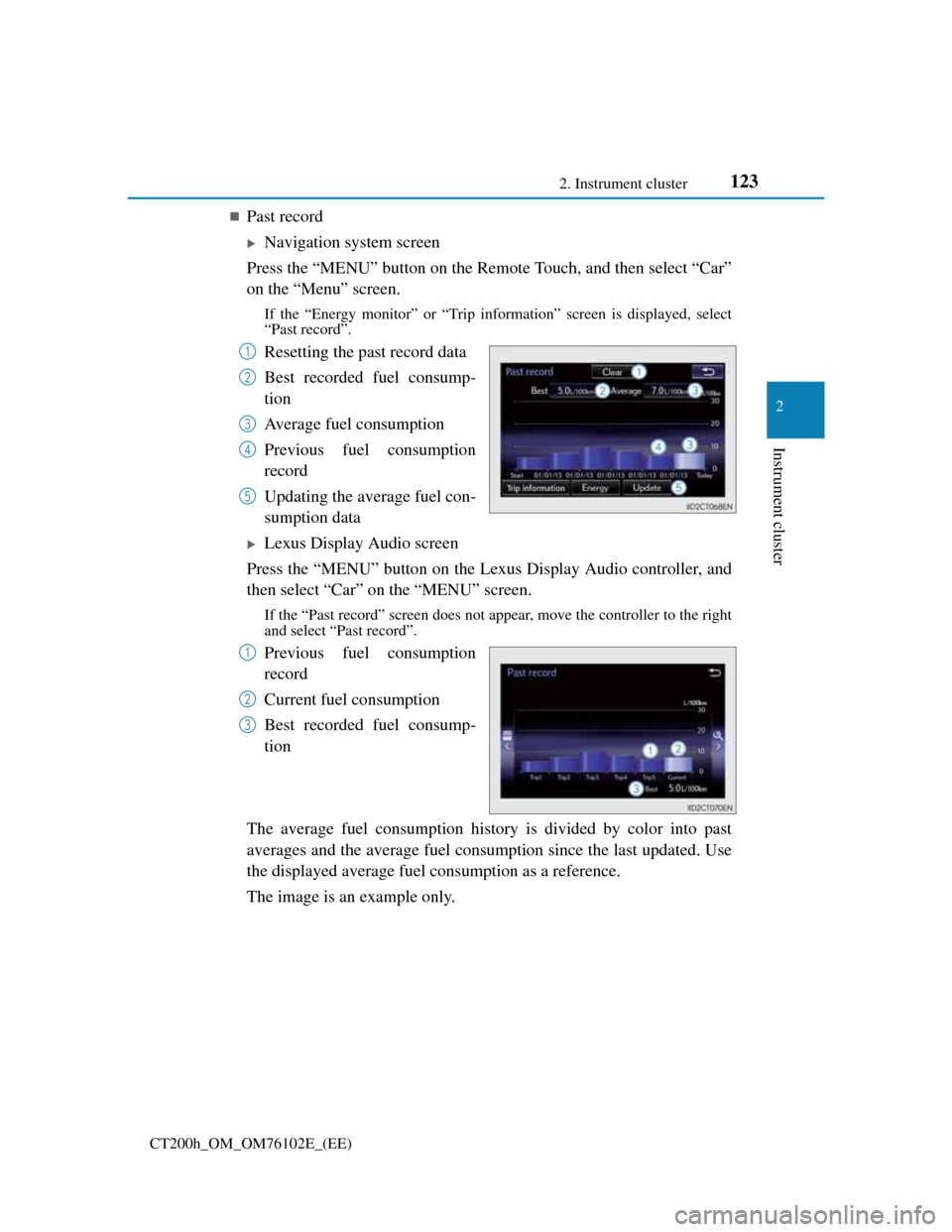
1232. Instrument cluster
2
Instrument cluster
CT200h_OM_OM76102E_(EE)
Past record
Navigation system screen
Press the “MENU” button on the Remote Touch, and then select “Car”
on the “Menu” screen.
If the “Energy monitor” or “Trip information” screen is displayed, select
“Past record”.
Resetting the past record data
Best recorded fuel consump-
tion
Average fuel consumption
Previous fuel consumption
record
Updating the average fuel con-
sumption data
Lexus Display Audio screen
Press the “MENU” button on the Lexus Display Audio controller, and
then select “Car” on the “MENU” screen.
If the “Past record” screen does not appear, move the controller to the right
and select “Past record”.
Previous fuel consumption
record
Current fuel consumption
Best recorded fuel consump-
tion
The average fuel consumption history is divided by color into past
averages and the average fuel consumption since the last updated. Use
the displayed average fuel consumption as a reference.
The image is an example only.
1
2
3
4
5
1
2
3
Page 124 of 688
1242. Instrument cluster
CT200h_OM_OM76102E_(EE)
Updating the past record data
Vehicles with a navigation system
Update the average fuel consumption by selecting “Update” to measure the cur-
rent fuel consumption again.
Vehicles with a Lexus Display Audio system
Update the average fuel consumption by moving the controller to the left and
select “Update” to measure the current fuel consumption again.
Resetting the data
Vehicles with a navigation system
The fuel consumption data can be deleted by selecting “Clear”.
Vehicles with a Lexus Display Audio system
The fuel consumption data can be deleted by moving the controller to the left and
select “Clear”.
Cruising range
Displays the estimated maximum distance that can be driven with the quantity of
fuel remaining.
This distance is computed based on your average fuel consumption.
As a result, the actual distance that can be driven may differ from that displayed.
Page 246 of 688
2464-5. Using the driving support systems
CT200h_OM_OM76102E_(EE)
When the sensors detect an obstacle, the following displays inform the
driver of the position and distance to the obstacle.
Multi-information display
Front corner sensor operation
Rear corner sensor operation
Rear center sensor operation
Lexus Display Audio or navigation system screen (if equipped)
Lexus parking assist-sensor
display
When the rear view monitor sys-
tem
* or Lexus parking assist
monitor
* is not displayed.
A graphic is automatically dis-
played when an obstacle is
detected. The screen can be set so
that the graphic is not displayed.
(P. 250)
: Select to mute the buzzer
sounds.
Insert display
When the rear view monitor sys-
tem* or Lexus parking assist
monitor
* is displayed.
A simplified image is displayed
on the right upper corner of the
navigation system screen when an
obstacle is detected.
Display
Vehicles with monochrome dis-
playVehicles with color display
1
2
3
1
2
Page 248 of 688
2484-5. Using the driving support systems
CT200h_OM_OM76102E_(EE)
Distance display
Sensors that detect an obstacle will illuminate continuously or blink.
*1: The images may differ from that shown in the illustrations. (P. 246)
*2: Multi-information display
*3: Lexus Display Audio or navigation system screen
Sensor detection display, obstacle distance
Display*1Insert display
Approximate distance to obstacle
Front and rear corner
sensorRear center sensor
(continuous)(blinking
slowly)
150 cm (4.9 ft.) to
60 cm (2.0 ft.)
(continuous)(blinking)
Front corner sensor:
50 cm (1.6 ft.) to 40
cm (1.3 ft.)
Rear corner sensor:
60 cm (2.0 ft.) to 45
cm (1.5 ft.)
60 cm (2.0 ft.) to
45 cm (1.5 ft.)
(continuous)(blinking rap-
idly)
Front corner sensor:
40 cm (1.3 ft.) to 30
cm (1.0 ft.)
Rear corner sensor:
45 cm (1.5 ft.) to 30
cm (1.0 ft.)
45 cm (1.5 ft.) to
35 cm (1.2 ft.)
(blinking*2 or
continuous
*3)
(continuous)
Less than
30 cm (1.0 ft.)Less than
35 cm (1.2 ft.)