Page 302 of 688
2995-3. Using the radio
5
Audio system
CT200h_OM_OM76102E_(EE)
Traffic information
Press the “TA” button.
TP mode:
The system automatically switches to traffic information when a
broadcast with a traffic information signal is received.
The station returns to the previous one when the traffic information ends.
TA m o d e :
Traffic information can be heard only when a signal is received. The sys-
tem switches to the mute mode when a signal is not received. In CD or
MP3/WMA mode, the system automatically switches to traffic informa-
tion when a signal is received.
The audio system returns to the mute, CD or MP3/WMA mode when the
traffic information ends.
Audio system mode changes as follows each time the “TA” button is
pressed:
FM modes: “TP” “TA” off
Modes other than the radio modes: “TA” off
Emergency broadcast reception mode
“ALARM” appears in the display in the event that an emergency
broadcast is received, and the emergency broadcast is aired.
Page 304 of 688
301
5 5-4. Playing audio CDs and MP3/WMA discs
Audio system
CT200h_OM_OM76102E_(EE)
CD player operation
Insert a disc or press the “CD” button to begin listening to a disc.
Control panel
CD eject
Repeat play
Folder selection
“TUNE•SEL” knob
Track/file selection
Playback
Track/file selectionRandom play
Power/volume knob
Press: Turning the audio sys-
tem on
or off
Turn: Adjusting the volume
Displaying text message1
2
3
4
5
6
7
8
9
Page 305 of 688
3025-4. Playing audio CDs and MP3/WMA discs
CT200h_OM_OM76102E_(EE)
Insert a CD.
Press and remove the CD.
Selecting a track
Press “” to move up or “” to move down using the “SEEK•TRACK”
button until the desired track number appears on the displayed.
Fast-forwarding and reversing tracks
To fast-forward or reverse, press and hold “”or “” on the
“SEEK•TRACK” button until you hear a beep.
Random play
Press the “1” button.
Songs are played in random order.
To cancel, press the button again.
Repeat play
Press the “2” button.
To cancel, press the button again.
Switching the display
Press the “TEXT” button.
Each time the button is pressed, the display changes in the following order:
Elapsed time CD title Track title
Loading CDs or MP3 and WMA discs
Ejecting CDs or MP3 and WMA discs
Using the CD player
Page 307 of 688
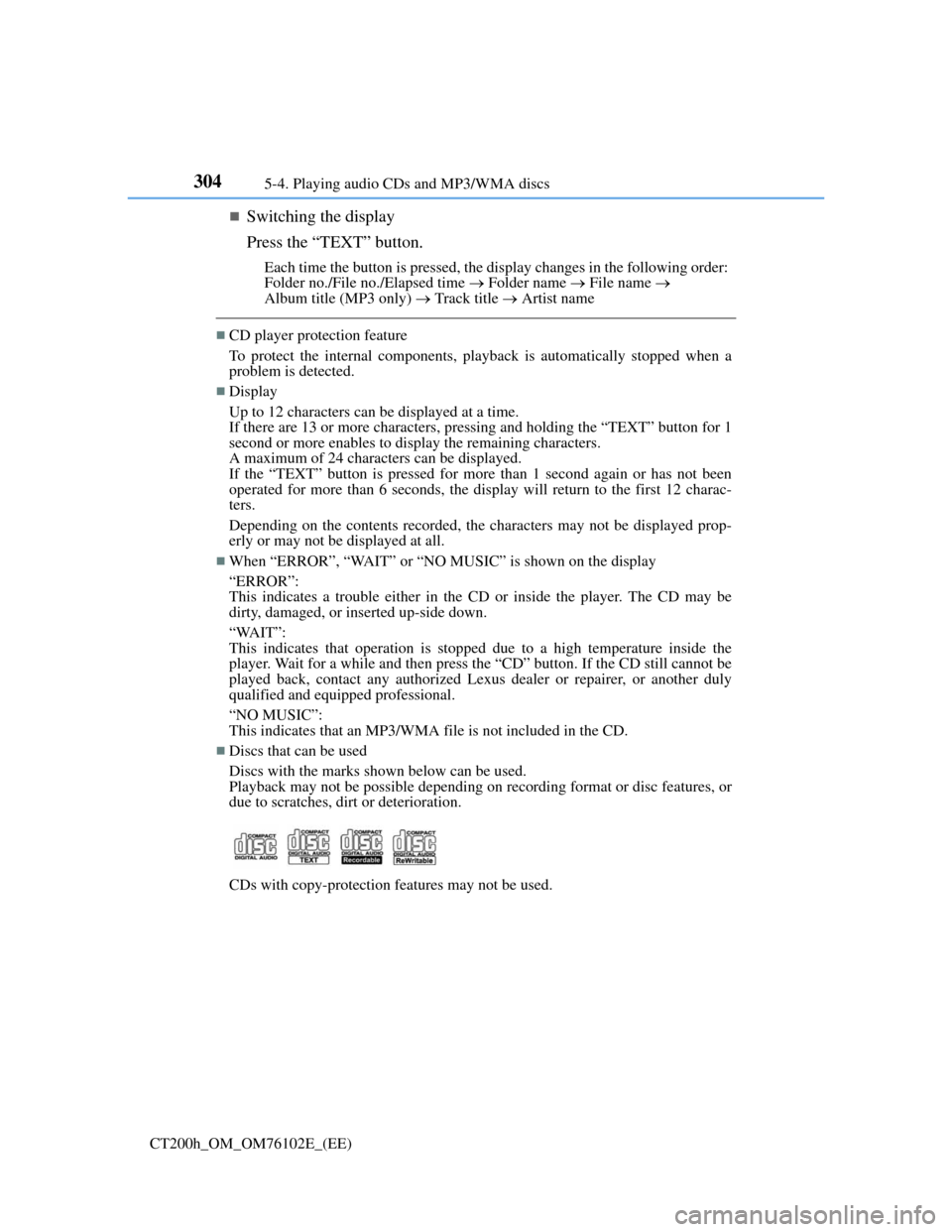
3045-4. Playing audio CDs and MP3/WMA discs
CT200h_OM_OM76102E_(EE)
Switching the display
Press the “TEXT” button.
Each time the button is pressed, the display changes in the following order:
Folder no./File no./Elapsed time Folder name File name
Album title (MP3 only) Track title Artist name
CD player protection feature
To protect the internal components, playback is automatically stopped when a
problem is detected.
Display
Up to 12 characters can be displayed at a time.
If there are 13 or more characters, pressing and holding the “TEXT” button for 1
second or more enables to display the remaining characters.
A maximum of 24 characters can be displayed.
If the “TEXT” button is pressed for more than 1 second again or has not been
operated for more than 6 seconds, the display will return to the first 12 charac-
ters.
Depending on the contents recorded, the characters may not be displayed prop-
erly or may not be displayed at all.
When “ERROR”, “WAIT” or “NO MUSIC” is shown on the display
“ERROR”:
This indicates a trouble either in the CD or inside the player. The CD may be
dirty, damaged, or inserted up-side down.
“WAIT”:
This indicates that operation is stopped due to a high temperature inside the
player. Wait for a while and then press the “CD” button. If the CD still cannot be
played back, contact any authorized Lexus dealer or repairer, or another duly
qualified and equipped professional.
“NO MUSIC”:
This indicates that an MP3/WMA file is not included in the CD.
Discs that can be used
Discs with the marks shown below can be used.
Playback may not be possible depending on recording format or disc features, or
due to scratches, dirt or deterioration.
CDs with copy-protection features may not be used.
Page 312 of 688
309
5 5-5. Using an external device
Audio system
CT200h_OM_OM76102E_(EE)
Listening to an iPod
P. 2 9 3
Connecting an iPod enables you to enjoy music from the vehicle speak-
ers.
Press the “AUX•USB” button to select “iPod”.
Connecting an iPod
Control panel
Displaying text message
Repeat play
Playback/pause
Go back
“TUNE•SEL” knob
iPod menu/Song selection
PlaybackSong selection
Shuffle playback
Power/volume knob
Press: Turning the audio system
on or off
Turn: Adjusting the volume1
2
3
4
5
6
7
8
9
Page 313 of 688
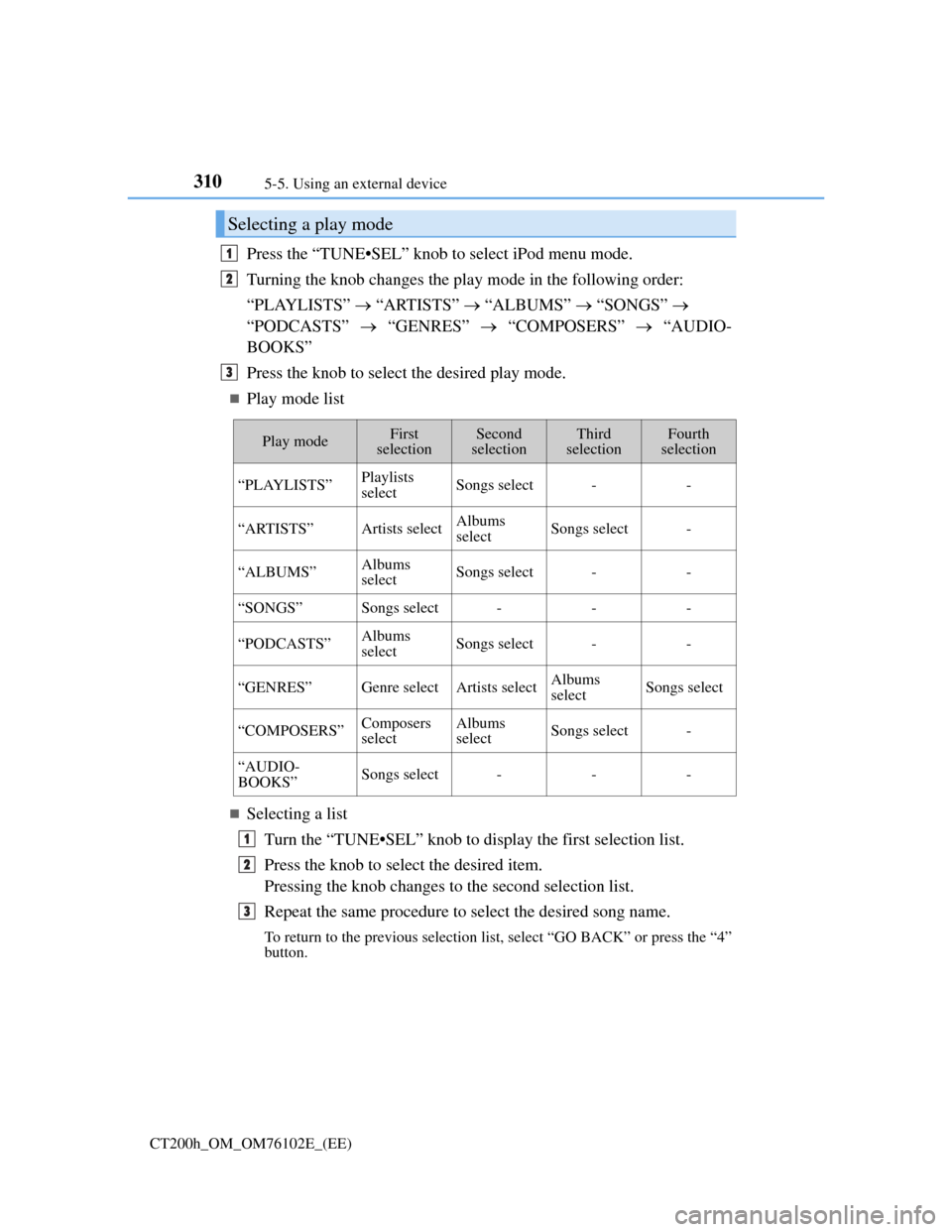
3105-5. Using an external device
CT200h_OM_OM76102E_(EE)
Press the “TUNE•SEL” knob to select iPod menu mode.
Turning the knob changes the play mode in the following order:
“PLAYLISTS” “ARTISTS” “ALBUMS” “SONGS”
“PODCASTS” “GENRES” “COMPOSERS” “AUDIO-
BOOKS”
Press the knob to select the desired play mode.
Play mode list
Selecting a list
Turn the “TUNE•SEL” knob to display the first selection list.
Press the knob to select the desired item.
Pressing the knob changes to the second selection list.
Repeat the same procedure to select the desired song name.
To return to the previous selection list, select “GO BACK” or press the “4”
button.
Selecting a play mode
1
2
3
Play modeFirst
selectionSecond
selectionThird
selectionFourth
selection
“PLAYLISTS”Playlists
selectSongs select--
“ARTISTS”Artists selectAlbums
selectSongs select-
“ALBUMS”Albums
selectSongs select--
“SONGS”Songs select---
“PODCASTS”Albums
selectSongs select--
“GENRES”Genre selectArtists selectAlbums
selectSongs select
“COMPOSERS”Composers
selectAlbums
selectSongs select-
“AUDIO-
BOOKS”Songs select---
1
2
3
Page 314 of 688
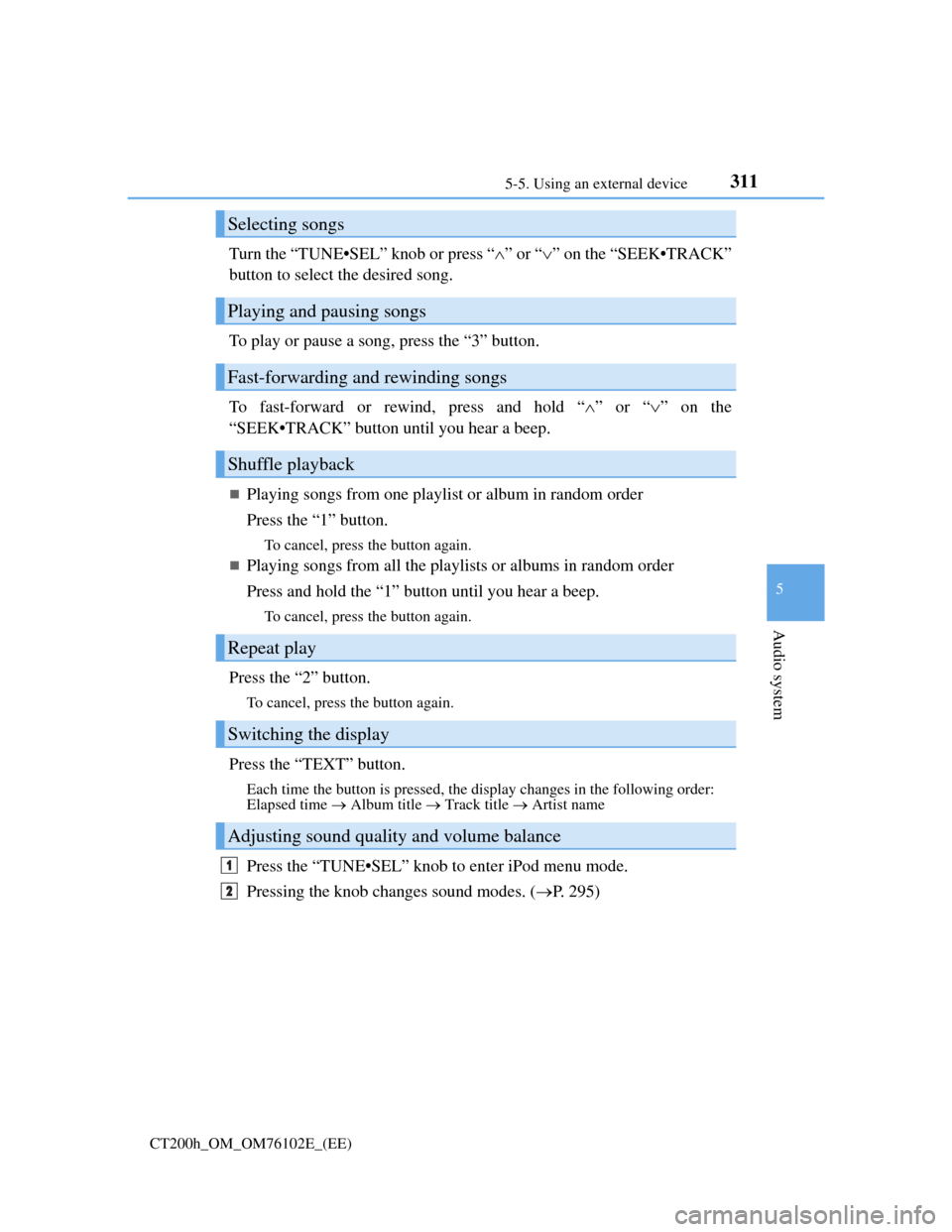
3115-5. Using an external device
5
Audio system
CT200h_OM_OM76102E_(EE)
Turn the “TUNE•SEL” knob or press “”or “” on the “SEEK•TRACK”
button to select the desired song.
To play or pause a song, press the “3” button.
To fast-forward or rewind, press and hold “”or “” on the
“SEEK•TRACK” button until you hear a beep.
Playing songs from one playlist or album in random order
Press the “1” button.
To cancel, press the button again.
Playing songs from all the playlists or albums in random order
Press and hold the “1” button until you hear a beep.
To cancel, press the button again.
Press the “2” button.
To cancel, press the button again.
Press the “TEXT” button.
Each time the button is pressed, the display changes in the following order:
Elapsed time Album title Track title Artist name
Press the “TUNE•SEL” knob to enter iPod menu mode.
Pressing the knob changes sound modes. (P. 295)
Selecting songs
Playing and pausing songs
Fast-forwarding and rewinding songs
Shuffle playback
Repeat play
Switching the display
Adjusting sound quality and volume balance
1
2
Page 315 of 688
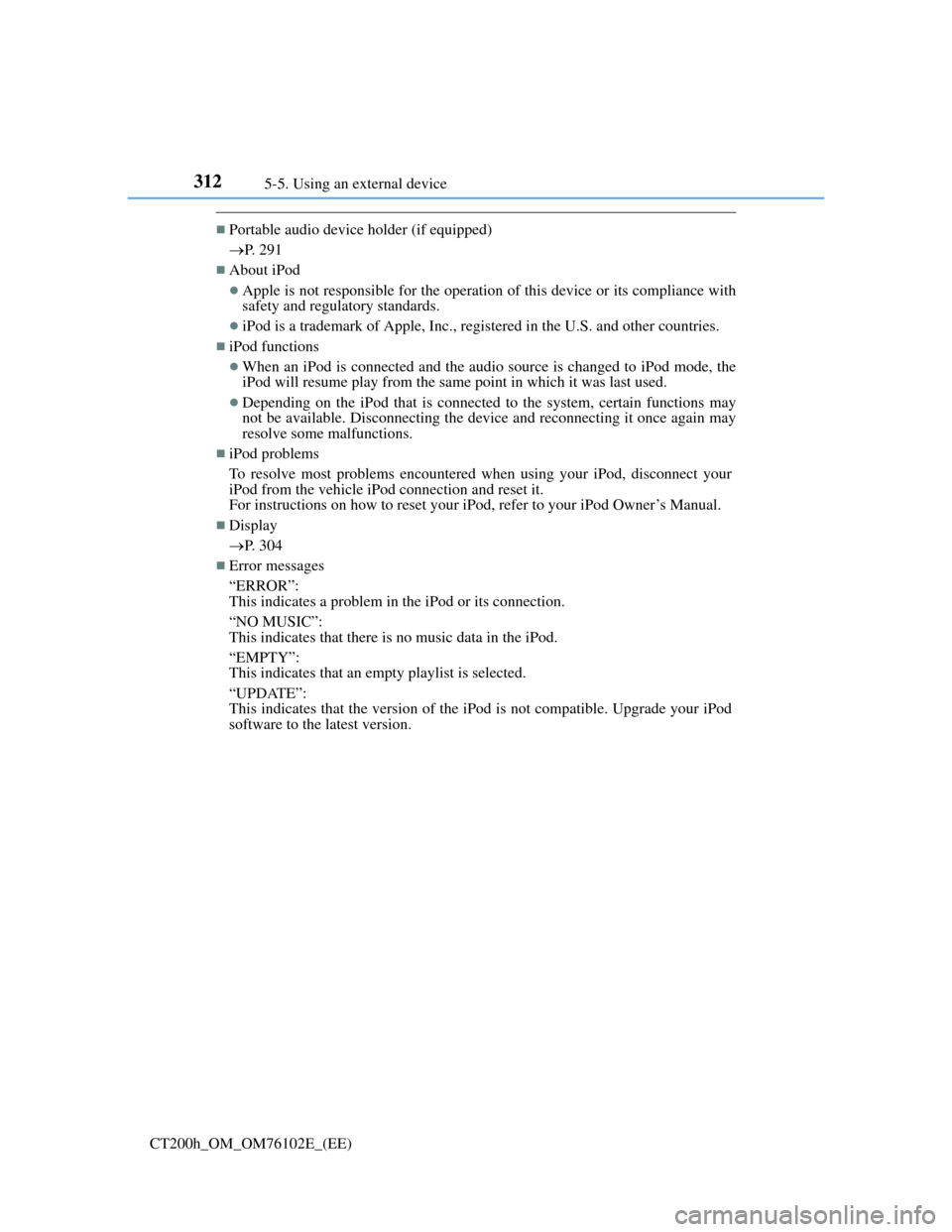
3125-5. Using an external device
CT200h_OM_OM76102E_(EE)
Portable audio device holder (if equipped)
P. 291
About iPod
Apple is not responsible for the operation of this device or its compliance with
safety and regulatory standards.
iPod is a trademark of Apple, Inc., registered in the U.S. and other countries.
iPod functions
When an iPod is connected and the audio source is changed to iPod mode, the
iPod will resume play from the same point in which it was last used.
Depending on the iPod that is connected to the system, certain functions may
not be available. Disconnecting the device and reconnecting it once again may
resolve some malfunctions.
iPod problems
To resolve most problems encountered when using your iPod, disconnect your
iPod from the vehicle iPod connection and reset it.
For instructions on how to reset your iPod, refer to your iPod Owner’s Manual.
Display
P. 304
Error messages
“ERROR”:
This indicates a problem in the iPod or its connection.
“NO MUSIC”:
This indicates that there is no music data in the iPod.
“EMPTY”:
This indicates that an empty playlist is selected.
“UPDATE”:
This indicates that the version of the iPod is not compatible. Upgrade your iPod
software to the latest version.