Page 94 of 410
94
1. BASIC OPERATION
CT200h_Navi_OM76113E_(EE)
13.12.06 15:16
NAVIGATION MENU SCREEN
This screen is used for functions such as setting a destination and registering
memory points. Press the “MENU” button on the Remote Touch. Select “Nav”
and then “Menu” to display the navigation menu screen.
Page 95 of 410
95
1. BASIC OPERATION
3
NAVIGATION SYSTEM
CT200h_Navi_OM76113E_(EE)
13.12.06 15:16
No.FunctionPage
Select to search for a destination.116
Select to suspend or resume guidance.135
Select to change routes and/or destinations and to view route
overview.144
Select to enable changes to “Home”, “Memory points”, “Quick
access”, “Area to avoid”, etc.150
Select to set the desired map configuration.99
Select to set the Points of Interest to be displayed on the screen.104
Select to start/stop recording the route trace.106
Select to register the current position or the cursor position as a
memory point. Can be changed to a desired name, icon, etc.150
Page 96 of 410
96
1. BASIC OPERATION
CT200h_Navi_OM76113E_(EE)
13.12.06 15:16
2. MAP SCREEN OPERATION
1Press the “MENU” button on the
Remote Touch.
2Select “Nav”.
3Check that the current position map
is displayed.
Select if the navigation menu
screen is displayed.
CURRENT POSITION
DISPLAY
To correct the current position manu-
ally: P. 1 7 3
INFORMATION
While driving, the current position
mark is fixed on the screen and the
map moves.
The current position is automatically
set as the vehicle receives signals
from the GPS (Global Positioning
System). If the current position is not
correct, it is automatically corrected
after the vehicle receives signals from
the GPS.
After 12-volt battery disconnection,
or on a new vehicle, the current posi-
tion may not be correct. As soon as
the system receives signals from the
GPS, the correct current position is
displayed.
Page 97 of 410
97
1. BASIC OPERATION
3
NAVIGATION SYSTEM
CT200h_Navi_OM76113E_(EE)
13.12.06 15:16
1Select or to change the
scale of the map screen.
The scale indicator bar appears at the
bottom of the screen.
Select and hold or to con-
tinue changing the scale of the map
screen.
The scale of the map screen can also be
changed by selecting the scale bar
directly.
: Select to display the entire route,
if the destination has been set.
1Select to display the city map.
To return to the normal map display,
select .
MAP SCALE
INFORMATION
Press the “ ” button on the Remote
Touch to zoom in on the map screen
and the “ ” button to zoom out.
When the map scale is at the mini-
mum range, a one way street is dis-
played by .
CITY MAP
The city map is available for some
major cities. When a map scale of 50
yd. (50 m) is selected, the map dis-
play will change to the city map in ei-
ther 2D or 3D.
Page 99 of 410
99
1. BASIC OPERATION
3
NAVIGATION SYSTEM
CT200h_Navi_OM76113E_(EE)
13.12.06 15:16
1Select “Menu” on the map screen.
2Select “Map Configuration”.
3Select the desired item.
Depending on the conditions, certain
configuration screen buttons cannot be
selected.
SWITCHING MAP
CONFIGURATIONSNo.FunctionPage
Select to display the sin-
gle map screen.100
Select to display the dual
map screen.100
Select to display the
compass mode screen.101
Select to display the turn
list screen.142
Select to display the ar-
row screen.142
Select to display the mo-
torway information
screen.
140
Select to display the in-
tersection guidance
screen or the guidance
screen on the motorway.
141
Page 100 of 410
100
1. BASIC OPERATION
CT200h_Navi_OM76113E_(EE)
13.12.06 15:16
SINGLE MAP
DUAL MAP
The map on the left is the main map.
Editing right map
1Select any point on the right side
map.
2Select the desired item.
The right side map can be edited.
No
.FunctionPage
Select to change the ori-
entation of the map.98
Select to display POI
icons.104
Select to show traffic in-
formation.177
Select to change the map
scale.97
Page 101 of 410
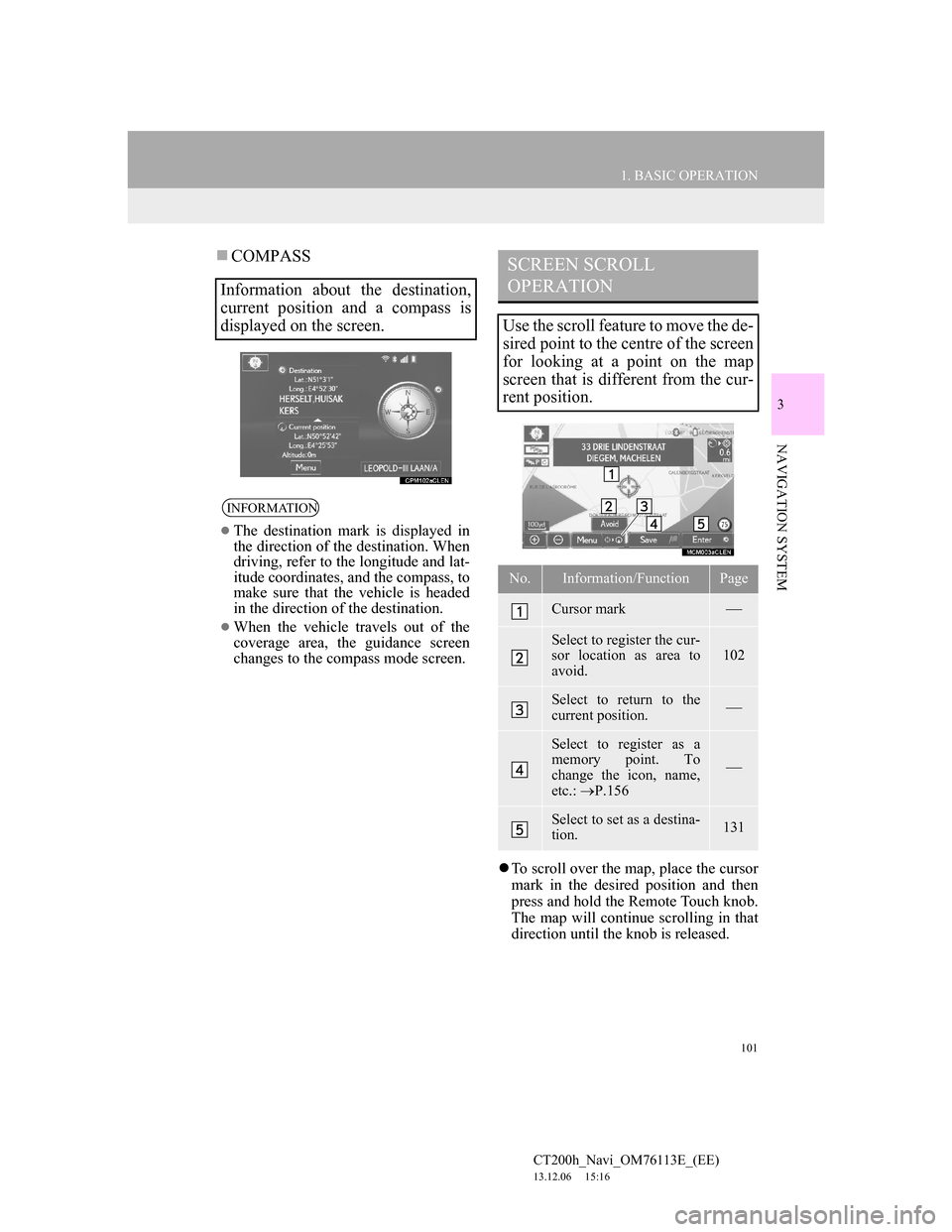
101
1. BASIC OPERATION
3
NAVIGATION SYSTEM
CT200h_Navi_OM76113E_(EE)
13.12.06 15:16
COMPASS
To scroll over the map, place the cursor
mark in the desired position and then
press and hold the Remote Touch knob.
The map will continue scrolling in that
direction until the knob is released.
Information about the destination,
current position and a compass is
displayed on the screen.
INFORMATION
The destination mark is displayed in
the direction of the destination. When
driving, refer to the longitude and lat-
itude coordinates, and the compass, to
make sure that the vehicle is headed
in the direction of the destination.
When the vehicle travels out of the
coverage area, the guidance screen
changes to the compass mode screen.
SCREEN SCROLL
OPERATION
Use the scroll feature to move the de-
sired point to the centre of the screen
for looking at a point on the map
screen that is different from the cur-
rent position.
No.Information/FunctionPage
Cursor mark
Select to register the cur-
sor location as area to
avoid.102
Select to return to the
current position.
Select to register as a
memory point. To
change the icon, name,
etc.: P.156
Select to set as a destina-
tion.131
Page 104 of 410
104
1. BASIC OPERATION
CT200h_Navi_OM76113E_(EE)
13.12.06 15:16
3. MAP SCREEN INFORMATION
1Select “Menu” on the map screen.
2Select “Show POI”.
3Select the desired POI categories
and select “OK”.
DISPLAYING POI ICONS
POI icons such as petrol stations and
restaurants can be displayed on the
map screen. Their location can also
be set as a destination and used for
route guidance.
No.Information/FunctionPage
Displays up to 5 selected
POI icons on the map
screen
Select to turn the POI
icons on the map screen
off.
Displays up to 6 POI
icons as favourite POI
categories
172
Select to display other
POI categories if the de-
sired POIs cannot be
found on the screen.
105
Select to search for the
nearest POIs. Then select
one of the categories.
105