Page 65 of 410
65
2. NETWORK SETTINGS
CT200h_Navi_OM76113E_(EE)
13.12.06 15:16
2
BASIC FUNCTION
1Select “Bluetooth* power”.
When “Bluetooth* power” is on:
The Bluetooth
® device is automatically
connected when the power switch is in
ACCESSORY or ON mode.
When “Bluetooth* power” is off:
The Bluetooth
® device is disconnected,
and the system will not connect to it
next time.
*:Bluetooth is a registered trademark of
Bluetooth SIG, Inc.
1Select “System name”.
2Enter a name and select “OK”.
1Select “PIN code”.
2Enter a PIN code and select “OK”.
CHANGING “Bluetooth*
power”
INFORMATION
While driving, the auto connection
state can be changed from off to on,
but cannot be changed from on to off.
EDITING THE SYSTEM
NAME
EDITING THE PIN CODE
Page 66 of 410
66
2. NETWORK SETTINGS
CT200h_Navi_OM76113E_(EE)
13.12.06 15:16
3. CONNECTING TO INTERNET VIA Bluetooth® DEVICE
1Press the “MENU” button on the
Remote Touch.
2Select “Setup”.
3Select “Bluetooth*”.
4Select “Communication settings”.
5Select “Yes”.
A portal account is an account that is
obtained from the website Lexus pre-
pares for its customers.
6Select “Country”.
*:Bluetooth is a registered trademark of
Bluetooth SIG, Inc.
SETTING INTERNET
CONNECTION
To use the internet via Bluetooth®
device, it is necessary to register a
Bluetooth
® device with the system.
Once the device has been registered,
it is possible to use the internet via
Bluetooth
® device.
For details about registering a
Bluetooth
® device: P.58
Page 109 of 410
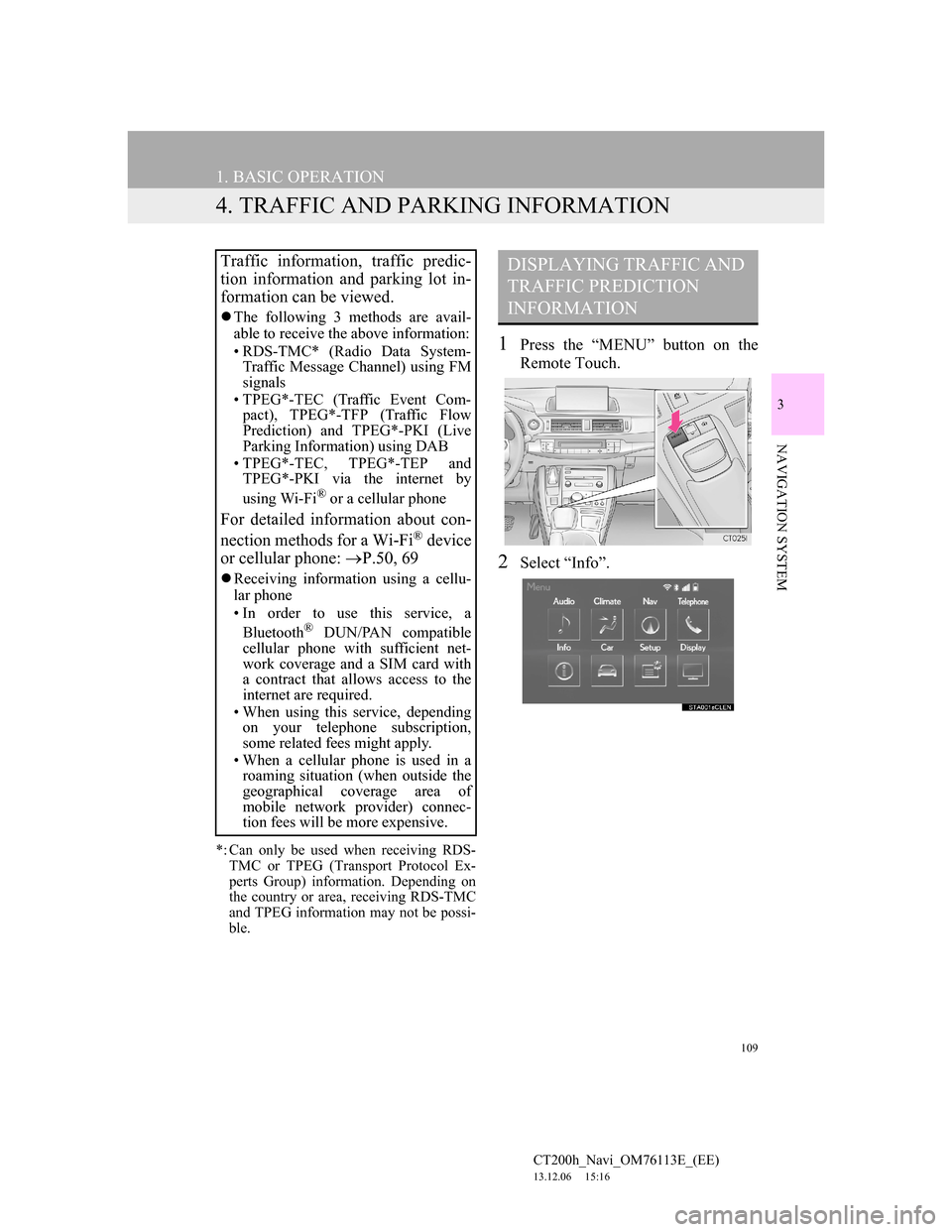
109
1. BASIC OPERATION
CT200h_Navi_OM76113E_(EE)
13.12.06 15:16
3
NAVIGATION SYSTEM
4. TRAFFIC AND PARKING INFORMATION
*: Can only be used when receiving RDS-
TMC or TPEG (Transport Protocol Ex-
perts Group) information. Depending on
the country or area, receiving RDS-TMC
and TPEG information may not be possi-
ble.
1Press the “MENU” button on the
Remote Touch.
2Select “Info”.
Traffic information, traffic predic-
tion information and parking lot in-
formation can be viewed.
The following 3 methods are avail-
able to receive the above information:
• RDS-TMC* (Radio Data System-
Traffic Message Channel) using FM
signals
• TPEG*-TEC (Traffic Event Com-
pact), TPEG*-TFP (Traffic Flow
Prediction) and TPEG*-PKI (Live
Parking Information) using DAB
• TPEG*-TEC, TPEG*-TEP and
TPEG*-PKI via the internet by
using Wi-Fi
® or a cellular phone
For detailed information about con-
nection methods for a Wi-Fi® device
or cellular phone: P.50, 69
Receiving information using a cellu-
lar phone
• In order to use this service, a
Bluetooth
® DUN/PAN compatible
cellular phone with sufficient net-
work coverage and a SIM card with
a contract that allows access to the
internet are required.
• When using this service, depending
on your telephone subscription,
some related fees might apply.
• When a cellular phone is used in a
roaming situation (when outside the
geographical coverage area of
mobile network provider) connec-
tion fees will be more expensive.
DISPLAYING TRAFFIC AND
TRAFFIC PREDICTION
INFORMATION
Page 179 of 410
179
5. SETUP
CT200h_Navi_OM76113E_(EE)
13.12.06 15:16
3
NAVIGATION SYSTEM
1Display the “Traffic info settings”
screen. (P.175)
2Select “RDS-TMC station”.
3Select “Manual”.
A list of traffic stations and the country
in which it can be received is displayed.
4Select the desired traffic station.
“Search”: Select to search for traffic sta-
tion again.
1Display the “Traffic info settings”
screen. (P.175)
2Select “Live update (Internet) (Wi-
Fi*
1 & Bluetooth*2)”.
*
1:Wi-Fi is a registered mark of the Wi-
Fi Alliance®.
*
2:Bluetooth is a registered trademark
of Bluetooth SIG, Inc.
RDS-TMC STATION
If “Manual” is selected, traffic sta-
tions must be searched for before be-
ing memorized.SETTING TPEG TRAFFIC
INFORMATION UPDATE
FREQUENCY
TPEG traffic information can be re-
ceived via Wi-Fi
® or a Bluetooth®
device. This information can be set
to update automatically or manually.
Page 180 of 410
180
5. SETUP
CT200h_Navi_OM76113E_(EE)
13.12.06 15:16
3Select the desired item.UPDATING THE INFORMA-
TION MANUALLY
1Select the manual update button.
2Select the desired item.
No.Function
Select to update automatically
more frequently.
Select to update automatically
less frequently.
Select to update manually.
(P.180)
Select to cancel TPEG traffic in-
formation reception via Wi-Fi®
or a Bluetooth® device.
Traffic and parking lot information
can be updated on the map screen.
No.Function
Select to update the traffic infor-
mation.
Select to update the parking lot
information.
Select to update the traffic and
parking lot information.
Page 181 of 410
181
5. SETUP
CT200h_Navi_OM76113E_(EE)
13.12.06 15:16
3
NAVIGATION SYSTEM
1Display the “Traffic info settings”
screen. (P.175)
2Select “Live update (Internet)
(Roaming with Bluetooth*)”.
*:Bluetooth is a registered trademark of
Bluetooth SIG, Inc.
3Select the desired item.ENABLING TPEG TRAFFIC
INFORMATION ROAMING
The roaming function of TPEG traf-
fic information received via a Blue-
tooth
® device can be enabled for
roaming situations (when outside the
geographical coverage area of your
mobile network provider). This in-
formation can be set to update auto-
matically or manually.
No.Function
Select to update automatically
more frequently.
Select to update automatically
less frequently.
Select to update manually.
(P.180)
Select to cancel TPEG traffic in-
formation reception via a Blue-
tooth
® device.
Page 182 of 410
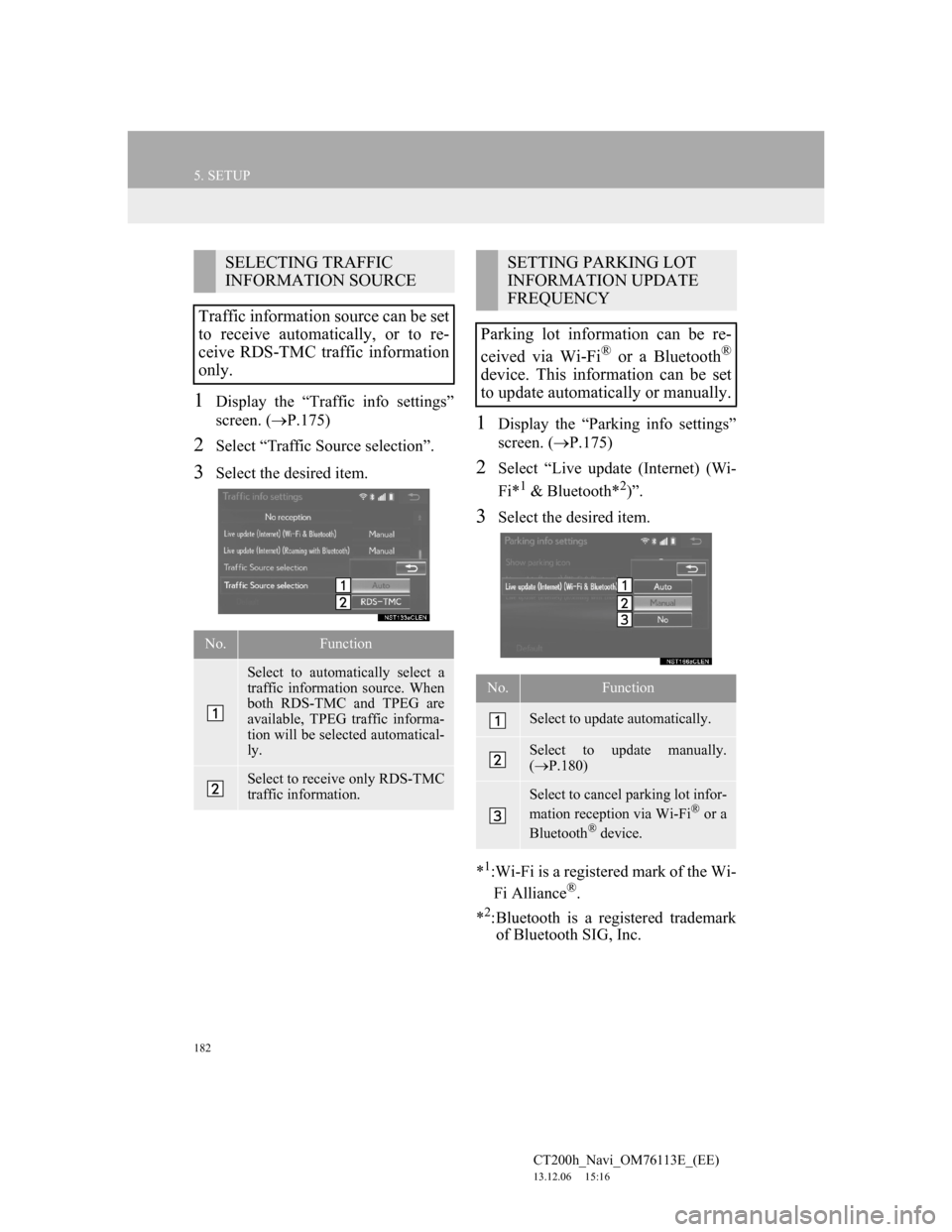
182
5. SETUP
CT200h_Navi_OM76113E_(EE)
13.12.06 15:16
1Display the “Traffic info settings”
screen. (P.175)
2Select “Traffic Source selection”.
3Select the desired item.
1Display the “Parking info settings”
screen. (P.175)
2Select “Live update (Internet) (Wi-
Fi*
1 & Bluetooth*2)”.
3Select the desired item.
*
1:Wi-Fi is a registered mark of the Wi-
Fi Alliance®.
*
2:Bluetooth is a registered trademark
of Bluetooth SIG, Inc.
SELECTING TRAFFIC
INFORMATION SOURCE
Traffic information source can be set
to receive automatically, or to re-
ceive RDS-TMC traffic information
only.
No.Function
Select to automatically select a
traffic information source. When
both RDS-TMC and TPEG are
available, TPEG traffic informa-
tion will be selected automatical-
ly.
Select to receive only RDS-TMC
traffic information.
SETTING PARKING LOT
INFORMATION UPDATE
FREQUENCY
Parking lot information can be re-
ceived via Wi-Fi
® or a Bluetooth®
device. This information can be set
to update automatically or manually.
No.Function
Select to update automatically.
Select to update manually.
(P.180)
Select to cancel parking lot infor-
mation reception via Wi-Fi® or a
Bluetooth® device.
Page 183 of 410
183
5. SETUP
CT200h_Navi_OM76113E_(EE)
13.12.06 15:16
3
NAVIGATION SYSTEM
1Display the “Parking info settings”
screen. (P.175)
2Select “Live update (Internet)
(Roaming with Bluetooth*)”.
*:Bluetooth is a registered trademark of
Bluetooth SIG, Inc.
3Select the desired item.ENABLING PARKING LOT
INFORMATION ROAMING
The roaming function of parking lot
information received via a Blue-
tooth
® device can be enabled for
roaming situations (when outside the
geographical coverage area of your
mobile network provider). This in-
formation can be set to update auto-
matically or manually.
No.Function
Select to update automatically.
Select to update manually.
(P.180)
Select to cancel parking lot infor-
mation reception via a Blue-
tooth
® device.