Page 357 of 410
357
2. SETUP
7
TELEPHONE
CT200h_Navi_OM76113E_(EE)
13.12.06 15:16
FOR PBAP INCOMPATIBLE
BUT OPP COMPATIBLE Blue-
tooth
® PHONES
1Select “Transfer contacts”.
2Select “Replace contacts” or “Add
contact”.
“Replace contacts”: Select to transfer
the contact from the connected cellular
phone and replace the current one.
“Add contact”: Select to transfer the de-
sired contact data from the connected
cellular phone to add to the current one.
3Transfer the contact data to the sys-
tem using a Bluetooth
® phone.
This operation may be unnecessary
depending on the type of cellular
phone.
Depending on the type of cellular
phone, OBEX authentication may be
required when transferring contact data.
Enter “1234” into the Bluetooth
®
phone.
To cancel this function, select “Can-
cel”.
4Select “Done” when it appears on
the screen.
5Check that a confirmation screen is
displayed when the operation is
complete.
This operation cannot be performed
while driving.
Page 358 of 410
358
2. SETUP
CT200h_Navi_OM76113E_(EE)
13.12.06 15:16
UPDATING THE CONTACTS IN
A DIFFERENT WAY (FROM
THE “Call history” SCREEN)
1Display the telephone top screen.
(P.328)
2Select “Call history” and select a
contact not yet registered in the con-
tact list.
3Select “Update contact”.
4Select the desired contact.
5Select a telephone type for the tele-
phone number.
1Select “New contact”.
2Enter the name and select “OK”.
3Enter the telephone number and se-
lect “OK”.
For PBAP compatible Bluetooth®
phones, this function is available
when “Automatic contact/history
transfer” is set to off. (P.351)
REGISTERING A NEW
CONTACT TO THE
CONTACT LIST
New contact data can be registered.
Up to 4 numbers per person can be
registered. For PBAP compatible
Bluetooth
® phones, this function is
available when “Automatic contact/
history transfer” is set to off.
P.351)
Page 359 of 410
359
2. SETUP
7
TELEPHONE
CT200h_Navi_OM76113E_(EE)
13.12.06 15:16
4Select the telephone type for the tele-
phone number.
5To add another number to this con-
tact, select “Yes”.
REGISTERING A NEW CON-
TACT IN A DIFFERENT WAY
(FROM THE “Call history”
SCREEN)
1Display the telephone top screen.
(P.328)
2Select “Call history” and select a
contact not yet registered in the con-
tact list.
3Select “Add to contacts”.
4Follow the steps in “REGISTER-
ING A NEW CONTACT TO THE
CONTACTS LIST” from “STEP 2”.
(P.358)
1Select “Edit contact”.
2Select the desired contact.
3Select corresponding to the de-
sired name or number.
EDITING THE CONTACT
DATA
For PBAP compatible Bluetooth
®
phones, this function is available
when “Automatic contact/history
transfer” is set to off. (P.351)
Page 361 of 410
361
2. SETUP
7
TELEPHONE
CT200h_Navi_OM76113E_(EE)
13.12.06 15:16
1Select “Delete contacts”.
2Select the desired contact and select
“Delete”.
3Select “Yes” when the confirmation
screen appears.
DELETING THE CONTACT IN A
DIFFERENT WAY (FROM THE
“Contact details” SCREEN)
1Display the telephone top screen.
(P.328)
2Select “Contacts”, “Call history” or
“Favourites” and select the desired
contact.
3Select “Delete contact”.
4Select “Yes” when the confirmation
screen appears.
DELETING THE CONTACT
DATA
For PBAP compatible Bluetooth
®
phones, this function is available
when “Automatic contact/history
transfer” is set to off. (P.351)
INFORMATION
Multiple data can be selected and
deleted at the same time.
INFORMATION
When a Bluetooth® phone is deleted,
the contact data will be deleted at the
same time.
Page 366 of 410
366
2. SETUP
CT200h_Navi_OM76113E_(EE)
13.12.06 15:16
1Display the “Contacts” screen.
(P.354)
2Select “Delete call history”.
3Select the desired history.
4Select the desired contact and select
“Delete”.
5Select “Yes” when the confirmation
screen appears.
6Check that a confirmation screen is
displayed when the operation is
complete.
DELETING CALL HISTORY IN
A DIFFERENT WAY
1Display the telephone top screen.
(P.328)
2Select “Call history” and select the
desired tab.
3Select “Delete”.
4Follow the steps in ““Delete call his-
tory” SCREEN” from “STEP 4”.
(P.366)
“Delete call history” SCREEN
For PBAP compatible Bluetooth®
phones, this function is available
when “Automatic contact/history
transfer” is set to off. (P.351)
INFORMATION
Multiple data can be selected and
deleted at the same time.
Page 367 of 410
367
CT200h_Navi_OM76113E_(EE)
13.12.06 15:16
7
TELEPHONE
3. WHAT TO DO IF...
1. TROUBLESHOOTING
When using the hands-free system with a Bluetooth® device
If there is a problem with the hands-free system or a Bluetooth® device, first
check the table below.
SymptomLikely causeSolution
Page
Cellular
phoneThis
system
The hands-free sys-
tem or Bluetooth®
device does not
work.
The connected de-
vice may not be a
compatible
Bluetooth
® cellular
phone.
For a list of specific
devices which op-
eration has been
confirmed on this
system, check with
your Lexus dealer.
The Bluetooth®
version of the con-
nected cellular
phone may be older
than the specified
version.
Use a cellular
phone with
Bluetooth
® ver-
sion 2.0 or higher
(recommended:
Ver. 3.0 +EDR or
higher).54
Page 369 of 410
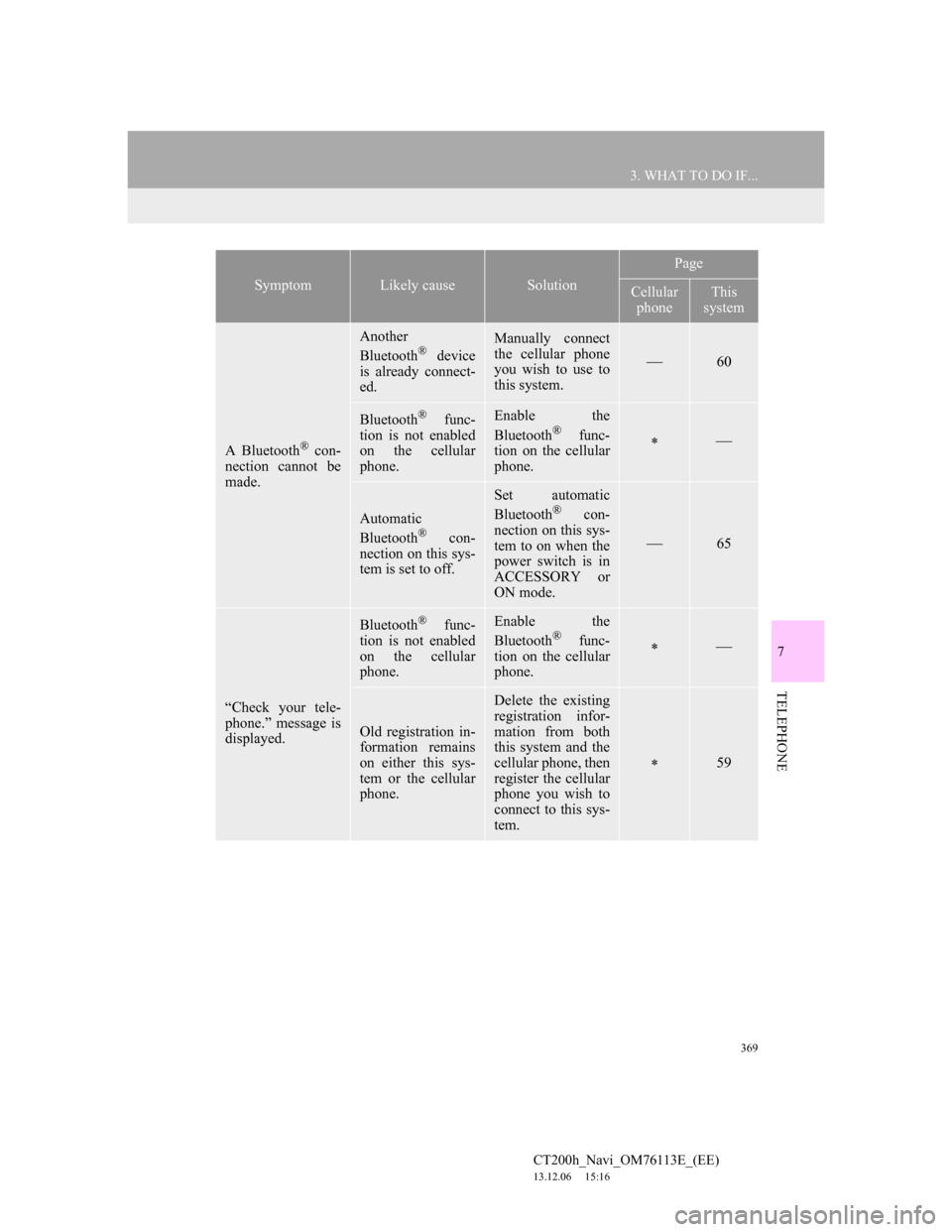
369
3. WHAT TO DO IF...
7
TELEPHONE
CT200h_Navi_OM76113E_(EE)
13.12.06 15:16
A Bluetooth® con-
nection cannot be
made.
Another
Bluetooth® device
is already connect-
ed.
Manually connect
the cellular phone
you wish to use to
this system.
60
Bluetooth® func-
tion is not enabled
on the cellular
phone.Enable the
Bluetooth® func-
tion on the cellular
phone.
Automatic
Bluetooth® con-
nection on this sys-
tem is set to off.
Set automatic
Bluetooth® con-
nection on this sys-
tem to on when the
power switch is in
ACCESSORY or
ON mode.
65
“Check your tele-
phone.” message is
displayed.
Bluetooth® func-
tion is not enabled
on the cellular
phone.Enable the
Bluetooth® func-
tion on the cellular
phone.
Old registration in-
formation remains
on either this sys-
tem or the cellular
phone.
Delete the existing
registration infor-
mation from both
this system and the
cellular phone, then
register the cellular
phone you wish to
connect to this sys-
tem.
59
SymptomLikely causeSolution
Page
Cellular
phoneThis
system
Page 372 of 410
372
3. WHAT TO DO IF...
CT200h_Navi_OM76113E_(EE)
13.12.06 15:16
When using the Bluetooth® message function
SymptomLikely causeSolution
Page
Cellular
phoneThis
system
Messages cannot
be viewed.
Message transfer is
not enabled on the
cellular phone.
Enable message
transfer on the cel-
lular phone (ap-
prove message
transfer on the tele-
phone).
Automatic transfer
function on this
system is set to off.Set automatic
transfer function on
this system to on.
349
New message noti-
fications are not
displayed.
Notification of
SMS/MMS/E-mail
reception on this
system is set to off.Set notification of
SMS/MMS/E-mail
reception on this
system to on.
349
Automatic message
transfer function is
not enabled on the
cellular phone.Enable automatic
transfer function on
the cellular phone.