Page 222 of 410
222
3. MEDIA OPERATION
CT200h_Navi_OM76113E_(EE)
13.12.06 15:16
3. USB MEMORY
CONTROL SCREEN
OVERVIEW
The USB memory operation screen can be reached by the following methods:
Connecting a USB memory (P.197)
Using the instrument panel
Press the “MEDIA” button to display the audio control screen.
Using the Remote Touch
Press the “MENU” button on the Remote Touch, then select “Audio” to display
the audio control screen.
USB
USB video
Page 226 of 410
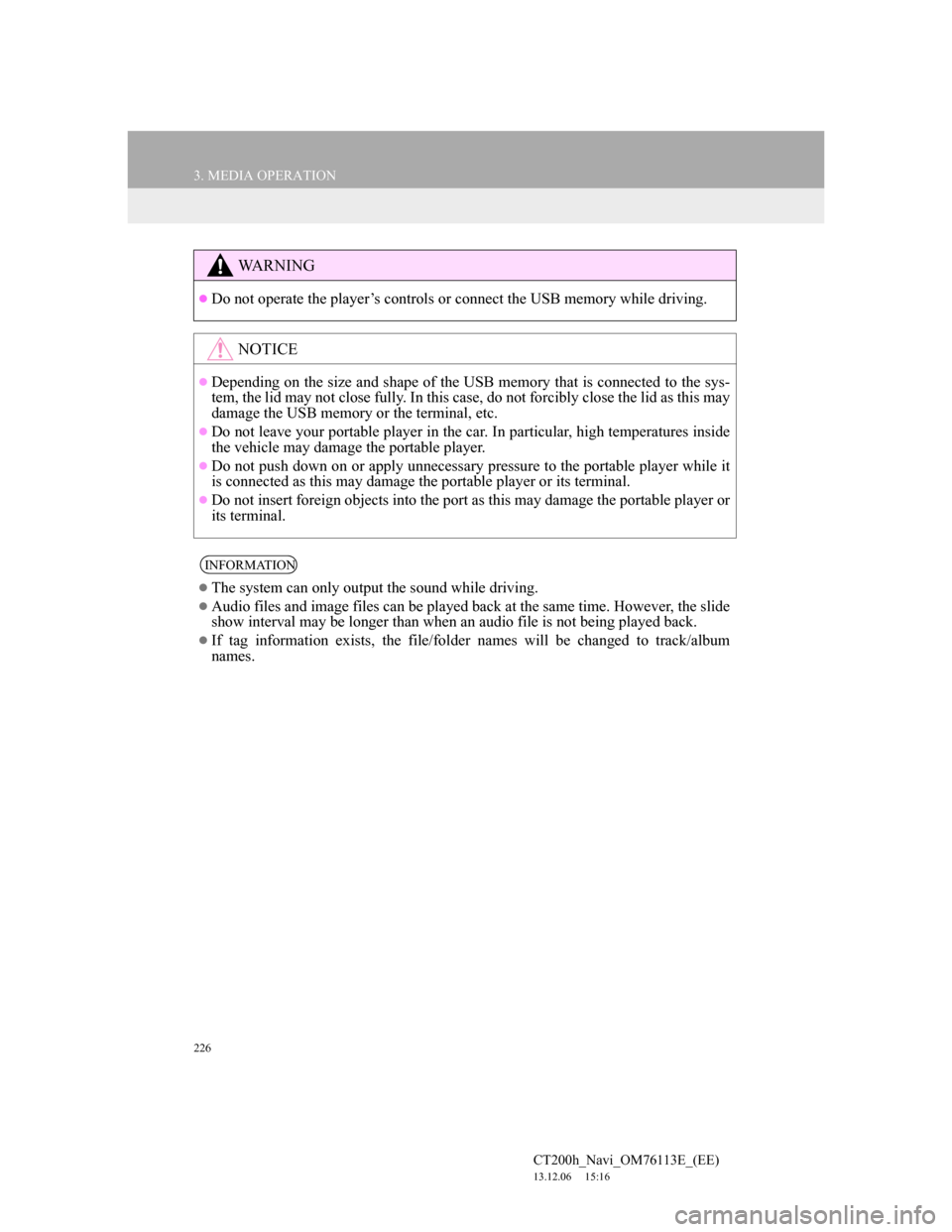
226
3. MEDIA OPERATION
CT200h_Navi_OM76113E_(EE)
13.12.06 15:16
WA R N I N G
Do not operate the player’s controls or connect the USB memory while driving.
NOTICE
Depending on the size and shape of the USB memory that is connected to the sys-
tem, the lid may not close fully. In this case, do not forcibly close the lid as this may
damage the USB memory or the terminal, etc.
Do not leave your portable player in the car. In particular, high temperatures inside
the vehicle may damage the portable player.
Do not push down on or apply unnecessary pressure to the portable player while it
is connected as this may damage the portable player or its terminal.
Do not insert foreign objects into the port as this may damage the portable player or
its terminal.
INFORMATION
The system can only output the sound while driving.
Audio files and image files can be played back at the same time. However, the slide
show interval may be longer than when an audio file is not being played back.
If tag information exists, the file/folder names will be changed to track/album
names.
Page 227 of 410
227
3. MEDIA OPERATION
4
AUDIO/VISUAL SYSTEM
CT200h_Navi_OM76113E_(EE)
13.12.06 15:16
1Select .
Each time is selected, the mode
changes as follows:
When random playback is off
• file/track repeat folder/album
repeat off
When random playback is on
• file/track repeat off
1Select .
Each time is selected, the mode
changes as follows:
• random (1 folder/album random)
folder/album random (all folder/
album random) off
USB AUDIO
REPEATING
The file/track or folder/album cur-
rently being listened to can be re-
peated.
INFORMATION
Each time is selected, “RPT”/
“FLD.RPT” appears on the screen.
RANDOM ORDER
Files/tracks or folders/albums can be
automatically and randomly select-
ed.
INFORMATION
Each time is selected,
“RAND”/“FLD.RAND” appears on
the screen.
Page 228 of 410
228
3. MEDIA OPERATION
CT200h_Navi_OM76113E_(EE)
13.12.06 15:16
1Select “Options”.
2Select the desired setting to change.
1Press the “MENU” button on the
Remote Touch.
2Select “Info”.
3Select the USB photo button.
USB VIDEO
To change to USB video mode, se-
lect “Browse” on the USB audio
screen, then select the “Videos” tab
and select the desired video file.
USB VIDEO OPTIONS
No
.FunctionPage
Select to display the im-
age quality adjustment
screen.
200
Select to change the
screen size.200
Select to change audio
settings.253
USB PHOTO
Still images stored in a USB memory
can be played.
Page 229 of 410
229
3. MEDIA OPERATION
4
AUDIO/VISUAL SYSTEM
CT200h_Navi_OM76113E_(EE)
13.12.06 15:16
1Select “Browse”.
2Select the desired photo folder.
3Select the desired photo.
USB PHOTO CONTROL
SCREEN
No
.Function
Select on/off of the slide show set-
ting.
Select “Fast”, “Normal” or
“Slow” for the desired play speed.
Select “Normal” or “Random” for
play mode.
Select to display full screen imag-
es.
Select to skip to the previous/next
file.
DISPLAYING THE DESIRED
PHOTO FROM THE LIST
Page 250 of 410
250
CT200h_Navi_OM76113E_(EE)
13.12.06 15:16
4. AUDIO/VISUAL REMOTE CONTROLS
1. STEERING SWITCHES
“MODE” switch
Some parts of the audio/visual system can be adjusted using the switches on the
steering wheel.
No.Switch
“MODE” switch
“” switch
Volume control switch
ModeOperationFunction
AM/FM
Radio,
DAB,
AUX, VTRPressChange audio modes
Press and hold
(0.8 sec. or more)Mute
CD, MP3/
WMA/
AAC disc,
DVD,
USB, iPod,
BT audioPressChange audio modes
Press and hold
(0.8 sec. or more)Pause
Page 252 of 410
252
4. AUDIO/VISUAL REMOTE CONTROLS
CT200h_Navi_OM76113E_(EE)
13.12.06 15:16
Volume control switch
USB
PressFile/Track up/down
Press and hold
(0.8 sec. or more)Folder/Album up/down
iPodPressTrack/File up/down
BT audio
PressTrack up/down
Press and hold
(0.8 sec. or more)Album up/down
ModeOperationFunction
All
PressVolume up/down
Press and hold
(0.8 sec. or more)Volume up/down continuously
ModeOperationFunction
Page 257 of 410
257
5. SETUP
4
AUDIO/VISUAL SYSTEM
CT200h_Navi_OM76113E_(EE)
13.12.06 15:16
1Display the audio setting screen.
(P.253)
2Select “Cover art settings”.
3Select the desired button to be set.
1Display the audio setting screen.
(P.253)
2Select “DVD settings”.
Selecting “DVD settings” on the DVD
top screen can also display “DVD set-
tings” screen. (P.215)
3Select the items to be set.
When “Default” is selected, all menus
are initialized.
COVER ART SETTINGS
No.Function
Select on/off to set the cover art
display in DISC mode.
Select on/off to set the cover art
display in USB mode.
Select on/off to set the priority of
the Gracenote database in USB
mode.
Select on/off to set the cover art
display in iPod mode.
Select on/off to set the priority of
the Gracenote database in iPod
mode.
INFORMATION
Images from the Gracenote database
displayed on the screen may be differ-
ent from the actual cover art.
DVD SETTINGS