Page 168 of 410
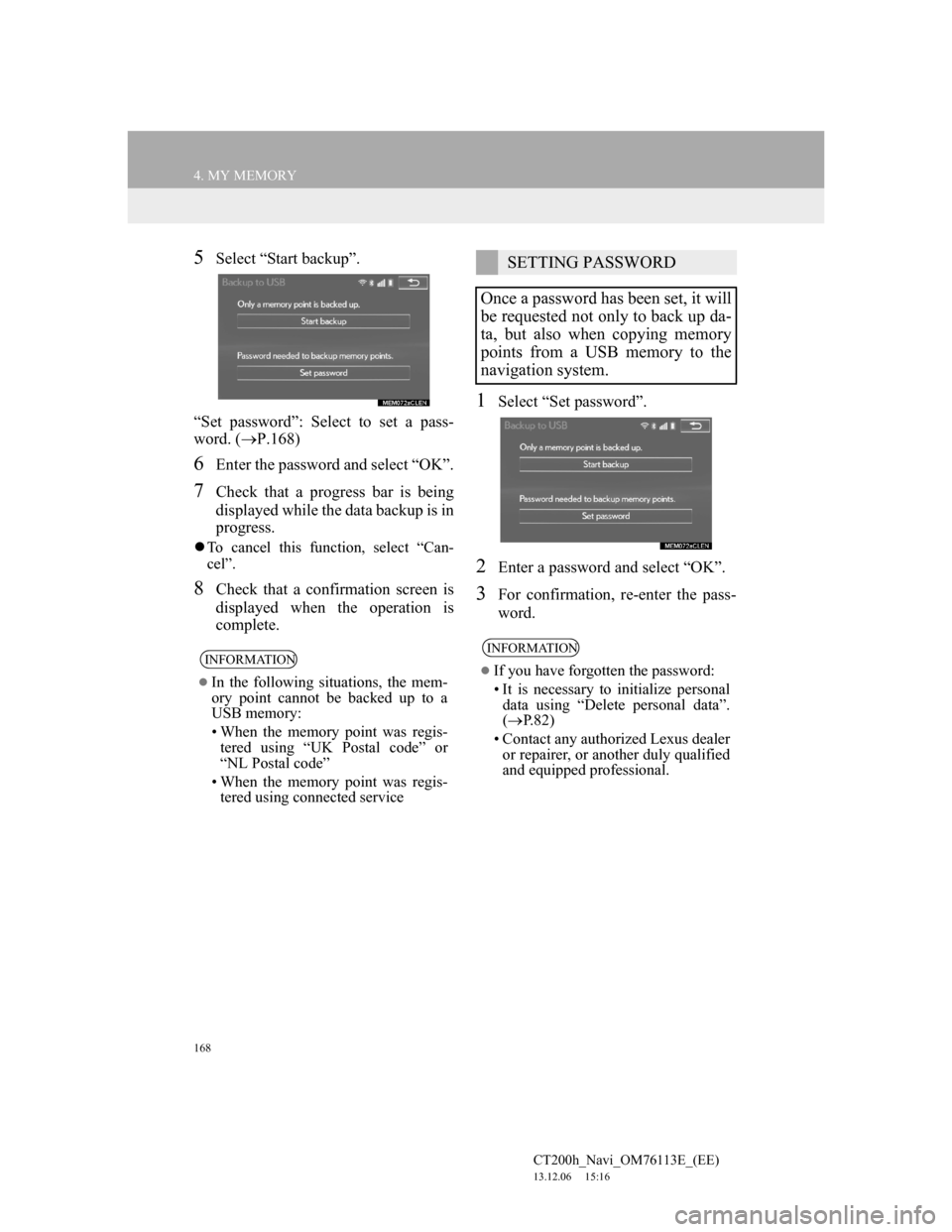
168
4. MY MEMORY
CT200h_Navi_OM76113E_(EE)
13.12.06 15:16
5Select “Start backup”.
“Set password”: Select to set a pass-
word. (P.168)
6Enter the password and select “OK”.
7Check that a progress bar is being
displayed while the data backup is in
progress.
To cancel this function, select “Can-
cel”.
8Check that a confirmation screen is
displayed when the operation is
complete.
1Select “Set password”.
2Enter a password and select “OK”.
3For confirmation, re-enter the pass-
word.
INFORMATION
In the following situations, the mem-
ory point cannot be backed up to a
USB memory:
• When the memory point was regis-
tered using “UK Postal code” or
“NL Postal code”
• When the memory point was regis-
tered using connected service
SETTING PASSWORD
Once a password has been set, it will
be requested not only to back up da-
ta, but also when copying memory
points from a USB memory to the
navigation system.
INFORMATION
If you have forgotten the password:
• It is necessary to initialize personal
data using “Delete personal data”.
(P.82)
• Contact any authorized Lexus dealer
or repairer, or another duly qualified
and equipped professional.
Page 169 of 410
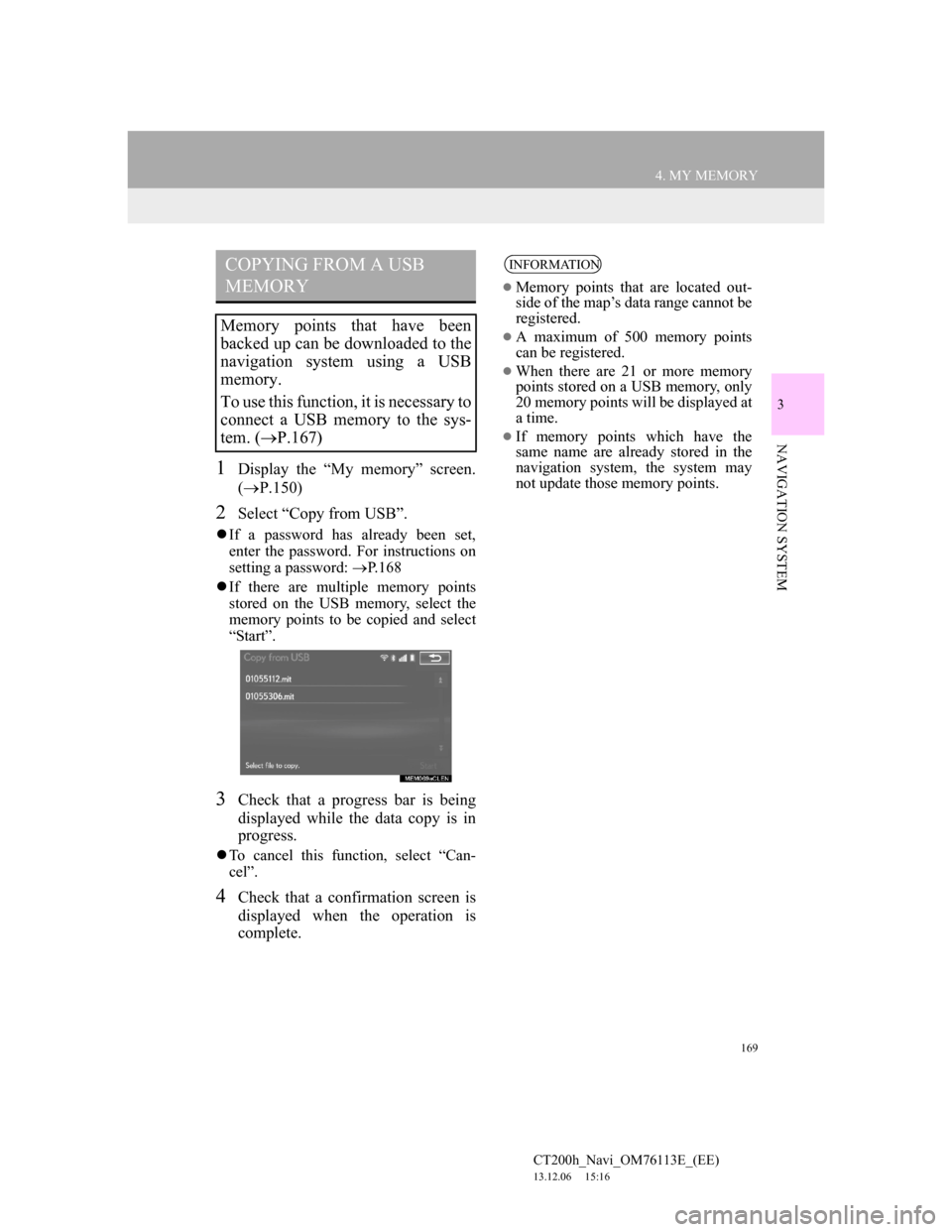
169
4. MY MEMORY
CT200h_Navi_OM76113E_(EE)
13.12.06 15:16
3
NAVIGATION SYSTEM
1Display the “My memory” screen.
(P.150)
2Select “Copy from USB”.
If a password has already been set,
enter the password. For instructions on
setting a password: P.168
If there are multiple memory points
stored on the USB memory, select the
memory points to be copied and select
“Start”.
3Check that a progress bar is being
displayed while the data copy is in
progress.
To cancel this function, select “Can-
cel”.
4Check that a confirmation screen is
displayed when the operation is
complete.
COPYING FROM A USB
MEMORY
Memory points that have been
backed up can be downloaded to the
navigation system using a USB
memory.
To use this function, it is necessary to
connect a USB memory to the sys-
tem. (P.167)
INFORMATION
Memory points that are located out-
side of the map’s data range cannot be
registered.
A maximum of 500 memory points
can be registered.
When there are 21 or more memory
points stored on a USB memory, only
20 memory points will be displayed at
a time.
If memory points which have the
same name are already stored in the
navigation system, the system may
not update those memory points.
Page 190 of 410
190
CT200h_Navi_OM76113E_(EE)
13.12.06 15:16
1. QUICK REFERENCE..................... 192
2. SOME BASICS ............................... 194
TURNING THE SYSTEM
ON AND OFF...................................... 194
SELECTING AN AUDIO SOURCE ..... 195
DISC SLOT ............................................ 196
USB/AUX PORT ................................... 197
SOUND SETTINGS .............................. 198
AUDIO SCREEN ADJUSTMENT........ 200
SPEECH COMMAND SYSTEM .......... 201
1. AM/FM/DAB RADIO..................... 202
OVERVIEW ........................................... 202
PRESETTING A STATION .................. 205
MANUAL TUNING .............................. 205
RDS (RADIO DATA SYSTEM) ........... 206
TIME SHIFT OPERATION (DAB) ...... 208
1BASIC OPERATION
2RADIO OPERATION
Page 191 of 410
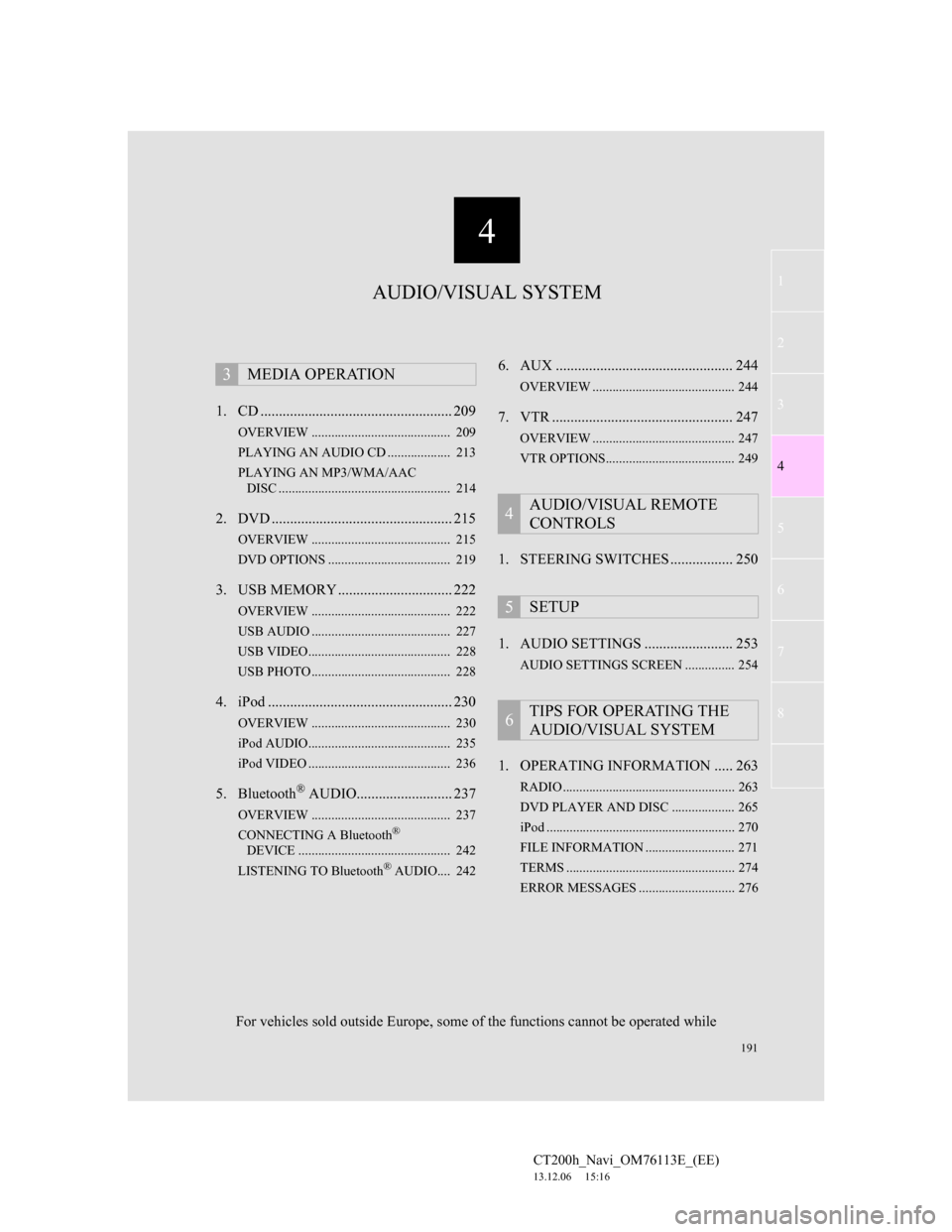
191
1
2
3
4
5
6
7
4
CT200h_Navi_OM76113E_(EE)
13.12.06 15:16
8
1. CD .................................................... 209
OVERVIEW .......................................... 209
PLAYING AN AUDIO CD ................... 213
PLAYING AN MP3/WMA/AAC
DISC .................................................... 214
2. DVD ................................................. 215
OVERVIEW .......................................... 215
DVD OPTIONS ..................................... 219
3. USB MEMORY ............................... 222
OVERVIEW .......................................... 222
USB AUDIO .......................................... 227
USB VIDEO........................................... 228
USB PHOTO .......................................... 228
4. iPod .................................................. 230
OVERVIEW .......................................... 230
iPod AUDIO........................................... 235
iPod VIDEO ........................................... 236
5. Bluetooth® AUDIO.......................... 237
OVERVIEW .......................................... 237
CONNECTING A Bluetooth®
DEVICE .............................................. 242
LISTENING TO Bluetooth
® AUDIO.... 242
6. AUX ................................................ 244
OVERVIEW ........................................... 244
7. VTR ................................................. 247
OVERVIEW ........................................... 247
VTR OPTIONS....................................... 249
1. STEERING SWITCHES ................. 250
1. AUDIO SETTINGS ........................ 253
AUDIO SETTINGS SCREEN ............... 254
1. OPERATING INFORMATION ..... 263
RADIO .................................................... 263
DVD PLAYER AND DISC ................... 265
iPod ......................................................... 270
FILE INFORMATION ........................... 271
TERMS ................................................... 274
ERROR MESSAGES ............................. 276
3MEDIA OPERATION
4AUDIO/VISUAL REMOTE
CONTROLS
5SETUP
6TIPS FOR OPERATING THE
AUDIO/VISUAL SYSTEM
AUDIO/VISUAL SYSTEM
For vehicles sold outside Europe, some of the functions cannot be operated while
Page 193 of 410
193
1. BASIC OPERATION
4
AUDIO/VISUAL SYSTEM
CT200h_Navi_OM76113E_(EE)
13.12.06 15:16
CONTROL PANEL
FunctionPage
Using the radio202
Playing an audio CD or MP3/WMA/AAC disc209
Playing a DVD215
Playing a USB memory222
Playing an iPod230
Playing a Bluetooth® device237
Using the AUX port244
Playing the VTR247
Using the steering wheel audio switches250
Audio system settings253
INFORMATION
The illustration is for left-hand drive vehicles.
The button positions and shapes will differ for right-hand drive vehicles.
Also, the display and button positions will differ depending on the type of the sys-
tem.
Page 197 of 410
197
1. BASIC OPERATION
4
AUDIO/VISUAL SYSTEM
CT200h_Navi_OM76113E_(EE)
13.12.06 15:16
1Press the “ ” button and remove
the disc.
1Press the lid.
2Open the cover and connect a de-
vice.
Turn on the power of the device if it is
not turned on.
EJECTING A DISC
NOTICE
Never try to disassemble or oil any
part of the DVD player. Do not insert
anything other than a disc into the
slot.
INFORMATION
The player is intended for use with
4.7 in. (12 cm) discs only.
When inserting a disc, gently insert
the disc with the label facing up.
USB/AUX PORT
There are 2 USB ports and an AUX
port in the console box.
Page 198 of 410
198
1. BASIC OPERATION
CT200h_Navi_OM76113E_(EE)
13.12.06 15:16
1A portable audio device can be
placed using the portable audio de-
vice holder. Depending on the size
and shape of the portable audio de-
vice, the device may not be placed in
the holder.
1Select “Sound settings” on the “Au-
dio settings” screen. (P.253)
2Select the “DSP” tab.
3Select the desired items to be set.
INFORMATION
Up to two portable players can be
connected to the USB port at the same
time.
Even if a USB hub is used to connect
more than two USB devices, only the
first two connected devices will be
recognized.
PORTABLE AUDIO DEVICE
HOLDER*
SOUND SETTINGS
DSP CONTROL
No
.Function
The system adjusts to the optimum
volume and tone quality according
to vehicle speed to compensate for
increased vehicle noise.
This function can create a feeling
of presence.
*: If equipped
Page 200 of 410
200
1. BASIC OPERATION
CT200h_Navi_OM76113E_(EE)
13.12.06 15:16
DVD video/USB video/iPod video/
VTR
1Select “Options” on the control
screen.
2Select “Wide” on the options screen.
3Select the desired item to be adjust-
ed.DVD video/USB video/iPod video/
VTR
1Select “Options” on the control
screen.
2Select “Display” on the option
screen.
AUDIO SCREEN
ADJUSTMENT
SCREEN SIZE SETTINGS
The screen size can be selected for
each
type of media.
No
.Function
Select to display a 4 : 3 screen,
with either side in black.
Select to enlarge the image hori-
zontally and vertically to full
screen.
Select to enlarge the image by the
same ratio horizontally and verti-
cally.
CONTRAST, BRIGHTNESS,
COLOUR AND TONE
ADJUSTMENT
The brightness, contrast, colour and
tone of the screen can be adjusted.