2013 Lancia Thema audio
[x] Cancel search: audioPage 41 of 336

WARNING!(Continued)
Modifications to any part of the
Active Hood system could cause it
to fail when you need it. Do not
modify the components or wiring.
Do not modify the front bumper,
vehicle body structure, or add an
aftermarket front bumper or cover. It is dangerous to try to repair any part of the Active Hood system
yourself. Be sure to tell anyone
who works on your vehicle that it
has an Active Hood system.
Do not attempt to modify any part
of your Active Hood system. The
Active Hood may deploy acciden-
tally or may not function properly
if modifications are made. Take
your vehicle to an authorized
dealer for any hood service.Drivers must be aware of pedestri-
ans. Always be sure to check for
pedestrians, animals, other ve-
hicles, and obstructions. You are
responsible for safety and must
continue to pay attention to your
surroundings. Failure to do so can
result in serious injury or death.
ENHANCED SEAT BELT
USE REMINDER SYSTEM
(BeltAlert®)BeltAlert® is a feature intended to re-
mind the driver and front passenger
(for versions/markets, where provided
with front passenger BeltAlert®) to
fasten their seat belts. The feature is
active whenever the ignition is on. If
the driver or front seat passenger is
unbelted, the Seat Belt Reminder Light
will turn on and remain on until both
front seat belts are fastened.The BeltAlert® warning sequence
begins after the vehicle speed is over
8 km/h, by blinking the Seat BeltReminder Light and sounding an in-
termittent chime. Once the sequence
starts, it will continue for the entire
duration or until the respective seat-
belts are fastened. After the sequence
completes, the Seat Belt Reminder
Light remains illuminated until the
respective seat belts are fastened. The
driver should instruct all other occu-
pants to fasten their seat belts. If a front seat belt is unbuckled while trav-
eling at speeds greater than 8 km/h,
BeltAlert® will provide both audio and
visual notification.
The front passenger seat BeltAlert® is
not active when the front passenger
seat is unoccupied. BeltAlert® may be
triggered when an animal or heavy
object is on the front passenger seat
or when the seat is folded flat (for
versions/markets, where provided).
It is recommended that pets be re-
strained in the rear seat in pet har-
nesses or pet carriers that are secured
by seat belts, and cargo is properly
stowed.
BeltAlert® can be enabled or disabled
by your authorized dealer. LANCIA
does not recommend deactivating
BeltAlert®.
NOTE: Although BeltAlert® has
been deactivated, the Seat Belt Re-
minder Light will continue to illu-
minate while the driver’s or front
passenger (for versions/markets,
where provided with BeltAlert®)
seat belt remains unfastened.
35
Page 79 of 336

3 km/h, to objects moving a maxi-
mum of approximately 16 km/h, such
as in parking lot situations.
NOTE:
In a parking lot situation,
oncoming vehicles can be obscured
by vehicles parked on either side.
If the sensors are blocked by other
structures or vehicles, the system
will not be able to alert the driver.
When RCP is on and the vehicle is in
REVERSE, the driver is alerted using
both the visual and audible alarms,
including reducing the radio volume.WARNING!RCP is not a Back Up Aid system.
It is intended to be used to help a
driver detect an oncoming vehicle in
a parking lot situation. Drivers must
be careful when backing up, even
when using RCP. Always check care-
fully behind your vehicle, look be-
hind you, and be sure to check for
pedestrians, animals, other vehicles,
obstructions, and blind spots before
backing up. Failure to do so can
result in serious injury or death.
MODES OF OPERATION
Three selectable modes of operation
are available in the Uconnect Touch™
System. Refer to “Uconnect Touch™
Settings” in “Understanding Your
Instrument Panel” for further infor-
mation.
Blind Spot Alert
When operating in Blind Spot Alert
mode, the BSM system will provide a
visual alert in the appropriate side
view mirror based on a detected ob-
ject. However, when the system is op-
erating in RCP, the system will re-
spond with both visual and audible
alerts when a detected object is pres-
ent. Whenever an audible alert is re-
quested, the radio volume is reduced.
Blind Spot Alert Lights/Chime
When operating in Blind Spot Alert
Lights/Chime mode, the BSM system
will provide a visual alert in the ap-
propriate side view mirror based on a
detected object. If the turn signal is
then activated, and it corresponds to an alert present on that side of the
vehicle, an audible chime will also be
sounded. Whenever a turn signal and
detected object are present on the
same side at the same time, both the
visual and audio alerts will be issued.
In addition to the audible alert, the
radio (if on) volume will be reduced.
NOTE:
Whenever an audible alert is
requested by the BSM system,
the radio volume is reduced.
If the hazard flashers are on, the system will request the ap-
propriate visual alert only.
When the system is in RCP, the system
shall respond with both visual and
audible alerts when a detected object
is present. Whenever an audible alert
is requested, the radio is also muted.
Turn/hazard signal status is ignored;
the RCP state always requests the
audible chime.
73
Page 80 of 336

Blind Spot Alert OffWhen the BSM system is turned off,
there will be no visual or audible alerts
from either the BSM or RCP systems.NOTE:
The BSM system will store
the current operating mode when
the vehicle is shut off. Each time
the vehicle is started, the previously
stored mode will be recalled and
used.
Astronomy Zone — System
Temporarily Unavailable
The astronomy zone is when the ve-
hicles sensors cannot receive the sig-
nal of another vehicle approaching
due to interference in the reception of
the wavelength signal. When the ve-
hicle enters this zone the blind spot
system will become temporarily un-
available and the EVIC will display
the message “ Blind spot system
unavailable-Astronomy zone”. The
side mirrors LED’s will be lit up and
stay lit until the vehicle exits the zone. UCONNECT™ PHONE
(8.4/8.4N)
UCONNECT TOUCH™
8.4/8.4 NAV
Uconnect™ Phone is a voice-activated,
hands-free, in-vehicle communications
system. Uconnect™ Phone allows you
to dial a phone number with your
mobile phone.
Uconnect™ Phone supports the follow-
ing features:NOTE: Your phone must be
capable of SMS messaging via
Bluetooth® for messaging features
to work properly.
Your mobile phone’s audio is trans-
mitted through your vehicle’s audio
system; the system will automatically
mute your radio when using the
Uconnect™ Phone.
Uconnect™ Phone allows you to
transfer calls between the system and
your mobile phone as you enter or exit
your vehicle and enables you to mute
the system's microphone for private
conversation.
WARNING!
Any voice commanded system
should be used only in safe driving
conditions following all applicable
laws, including laws regarding
phone use. All attention should be
kept on the roadway ahead. Failure
to do so may result in an accident
causing serious injury or death.The Uconnect™ Phone is driven
through your Bluetooth® “Hands-Free
Profile” mobile phone. Uconnect™
features Bluetooth® technology - the
global standard that enables different
electronic devices to connect to each
other without wires or a docking sta-
tion, so Uconnect™ Phone works no
matter where you stow your mobile
phone (be it your purse, pocket, or
briefcase), as long as your phone is
turned on and has been paired to
the vehicle's Uconnect™ Phone. The
Uconnect™ Phone allows up to ten
mobile phones or audio devices to be
linked to the system. Only one linked
(or paired) mobile phone and one
audio device can be used with the
system at a time.
74
Page 81 of 336
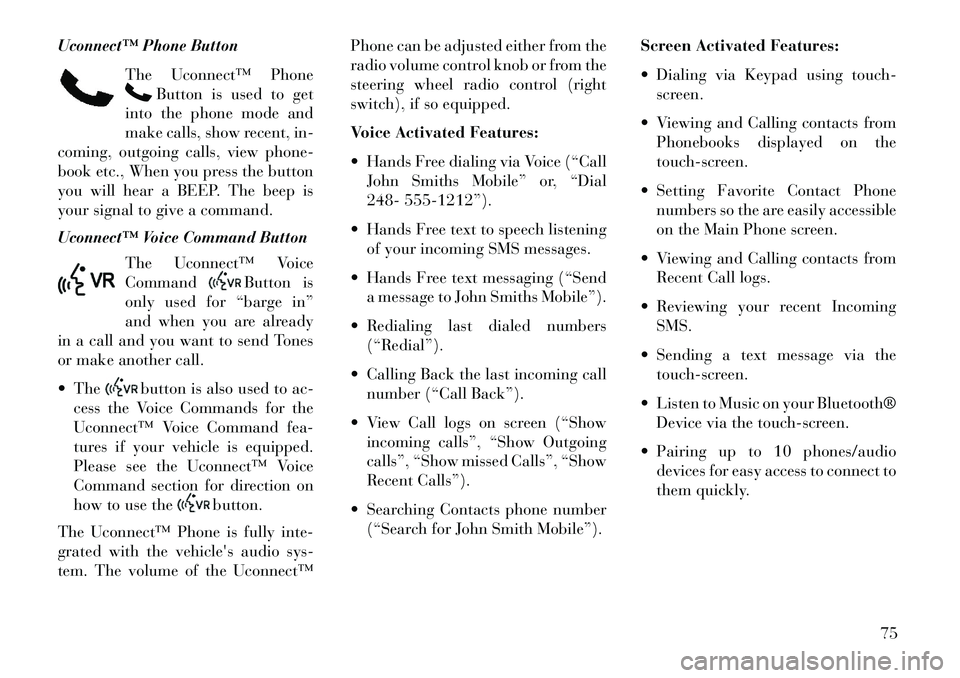
Uconnect™ Phone ButtonThe Uconnect™ Phone
Button is used to get
into the phone mode and
make calls, show recent, in-
coming, outgoing calls, view phone-
book etc., When you press the button
you will hear a BEEP. The beep is
your signal to give a command.
Uconnect™ Voice Command Button
The Uconnect™ Voice
Command
Button is
only used for “barge in”
and when you are already
in a call and you want to send Tones
or make another call.
The
button is also used to ac-
cess the Voice Commands for the
Uconnect™ Voice Command fea-
tures if your vehicle is equipped.
Please see the Uconnect™ Voice
Command section for direction on
how to use the
button.
The Uconnect™ Phone is fully inte-
grated with the vehicle's audio sys-
tem. The volume of the Uconnect™ Phone can be adjusted either from the
radio volume control knob or from the
steering wheel radio control (right
switch), if so equipped.
Voice Activated Features:
Hands Free dialing via Voice (“Call
John Smiths Mobile” or, “Dial
248- 555-1212”).
Hands Free text to speech listening of your incoming SMS messages.
Hands Free text messaging (“Send a message to John Smiths Mobile”).
Redialing last dialed numbers (“Redial”).
Calling Back the last incoming call number (“Call Back”).
View Call logs on screen (“Show incoming calls”, “Show Outgoing
calls”, “Show missed Calls”, “Show
Recent Calls”).
Searching Contacts phone number (“Search for John Smith Mobile”). Screen Activated Features:
Dialing via Keypad using touch-
screen.
Viewing and Calling contacts from Phonebooks displayed on the
touch-screen.
Setting Favorite Contact Phone numbers so the are easily accessible
on the Main Phone screen.
Viewing and Calling contacts from Recent Call logs.
Reviewing your recent Incoming SMS.
Sending a text message via the touch-screen.
Listen to Music on your Bluetooth® Device via the touch-screen.
Pairing up to 10 phones/audio devices for easy access to connect to
them quickly.
75
Page 84 of 336
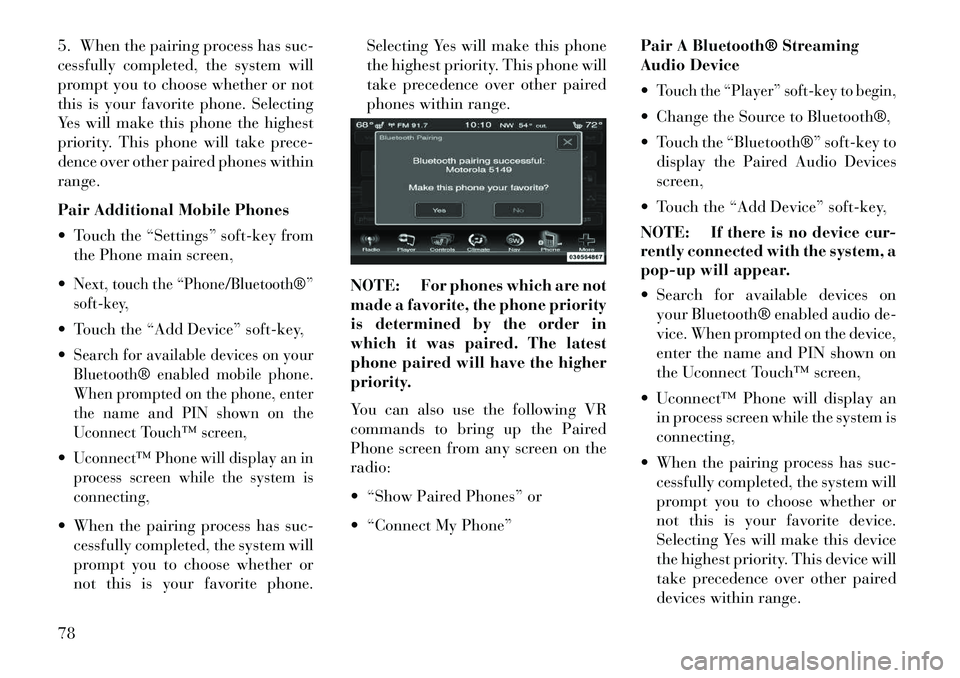
5. When the pairing process has suc-
cessfully completed, the system will
prompt you to choose whether or not
this is your favorite phone. Selecting
Yes will make this phone the highest
priority. This phone will take prece-
dence over other paired phones within
range.
Pair Additional Mobile Phones
Touch the “Settings” soft-key fromthe Phone main screen,
Next, touch the “Phone/Bluetooth®”
soft-key, Touch the “Add Device” soft-key,
Search for available devices on your
Bluetooth® enabled mobile phone.
When prompted on the phone, enter
the name and PIN shown on the
Uconnect Touch™ screen,Uconnect™ Phone will display an in
process screen while the system is
connecting, When the pairing process has suc- cessfully completed, the system will
prompt you to choose whether or
not this is your favorite phone. Selecting Yes will make this phone
the highest priority. This phone will
take precedence over other paired
phones within range.
NOTE: For phones which are not
made a favorite, the phone priority
is determined by the order in
which it was paired. The latest
phone paired will have the higher
priority.
You can also use the following VR
commands to bring up the Paired
Phone screen from any screen on the
radio:
“Show Paired Phones” or
“Connect My Phone” Pair A Bluetooth® Streaming
Audio Device
Touch the “Player” soft-key to begin, Change the Source to Bluetooth®,
Touch the “Bluetooth®” soft-key to
display the Paired Audio Devices
screen,
Touch the “Add Device” soft-key,
NOTE: If there is no device cur-
rently connected with the system, a
pop-up will appear.
Search for available devices on your Bluetooth® enabled audio de-
vice. When prompted on the device,
enter the name and PIN shown on
the Uconnect Touch™ screen,
Uconnect™ Phone will display an in process screen while the system is
connecting,
When the pairing process has suc- cessfully completed, the system will
prompt you to choose whether or
not this is your favorite device.
Selecting Yes will make this device
the highest priority. This device will
take precedence over other paired
devices within range.
78
Page 85 of 336
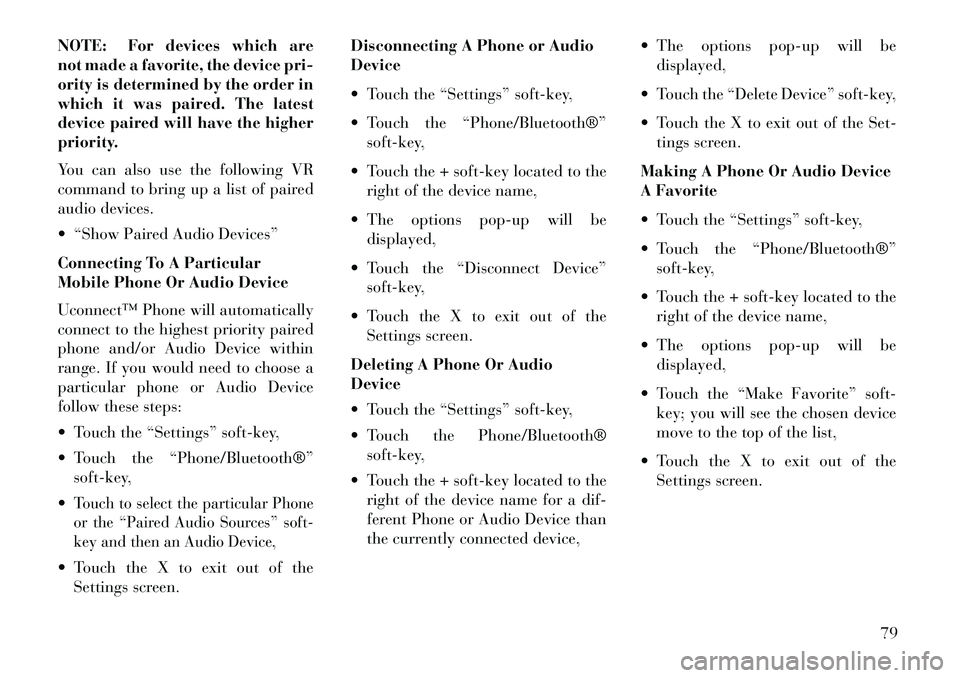
NOTE: For devices which are
not made a favorite, the device pri-
ority is determined by the order in
which it was paired. The latest
device paired will have the higher
priority.
You can also use the following VR
command to bring up a list of paired
audio devices.
“Show Paired Audio Devices”
Connecting To A Particular
Mobile Phone Or Audio Device
Uconnect™ Phone will automatically
connect to the highest priority paired
phone and/or Audio Device within
range. If you would need to choose a
particular phone or Audio Device
follow these steps:
Touch the “Settings” soft-key,
Touch the “Phone/Bluetooth®”soft-key,
Touch to select the particular Phone
or the “Paired Audio Sources” soft-
key and then an Audio Device, Touch the X to exit out of the Settings screen. Disconnecting A Phone or Audio
Device
Touch the “Settings” soft-key,
Touch the “Phone/Bluetooth®”
soft-key,
Touch the + soft-key located to the right of the device name,
The options pop-up will be displayed,
Touch the “Disconnect Device” soft-key,
Touch the X to exit out of the Settings screen.
Deleting A Phone Or Audio
Device
Touch the “Settings” soft-key,
Touch the Phone/Bluetooth® soft-key,
Touch the + soft-key located to the right of the device name for a dif-
ferent Phone or Audio Device than
the currently connected device, The options pop-up will be
displayed,
Touch the “Delete Device” soft-key,
Touch the X to exit out of the Set- tings screen.
Making A Phone Or Audio Device
A Favorite
Touch the “Settings” soft-key,
Touch the “Phone/Bluetooth®” soft-key,
Touch the + soft-key located to the right of the device name,
The options pop-up will be displayed,
Touch the “Make Favorite” soft- key; you will see the chosen device
move to the top of the list,
Touch the X to exit out of the Settings screen.
79
Page 89 of 336
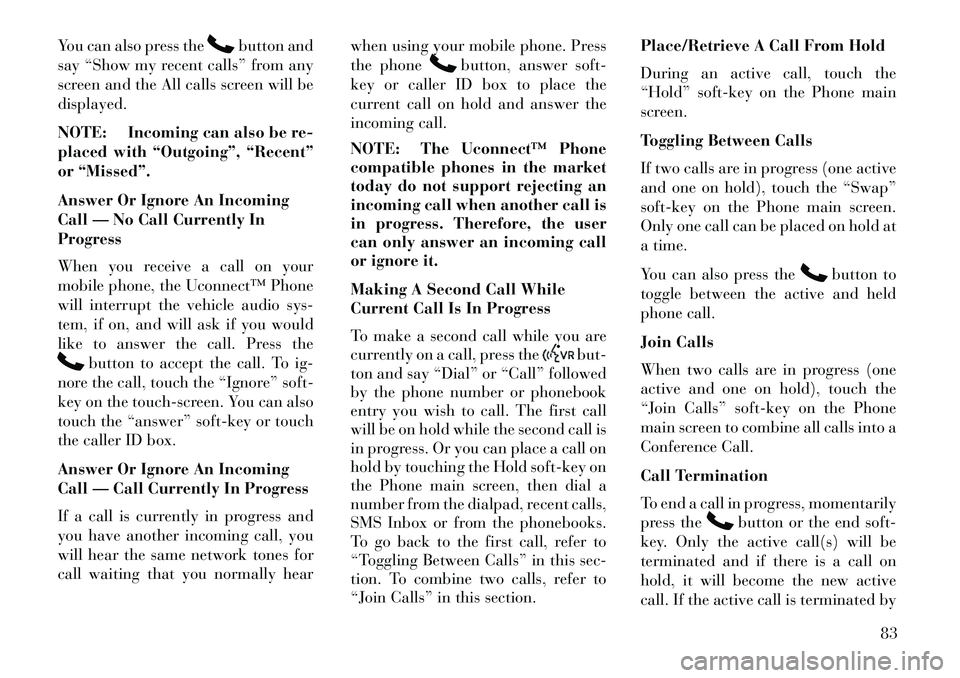
You can also press the
button and
say “Show my recent calls” from any
screen and the All calls screen will be
displayed.
NOTE: Incoming can also be re-
placed with “Outgoing”, “Recent”
or “Missed”.
Answer Or Ignore An Incoming
Call — No Call Currently In
Progress
When you receive a call on your
mobile phone, the Uconnect™ Phone
will interrupt the vehicle audio sys-
tem, if on, and will ask if you would
like to answer the call. Press the
button to accept the call. To ig-
nore the call, touch the “Ignore” soft-
key on the touch-screen. You can also
touch the “answer” soft-key or touch
the caller ID box.
Answer Or Ignore An Incoming
Call — Call Currently In Progress
If a call is currently in progress and
you have another incoming call, you
will hear the same network tones for
call waiting that you normally hear when using your mobile phone. Press
the phone
button, answer soft-
key or caller ID box to place the
current call on hold and answer the
incoming call.
NOTE: The Uconnect™ Phone
compatible phones in the market
today do not support rejecting an
incoming call when another call is
in progress. Therefore, the user
can only answer an incoming call
or ignore it.
Making A Second Call While
Current Call Is In Progress
To make a second call while you are
currently on a call, press the
but-
ton and say “Dial” or “Call” followed
by the phone number or phonebook
entry you wish to call. The first call
will be on hold while the second call is
in progress. Or you can place a call on
hold by touching the Hold soft-key on
the Phone main screen, then dial a
number from the dialpad, recent calls,
SMS Inbox or from the phonebooks.
To go back to the first call, refer to
“Toggling Between Calls” in this sec-
tion. To combine two calls, refer to
“Join Calls” in this section. Place/Retrieve A Call From Hold
During an active call, touch the
“Hold” soft-key on the Phone main
screen.
Toggling Between Calls
If two calls are in progress (one active
and one on hold), touch the “Swap”
soft-key on the Phone main screen.
Only one call can be placed on hold at
a time.
You can also press the
button to
toggle between the active and held
phone call.
Join Calls
When two calls are in progress (one
active and one on hold), touch the
“Join Calls” soft-key on the Phone
main screen to combine all calls into a
Conference Call.
Call Termination
To end a call in progress, momentarily
press the
button or the end soft-
key. Only the active call(s) will be
terminated and if there is a call on
hold, it will become the new active
call. If the active call is terminated by
83
Page 90 of 336
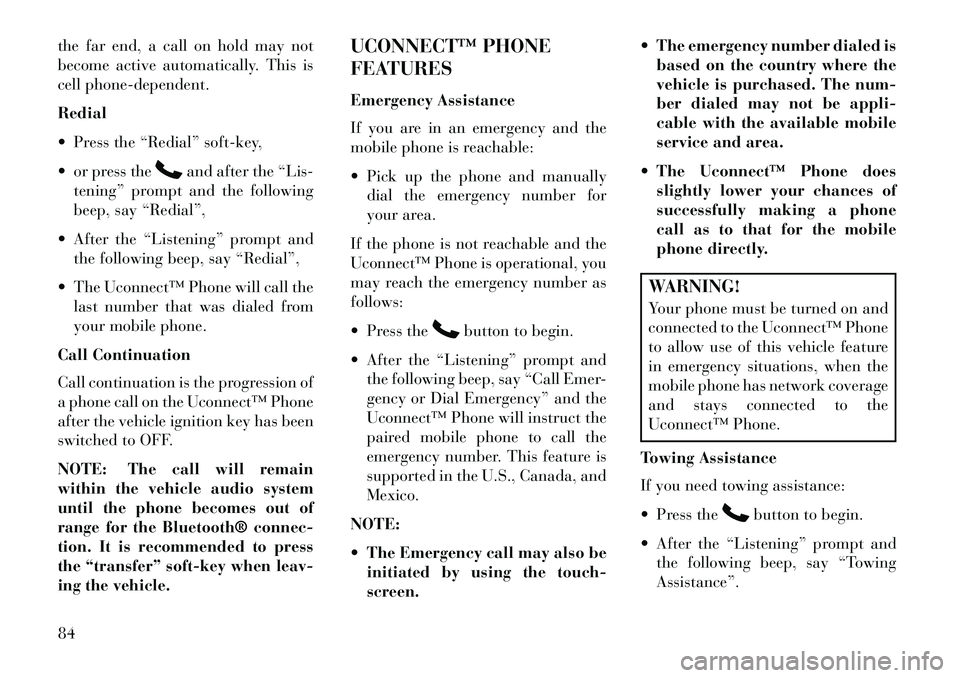
the far end, a call on hold may not
become active automatically. This is
cell phone-dependent.
Redial
Press the “Redial” soft-key,
or press the
and after the “Lis-
tening” prompt and the following
beep, say “Redial”,
After the “Listening” prompt and the following beep, say “Redial”,
The Uconnect™ Phone will call the last number that was dialed from
your mobile phone.
Call Continuation
Call continuation is the progression of
a phone call on the Uconnect™ Phone
after the vehicle ignition key has been
switched to OFF.
NOTE: The call will remain
within the vehicle audio system
until the phone becomes out of
range for the Bluetooth® connec-
tion. It is recommended to press
the “transfer” soft-key when leav-
ing the vehicle. UCONNECT™ PHONE
FEATURES
Emergency Assistance
If you are in an emergency and the
mobile phone is reachable:
Pick up the phone and manually
dial the emergency number for
your area.
If the phone is not reachable and the
Uconnect™ Phone is operational, you
may reach the emergency number as
follows:
Press the
button to begin.
After the “Listening” prompt and the following beep, say “Call Emer-
gency or Dial Emergency” and the
Uconnect™ Phone will instruct the
paired mobile phone to call the
emergency number. This feature is
supported in the U.S., Canada, and
Mexico.
NOTE:
The Emergency call may also be initiated by using the touch-
screen. The emergency number dialed is
based on the country where the
vehicle is purchased. The num-
ber dialed may not be appli-
cable with the available mobile
service and area.
The Uconnect™ Phone does slightly lower your chances of
successfully making a phone
call as to that for the mobile
phone directly.
WARNING!
Your phone must be turned on and
connected to the Uconnect™ Phone
to allow use of this vehicle feature
in emergency situations, when the
mobile phone has network coverage
and stays connected to the
Uconnect™ Phone.
Towing Assistance
If you need towing assistance:
Press the
button to begin.
After the “Listening” prompt and the following beep, say “Towing
Assistance”.
84