2013 Lancia Flavia steering wheel
[x] Cancel search: steering wheelPage 73 of 244

VANITY MIRROR
A vanity mirror is attached to the
inside face of the sun visor. To use the
mirror, rotate the sun visor downward
and flip the mirror cover upward.
UCONNECT™ PHONE
NOTE:
For Uconnect™ Phone
with Navigation or Multimedia ra-
dio, refer to the Navigation or Mul-
timedia radio's User's Manual
(separate booklet) Uconnect™
Phone section.
Uconnect™ Phone is a voice-activated,
hands-free, in-vehicle communications
system. Uconnect™ Phone allows you
to dial a phone number with your mo-
bile phone* using simple voice com-
mands (e.g., “Call”…“Jim”… “Work” or “Dial”…“151-1234 -5555”). Your
mobile phone's audio is transmitted
through your vehicle's audio system;
the system will automatically mute your
radio when using the Uconnect™
Phone.
Uconnect™ Phone allows you to
transfer calls between the Uconnect™
Phone and your mobile phone as you
enter or exit your vehicle and enables
you to mute the Uconnect™ Phone's
microphone for private conversation.The Uconnect™ Phone is driven
through your Bluetooth® “Hands-Free
profile” mobile phone. Uconnect™
Phone features Bluetooth® technology -
the global standard that enables differ-
ent electronic devices to connect to each
other without wires or a docking sta-
tion, so Uconnect™ Phone works no
matter where you stow your mobile
phone (be it your purse, pocket, or
briefcase), as long as your phone is
turned on and has been paired to the
vehicle's Uconnect™ Phone. The
Uconnect™ Phone allows up to seven
mobile phones to be linked to the sys-
tem. Only one linked (or paired) mobile
phone can be used with the Uconnect™Phone at a time. The Uconnect™ Phone
is available in English, Dutch, French,
German, Italian or Spanish languages
(as equipped).
WARNING!
Any voice commanded system
should be used only in safe driving
conditions following all applicable
laws, including laws regarding
phone use. All attention should be
kept on the roadway ahead. Failure
to do so may result in a collision
causing serious injury or death.
Uconnect™ Phone Button
The radio or steering wheel
controls will contain the two
control buttons (Uconnect™
Phone
button and
Voice Commandbutton) that
will enable you to access the system.
When you press the button you will
hear the word Uconnect™ followed
by a BEEP. The beep is your signal to
give a command.
Vanity Mirror
67
Page 74 of 244

Voice Command Button
Actual button location may
vary with radio. The indi-
vidual buttons are described
in the “Operation” section.
The Uconnect™ Phone can be used
with Hands-Free Profile certified
Bluetooth® mobile phones. Some
phones may not support all the
Uconnect™ Phone features. Refer to
your mobile service provider or the
phone manufacturer for details.
The Uconnect™ Phone is fully inte-
grated with the vehicle's audio sys-
tem. The volume of the Uconnect™
Phone can be adjusted either from the
radio volume control knob or from the
steering wheel radio control, if so
equipped.
The radio display will be used for
visual prompts from the Uconnect™
Phone such as CELL or caller ID on
certain radios.COMPATIBLE PHONES
* The Uconnect™ Phone requires
a mobile phone equipped with the
Bluetooth® “Hands-Free Profile”,
version 1.0 or higher.
To find the list of compatible phones
navigate through the following
menus:
Select model year for the vehicle
Select type of the vehicle
In the getting started tab, select
compatible phones
OPERATION
Voice commands can be used to oper-
ate the Uconnect™ Phone and to navi-
gate through the Uconnect™ Phone
menu structure. Voice commands are
required after most Uconnect™ Phone
prompts. You will be prompted for a
specific command and then guided
through the available options. Prior to giving a voice command, one must wait for the beep, which
follows the “Ready” prompt or an-
other prompt. For certain operations, compound
commands can be used. For ex-
ample, instead of saying “Setup”
and then “Phone Pairing”, the fol-
lowing compound command can be
said: “Setup Phone Pairing”.
For each feature explanation in this
section, only the compound form of
the voice command is given. You can
also break the commands into parts
and say each part of the command
when you are asked for it. For ex-
ample, you can use the compound
form voice command “Phonebook
New Entry”, or you can break the
compound form command into two
voice commands: “Phonebook” and
“New Entry”. Please remember, the
Uconnect™ Phone works best when
you talk in a normal conversational
tone, as if speaking to someone sit-
ting a few meters away from you.Voice Command Tree
Refer to “Voice Tree” in this section.
68
Page 105 of 244

If you activate the washer while the
wiper control is in the off position, the
wipers will operate for two wipe cycles
and then turn off.WARNING!
Sudden loss of visibility through
the windshield could lead to a col-
lision. You might not see other ve-
hicles or other obstacles. To avoid
sudden icing of the windshield dur-
ing freezing weather, warm the
windshield with defroster before
and during windshield washer use.
MIST FEATURE
Push down on the wiper control lever
to activate a single wipe to clear the
windshield of road mist or spray from
a passing vehicle. As long as the lever
is held down, the wipers will continue
to operate.
NOTE:
The mist feature does not
activate the washer pump; therefore,
no washer fluid will be sprayed on
the windshield. The wash function
must be used in order to spray the
windshield with washer fluid.
HEADLIGHTS WITH
WIPERS FEATURE
(AVAILABLE WITH
AUTOMATIC HEADLIGHTS
ONLY)When this feature is active, the head-
lights will turn on approximately
10 seconds after the wipers are turned
on if the multifunction lever (on the
left side of the steering column) is
placed in the AUTO position. In addi-
tion, the headlights will turn off when
the wipers are turned off if they were
turned on by this feature.
The headlights with wipers feature
can be turned on or off through the
Electronic Vehicle Information Center
(EVIC). Refer to “Electronic Vehicle Information Center (EVIC)/Personal
Settings (Customer-Programmable
Features)” in “Understanding Your
Instrument Panel” for further infor-
mation.
TILT/TELESCOPING
STEERING COLUMN
This feature allows you to tilt the
steering column upward or down-
ward. It also allows you to lengthen or
shorten the steering column. The tilt/
telescoping lever is located below the
steering wheel at the end of the steer-
ing column.
To unlock the steering column, push
the lever downward. To tilt the steer-
ing column, move the steering wheel
upward or downward as desired.
Mist Control
Tilt/Telescoping Lever
99
Page 106 of 244

To lengthen or shorten the steering
column, pull the steering wheel out-
ward or push it inward as desired. To
lock the steering column in position,
pull the lever upward until fully en-
gaged.WARNING!
Do not adjust the steering column
while driving. Adjusting the steer-
ing column while driving or driving
with the steering column unlocked,
could cause the driver to lose con-
trol of the vehicle. Failure to follow
this warning may result in serious
injury or death.
ELECTRONIC SPEED
CONTROL
When engaged, the Electronic Speed
Control takes over accelerator opera-
tions at speeds greater than 40 km/h.
The Electronic Speed Control buttons
are located on the right side of the
steering wheel. NOTE: In order to ensure proper
operation, the Electronic Speed
Control System has been designed
to shut down if multiple Speed
Control functions are operated at
the same time. If this occurs, the
Electronic Speed Control System
can be reactivated by pushing the
Electronic Speed Control ON/OFF
button and resetting the desired
vehicle set speed.TO ACTIVATE
Push the ON/OFF button. The Cruise
Indicator Light in the instrument
cluster will illuminate. To turn the
system off, push the ON/OFF button
a second time. The Cruise Indicator
Light will turn off. The system should
be turned off when not in use.
WARNING!
Leaving the Electronic Speed Con-
trol system on when not in use is
dangerous. You could accidentally
set the system or cause it to go
faster than you want. You could
lose control and have an accident.
Always leave the system OFF when
you are not using it.
TO SET A DESIRED SPEED
Turn the Electronic Speed Control
ON. When the vehicle has reached the
desired speed, press the SET (-) but-
ton and release. Release the accelera-
tor and the vehicle will operate at the
selected speed.
Electronic Speed Control Switches1 — ON/OFF 2 — RES +
4 — CANCEL 3 — SET -
100
Page 114 of 244

STEERING WHEEL AUDIO CONTROLS . . . . . . .128 RADIO OPERATION . . . . . . . . . . . . . . . . . . . . .128
CD PLAYER . . . . . . . . . . . . . . . . . . . . . . . . . . .128
RADIO OPERATION AND MOBILE PHONES . . . .129
CLIMATE CONTROLS . . . . . . . . . . . . . . . . . . . . .129
AUTOMATIC TEMPERATURECONTROL (ATC) . . . . . . . . . . . . . . . . . . . . . . .129
OPERATING TIPS . . . . . . . . . . . . . . . . . . . . . .134
108
Page 125 of 244
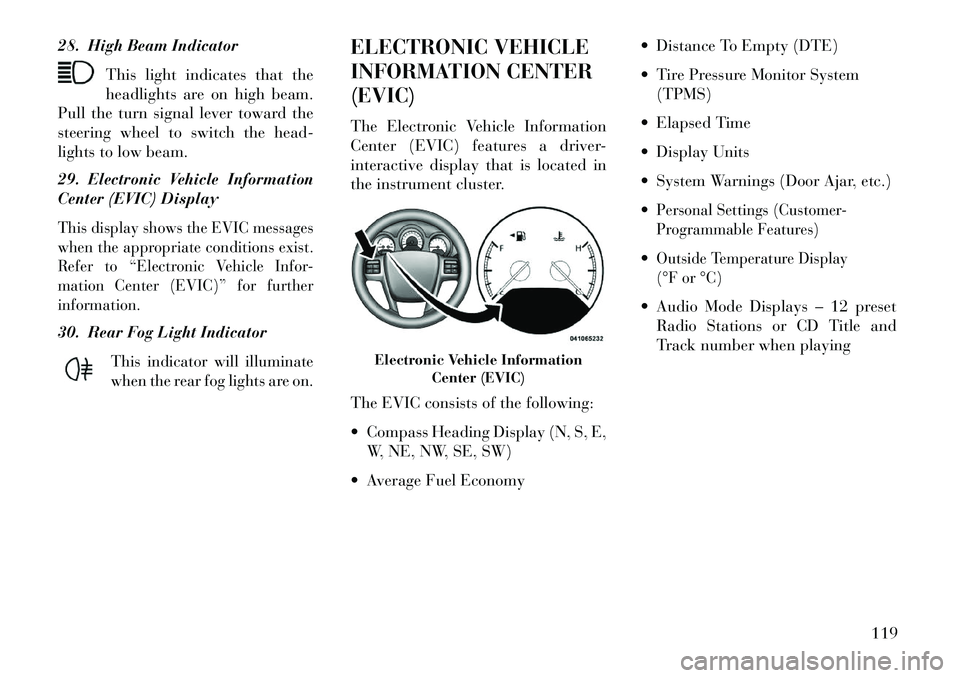
28. High Beam IndicatorThis light indicates that the
headlights are on high beam.
Pull the turn signal lever toward the
steering wheel to switch the head-
lights to low beam.
29. Electronic Vehicle Information
Center (EVIC) DisplayThis display shows the EVIC messages
when the appropriate conditions exist.
Refer to “Electronic Vehicle Infor-
mation Center (EVIC)” for further
information.30. Rear Fog Light Indicator
This indicator will illuminate
when the rear fog lights are on.
ELECTRONIC VEHICLE
INFORMATION CENTER
(EVIC)
The Electronic Vehicle Information
Center (EVIC) features a driver-
interactive display that is located in
the instrument cluster.
The EVIC consists of the following:
Compass Heading Display (N, S, E, W, NE, NW, SE, SW)
Average Fuel Economy Distance To Empty (DTE)
Tire Pressure Monitor System
(TPMS)
Elapsed Time
Display Units
System Warnings (Door Ajar, etc.)
Personal Settings (Customer-
Programmable Features)Outside Temperature Display
(°F or °C) Audio Mode Displays – 12 preset Radio Stations or CD Title and
Track number when playing
Electronic Vehicle Information Center (EVIC)
119
Page 126 of 244

The system allows the driver to select
information by pressing the following
buttons mounted on the steering
wheel:
MENU ButtonPress and release the
MENU button to advance
the display to each of the
EVIC Main Menu features.
Upon reaching the last item in the
Main Menu the EVIC will advance to
the first item in the Main Menu with
the next MENU button press and re-
lease. Press and release the MENU
button to return to the Main Menu
from a sub-menu. DOWN Button
Press and release the
DOWN button to advance
the display through the
various Trip Functions or
Personal Settings.
COMPASS Button
Press and release the COM-
PASS button to display the
compass heading, the out-
side temperature, and Audio
Info (when the radio is on) screen when
the current screen is not the compass,
outside temp, audio info screen.
SELECT Button
Press and release the SE-
LECT Button to accept a
selection. The SELECT But-
ton also resets various Trip
Functions.
ELECTRONIC VEHICLE
INFORMATION CENTER
(EVIC) DISPLAYS
When the appropriate conditions
exist, the EVIC displays the following
messages:
Turn Signal On (with a continuous
warning chime after one mile traveled) Left Front Turn Signal Lamp Out (with a single chime)
Left Rear Turn Signal Lamp Out (with a single chime)
Right Front Turn Signal Lamp Out (with a single chime)
Right Rear Turn Signal Lamp Out (with a single chime)
RKE (Remote Keyless Entry)
Battery Low (with a single chime) Personal Settings Not Avail – Vehicle Not in Park
Personal Settings Not Avail – Vehicle in Motion
EVIC Steering Wheel Buttons
120
Page 134 of 244
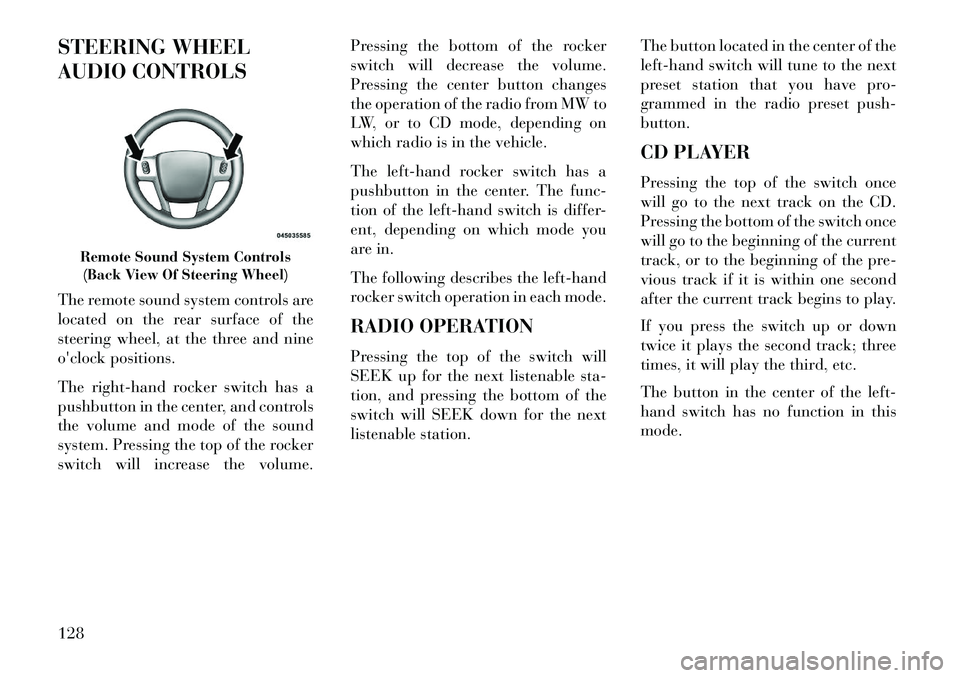
STEERING WHEEL
AUDIO CONTROLS
The remote sound system controls are
located on the rear surface of the
steering wheel, at the three and nine
o'clock positions.
The right-hand rocker switch has a
pushbutton in the center, and controls
the volume and mode of the sound
system. Pressing the top of the rocker
switch will increase the volume.Pressing the bottom of the rocker
switch will decrease the volume.
Pressing the center button changes
the operation of the radio from MW to
LW, or to CD mode, depending on
which radio is in the vehicle.
The left-hand rocker switch has a
pushbutton in the center. The func-
tion of the left-hand switch is differ-
ent, depending on which mode you
are in.
The following describes the left-hand
rocker switch operation in each mode.
RADIO OPERATION
Pressing the top of the switch will
SEEK up for the next listenable sta-
tion, and pressing the bottom of the
switch will SEEK down for the next
listenable station.
The button located in the center of the
left-hand switch will tune to the next
preset station that you have pro-
grammed in the radio preset push-
button.
CD PLAYER
Pressing the top of the switch once
will go to the next track on the CD.
Pressing the bottom of the switch once
will go to the beginning of the current
track, or to the beginning of the pre-
vious track if it is within one second
after the current track begins to play.
If you press the switch up or down
twice it plays the second track; three
times, it will play the third, etc.
The button in the center of the left-
hand switch has no function in this
mode.
Remote Sound System Controls
(Back View Of Steering Wheel)
128