2013 Lancia Flavia radio
[x] Cancel search: radioPage 85 of 244

Voice Training
For users experiencing difficulty with
the Uconnect™ Phone recognizing
their voice commands or numbers,
the Uconnect™ Phone Voice Training
feature may be used. To enter this
training mode, follow one of the two
following procedures:
From outside the Uconnect™ Phone
mode (e.g., from radio mode)
Press and hold the
button for
five seconds until the session be-
gins, or,
Press the
button and say the
“Voice Training”, “System Train-
ing”, “Start Voice Training”com-
mand.
Repeat the words and phrases when
prompted by the Uconnect™ Phone.
For best results, the Voice Training
session should be completed when the
vehicle is parked with the engine run-
ning, all windows closed, and the
blower fan switched OFF.
This procedure may be repeated with
a new user. The system will adapt to
the last trained voice only. To restore the Voice Command system
to factory default settings, enter the
Voice Training session via the above
procedure and follow the prompts.
Reset
Press the
button.
After the “Ready” prompt, and the following beep, say “Setup”, then
“Reset”.
This will delete all phone pairing,
phone book entries, and other settings
in all language modes. The System
will prompt you before resetting to
factory settings.
Voice Command
For best performance, adjust the rearview mirror to provide at least
½ in (1 cm) gap between the over-
head console (if equipped) and the
mirror.
Always wait for the beep before speaking.
Speak normally, without pausing, just as you would speak to a person
sitting a few feet/meters away from
you.
Make sure that no one other than you
is speaking during a voice period. Performance is maximized under:
low-to-medium blower setting,
low-to-medium vehicle speed,
low road noise,
smooth road surface,
fully closed windows,
dry weather conditions.
Even though the system is designed for users speaking in European
English, Dutch, French, German,
Italian, or Spanish accents, the sys-
tem may not always work for some.
When navigating through an auto- mated system such as voice mail, or
when sending a page, at the end of
speaking the digit string, make sure
to say “Send”.
Storing names in the phonebook when the vehicle is not in motion is
recommended.
It is not recommended to store similar
sounding names in the Uconnect™
Phonebook.
79
Page 91 of 244

Primary Alternate (s)
Breakdown
service
call
cancel
confirmation
promptsconfirmation
continue
delete
dial
download
Dutch Nederlands
edit
emergency
English
delete all erase all
Espanol
Francais
German Deutsch
help
home
Italian Italiano
language
list names
list phones
Primary Alternate (s)
main menu return to main menu
mobile
mute
mute off
new entry
no
other other
pair a phone
phone pairing pairing
phonebook phone book
previous
redial
select phone select
send
set up phone settings or phone set up
transfer call
Uconnect™
Tutorial
voice training
work
yes VOICE COMMAND
VOICE COMMAND SYSTEM
OPERATION
This Voice Command system
allows you to control your
AM, FM radio, disc player,
and a memo recorder.
NOTE: Take care to speak into
the Voice Interface System as
calmly and normally as possible.
The ability of the Voice Interface
System to recognize user voice
commands may be negatively af-
fected by rapid speaking or a
raised voice level.WARNING!
Any voice commanded system
should be used only in safe driving
conditions following all applicable
laws. All attention should be kept
on the roadway ahead. Failure to
do so may result in a collision caus-
ing serious injury or death.
85
Page 92 of 244
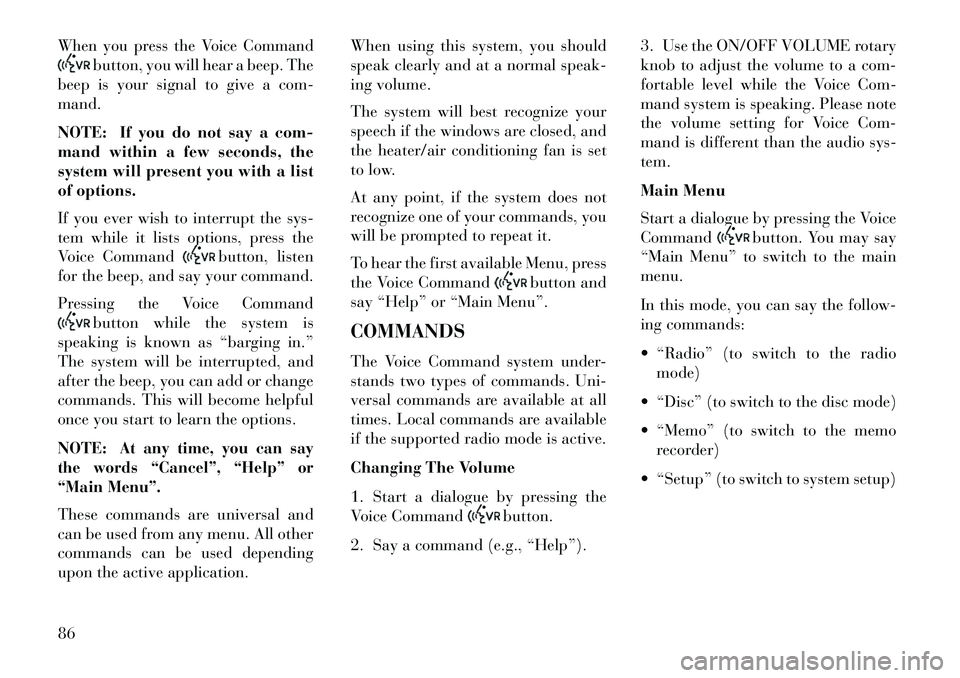
When you press the Voice Command
button, you will hear a beep. The
beep is your signal to give a com-
mand.
NOTE: If you do not say a com-
mand within a few seconds, the
system will present you with a list
of options.
If you ever wish to interrupt the sys-
tem while it lists options, press the
Voice Command
button, listen
for the beep, and say your command.
Pressing the Voice Command
button while the system is
speaking is known as “barging in.”
The system will be interrupted, and
after the beep, you can add or change
commands. This will become helpful
once you start to learn the options.
NOTE:
At any time, you can say
the words “Cancel”, “Help” or
“Main Menu”.
These commands are universal and
can be used from any menu. All other
commands can be used depending
upon the active application. When using this system, you should
speak clearly and at a normal speak-
ing volume.
The system will best recognize your
speech if the windows are closed, and
the heater/air conditioning fan is set
to low.
At any point, if the system does not
recognize one of your commands, you
will be prompted to repeat it.
To hear the first available Menu, press
the Voice Command
button and
say “Help” or “Main Menu”.
COMMANDS
The Voice Command system under-
stands two types of commands. Uni-
versal commands are available at all
times. Local commands are available
if the supported radio mode is active.
Changing The Volume
1. Start a dialogue by pressing the
Voice Command
button.
2. Say a command (e.g., “Help”). 3. Use the ON/OFF VOLUME rotary
knob to adjust the volume to a com-
fortable level while the Voice Com-
mand system is speaking. Please note
the volume setting for Voice Com-
mand is different than the audio sys-
tem.
Main Menu
Start a dialogue by pressing the Voice
Command
button. You may say
“Main Menu” to switch to the main
menu.
In this mode, you can say the follow-
ing commands:
“Radio” (to switch to the radio mode)
“Disc” (to switch to the disc mode)
“Memo” (to switch to the memo recorder)
“Setup” (to switch to system setup)
86
Page 93 of 244

Radio Am (Or Radio Long Wave
Or Radio Medium Wave)
To switch to the AM band, say “AM”
or “Radio AM”. In this mode, you may
say the following commands:
“Frequency #” (to change the fre-quency)
“Next Station” (to select the next station)
“Previous Station” (to select the previous station)
“Menu Radio” (to switch to the ra- dio menu)
“Main Menu” (to switch to the main menu)
Radio FM
To switch to the FM band, say “FM”
or “Radio FM”. In this mode, you may
say the following commands:
“Frequency #” (to change the fre- quency)
“Next Station” (to select the next station) “Previous Station” (to select the
previous station)
“Menu Radio” (to switch to the ra- dio menu)
“Main Menu” (to switch to the main
menu)Disc
To switch to the disc mode, say
“Disc”. In this mode, you may say the
following commands:
“Track” (#) (to change the track)
“Next Track” (to play the next track) “Previous Track” (to play the pre- vious track)
“Main Menu” (to switch to the main menu) Memo
To switch to the voice recorder mode,
say “Memo”. In this mode, you may
say the following commands:
“New Memo” (to record a new
memo) — During the recording,
you may press the Voice Command
button to stop recording. You
proceed by saying one of the follow-
ing commands:
– “Save” (to save the memo)
– “Continue” (to continue record- ing)
– “Delete” (to delete the record- ing)
“Play Memos” (to play previously re-
corded memos) — During the play-
back you may press the Voice Com-
mand
button to stop playing
memos. You proceed by saying one
of the following commands:
– “Repeat” (to repeat a memo)
– “Next” (to play the next memo)
– “Previous” (to play the previous memo)
– “Delete” (to delete a memo)
“Delete All” (to delete all memos)
87
Page 101 of 244

The Headlights with Wipers feature can
be turned on or off through the Elec-
tronic Vehicle Information Center
(EVIC). Refer to “Electronic Vehicle In-
formation Center (EVIC)/Customer-
Programmable Features” in “Under-
standing Your Instrument Panel” for
further information.HEADLIGHT TIME DELAY
This feature is particularly useful
when exiting your vehicle in an unlit
area. It provides the safety of head-
light illumination for up to 90 seconds
after turning the ignition switch to the
LOCK position.
To activate the delay, turn the ignition
switch to the LOCK position while the
headlights are still on. Then, turn off
the headlights within 45 seconds. The
delay interval begins when you turn
off the headlights. Only the headlights
will illuminate during this time.
If you turn the headlights, parking
lights, or ignition switch ON again,
the system will cancel the delay.If you turn the headlights off before
the ignition, they will turn off in the
normal manner.
The Headlight delay time is program-
mable on vehicles equipped with the
Electronic Vehicle Information Center
(EVIC). Refer to “Electronic Vehicle In-
formation Center (EVIC)/Customer-
Programmable Features” in “Under-
standing Your Instrument Panel” for
further information.INSTRUMENT PANEL
DIMMER
Rotate the center portion of the lever
to the extreme bottom position to fully
dim the instrument panel lights and
prevent the interior lights from illumi-
nating when a door is opened.
Rotate the center portion of the lever
up to increase the brightness of the
instrument panel lights when the
parking lights or headlights are on.
Rotate the center portion of the lever
upward to the next detent position to
brighten the odometer and radio
when the parking lights or headlights
are on.Rotate the center portion of the lever
upward to the last detent to turn on
the interior lighting.
FOG LIGHTS
To activate the front fog lights,
turn on the parking lights, low
beam headlights or automatic
headlights and pull out on the end of
the multifunction lever.
Dimmer Control
Front Fog Light Control
95
Page 103 of 244

A courtesy light is also found in the
rear of the center console. You can
turn this light on and off from the
dimmer control in the multifunction
lever. This light is also controlled au-
tomatically by the Illuminated Entry
System.
Headlight Leveling System
This system allows the driver to main-
tain proper headlight beam position
with the road surface regardless of
vehicle load.
The headlight leveling switch is lo-
cated on the instrument panel below
the radio.To operate: push the head-
light leveling switch until
the appropriate number,
which corresponds to the
load listed on the following chart, il-
luminates on the switch.
0
Driver only, or driver
and front passenger.
1 All seating positions
occupied.
2 All seating positions
occupied, plus an
evenly distributed
load in the luggage
compartment. The
total weight of pas-
sengers and load
does not exceed the
maximum load ca-
pacity of the vehicle.
3 Driver, plus an
evenly distributed
load in the luggage
compartment. The
total weight of the
driver and load does
not exceed the maxi-
mum load capacity
of the vehicle.
Calculations based on a passenger
weight of 75 kg. BATTERY SAVER FEATURE
To protect the battery, the interior
lights will turn off automatically
10 minutes after the ignition switch is
moved to the LOCK position. This
will occur if the interior lights were
switched on manually or are on be-
cause a door is open.
WINDSHIELD WIPERS
AND WASHERS
The wipers and washers are
operated by a switch on the
control lever. The lever is lo-
cated on the right side of the steering
column.
Windshield Wiper/Washer Lever
97
Page 114 of 244

STEERING WHEEL AUDIO CONTROLS . . . . . . .128 RADIO OPERATION . . . . . . . . . . . . . . . . . . . . .128
CD PLAYER . . . . . . . . . . . . . . . . . . . . . . . . . . .128
RADIO OPERATION AND MOBILE PHONES . . . .129
CLIMATE CONTROLS . . . . . . . . . . . . . . . . . . . . .129
AUTOMATIC TEMPERATURECONTROL (ATC) . . . . . . . . . . . . . . . . . . . . . . .129
OPERATING TIPS . . . . . . . . . . . . . . . . . . . . . .134
108
Page 115 of 244

INSTRUMENT PANEL FEATURES1 — Air Outlet6 — Radio11 — Storage Compartment
2 — Side Window Demister Outlet 7 — Passenger Airbag 12 — Climate Control
3 — Instrument Cluster 8 — Glove Compartment13 — Trunk Release Button
4 — Ignition Switch 9 — Heated Seat Switch14 — Power Outlet
5 — Analog Clock 10 — Hazard Switch
109