2013 KIA Soul ECO mode
[x] Cancel search: ECO modePage 204 of 393

4125
Features of your vehicle
5. Button
Plays each song in the USB device
for 10 seconds.
To cancel SCAN Play, press this but-
ton again.
6. Button
Displays the information of the file
currently played in the order of
FILE NAME
➟ TITLE ➟ ARTIST ➟
ALBUM ➟ FOLDER ➟ TOTAL FILE ➟
NORMAL DISPLAY ➟ FILE NAME…
(Displays no information if the file
has no song information.)
7. Button
Press button to move to child folder of the current folder
and display the first song in the
folder.
Press TUNE/ ENTER knob to
move to the folder displayed. It will
play the first song in the folder.
Press button to move to parent folder display the first song
in the folder.
Press TUNE/ENTER knob to move
to the folder displayed. 8.
Knob & Button
Turn this knob clockwise to browse
songs after current song, or count-
er clockwise to browse songs
before current song. To play the
displayed song, press the knob.
Pressing this knob without turning enters to AUDIO CONTROL mode.
ENTERTUNE
FOLDER
FOLDER
FOLDER
INFO
SCAN
Page 205 of 393

Features of your vehicle
126
4
When using an external USB
device, make sure the device is not
connected when starting up the
vehicle.
If you start the engine when the USB device is connected, it may
damage the USB device. (USB
flashdrives are very sensitive to
electric shock.) Connect the device
after starting up.
If the engine is started up or turned off while the external USB device is
connected, the external USB
device may not work.
It may not play inauthentic MP3 or WMA files.
1) It can only play MP3 files with the compression rate between
8Kbps~320Kbps.
2) It can only play WMA music files with the compression rate
between 8Kbps~320Kbps.
Take precautions for static electric- ity when connecting or disconnect-
ing the external USB device.
An encrypted MP3 PLAYER is not recognizable. Depending on the condition of the
external USB device, the connect-
ed external USB device can be
unrecognizable.
When the formatted byte/sector setting of External USB device is
not either 512BYTE or 2048BYTE,
then the device will not be recog-
nized.
Use only a USB device formatted to FAT 12/16/32.
USB devices without USB I/F authentication may not be recog-
nizable.
If you repeatedly connect or dis- connect the USB device in a short
period of time, it may break the
device.
You may hear a strange noise when connecting or disconnecting
a USB device.
If you disconnect the external USB device during playback in USB
mode, the external USB device
can be damaged or may malfunc-
tion. Therefore, disconnect the
external USB device when the
audio is turned off or in another
mode. (e.g, Radio or CD) Depending on the type and capac-
ity of the external USB device or
the type of the files stored in the
device, there is a difference in the
time taken for recognition of the
device.
Do not use the USB device for pur- poses other than playing music
files.
Playing videos through the USB is not supported.
If you use devices such as a USB hub purchased separately, the
vehicle’s audio system may not
recognize the USB device. In that
case, connect the USB device
directly to the multimedia terminal
of the vehicle.
If the USB device is divided by log- ical drives, only the music files on
the highest-priority drive are recog-
nized by car audio.
Devices such as MP3 Player/ Cellular phone/Digital camera can
be unrecognizable by standard
USB I/F can be unrecognizable.
Page 207 of 393

Features of your vehicle
128
4
Using iPod®
❋
iPod®is a trademark of Apple Inc.
1. Button (iPod)
If iPod is connected, it switches to
the iPod mode from the previous
mode to play the song files stored in
the iPod.
If there is no iPod connected, then it
displays the message "No Media" for
3 seconds and returns to the previ-
ous mode.
2. Button (RANDOM)
Press this button for less than 0.8 seconds to shuffle order of all
songs in current category. (Song
Random)
Press this button for 0.8 seconds or longer to shuffle order of albums
in current category. (Album
Random)
To cancel RANDOM Play, press this button again.
3. Button (REPEAT)
Repeats the song currently played.
4. Button
Press the button for lessthan 0.8 seconds to play from the
beginning of the song currently
played.
Press the button for less than 0.8
seconds and press it again within 1
second to move to and play the
previous track.
Press the button for 0.8 seconds or
longer to play the song in reverse
direction in fast speed.
Press the button for less than 0.8 seconds to move to the
next track.
Press the button for 0.8 seconds or
longer to play the song in forward
direction in fast speed.
TRACK
T TRACK
TRACK
2
1
CD/AUX
Page 208 of 393

4129
Features of your vehicle
5. Button
Plays each song in the USB device
for 10 seconds.
To cancel SCAN Play, press this but-
ton again.
6. Button (MENU)
Moves to the upper category from
currently played category of the iPod.
To move to (play) the category
(song) displayed, press knob.
You will be able to search through
the lower category of the selected
category.
The standard order of iPod’s catego-
ry is SONGS
➟ALBUMS➟ARTISTS
➟GENRES➟iPod7.
Knob & Button
When you rotate the knob clockwise,
it will display the songs (category)
ahead of the song currently played
(category in the same level).
Also, when you rotate the knob coun-
terclockwise, it will display the songs
(category) before the song currently
played (category in the same level).
To listen to the song displayed in the
song category, press the button to
skip to and play the selected song. Pressing the button changes the
BASS, MIDDLE, TREBLE, FADER
and BALANCE TUNE mode. The
mode selected is shown on the dis-
play. After selecting each mode,
rotate the Audio control knob clock-
wise or counterclockwise.
8. Button
Displays the information of the file
currently played in the order of
TITLE ➟ARTIST ➟ALBUM ➟NOR-
MAL DISPLAY
➟TITLE... (Displays
no information if the file has no song
information.)
INFO
ENTERTUNE
TUNE
6
SCAN
Page 211 of 393

Features of your vehicle
132
4
Using SIRIUS Satellite Radio
Your Kia vehicle is equipped with a 3
month complimentary period of SIR-
IUS Satellite Radio so you have
access to over 130 channels of
music, information, and entertain-
ment programming.
Activation
In order to extend or reactivate your
subscription to SIRIUS Satellite
Radio, you will need to contact SIR-
IUS Customer Care at 1-888-539-
7474. Have your 12 digit SID (Sirius
Identification Number) / ESN
(Electronic Serial Number) ready. To retrieve the SID/ESN, turn on the
radio, press the [SAT] button, and
tune to channel zero.
Please note that the vehicle will need
to be turned on, in Sirius mode, and
have an unobstructed view of the sky
in order for the radio to receive the
activation signal.
1. Button
(SIRIUS Satellite Radio)
Press the button to switch to
SIRIUS Satellite Radio. It cycles
through the different bands as noted
below.
SAT1
➟SAT2➟SAT3➟SAT1...
2. Button (CHANNEL)
Press button for less
than 0.8 seconds to select previ-
ous or next channel.
Press button for 0.8 sec- onds or longer to continuously
move to previous or next channel.
If “CATEGORY” Icon is displayed at the top of the screen, channel
up/down is done through the chan-
nels within current category.
3. Button
When the button ispressed, it automatically scans the
radio stations upwards.
The SCAN feature steps through every channel, starting from the
initial channel, for ten seconds.
Press the button again to stop the scan feature and to listen
to the currently selected channel.
If "CATEGORY" Icon is displayed at the top of the screen, channel
changing is done through the
channels within current category.
SCAN
SCAN
SCAN
SEEK
SEEK
SEEK
SAT
SAT
Page 212 of 393

4133
Features of your vehicle
4. Button (CATEGORY)
Press button to enter
the Category List Mode. The dis-
play will indicate the category
items, highlight the category that
the current channel belongs to.
In the Category List Mode, press these buttons to navigate category
list.
Press Button to select the lowest channel in highlighted cate-
gory.
If channel is selected by selecting category "CATEGORY" Icon is dis-
played at the top of the screen. 5. PRESET Buttons
Press ~ buttons less
than 0.8 seconds to play the chan-
nel saved in each button.
Press ~ buttons for 0.8 seconds or longer to save cur-
rent channel to the respective but-
ton with a beep.
6. Knob & Button
Rotate clockwise to increase thechannel number or to scroll down
the category list.
Rotate counterclockwise to decrease the channel number or to
scroll up the category list. Press this to make selection of
channels or items.
7. Button
Displays the information of the cur-
rent channel as below when the but-
ton is pressed each time.
When default display isCAT (Category) / CH (Channel)
➟
Artist / Title ➟ Composer (if avail-
able)
➟ Category / Channel...
When default display is ART (Artist) / TITLE (Title)
➟ Category /
Channel
➟ Composer (if available)
➟ Artist / Title...
✽ ✽ Troubleshooting
1. Antenna Error
If this message is displayed, the
antenna or antenna cable is bro-
ken or unplugged. Please consult
with your Kia dealership.
2. Acquiring Signal If this message is displayed, it
means that the antenna is covered
and that the SIRIUS Satellite
Radio signal is not available.
Ensure the antenna is uncovered
and has a clear view of the sky.
INFO
ENTERTUNE
61
61
ENTER
CAT
CAT
Page 219 of 393
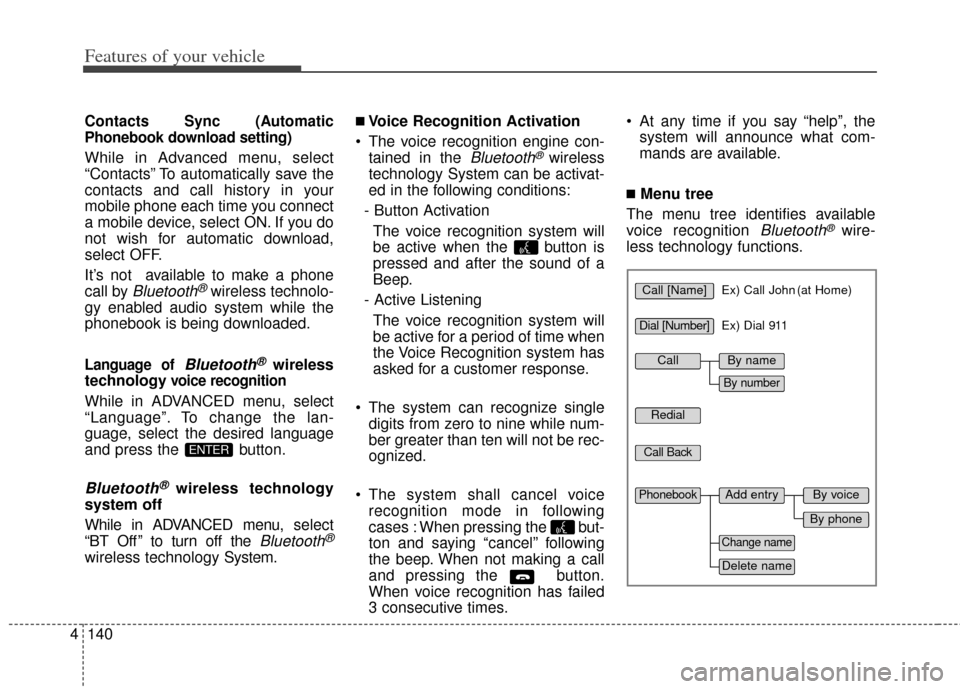
Features of your vehicle
140
4
Contacts Sync (Automatic
Phonebook download setting)
While in Advanced menu, select
“Contacts” To automatically save the
contacts and call history in your
mobile phone each time you connect
a mobile device, select ON. If you do
not wish for automatic download,
select OFF.
It’s not available to make a phone
call by
Bluetooth®wireless technolo-
gy enabled audio system while the
phonebook is being downloaded.
Language of Bluetooth®wireless
technology
voice recognition
While in ADVANCED menu, select
“Language”. To change the lan-
guage, select the desired language
and press the button.
Bluetooth®wireless technology
system off
While in ADVANCED menu, select
“BT Off ” to turn off the
Bluetooth®
wireless technology System.
■Voice Recognition Activation
The voice recognition engine con- tained in the
Bluetooth®wireless
technology System can be activat-
ed in the following conditions:
- Button Activation The voice recognition system will
be active when the button is
pressed and after the sound of a
Beep.
- Active Listening The voice recognition system will
be active for a period of time when
the Voice Recognition system has
asked for a customer response.
The system can recognize single digits from zero to nine while num-
ber greater than ten will not be rec-
ognized.
The system shall cancel voice recognition mode in following
cases : When pressing the but-
ton and saying “cancel” following
the beep. When not making a call
and pressing the button.
When voice recognition has failed
3 consecutive times. At any time if you say “help”, the
system will announce what com-
mands are available.
■Menu tree
The menu tree identifies available
voice recognition
Bluetooth®wire-
less technology functions.
ENTER
Call [Name]Ex) Call John (at Home)
Ex) Dial 911
Dial [Number]
Redial
Call Back
Add entryPhonebook
Change name
Delete name
By phone
By voice
CallBy name
By number
Page 220 of 393

4141
Features of your vehicle
■Making a Phone Call
➀ Press button.
\b Say the following command.
- Call
- Call
phone number.
- Call
number.
- Call
number.
Note:
Calls can be immediately connect-
ed to contacts who name or voice
tag are saved in the phonebook(or
contacts).
A phone call can be made by speak-
ing names registered in the audio
system.
➀
Press button.
\b Say “Call”.
➂ Say “By name” when prompted.
➃ Say desired name (in Phonebook
or voice tag).
➄ Say desired location (phone num-
ber type). Only stored locations
can be selected.
\f Say “Yes” to confirm and make a
call.
A shortcut to each of the following
functions is available:
1. Say “Call Name”
✽
✽ Tip
■Voice Operation
To get the best performance out of
the Voice Recognition System,
observe the followings:
- Keep the interior of the vehicle
as quiet as possible. Close the
window to eliminate surround-
ing noise (traffic noise, vibra-
tion sounds, etc), which may
disturb recognizing the voice
command correctly.
- Speak a command after a beep sound within 5 seconds.
Otherwise the command will
not be received properly.
- Speak in a natural voice with- out pausing between words.
- While receiving voice com- mands, press the button on
the steering wheel remote con-
troller to terminate guidance.
Voice command will convert
back to waiting mode to allow
the user to say a new voice com-
mand.