2013 JEEP WRANGLER navigation system
[x] Cancel search: navigation systemPage 56 of 132
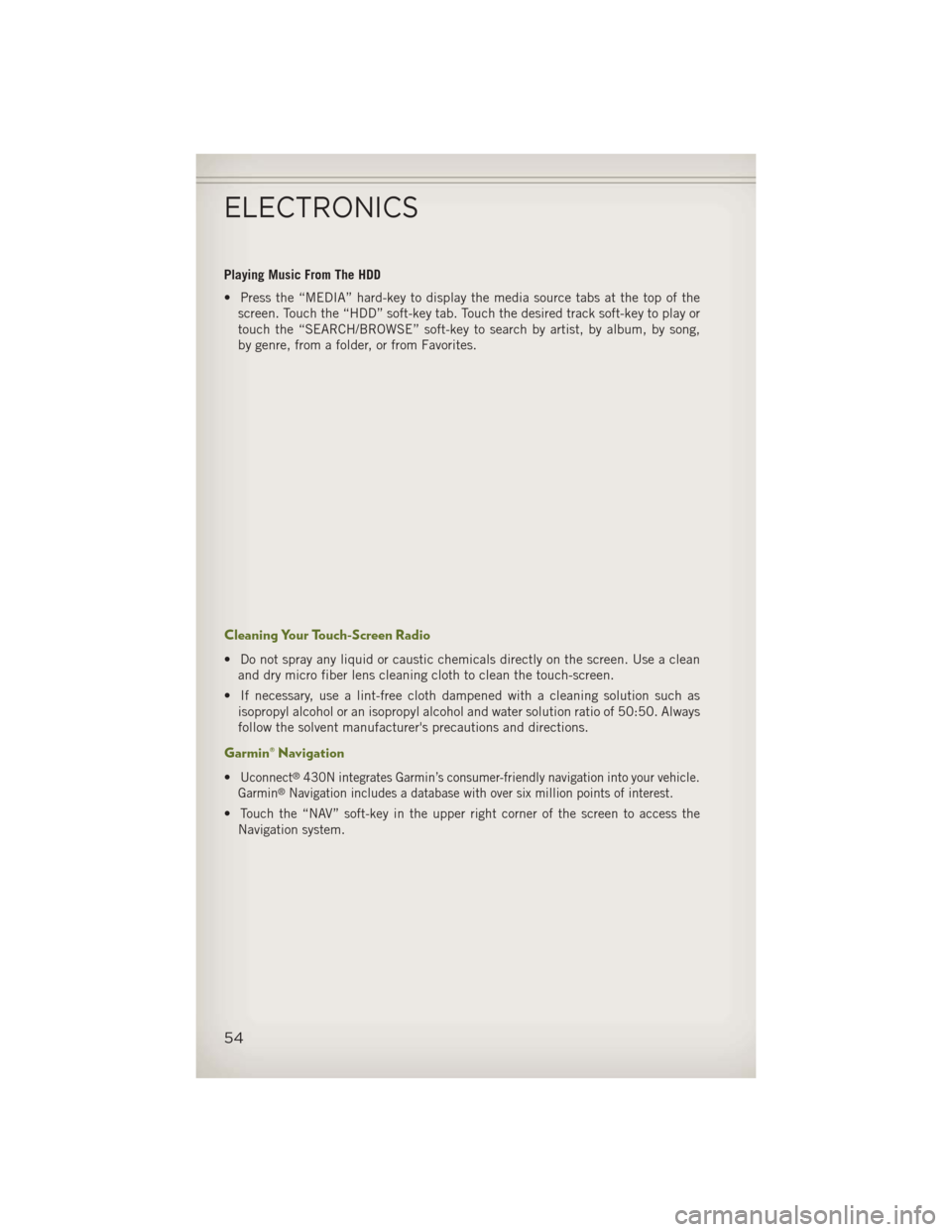
Playing Music From The HDD
• Press the “MEDIA” hard-key to display the media source tabs at the top of thescreen. Touch the “HDD” soft-key tab. Touch the desired track soft-key to play or
touch the “SEARCH/BROWSE” soft-key to search by artist, by album, by song,
by genre, from a folder, or from Favorites.
Cleaning Your Touch-Screen Radio
• Do not spray any liquid or caustic chemicals directly on the screen. Use a cleanand dry micro fiber lens cleaning cloth to clean the touch-screen.
• If necessary, use a lint-free cloth dampened with a cleaning solution such as isopropyl alcohol or an isopropyl alcohol and water solution ratio of 50:50. Always
follow the solvent manufacturer's precautions and directions.
Garmin® Navigation
•Uconnect®430N integrates Garmin’s consumer-friendly navigation into your vehicle.
Garmin®Navigation includes a database with over six million points of interest.
•Touch the “NAV” soft-key in the upper right corner of the screen to access the
Navigation system.
ELECTRONICS
54
Page 57 of 132
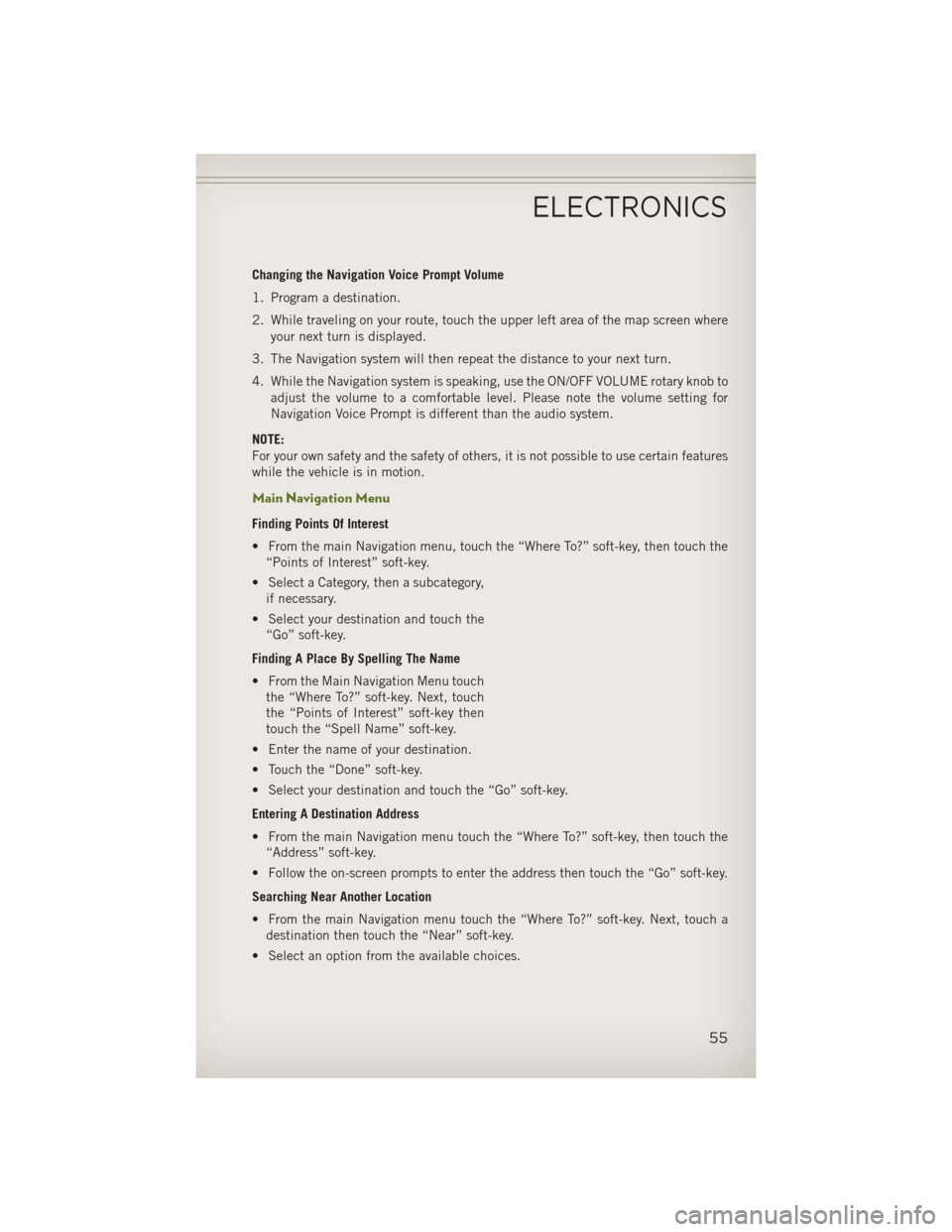
Changing the Navigation Voice Prompt Volume
1. Program a destination.
2. While traveling on your route, touch the upper left area of the map screen whereyour next turn is displayed.
3. The Navigation system will then repeat the distance to your next turn.
4. While the Navigation system is speaking, use the ON/OFF VOLUME rotary knob to adjust the volume to a comfortable level. Please note the volume setting for
Navigation Voice Prompt is different than the audio system.
NOTE:
For your own safety and the safety of others, it is not possible to use certain features
while the vehicle is in motion.
Main Navigation Menu
Finding Points Of Interest
• From the main Navigation menu, touch the “Where To?” soft-key, then touch the “Points of Interest” soft-key.
• Select a Category, then a subcategory, if necessary.
• Select your destination and touch the “Go” soft-key.
Finding A Place By Spelling The Name
• From the Main Navigation Menu touch the “Where To?” soft-key. Next, touch
the “Points of Interest” soft-key then
touch the “Spell Name” soft-key.
• Enter the name of your destination.
• Touch the “Done” soft-key.
• Select your destination and touch the “Go” soft-key.
Entering A Destination Address
• From the main Navigation menu touch the “Where To?” soft-key, then touch the “Address” soft-key.
• Follow the on-screen prompts to enter the address then touch the “Go” soft-key.
Searching Near Another Location
• From the main Navigation menu touch the “Where To?” soft-key. Next, touch a destination then touch the “Near” soft-key.
• Select an option from the available choices.
ELECTRONICS
55
Page 58 of 132

Setting Your Home Location
• From the main Navigation menu touch the “Where To?” soft-key, then touch the“Go Home” soft-key.
• You may enter your address directly, use your current location as your home address, or choose from recently found locations.
Edit Home Location
• From the main Navigation menu touch the “Where To?” soft-key, then touch the “Favorites” soft-key.
• Next touch the location you would like to edit, touch the “Press for More” soft-key, then the “Edit” soft-key.
Go Home
• A Home location must be saved in the system. From the Main Navigation menu, touch the “Where To?” soft-key, then touch the “Go Home” soft-key.
Following Your Route
• Your route is marked with a magenta line on the map. If you depart from theoriginal route, your route is recalculated. A speed limit icon could appear as you
travel on major roadways.
ELECTRONICS
56
Page 67 of 132
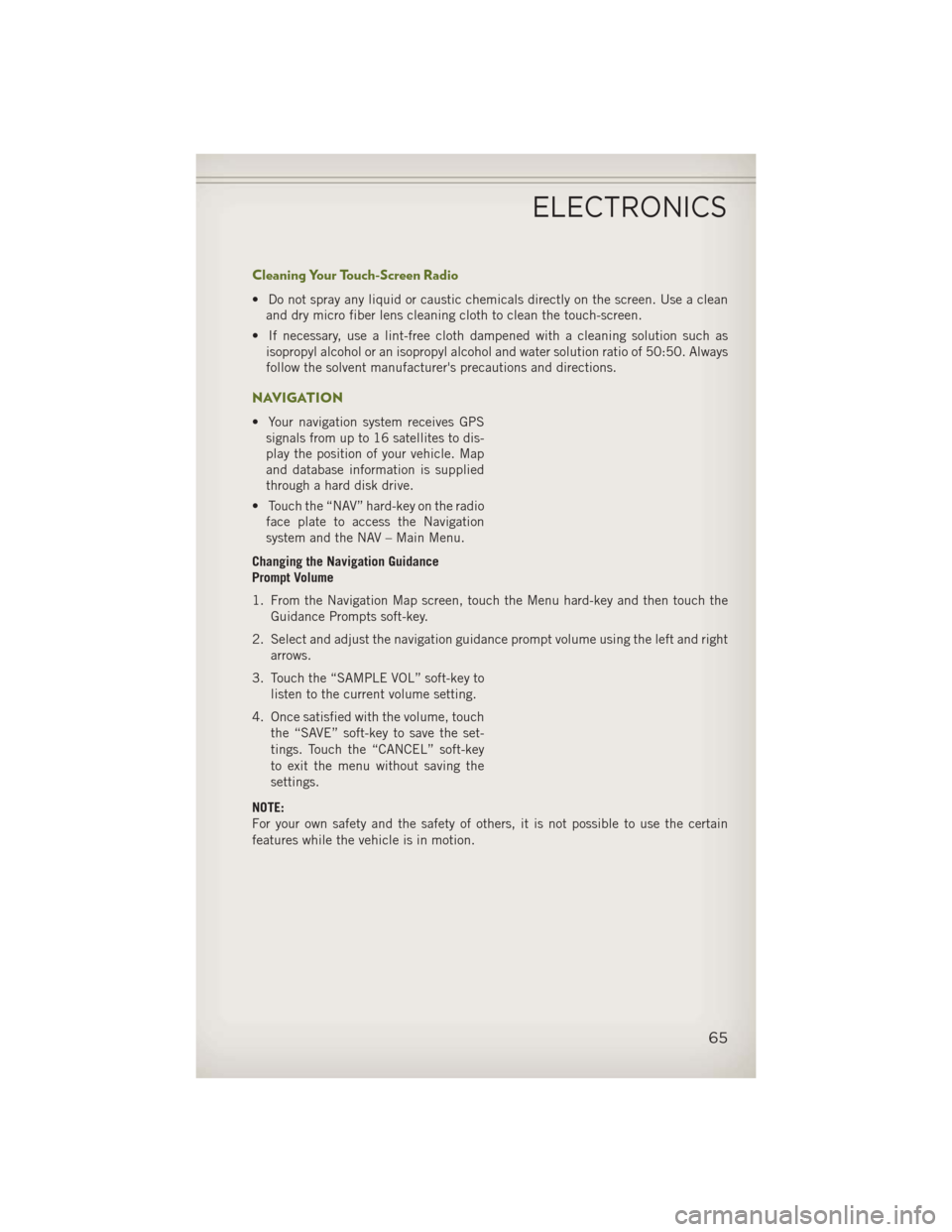
Cleaning Your Touch-Screen Radio
• Do not spray any liquid or caustic chemicals directly on the screen. Use a cleanand dry micro fiber lens cleaning cloth to clean the touch-screen.
• If necessary, use a lint-free cloth dampened with a cleaning solution such as isopropyl alcohol or an isopropyl alcohol and water solution ratio of 50:50. Always
follow the solvent manufacturer's precautions and directions.
NAVIGATION
• Your navigation system receives GPSsignals from up to 16 satellites to dis-
play the position of your vehicle. Map
and database information is supplied
through a hard disk drive.
• Touch the “NAV” hard-key on the radio face plate to access the Navigation
system and the NAV – Main Menu.
Changing the Navigation Guidance
Prompt Volume
1. From the Navigation Map screen, touch the Menu hard-key and then touch the Guidance Prompts soft-key.
2. Select and adjust the navigation guidance prompt volume using the left and right arrows.
3. Touch the “SAMPLE VOL” soft-key to listen to the current volume setting.
4. Once satisfied with the volume, touch the “SAVE” soft-key to save the set-
tings. Touch the “CANCEL” soft-key
to exit the menu without saving the
settings.
NOTE:
For your own safety and the safety of others, it is not possible to use the certain
features while the vehicle is in motion.
ELECTRONICS
65
Page 70 of 132

Route Guidance
• After starting route guidance, the system calculates the route and announces:“Follow the arrows on the display.” You will receive navigation recommendations
by voice messages and screen displays.
Route Options
• After pressing the “OPTIONS” soft-key in the Route Guidance Menu, the following information is displayed:
• In the left half of the screen, the current position and the current routing methodare displayed.
• “Take Detour” will allow you to calculate a different route.
• “Find Nearby POI” to search for a local POI.
• “Destination Info” displays destination information.
• “View Turn List” lists streets utilized for the current route.
• “Save Destination” to save the destination address.
• “Change Method” will allow you to change the routing method.
ELECTRONICS
68
Page 127 of 132

Jack Operation...........97,98
Jump Starting .............101
KeyFob.................10
Key Fob Programmable Features . . .80
Lane Change and Turn Signals ....21
Lane Change Assist ..........21
LATCH (Lower Anchors and Tether forCHildren).............13
Lights Engine Temperature Warning . . .93
Tire Pressure Monitoring
(TPMS) ...............91
TurnSignal .............21
Warning (Instrument Cluster
Description) .............8
Maintenance Record .........114
MaintenanceSchedule........110
Malfunction Indicator Light (CheckEngine) ...........93
Navigation Voice Prompt Volume .............55,65
New Vehicle Break-In Period .....20
OilChangeIndicator..........95
Oil Change Indicator, Reset ......95
Oil, Engine Capacity ..............108
Recommendation ........108
Viscosity .............108
Outlet Power ................82
Overheating, Engine ..........96
Placard, Tire and Loading Information .............119
Power Inverter ...............81
Outlet (Auxiliary Electrical
Outlet) ...............82
Preparation for Jacking ........97
Programmable Electronic Features...80Rain Sensitive Wiper System
.....22
Rear Seat, Folding ...........17
Recreational Towing ..........87
Shifting into Transfer Case
Neutral (N) .............88
Shifting out of Transfer Case
Neutral (N) .............89
Remote Starting System ........10
Replacement Bulbs ..........120
Reporting Safety Defects .......122
Schedule,Maintenance .......110
Seat Belts ................11
Seats ...................15
Adjustment .............15
EasyEntry .............16
Heated ...............19
Rear Folding ............17
Shifting Transfer Case, Shifting into
Transfer Case Neutral (N) .....88
Transfer Case, Shifting out of
Transfer Case Neutral (N) .....89
Shift Lever Override .........103
Signals, Turn ..............21
SpareTire................97
Speed Control (Cruise Control) ....23
Starting Remote ...............10
Steering TiltColumn .............18
Steering Wheel Audio Controls ....72
Stuck, Freeing .............104
Supplemental Restraint System - Airbag ................12
Sway Bar Disconnect, Electronic . . .84
Temperature Control, Automatic (ATC).................25
Theft System Arming ..........11
Theft System Disarming ........11
Tilt Steering Column ..........18
Tires Air Pressure ...........119
Changing ..............97
Jacking ...............97
SpareTire .............97
INDEX
125
Page 129 of 132
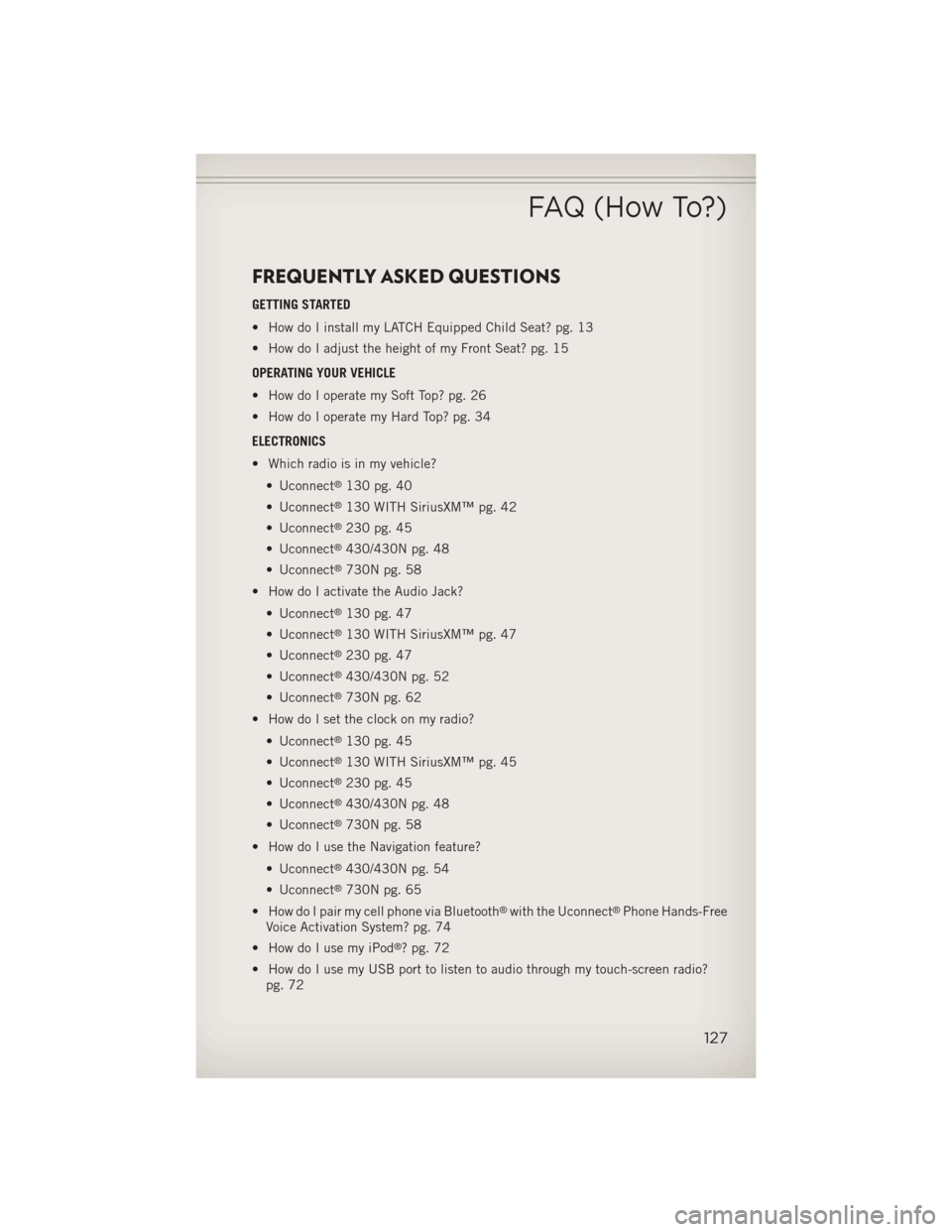
FREQUENTLY ASKED QUESTIONS
GETTING STARTED
• How do I install my LATCH Equipped Child Seat? pg. 13
• How do I adjust the height of my Front Seat? pg. 15
OPERATING YOUR VEHICLE
• How do I operate my Soft Top? pg. 26
• How do I operate my Hard Top? pg. 34
ELECTRONICS
• Which radio is in my vehicle?• Uconnect
®130 pg. 40
• Uconnect
®130 WITH SiriusXM™ pg. 42
• Uconnect
®230 pg. 45
• Uconnect
®430/430N pg. 48
• Uconnect
®730N pg. 58
• How do I activate the Audio Jack?
• Uconnect
®130 pg. 47
• Uconnect
®130 WITH SiriusXM™ pg. 47
• Uconnect
®230 pg. 47
• Uconnect
®430/430N pg. 52
• Uconnect
®730N pg. 62
• How do I set the clock on my radio?
• Uconnect
®130 pg. 45
• Uconnect
®130 WITH SiriusXM™ pg. 45
• Uconnect
®230 pg. 45
• Uconnect
®430/430N pg. 48
• Uconnect
®730N pg. 58
• How do I use the Navigation feature?
• Uconnect
®430/430N pg. 54
• Uconnect
®730N pg. 65
• How do I pair my cell phone via Bluetooth
®with the Uconnect®Phone Hands-Free
Voice Activation System? pg. 74
• How do I use my iPod
®? pg. 72
• How do I use my USB port to listen to audio through my touch-screen radio? pg. 72
FAQ (How To?)
127