2013 JEEP WRANGLER bluetooth
[x] Cancel search: bluetoothPage 3 of 132

INTRODUCTION/WELCOME
WELCOME FROM CHRYSLER
GROUP LLC.................. 2
CONTROLS AT A GLANCE
DRIVER COCKPIT .............. 6
INSTRUMENT CLUSTER .......... 8
GETTING STARTED
KEYFOB ................... 10
REMOTE START.............. 10
THEFT ALARM ................ 11
SEATBELT .................. 11
SUPPLEMENTAL RESTRAINT
SYSTEM (SRS) — AIR BAGS ....... 12
CHILD RESTRAINTS ............ 13
FRONT SEATS ................ 15
REAR SEATS ................. 17
TILT STEERING COLUMN ......... 18
HEATEDSEATS ............... 19
OPERATING YOUR VEHICLE
ENGINE BREAK-IN
RECOMMENDATIONS ........... 20
TURN SIGNAL/LIGHTS LEVER ...... 20
WIPER/WASHER LEVER .......... 22
SPEED CONTROL .............. 23
MANUAL CLIMATE CONTROLS ...... 24
AUTOMATIC TEMPERATURE
CONTROLS (ATC) .............. 25
SUNRIDER
®AND SOFT TOP ....... 26
HARD TOP AND FREEDOM TOP®.... 34
DUAL TOP — IF EQUIPPED ........ 37
WIND BUFFETING ............. 37
ELECTRONICS
YOUR VEHICLE'S SOUND SYSTEM . . . 38
Uconnect®130 ............... 40
Uconnect®130 WITH SiriusXM
SATELLITE RADIO .............. 42
Uconnect
®230 ............... 45
Uconnect®430/430N ........... 48
Uconnect®730N .............. 58
SiriusXM SATELLITE RADIO/TRAVEL
LINK ...................... 69
STEERING WHEEL AUDIO CONTROLS.. 72
iPod®/USB/MP3 CONTROL ........ 72
Uconnect®Phone .............. 73
Uconnect®VOICE COMMAND ....... 76
Bluetooth®STREAMING AUDIO ..... 79ELECTRONIC VEHICLE INFORMATION
CENTER (EVIC)............... 79
PROGRAMMABLE FEATURES ....... 80
POWER INVERTER ............. 81
POWER OUTLETS ............. 82
OFF-ROAD CAPABILITIES
COMMAND-TRAC®/ROCK-TRAC®..... 83
AXLE LOCK (TRU-LOK®)
RUBICON ONLY ............... 83
ELECTRONIC SWAY BAR DISCONNECT –
RUBICON ONLY............... 84
UTILITY
TRAILER TOWING WEIGHTS
(MAXIMUM TRAILER WEIGHT
RATINGS).................. 85
RECREATIONAL TOWING
(BEHIND MOTORHOME, ETC.) ..... 87
WHAT TO DO IN EMERGENCIES
ROADSIDE ASSISTANCE.......... 91
INSTRUMENT CLUSTER WARNING
LIGHTS .................... 91
IF YOUR ENGINE OVERHEATS ...... 96
JACKING AND TIRE CHANGING ..... 97
JUMP-STARTING ............. 101
EMERGENCY TOW HOOKS ....... 103
SHIFT LEVER OVERRIDE ........ 103
TOWING A DISABLED VEHICLE .... 104
FREEING A STUCK VEHICLE ...... 104
EVENT DATA RECORDER (EDR) .... 105
MAINTAINING YOUR VEHICLE
OPENING THE HOOD.......... 106
ENGINE COMPARTMENT ........ 107
FLUIDS AND CAPACITIES ........ 108
MAINTENANCE SCHEDULE ...... 110
MAINTENANCE RECORD ........ 114
FUSES .................... 115
TIRE PRESSURES ............ 119
WHEEL AND WHEEL TRIM CARE . . . 120
EXTERIOR BULBS ............ 120
CONSUMER ASSISTANCE
CHRYSLER GROUP LLC
CUSTOMER CENTER ........... 121
CHRYSLER CANADA INC.
CUSTOMER CENTER ........... 121
ASSISTANCE FOR THE HEARING
IMPAIRED ................. 121
PUBLICATIONS ORDERING ....... 121
REPORTING SAFETY DEFECTS IN
THEUNITEDSTATES ........... 122
MOPAR ACCESSORIES
AUTHENTIC ACCESSORIES
BY MOPAR®................ 123
INDEX.................. 124
FAQ(HowTo?)
FREQUENTLY ASKED QUESTIONS . . . 127
TABLE OF CONTENTS
Page 75 of 132
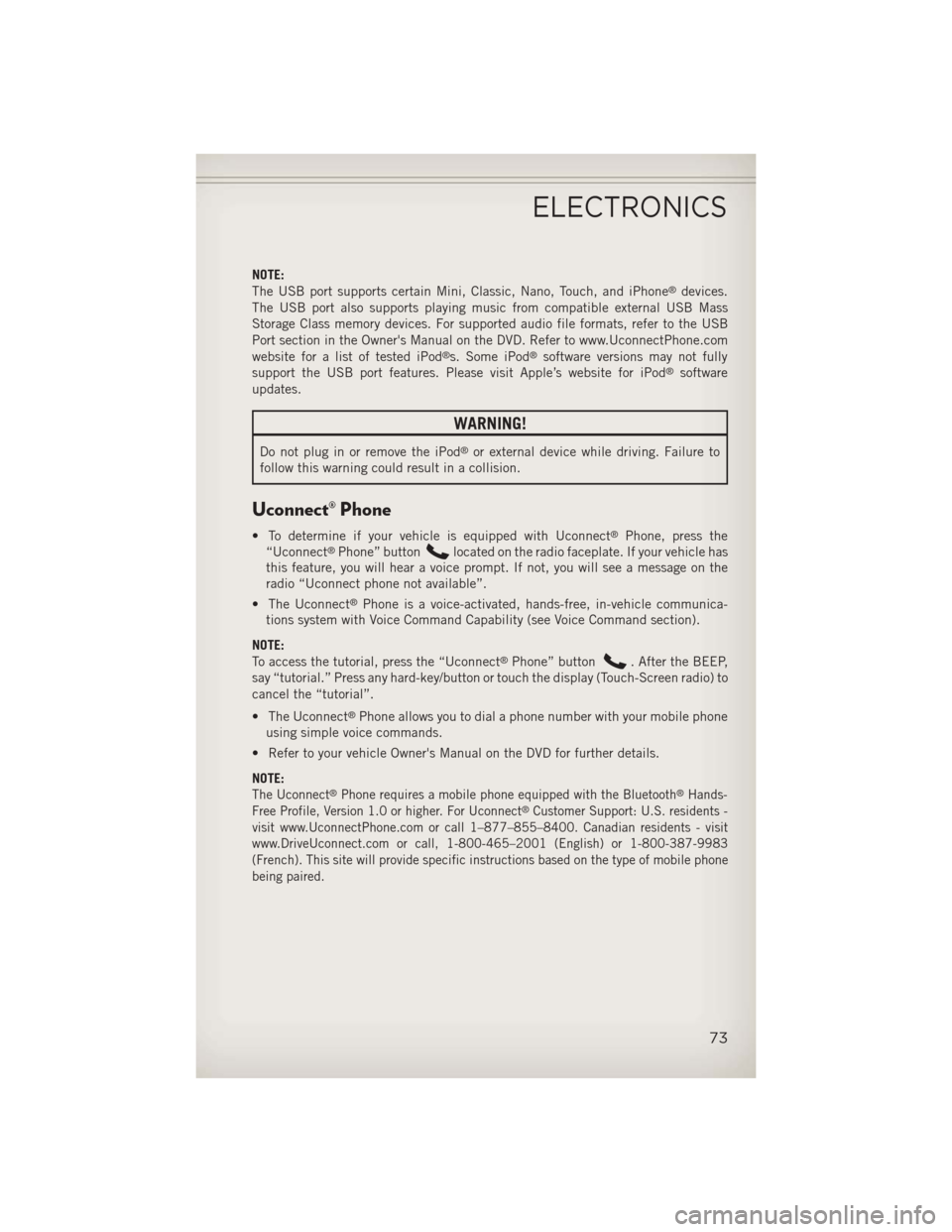
NOTE:
The USB port supports certain Mini, Classic, Nano, Touch, and iPhone®devices.
The USB port also supports playing music from compatible external USB Mass
Storage Class memory devices. For supported audio file formats, refer to the USB
Port section in the Owner's Manual on the DVD. Refer to www.UconnectPhone.com
website for a list of tested iPod
®s. Some iPod®software versions may not fully
support the USB port features. Please visit Apple’s website for iPod®software
updates.
WARNING!
Do not plug in or remove the iPod®or external device while driving. Failure to
follow this warning could result in a collision.
Uconnect® Phone
• To determine if your vehicle is equipped with Uconnect®Phone, press the
“Uconnect®Phone” buttonlocated on the radio faceplate. If your vehicle has
this feature, you will hear a voice prompt. If not, you will see a message on the
radio “Uconnect phone not available”.
• The Uconnect
®Phone is a voice-activated, hands-free, in-vehicle communica-
tions system with Voice Command Capability (see Voice Command section).
NOTE:
To access the tutorial, press the “Uconnect
®Phone” button. After the BEEP,
say “tutorial.” Press any hard-key/button or touch the display (Touch-Screen radio) to
cancel the “tutorial”.
• The Uconnect
®Phone allows you to dial a phone number with your mobile phone
using simple voice commands.
• Refer to your vehicle Owner's Manual on the DVD for further details.
NOTE:
The Uconnect®Phone requires a mobile phone equipped with the Bluetooth®Hands-
Free Profile, Version 1.0 or higher. For Uconnect®Customer Support: U.S. residents -
visit www.UconnectPhone.com or call 1–877–855–8400. Canadian residents - visit
www.DriveUconnect.com or call, 1-800-465–2001 (English) or 1-800-387-9983
(French). This site will provide specific instructions based on the type of mobile phone
being paired.
ELECTRONICS
73
Page 76 of 132
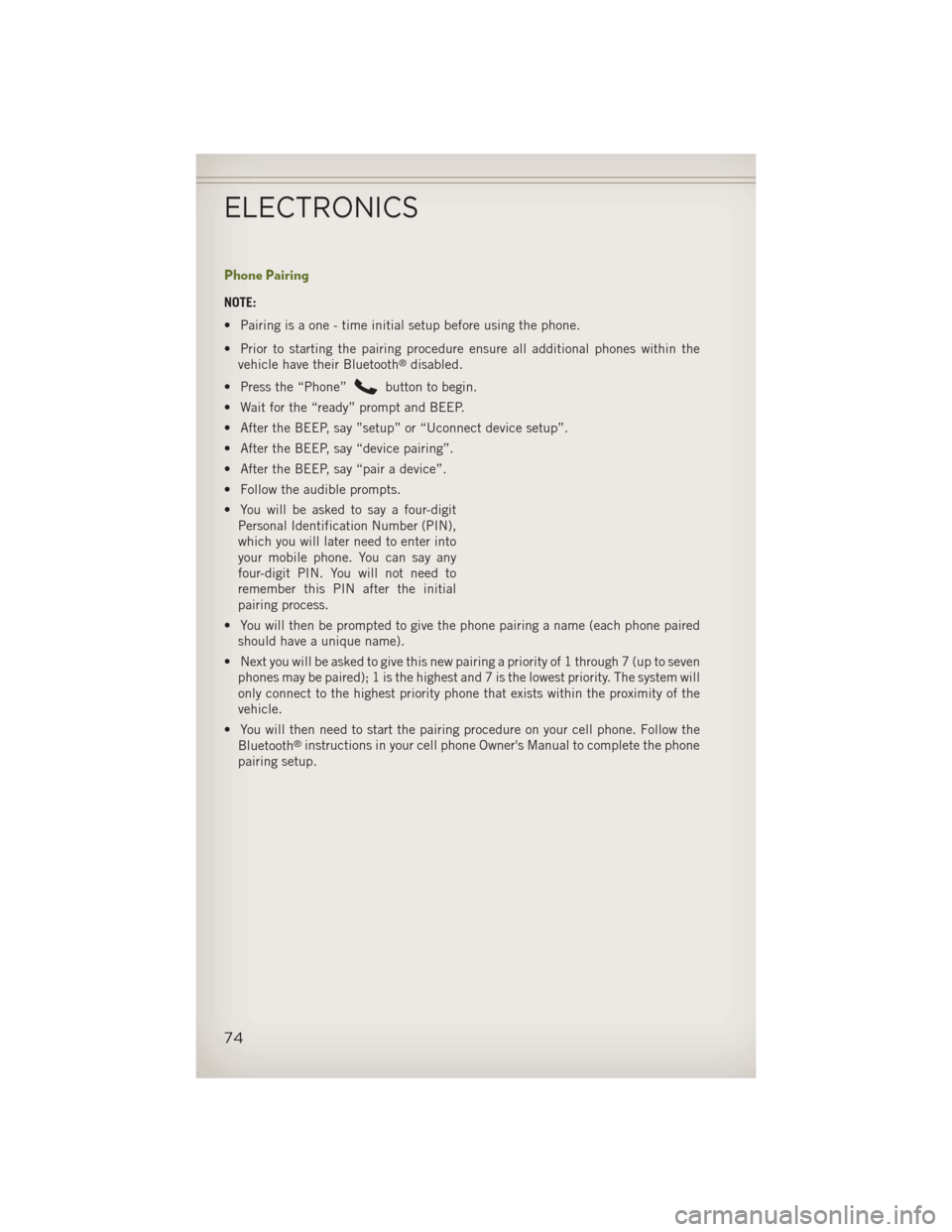
Phone Pairing
NOTE:
• Pairing is a one - time initial setup before using the phone.
• Prior to starting the pairing procedure ensure all additional phones within thevehicle have their Bluetooth
®disabled.
• Press the “Phone”
button to begin.
• Wait for the “ready” prompt and BEEP.
• After the BEEP, say ”setup” or “Uconnect device setup”.
• After the BEEP, say “device pairing”.
• After the BEEP, say “pair a device”.
• Follow the audible prompts.
• You will be asked to say a four-digit Personal Identification Number (PIN),
which you will later need to enter into
your mobile phone. You can say any
four-digit PIN. You will not need to
remember this PIN after the initial
pairing process.
• You will then be prompted to give the phone pairing a name (each phone paired should have a unique name).
• Next you will be asked to give this new pairing a priority of 1 through 7 (up to seven phones may be paired); 1 is the highest and 7 is the lowest priority. The system will
only connect to the highest priority phone that exists within the proximity of the
vehicle.
• You will then need to start the pairing procedure on your cell phone. Follow the Bluetooth
®instructions in your cell phone Owner's Manual to complete the phone
pairing setup.
ELECTRONICS
74
Page 77 of 132
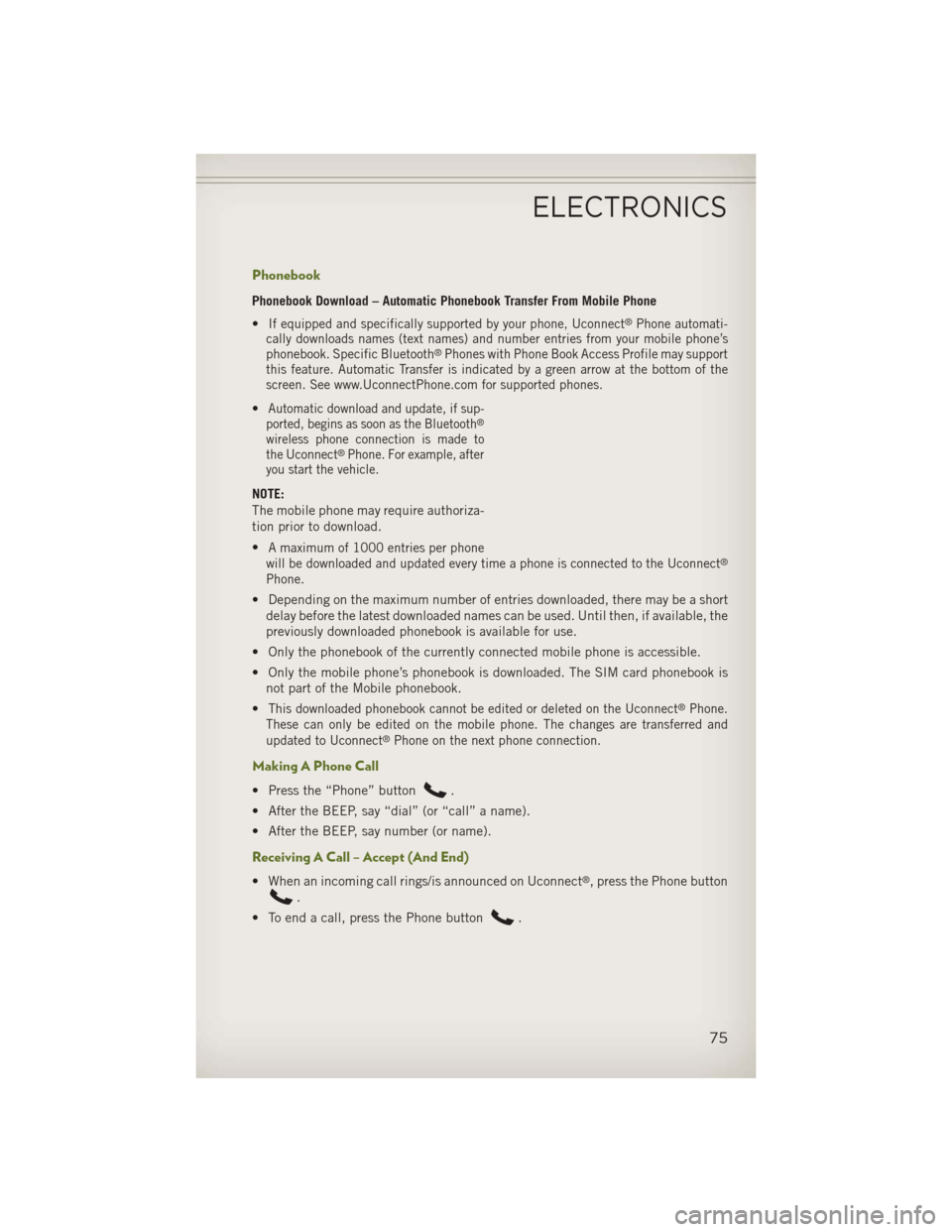
Phonebook
Phonebook Download – Automatic Phonebook Transfer From Mobile Phone
•
If equipped and specifically supported by your phone, Uconnect®Phone automati-
cally downloads names (text names) and number entries from your mobile phone’s
phonebook. Specific Bluetooth
®Phones with Phone Book Access Profile may support
this feature. Automatic Transfer is indicated by a green arrow at the bottom of the
screen. See www.UconnectPhone.com for supported phones.
•Automatic download and update, if sup-
ported, begins as soon as the Bluetooth®
wireless phone connection is made to
the Uconnect®Phone. For example, after
you start the vehicle.
NOTE:
The mobile phone may require authoriza-
tion prior to download.
•
A maximum of 1000 entries per phone
will be downloaded and updated every time a phone is connected to the Uconnect®
Phone.
• Depending on the maximum number of entries downloaded, there may be a short delay before the latest downloaded names can be used. Until then, if available, the
previously downloaded phonebook is available for use.
• Only the phonebook of the currently connected mobile phone is accessible.
• Only the mobile phone’s phonebook is downloaded. The SIM card phonebook is not part of the Mobile phonebook.
•
This downloaded phonebook cannot be edited or deleted on the Uconnect®Phone.
These can only be edited on the mobile phone. The changes are transferred and
updated to Uconnect
®Phone on the next phone connection.
Making A Phone Call
• Press the “Phone” button.
• After the BEEP, say “dial” (or “call” a name).
• After the BEEP, say number (or name).
Receiving A Call – Accept (And End)
• When an incoming call rings/is announced on Uconnect®, press the Phone button
.
• To end a call, press the Phone button
.
ELECTRONICS
75
Page 79 of 132
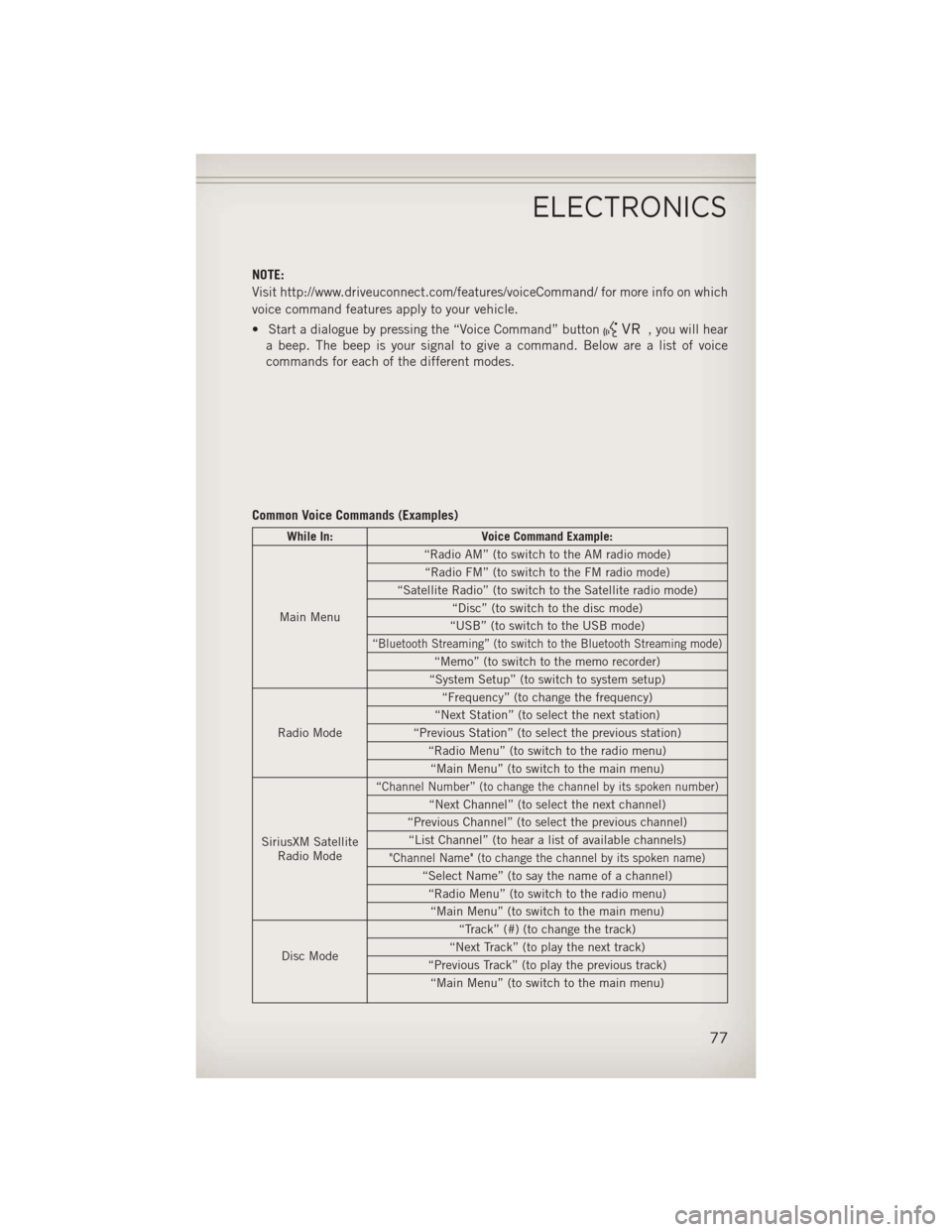
NOTE:
Visit http://www.driveuconnect.com/features/voiceCommand/ for more info on which
voice command features apply to your vehicle.
• Start a dialogue by pressing the “Voice Command” button
, you will hear
a beep. The beep is your signal to give a command. Below are a list of voice
commands for each of the different modes.
Common Voice Commands (Examples)
While In: Voice Command Example:
Main Menu “Radio AM” (to switch to the AM radio mode)
“Radio FM” (to switch to the FM radio mode)
“Satellite Radio” (to switch to the Satellite radio mode) “Disc” (to switch to the disc mode)
“USB” (to switch to the USB mode)
“Bluetooth Streaming” (to switch to the Bluetooth Streaming mode)
“Memo” (to switch to the memo recorder)
“System Setup” (to switch to system setup)
Radio Mode “Frequency” (to change the frequency)
“Next Station” (to select the next station)
“Previous Station” (to select the previous station) “Radio Menu” (to switch to the radio menu)“Main Menu” (to switch to the main menu)
SiriusXM Satellite Radio Mode
“Channel Number” (to change the channel by its spoken number)
“Next Channel” (to select the next channel)
“Previous Channel” (to select the previous channel) “List Channel” (to hear a list of available channels)
"Channel Name" (to change the channel by its spoken name)
“Select Name” (to say the name of a channel) “Radio Menu” (to switch to the radio menu)“Main Menu” (to switch to the main menu)
Disc Mode “Track” (#) (to change the track)
“Next Track” (to play the next track)
“Previous Track” (to play the previous track) “Main Menu” (to switch to the main menu)
ELECTRONICS
77
Page 80 of 132
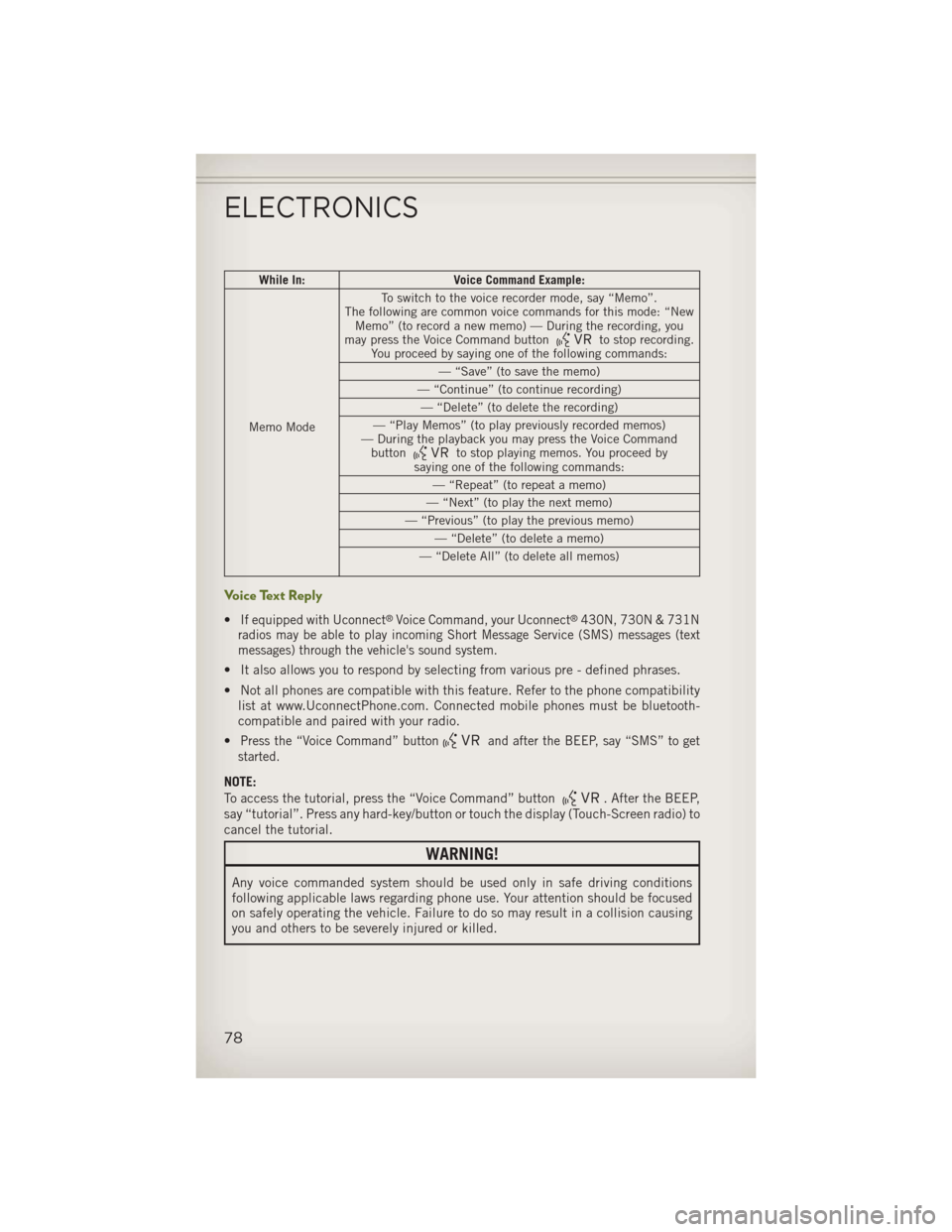
While In:Voice Command Example:
Memo Mode To switch to the voice recorder mode, say “Memo”.
The following are common voice commands for this mode: “New Memo” (to record a new memo) — During the recording, you
may press the Voice Command button
to stop recording.
You proceed by saying one of the following commands:
— “Save” (to save the memo)
— “Continue” (to continue recording) — “Delete” (to delete the recording)
— “Play Memos” (to play previously recorded memos)
— During the playback you may press the Voice Command button
to stop playing memos. You proceed by
saying one of the following commands:
— “Repeat” (to repeat a memo)
— “Next” (to play the next memo)
— “Previous” (to play the previous memo) — “Delete” (to delete a memo)
— “Delete All” (to delete all memos)
Voice Text Reply
•If equipped with Uconnect®Voice Command, your Uconnect®430N, 730N & 731N
radios may be able to play incoming Short Message Service (SMS) messages (text
messages) through the vehicle's sound system.
• It also allows you to respond by selecting from various pre - defined phrases.
• Not all phones are compatible with this feature. Refer to the phone compatibility list at www.UconnectPhone.com. Connected mobile phones must be bluetooth-
compatible and paired with your radio.
•
Press the “Voice Command” buttonand after the BEEP, say “SMS” to get
started.
NOTE:
To access the tutorial, press the “Voice Command” button
. After the BEEP,
say “tutorial”. Press any hard-key/button or touch the display (Touch-Screen radio) to
cancel the tutorial.
WARNING!
Any voice commanded system should be used only in safe driving conditions
following applicable laws regarding phone use. Your attention should be focused
on safely operating the vehicle. Failure to do so may result in a collision causing
you and others to be severely injured or killed.
ELECTRONICS
78
Page 81 of 132
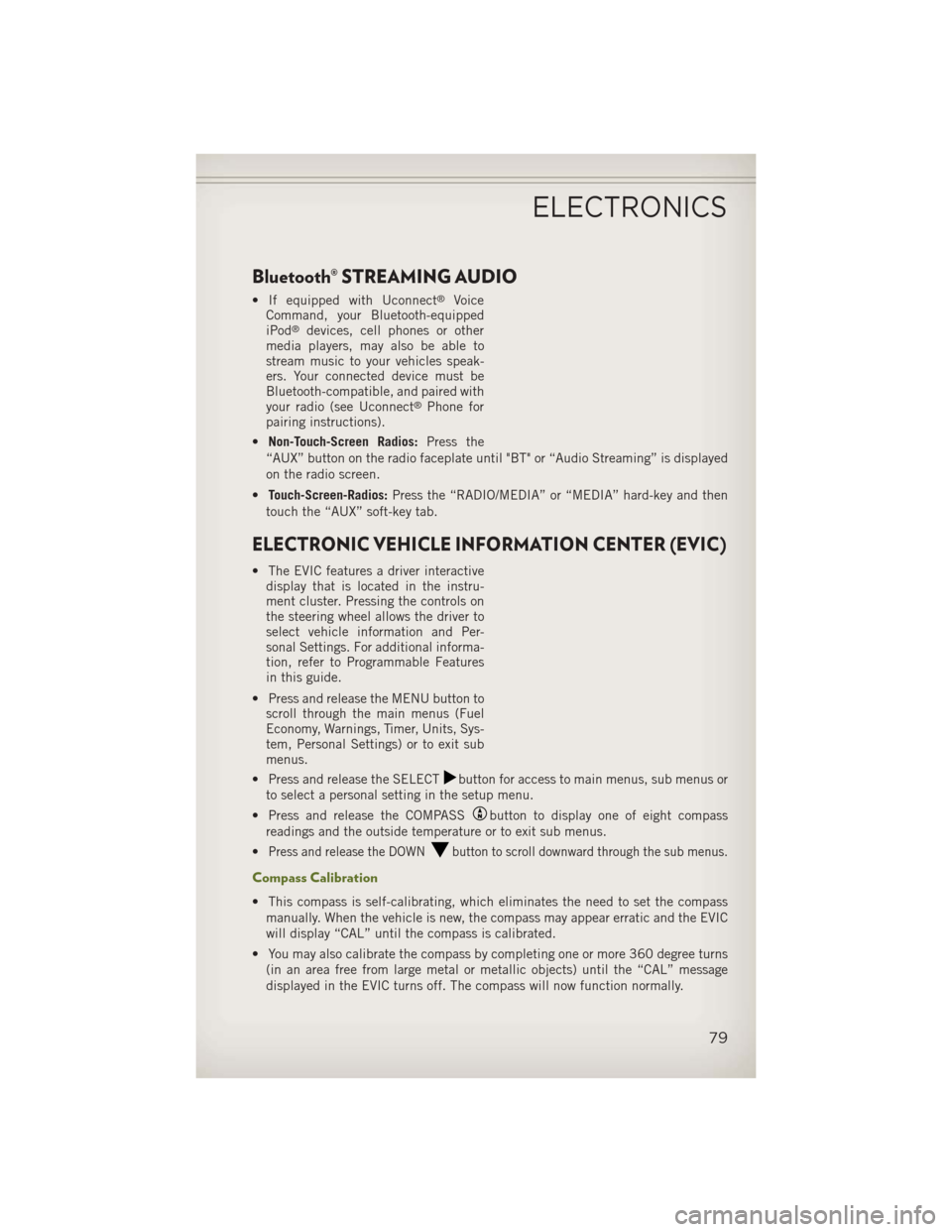
Bluetooth® STREAMING AUDIO
• If equipped with Uconnect®Voice
Command, your Bluetooth-equipped
iPod
®devices, cell phones or other
media players, may also be able to
stream music to your vehicles speak-
ers. Your connected device must be
Bluetooth-compatible, and paired with
your radio (see Uconnect
®Phone for
pairing instructions).
• Non-Touch-Screen Radios: Press the
“AUX” button on the radio faceplate until "BT" or “Audio Streaming” is displayed
on the radio screen.
• Touch-Screen-Radios: Press the “RADIO/MEDIA” or “MEDIA” hard-key and then
touch the “AUX” soft-key tab.
ELECTRONIC VEHICLE INFORMATION CENTER (EVIC)
• The EVIC features a driver interactive display that is located in the instru-
ment cluster. Pressing the controls on
the steering wheel allows the driver to
select vehicle information and Per-
sonal Settings. For additional informa-
tion, refer to Programmable Features
in this guide.
• Press and release the MENU button to scroll through the main menus (Fuel
Economy, Warnings, Timer, Units, Sys-
tem, Personal Settings) or to exit sub
menus.
• Press and release the SELECT
button for access to main menus, sub menus or
to select a personal setting in the setup menu.
• Press and release the COMPASS
button to display one of eight compass
readings and the outside temperature or to exit sub menus.
•
Press and release the DOWNbutton to scroll downward through the sub menus.
Compass Calibration
• This compass is self-calibrating, which eliminates the need to set the compass manually. When the vehicle is new, the compass may appear erratic and the EVIC
will display “CAL” until the compass is calibrated.
• You may also calibrate the compass by completing one or more 360 degree turns (in an area free from large metal or metallic objects) until the “CAL” message
displayed in the EVIC turns off. The compass will now function normally.
ELECTRONICS
79
Page 126 of 132

Airbag..................12
Air Conditioning............25
Antifreeze (Engine Coolant) .....108
Arming Theft System (Security Alarm) ...........11
Automatic Headlights .........21
Automatic Temperature Control (ATC) ............25
Belts, Seat ...............11
Break-In Recommendations, New Vehicle .............20
Bulb Replacement ..........120
Calibration, Compass .........79
Capacities, Fluid ...........108
Change Oil Indicator ..........95
Changing A Flat Tire ..........97
Child Restraint .............13
Child Restraint Tether Anchors ....13
ClimateControl.............25
Compass Calibration ..........79
Cooling System Coolant Capacity .........108
Selection of Coolant
(Antifreeze) ............108
Cruise Control (Speed Control) ....23
Customer Assistance .........121
Defects, Reporting ..........122
Dimmer Control .............21
Dimmer Switch, Headlight ......21
Disarming, Theft System .......11
Driver Cockpit ..............6
ECO ...................80
Electronics Your Vehicle's Sound System . . .38
Electronic Speed Control (Cruise Control) ...........23
Electronic Stability Control (ESC)...91
Electronic Vehicle Information Center(EVIC)..........79,80
Emergency, In Case of Brake Warning Light .......93
Jacking ...............97
Overheating ............96 Engine
Break-In Recommendations . . .20
Compartment ...........107
Fuel Requirements .......108
Oil .................108
Oil Selection ...........108
Overheating ............96
Event Data Recorder .........105
Exterior Lights .............120
Flash-To-Pass ..............21
Fluid Capacities ............108
Fluids, Lubricants and Genuine Parts ................108
FogLights................21
FoldingRearSeat ...........17
Freeing A Stuck Vehicle .......104
Front Heated Seats ...........19
Fuel Filler Cap (Gas Cap) ........94
Requirements ..........108
Tank Capacity ..........108
Fuse ..................115
Fuses..................115
Headlights Automatic .............21
Dimmer Switch ..........21
HighBeam .............21
Heated Seats ..............19
High Beam/Low Beam Select (Dimmer) Switch ..........21
Hood Release .............106
Instrument Cluster ............8
Indicators ..............9
Instrument Cluster Warning Lights...............8,91
Integrated Power Module (Fuses)...115Intermittent Wipers (Delay Wipers)..22
Inverter Outlet (115V) .........81
Inverter, Power .............81
iPod
®/USB/MP3 Control ........72
Bluetooth Streaming Audio ....79
Jacking Instructions ..........98
Jack Location ..............97
INDEX
124