Page 147 of 661
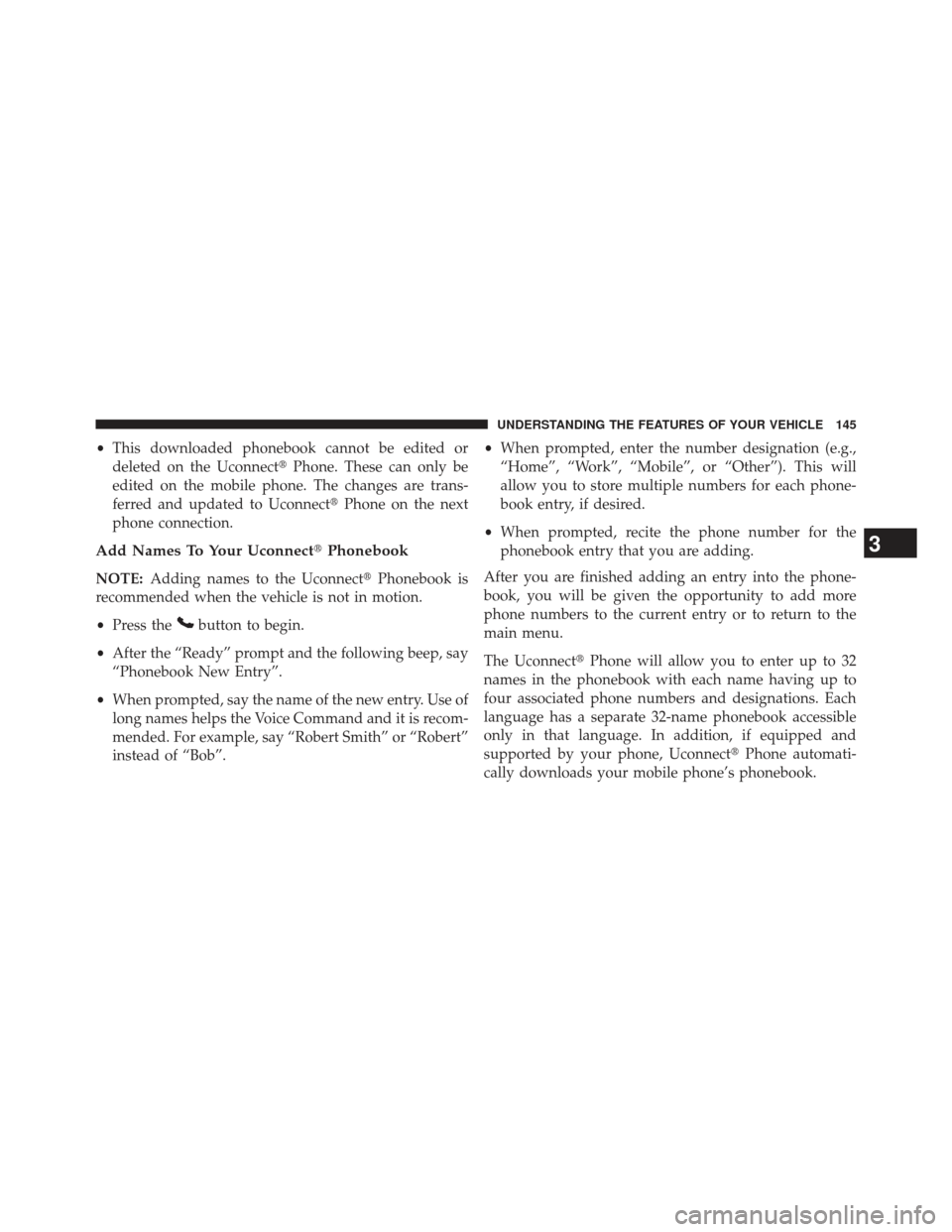
•This downloaded phonebook cannot be edited or
deleted on the Uconnect� Phone. These can only be
edited on the mobile phone. The changes are trans-
ferred and updated to Uconnect� Phone on the next
phone connection.
Add Names To Your Uconnect� Phonebook
NOTE:Adding names to the Uconnect� Phonebook is
recommended when the vehicle is not in motion.
• Press the
button to begin.
• After the “Ready” prompt and the following beep, say
“Phonebook New Entry”.
• When prompted, say the name of the new entry. Use of
long names helps the Voice Command and it is recom-
mended. For example, say “Robert Smith” or “Robert”
instead of “Bob”. •
When prompted, enter the number designation (e.g.,
“Home”, “Work”, “Mobile”, or “Other”). This will
allow you to store multiple numbers for each phone-
book entry, if desired.
• When prompted, recite the phone number for the
phonebook entry that you are adding.
After you are finished adding an entry into the phone-
book, you will be given the opportunity to add more
phone numbers to the current entry or to return to the
main menu.
The Uconnect� Phone will allow you to enter up to 32
names in the phonebook with each name having up to
four associated phone numbers and designations. Each
language has a separate 32-name phonebook accessible
only in that language. In addition, if equipped and
supported by your phone, Uconnect �Phone automati-
cally downloads your mobile phone’s phonebook.
3
UNDERSTANDING THE FEATURES OF YOUR VEHICLE 145
Page 153 of 661
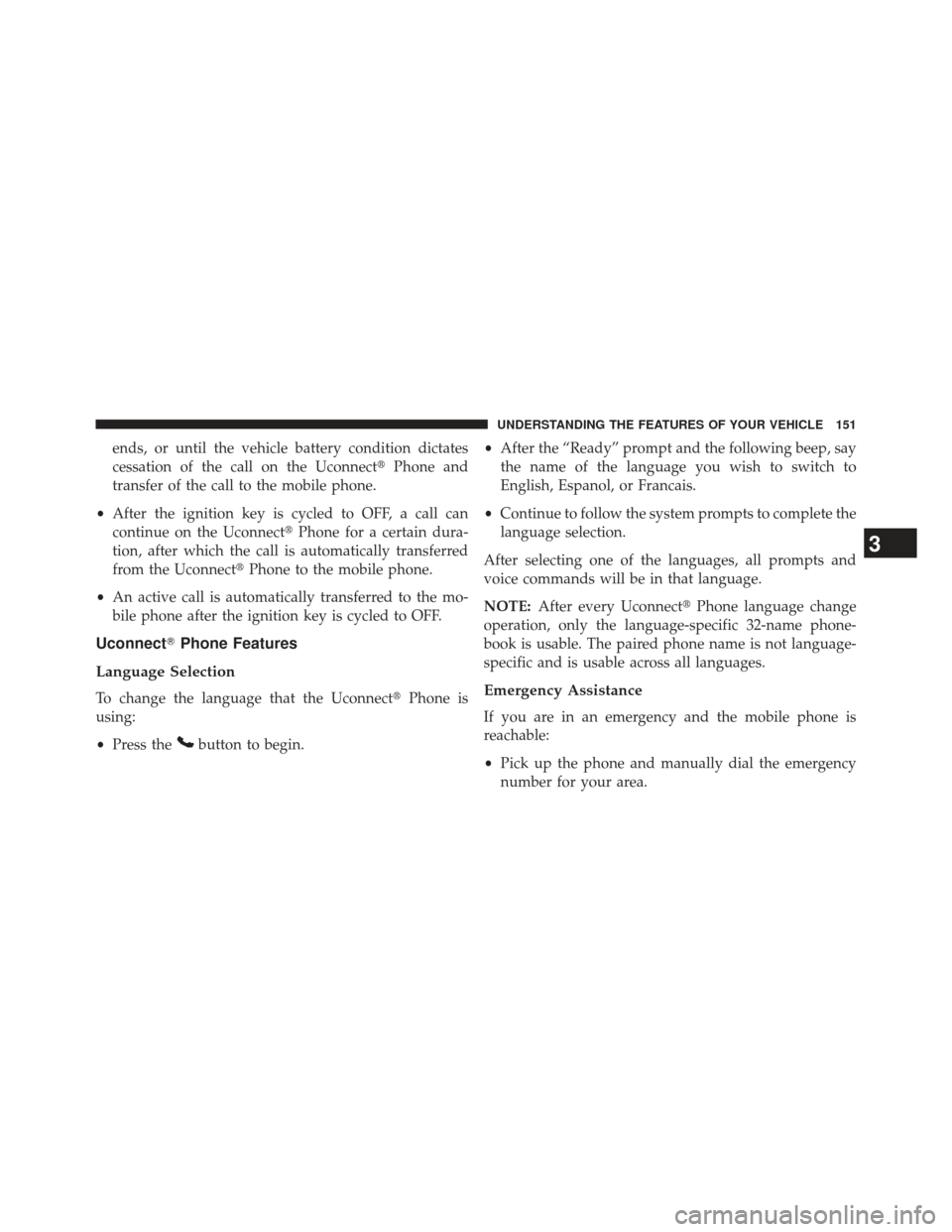
ends, or until the vehicle battery condition dictates
cessation of the call on the Uconnect�Phone and
transfer of the call to the mobile phone.
• After the ignition key is cycled to OFF, a call can
continue on the Uconnect� Phone for a certain dura-
tion, after which the call is automatically transferred
from the Uconnect� Phone to the mobile phone.
• An active call is automatically transferred to the mo-
bile phone after the ignition key is cycled to OFF.
Uconnect� Phone Features
Language Selection
To change the language that the Uconnect �Phone is
using:
• Press the
button to begin. •
After the “Ready” prompt and the following beep, say
the name of the language you wish to switch to
English, Espanol, or Francais.
• Continue to follow the system prompts to complete the
language selection.
After selecting one of the languages, all prompts and
voice commands will be in that language.
NOTE: After every Uconnect� Phone language change
operation, only the language-specific 32-name phone-
book is usable. The paired phone name is not language-
specific and is usable across all languages.
Emergency Assistance
If you are in an emergency and the mobile phone is
reachable:
• Pick up the phone and manually dial the emergency
number for your area.
3
UNDERSTANDING THE FEATURES OF YOUR VEHICLE 151
Page 165 of 661
Turn SMS Incoming Announcement ON/OFF
Turning the SMS Incoming Announcement OFF will stop
the system from announcing the new incoming mes-
sages.
•Press the
button.
• After the “Ready” prompt and the following beep, say
“Setup, SMS Incoming Message Announcement,” you
will then be given a choice to change it.
Bluetooth� Communication Link
Mobile phones have been found to lose connection to the
Uconnect�Phone. When this happens, the connection
can generally be reestablished by switching the phone
off/on. Your mobile phone is recommended to remain in
Bluetooth� ON mode.
Power-Up
After switching the ignition key from OFF to either the
ON or ACC position, or after a language change, you
must wait at least fifteen seconds prior to using the
system.
3
UNDERSTANDING THE FEATURES OF YOUR VEHICLE 163
Page 176 of 661
•“Play Memos” (to play previously recorded memos) —
During the playback you may press the Voice Com-
mand
button to stop playing memos. You pro-
ceed by saying one of the following commands:
– “Repeat” (to repeat a memo)
– “Next” (to play the next memo)
– “Previous” (to play the previous memo)
– “Delete” (to delete a memo)
• “Delete All” (to delete all memos)
System Setup
To switch to system setup, you may say on of the
following:
•“Change to system setup”
• “Main menu system setup”
• “Switch to system setup” •
“Change to setup”
• “Main menu setup” or
• “Switch to setup”
In this mode, you may say the following commands:
• “Language English”
• “Language French”
• “Language Spanish”
• “Language Dutch”
• “Language Deutsch”
• “Language Italian”
• “Tutorial”
• “Voice Training”
174 UNDERSTANDING THE FEATURES OF YOUR VEHICLE
Page 428 of 661
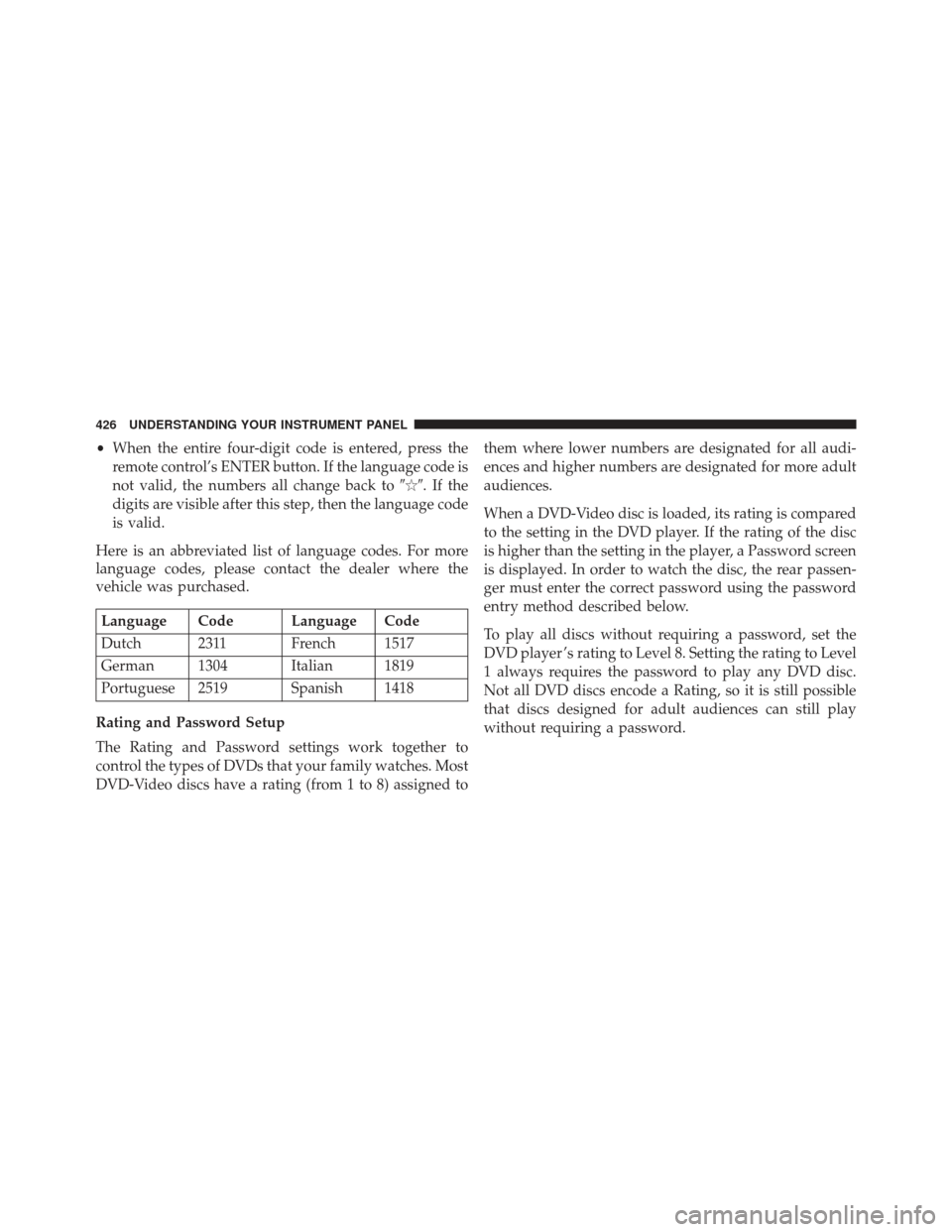
•When the entire four-digit code is entered, press the
remote control’s ENTER button. If the language code is
not valid, the numbers all change back to �
�.Ifthe
digits are visible after this step, then the language code
is valid.
Here is an abbreviated list of language codes. For more
language codes, please contact the dealer where the
vehicle was purchased.
Language Code Language Code
Dutch 2311 French 1517
German 1304 Italian 1819
Portuguese 2519 Spanish 1418
Rating and Password Setup
The Rating and Password settings work together to
control the types of DVDs that your family watches. Most
DVD-Video discs have a rating (from 1 to 8) assigned to them where lower numbers are designated for all audi-
ences and higher numbers are designated for more adult
audiences.
When a DVD-Video disc is loaded, its rating is compared
to the setting in the DVD player. If the rating of the disc
is higher than the setting in the player, a Password screen
is displayed. In order to watch the disc, the rear passen-
ger must enter the correct password using the password
entry method described below.
To play all discs without requiring a password, set the
DVD player ’s rating to Level 8. Setting the rating to Level
1 always requires the password to play any DVD disc.
Not all DVD discs encode a Rating, so it is still possible
that discs designed for adult audiences can still play
without requiring a password.
426 UNDERSTANDING YOUR INSTRUMENT PANEL