Page 120 of 661
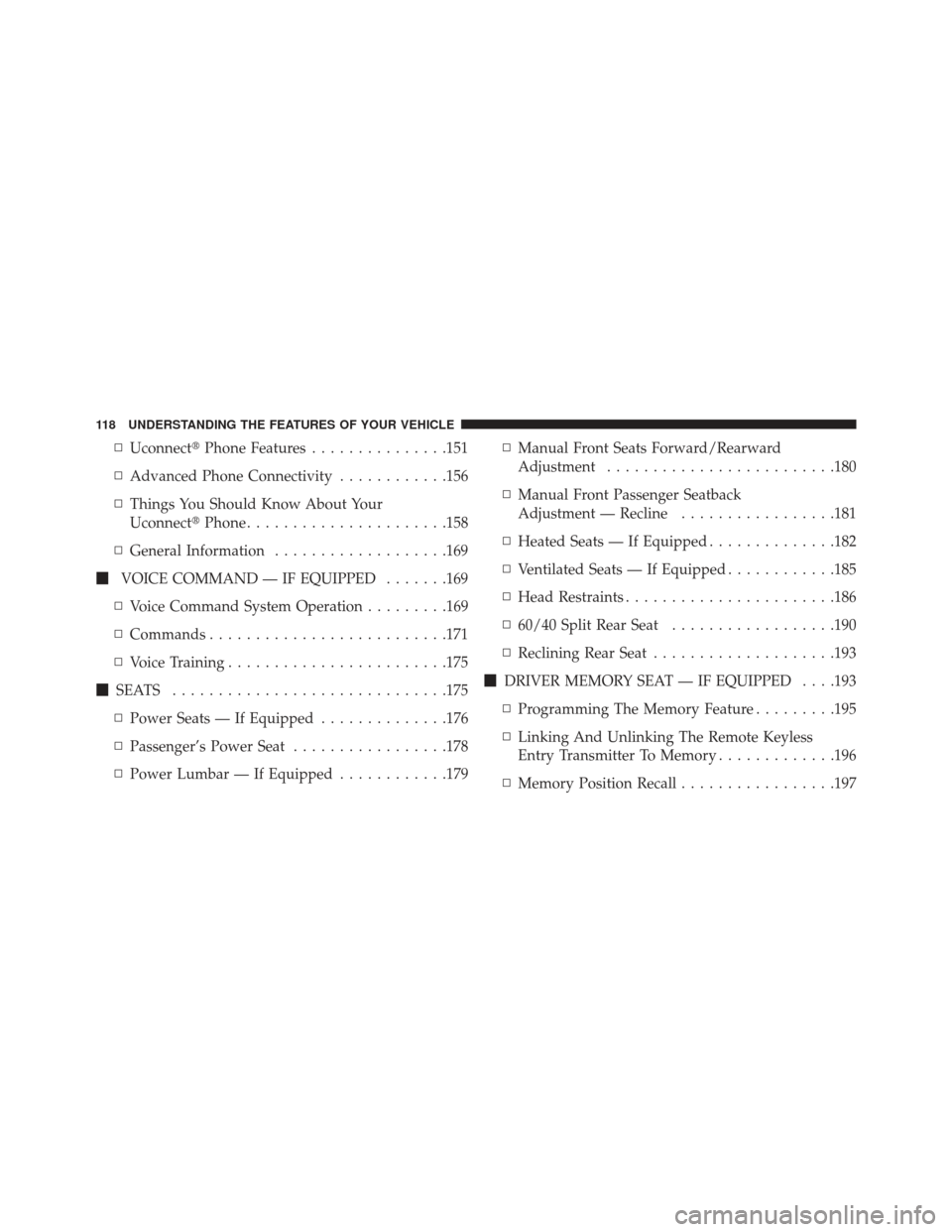
▫Uconnect� Phone Features ...............151
▫ Advanced Phone Connectivity ............156
▫ Things You Should Know About Your
Uconnect� Phone..................... .158
▫ General Information ...................169
� VOICE COMMAND — IF EQUIPPED .......169
▫ Voice Command System Operation .........169
▫ Commands ......................... .171
▫ Voice Training ....................... .175
� SEATS ............................. .175
▫ Power Seats — If Equipped ..............176
▫ Passenger’s Power Seat .................178
▫ Power Lumbar — If Equipped ............179▫
Manual Front Seats Forward/Rearward
Adjustment ........................ .180
▫ Manual Front Passenger Seatback
Adjustment — Recline .................181
▫ Heated Seats — If Equipped ..............182
▫ Ventilated Seats — If Equipped ............185
▫ Head Restraints ...................... .186
▫ 60/40 Split Rear Seat ..................190
▫ Reclining Rear Seat ....................193
� DRIVER MEMORY SEAT — IF EQUIPPED . . . .193
▫ Programming The Memory Feature .........195
▫ Linking And Unlinking The Remote Keyless
Entry Transmitter To Memory .............196
▫ Memory Position Recall .................197
118 UNDERSTANDING THE FEATURES OF YOUR VEHICLE
Page 152 of 661
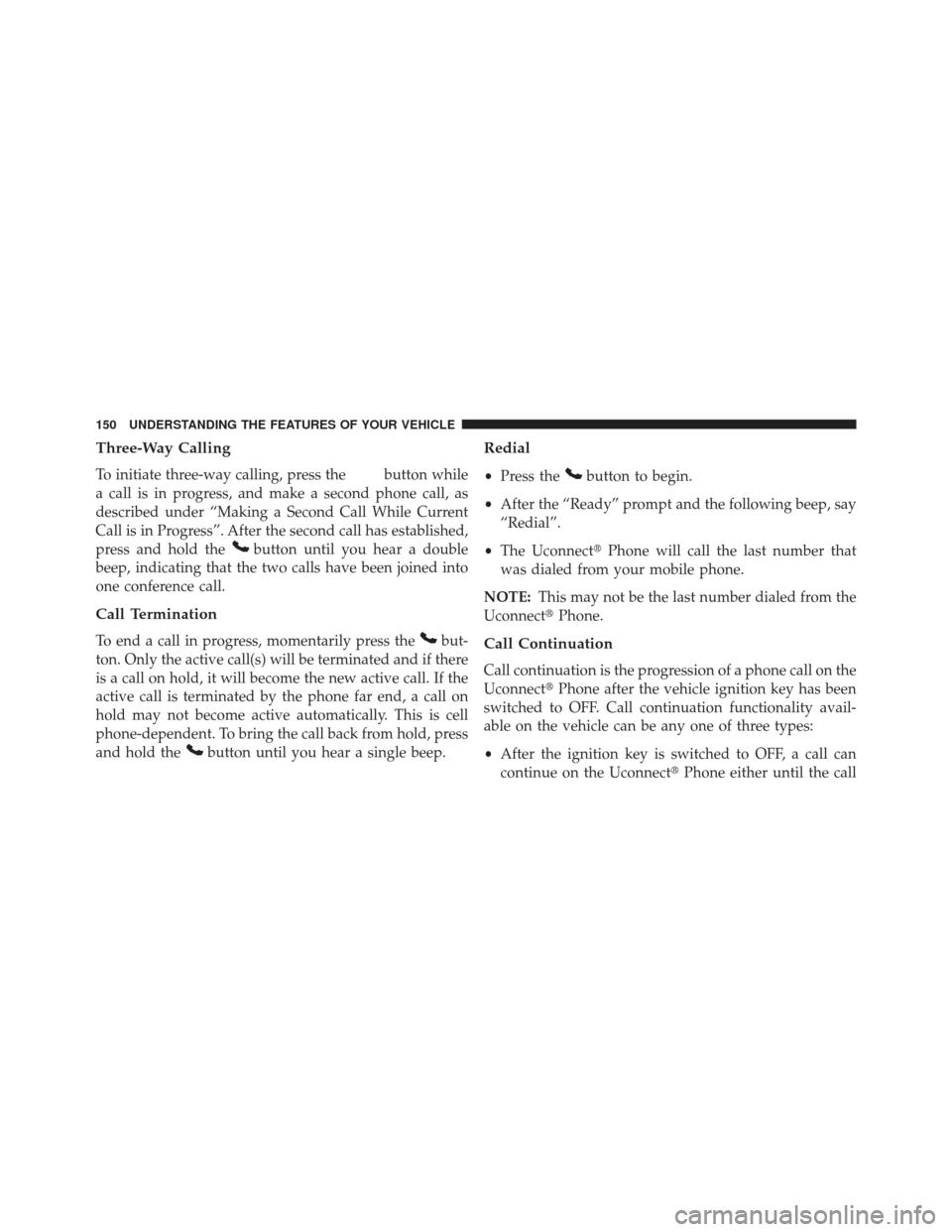
Three-Way Calling
To initiate three-way calling, press thebutton while
a call is in progress, and make a second phone call, as
described under “Making a Second Call While Current
Call is in Progress”. After the second call has established,
press and hold the
button until you hear a double
beep, indicating that the two calls have been joined into
one conference call.
Call Termination
To end a call in progress, momentarily press thebut-
ton. Only the active call(s) will be terminated and if there
is a call on hold, it will become the new active call. If the
active call is terminated by the phone far end, a call on
hold may not become active automatically. This is cell
phone-dependent. To bring the call back from hold, press
and hold the
button until you hear a single beep.
Redial
• Press thebutton to begin.
• After the “Ready” prompt and the following beep, say
“Redial”.
• The Uconnect� Phone will call the last number that
was dialed from your mobile phone.
NOTE: This may not be the last number dialed from the
Uconnect� Phone.
Call Continuation
Call continuation is the progression of a phone call on the
Uconnect�Phone after the vehicle ignition key has been
switched to OFF. Call continuation functionality avail-
able on the vehicle can be any one of three types:
• After the ignition key is switched to OFF, a call can
continue on the Uconnect� Phone either until the call
150 UNDERSTANDING THE FEATURES OF YOUR VEHICLE
Page 153 of 661
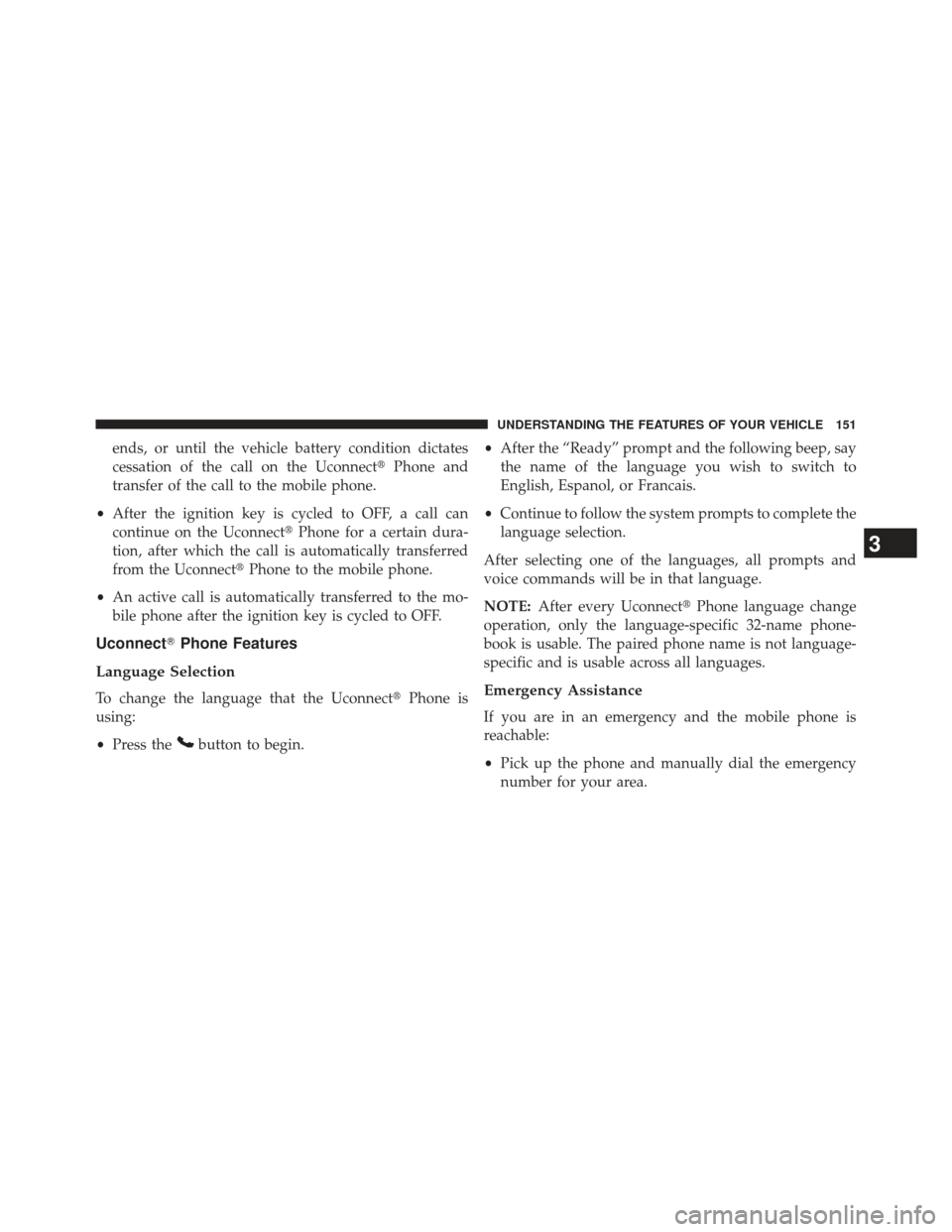
ends, or until the vehicle battery condition dictates
cessation of the call on the Uconnect�Phone and
transfer of the call to the mobile phone.
• After the ignition key is cycled to OFF, a call can
continue on the Uconnect� Phone for a certain dura-
tion, after which the call is automatically transferred
from the Uconnect� Phone to the mobile phone.
• An active call is automatically transferred to the mo-
bile phone after the ignition key is cycled to OFF.
Uconnect� Phone Features
Language Selection
To change the language that the Uconnect �Phone is
using:
• Press the
button to begin. •
After the “Ready” prompt and the following beep, say
the name of the language you wish to switch to
English, Espanol, or Francais.
• Continue to follow the system prompts to complete the
language selection.
After selecting one of the languages, all prompts and
voice commands will be in that language.
NOTE: After every Uconnect� Phone language change
operation, only the language-specific 32-name phone-
book is usable. The paired phone name is not language-
specific and is usable across all languages.
Emergency Assistance
If you are in an emergency and the mobile phone is
reachable:
• Pick up the phone and manually dial the emergency
number for your area.
3
UNDERSTANDING THE FEATURES OF YOUR VEHICLE 151
Page 155 of 661
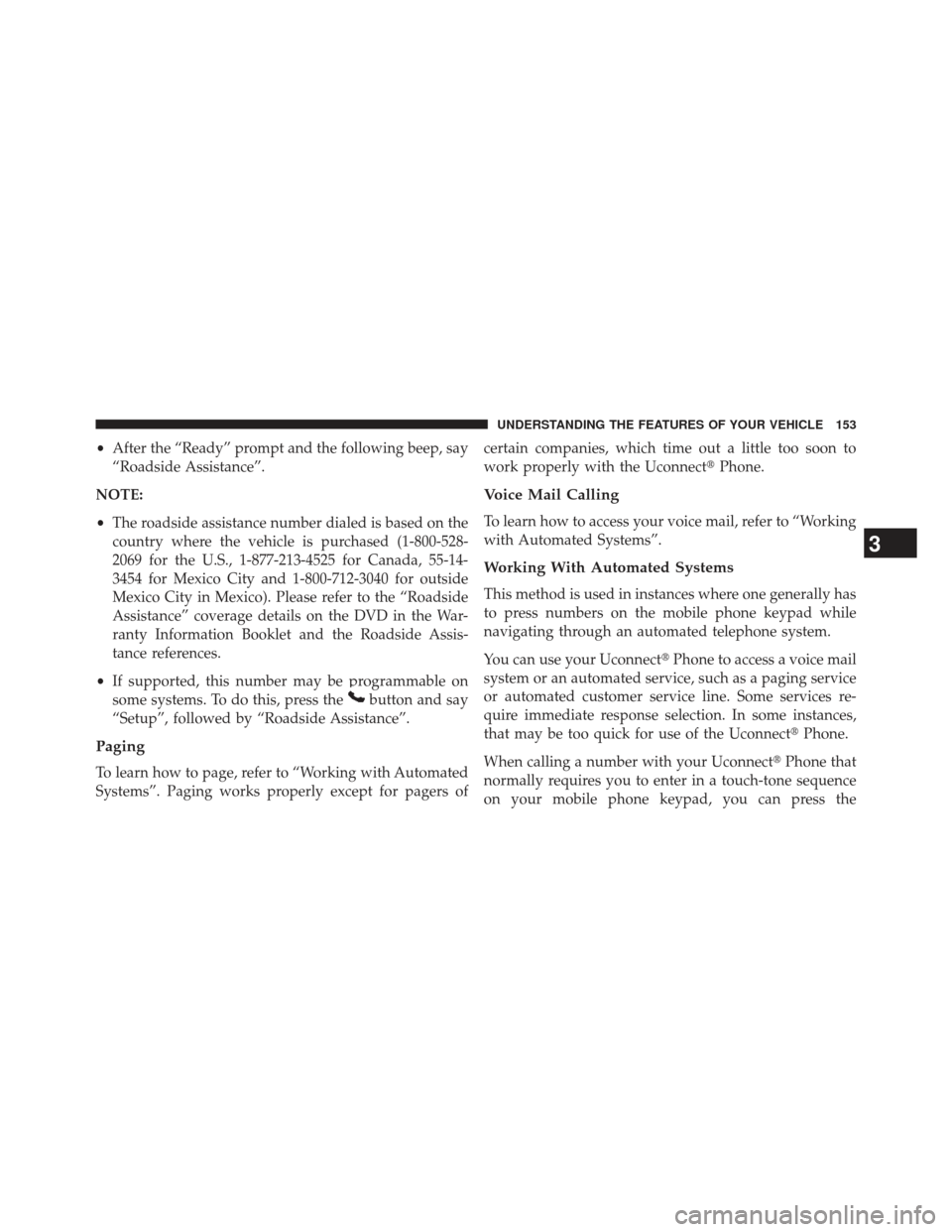
•After the “Ready” prompt and the following beep, say
“Roadside Assistance”.
NOTE:
• The roadside assistance number dialed is based on the
country where the vehicle is purchased (1-800-528-
2069 for the U.S., 1-877-213-4525 for Canada, 55-14-
3454 for Mexico City and 1-800-712-3040 for outside
Mexico City in Mexico). Please refer to the “Roadside
Assistance” coverage details on the DVD in the War-
ranty Information Booklet and the Roadside Assis-
tance references.
• If supported, this number may be programmable on
some systems. To do this, press the
button and say
“Setup”, followed by “Roadside Assistance”.
Paging
To learn how to page, refer to “Working with Automated
Systems”. Paging works properly except for pagers of certain companies, which time out a little too soon to
work properly with the Uconnect�
Phone.
Voice Mail Calling
To learn how to access your voice mail, refer to “Working
with Automated Systems”.
Working With Automated Systems
This method is used in instances where one generally has
to press numbers on the mobile phone keypad while
navigating through an automated telephone system.
You can use your Uconnect�Phone to access a voice mail
system or an automated service, such as a paging service
or automated customer service line. Some services re-
quire immediate response selection. In some instances,
that may be too quick for use of the Uconnect� Phone.
When calling a number with your Uconnect� Phone that
normally requires you to enter in a touch-tone sequence
on your mobile phone keypad, you can press the
3
UNDERSTANDING THE FEATURES OF YOUR VEHICLE 153
Page 157 of 661
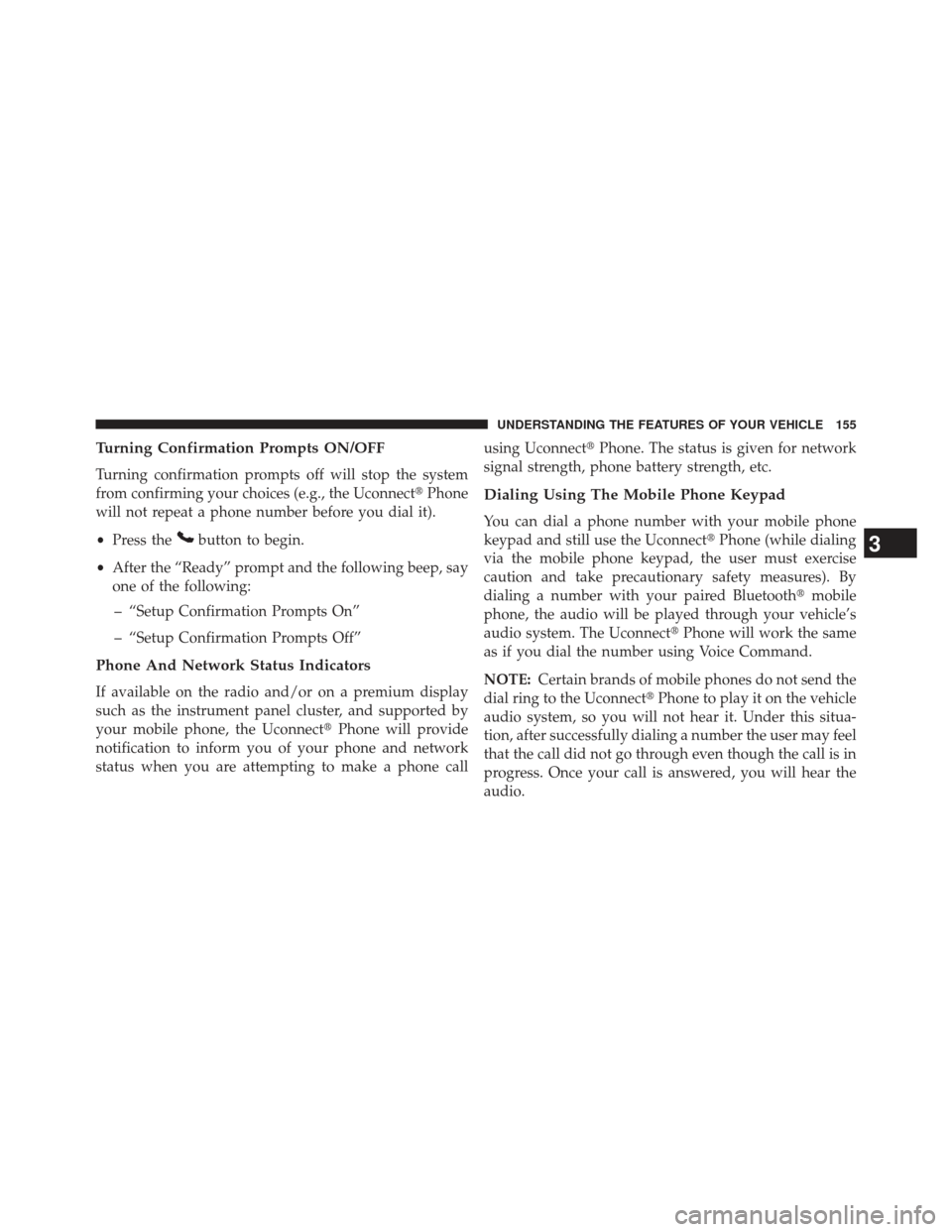
Turning Confirmation Prompts ON/OFF
Turning confirmation prompts off will stop the system
from confirming your choices (e.g., the Uconnect�Phone
will not repeat a phone number before you dial it).
• Press the
button to begin.
• After the “Ready” prompt and the following beep, say
one of the following:
– “Setup Confirmation Prompts On”
– “Setup Confirmation Prompts Off”
Phone And Network Status Indicators
If available on the radio and/or on a premium display
such as the instrument panel cluster, and supported by
your mobile phone, the Uconnect �Phone will provide
notification to inform you of your phone and network
status when you are attempting to make a phone call using Uconnect�
Phone. The status is given for network
signal strength, phone battery strength, etc.
Dialing Using The Mobile Phone Keypad
You can dial a phone number with your mobile phone
keypad and still use the Uconnect� Phone (while dialing
via the mobile phone keypad, the user must exercise
caution and take precautionary safety measures). By
dialing a number with your paired Bluetooth �mobile
phone, the audio will be played through your vehicle’s
audio system. The Uconnect� Phone will work the same
as if you dial the number using Voice Command.
NOTE: Certain brands of mobile phones do not send the
dial ring to the Uconnect� Phone to play it on the vehicle
audio system, so you will not hear it. Under this situa-
tion, after successfully dialing a number the user may feel
that the call did not go through even though the call is in
progress. Once your call is answered, you will hear the
audio.
3
UNDERSTANDING THE FEATURES OF YOUR VEHICLE 155
Page 165 of 661
Turn SMS Incoming Announcement ON/OFF
Turning the SMS Incoming Announcement OFF will stop
the system from announcing the new incoming mes-
sages.
•Press the
button.
• After the “Ready” prompt and the following beep, say
“Setup, SMS Incoming Message Announcement,” you
will then be given a choice to change it.
Bluetooth� Communication Link
Mobile phones have been found to lose connection to the
Uconnect�Phone. When this happens, the connection
can generally be reestablished by switching the phone
off/on. Your mobile phone is recommended to remain in
Bluetooth� ON mode.
Power-Up
After switching the ignition key from OFF to either the
ON or ACC position, or after a language change, you
must wait at least fifteen seconds prior to using the
system.
3
UNDERSTANDING THE FEATURES OF YOUR VEHICLE 163
Page 195 of 661
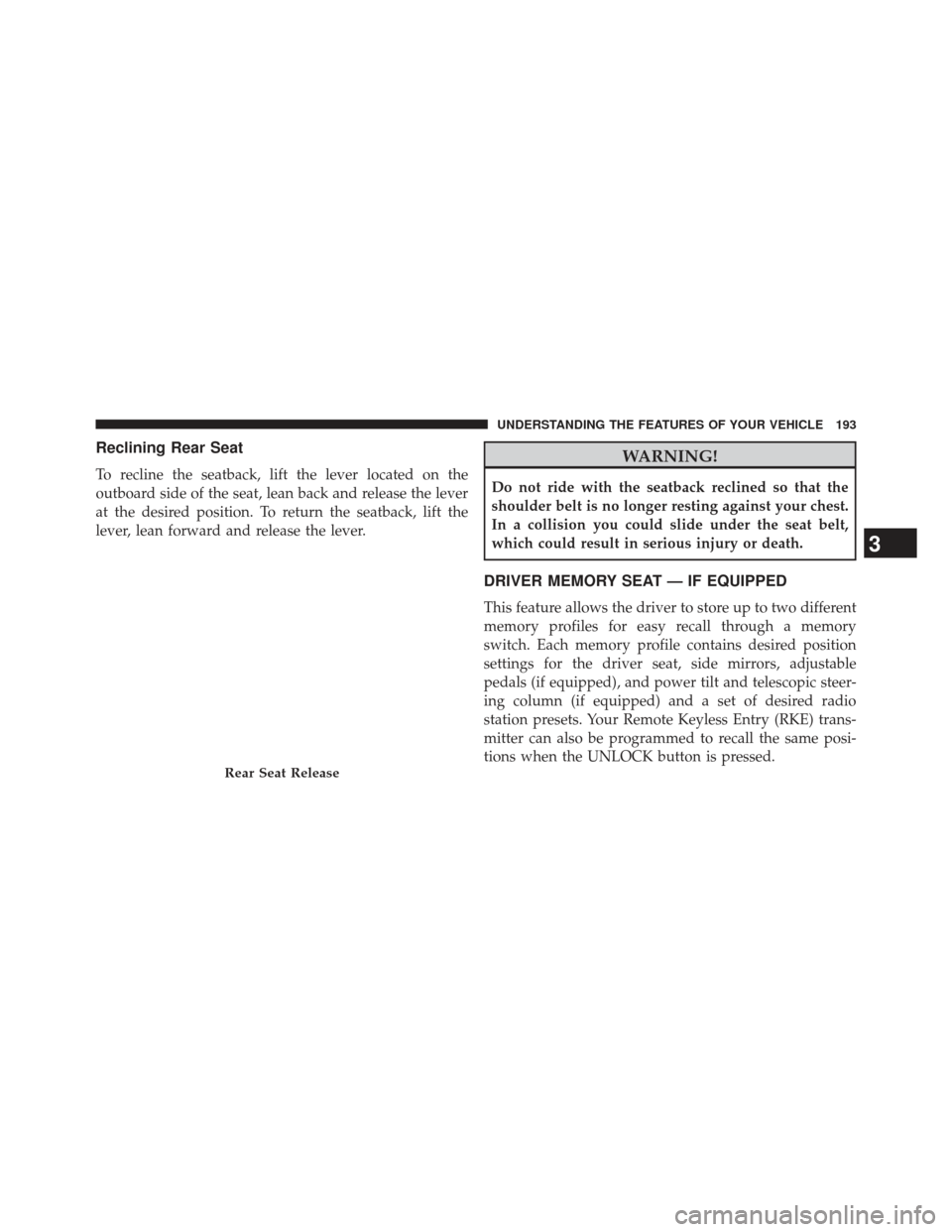
Reclining Rear Seat
To recline the seatback, lift the lever located on the
outboard side of the seat, lean back and release the lever
at the desired position. To return the seatback, lift the
lever, lean forward and release the lever.
WARNING!
Do not ride with the seatback reclined so that the
shoulder belt is no longer resting against your chest.
In a collision you could slide under the seat belt,
which could result in serious injury or death.
DRIVER MEMORY SEAT — IF EQUIPPED
This feature allows the driver to store up to two different
memory profiles for easy recall through a memory
switch. Each memory profile contains desired position
settings for the driver seat, side mirrors, adjustable
pedals (if equipped), and power tilt and telescopic steer-
ing column (if equipped) and a set of desired radio
station presets. Your Remote Keyless Entry (RKE) trans-
mitter can also be programmed to recall the same posi-
tions when the UNLOCK button is pressed.
Rear Seat Release
3
UNDERSTANDING THE FEATURES OF YOUR VEHICLE 193
Page 197 of 661

Programming The Memory Feature
NOTE:To create a new memory profile, perform the
following:
Vehicles Equipped With Keyless Enter-N-Go
1. Without pressing the brake pedal, push the ENGINE START/STOP button and cycle the ignition to the
ON/RUN position (Do not start the engine).
2. Adjust all memory profile settings to desired prefer- ences (i.e., seat, side mirror, adjustable pedals [if
equipped], power tilt and telescopic steering column
[if equipped], and radio station presets).
3. Press and release the S (Set) button on the memory switch.
4. Within 5 seconds, press and release either of the memory buttons (1) or (2). The Electronic Vehicle
Information Center (EVIC) will display which
memory position has been set. Vehicles Not Equipped With Keyless Enter-N-Go
1. Insert the ignition key fob, and turn the ignition switch
to the ON/RUN position.
2. Adjust all memory profile settings to desired prefer- ences (i.e., seat, side mirror, adjustable pedals [if
equipped], power tilt and telescopic steering column
[if equipped], and radio station presets).
3. Press and release the S (Set) button on the memory switch.
4. Within 5 seconds, press and release either of the memory buttons (1) or (2). The Electronic Vehicle
Information Center (EVIC) will display which
memory position has been set.
3
UNDERSTANDING THE FEATURES OF YOUR VEHICLE 195