2013 JEEP GRAND CHEROKEE set clock
[x] Cancel search: set clockPage 74 of 408
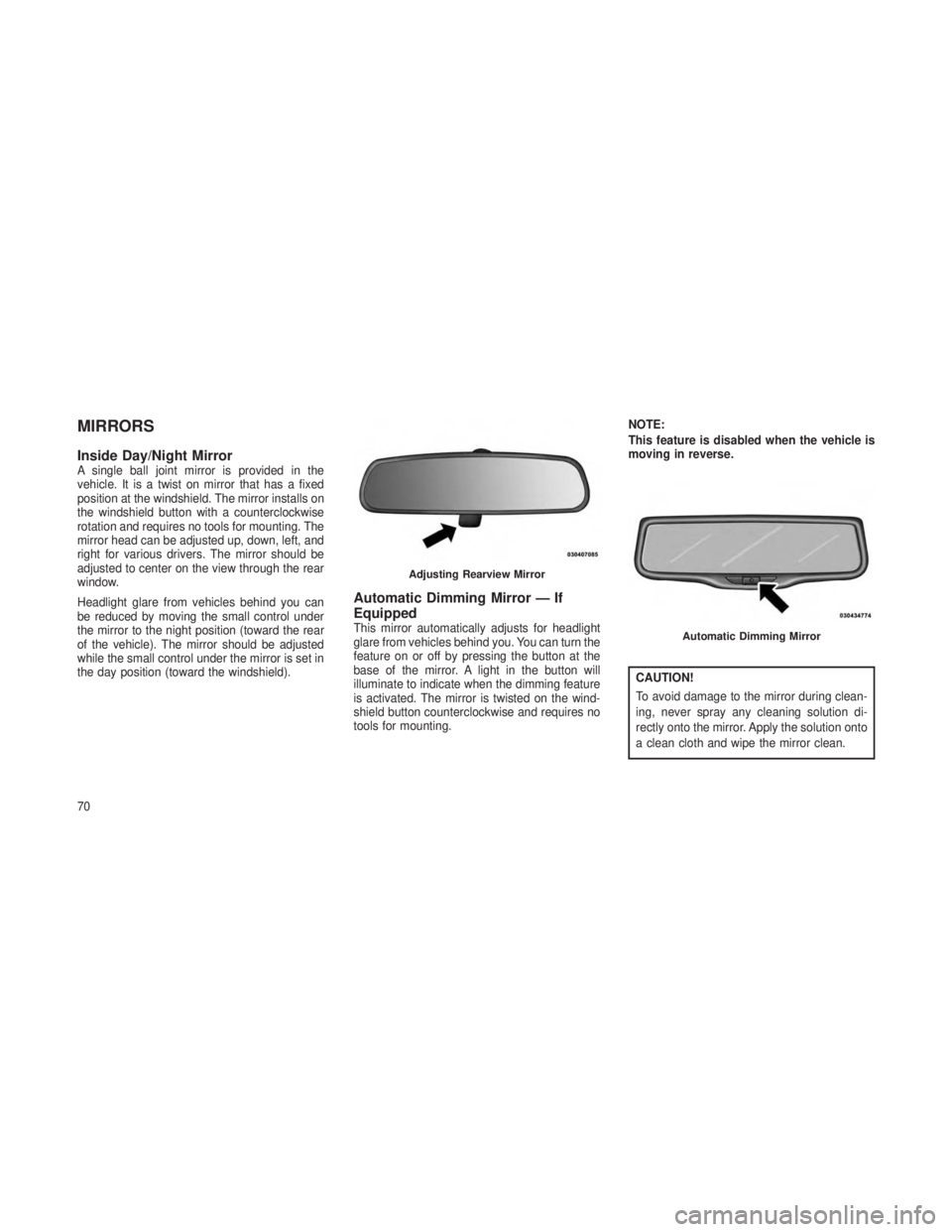
MIRRORS
Inside Day/Night MirrorA single ball joint mirror is provided in the
vehicle. It is a twist on mirror that has a fixed
position at the windshield. The mirror installs on
the windshield button with a counterclockwise
rotation and requires no tools for mounting. The
mirror head can be adjusted up, down, left, and
right for various drivers. The mirror should be
adjusted to center on the view through the rear
window.
Headlight glare from vehicles behind you can
be reduced by moving the small control under
the mirror to the night position (toward the rear
of the vehicle). The mirror should be adjusted
while the small control under the mirror is set in
the day position (toward the windshield).
Automatic Dimming Mirror — If
Equipped
This mirror automatically adjusts for headlight
glare from vehicles behind you. You can turn the
feature on or off by pressing the button at the
base of the mirror. A light in the button will
illuminate to indicate when the dimming feature
is activated. The mirror is twisted on the wind-
shield button counterclockwise and requires no
tools for mounting.NOTE:
This feature is disabled when the vehicle is
moving in reverse.
CAUTION!
To avoid damage to the mirror during clean-
ing, never spray any cleaning solution di-
rectly onto the mirror. Apply the solution onto
a clean cloth and wipe the mirror clean.
Adjusting Rearview Mirror
Automatic Dimming Mirror
70
Page 195 of 408

•Press the SCANbutton to use iPod®/USB/
MP3 device scan mode, which will play the
first 10 seconds of each track in the current
list and then forward to the next song. To stop
SCAN mode and start playing the desired
track, when it is playing the track, press the
SCAN button again. During Scan mode,
pressing the << SEEKandSEEK >> buttons
will select the previous and next tracks.
•
RNDbutton (available on sales code RES
radio only): Pressing this button toggles be-
tween Shuffle ON and Shuffle OFF modes for
the iPod® or external USB device, or press
the VR button and say "Shuffle ON"or
"Shuffle Off".IftheRND icon is showing on
the radio display, then the shuffle mode is
ON.
List Or Browse ModeDuring Play mode, pressing any of the buttons
described below, will bring up List mode. List
mode enables scrolling through the list of
menus and tracks on the audio device. •
TUNE control knob: The TUNEcontrol knob
functions in a similar manner as the scroll
wheel on the audio device or external USB
device.
• Turning it clockwise (forward) and counter-
clockwise (backward) scrolls through the
lists, displaying the track detail on the radio
display. Once the track to be played is
highlighted on the radio display, press the
TUNE control knob to select and start
playing the track. Turning the TUNEcon-
trol knob fast will scroll through the list
faster. During fast scroll, a slight delay in
updating the information on the radio dis-
play may be noticeable.
• During all List modes, the iPod® displays
all lists in “wrap-around” mode. So if the
track is at the bottom of the list, just turn
the wheel backward (counterclockwise) to
get to the track faster.
• In List mode, the radio PRESETbuttons
are used as shortcuts to the following lists
on the iPod® or external USB device.
• Preset 1 – Playlists
• Preset 2 – Artists •
Preset 3 – Albums
• Preset 4 – Genres
• Preset 5 – Audiobooks
• Preset 6 – Podcasts
• Pressing a PRESET button will display the
current list on the top line and the first item
in that list on the second line.
• To exit List mode without selecting a track,
press the same PRESETbutton again to
go back to Play mode.
• LIST button: The LISTbutton will display the
top level menu of the iPod® or external USB
device. Turn the TUNEcontrol knob to list the
top-menu item to be selected and press the
TUNE control knob. This will display the next
sub-menu list item on the audio device, then
follow the same steps to go to the desired
track in that list. Not all iPod® or external
USB device sub-menu levels are available
on this system.
• MUSIC TYPE button: TheMUSIC TYPE
button is another shortcut button to the genre
listing on your audio device.
191
Page 215 of 408
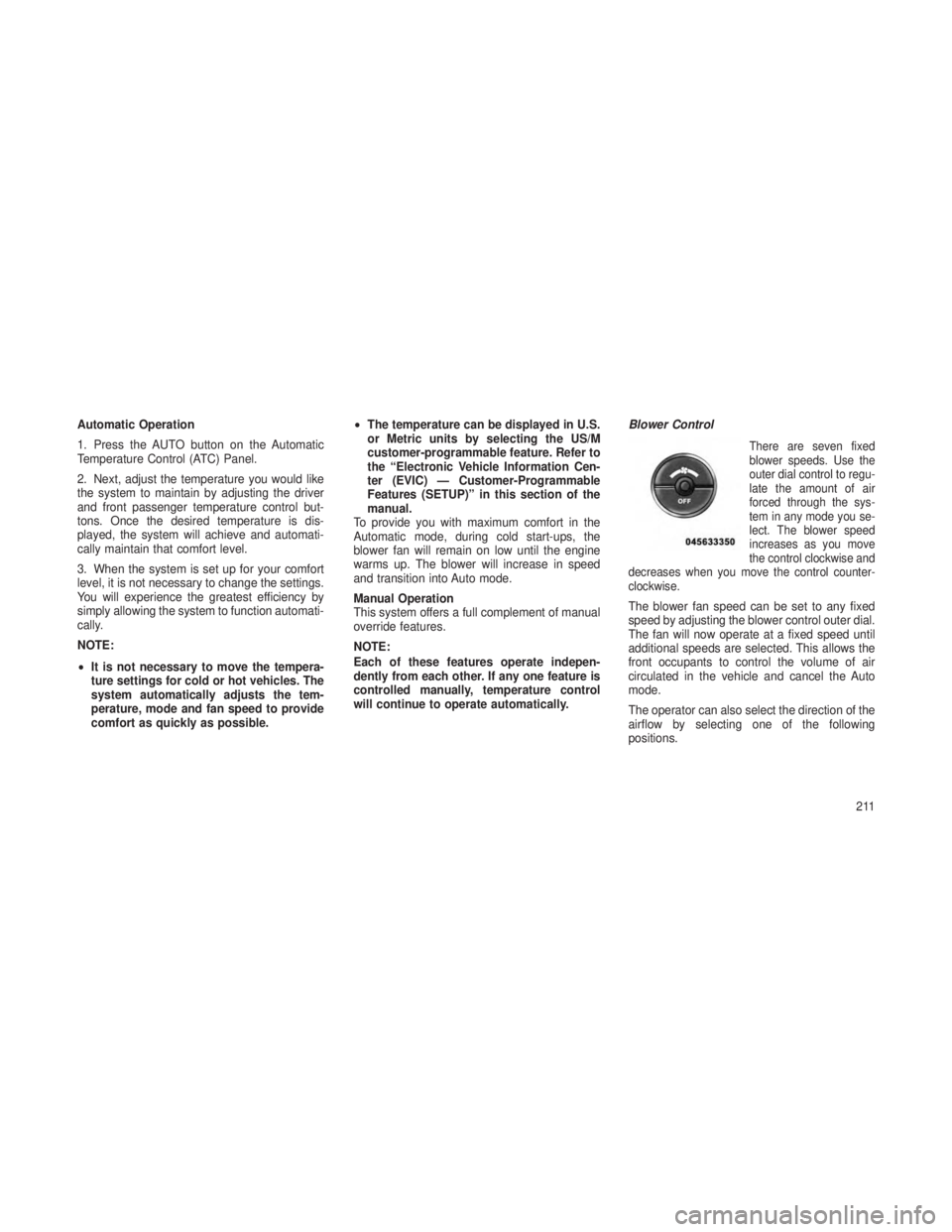
Automatic Operation
1. Press the AUTO button on the Automatic
Temperature Control (ATC) Panel.
2. Next, adjust the temperature you would like
the system to maintain by adjusting the driver
and front passenger temperature control but-
tons. Once the desired temperature is dis-
played, the system will achieve and automati-
cally maintain that comfort level.
3. When the system is set up for your comfort
level, it is not necessary to change the settings.
You will experience the greatest efficiency by
simply allowing the system to function automati-
cally.
NOTE:
•It is not necessary to move the tempera-
ture settings for cold or hot vehicles. The
system automatically adjusts the tem-
perature, mode and fan speed to provide
comfort as quickly as possible. •
The temperature can be displayed in U.S.
or Metric units by selecting the US/M
customer-programmable feature. Refer to
the “Electronic Vehicle Information Cen-
ter (EVIC) — Customer-Programmable
Features (SETUP)” in this section of the
manual.
To provide you with maximum comfort in the
Automatic mode, during cold start-ups, the
blower fan will remain on low until the engine
warms up. The blower will increase in speed
and transition into Auto mode.
Manual Operation
This system offers a full complement of manual
override features.
NOTE:
Each of these features operate indepen-
dently from each other. If any one feature is
controlled manually, temperature control
will continue to operate automatically. Blower Control
There are seven fixed
blower speeds. Use the
outer dial control to regu-
late the amount of air
forced through the sys-
tem in any mode you se-
lect. The blower speed
increases as you move
the control clockwise and
decreases when you move the control counter-
clockwise.
The blower fan speed can be set to any fixed
speed by adjusting the blower control outer dial.
The fan will now operate at a fixed speed until
additional speeds are selected. This allows the
front occupants to control the volume of air
circulated in the vehicle and cancel the Auto
mode.
The operator can also select the direction of the
airflow by selecting one of the following
positions.
211
Page 304 of 408

3. Lower the vehicle to the ground by turning
the jack handle counterclockwise.
4. Finish tightening the lug nuts. Push down on
the wrench while at the end of the handle for
increased leverage. Tighten the lug nuts in a
star pattern until each nut has been tightened
twice. The correct tightness of each lug nut is
110 ft-lbs (150 N·m). If in doubt about the
correct tightness, have them checked with a
torque wrench by your authorized dealer or
service station.
5. After 25 miles (40 km) check the lug nut
torque with a torque wrench to ensure that all
lug nuts are properly seated against the wheel.
JUMP-STARTING
If your vehicle has a discharged battery it can be
jump-started using a set of jumper cables and a
battery in another vehicle or by using a portable
battery booster pack. Jump-starting can be dan-
gerous if done improperly so please follow the
procedures in this section carefully.NOTE:
When using a portable battery booster pack
follow the manufacturer’s operating instruc-
tions and precautions.
CAUTION!
Do not use a portable battery booster pack or
any other booster source with a system
voltage greater than 12 Volts or damage to
the battery, starter motor, alternator or elec-
trical system may occur.
WARNING!
Do not attempt jump-starting if the battery is
frozen. It could rupture or explode and cause
personal injury.
Preparations For Jump-StartThe battery in your vehicle is located under the
passenger’s front seat. There are remote loca-
tions located under the hood to assist in jump-
starting.
Remote Battery Posts
1 — Remote Positive
(+)Post (covered with
protective cap)
2 — Remote Negative (-)Post
300