2013 JAGUAR XJ tow
[x] Cancel search: towPage 3 of 16

JAGUAR XJ JAGUAR XJ JAGUAR XJ
3
Vehicle access
Unlocking mode alternatives
Single-point entry allows only the driver’s door to unlock with a single press. A second press unlocks all other doors and the luggage area.
Multi-point entry will unlock all doors and luggage area with a single press.
To change between modes, with the vehicle unlocked, press the lock and unlock buttons simultaneously for three seconds. The hazard warning lamps will flash twice to confirm the change. Mode change can also be made via the instrument panel menu control.
Smart Key Smart Key
Keyless entry/exit Keyless entry/exit
Press once to lock the vehicle and arm only the exterior alarm.
Multi-point entry - Press once to disarm the alarm, unlock all doors and unlock the trunk.
Press and hold to unlock all doors and open the windows (Global opening).
Press once to switch the headlamps on for 25 seconds. Press again to switch off.
Press to open only the trunk. The rest of the security system remains active.
Press and hold for 3 seconds to activate/cancel the panic alarm.
To unlock the vehicle and disarm the alarm first ensure that the Smart Key is outside the vehicle but within 3 ft (1 m).
Press a door handle button or trunk release button.
To lock the vehicle and arm the alarm first ensure that the Smart Key is outside the vehicle but within 3 ft (1 metre).
Press a door handle button once to single lock.
Operating note
If the Smart Key fails to operate, hold it against the facia below the auxiliary switch pack. Start the engine as normal (see page 5). The Smart Key can now be removed.
Care point
The Smart Key may not be detected if it is placed within a metal container or if it is shielded by a device with a back lit LCD screen, (e.g. laptop, smartphone etc.) Keep the Smart Key clear of such devices when attempting Keyless entry or Keyless starting.
Do not leave your Smart Key inside the trunk; the vehicle WILL NOT automatically unlock (should it become shielded).
Emergency key release
Slide the side section up to remove. Remove the keyblade and unfold it. Use the blade to release the front left-hand door lock cover.
Insert the key into the exposed lock and turn towards the front of the vehicle, then release it to unlock.
If the security system was previously armed with the Smart Key, when the door is unlocked the alarm will sound. To disarm the alarm, press the unlock button on the Smart Key or press the START/STOP button with the Smart Key inside the vehicle.
Page 6 of 16

JAGUAR XJ JAGUAR XJ JAGUAR XJ
Warning lamps Warning lamps Displayed on the instrument panelDisplayed on the instrument panel
Transmission See page 2, item See page 2, item 2, 4 2, 4 and 16and 16and
Electronic parking brake Electronic parking brake See page 2, item See page 2, item 19
Starting and driving
6
Select P before switching off the engine. However, if the engine is switched off with Reverse, Drive or Sport selected, the selector will automatically return to P while retracting.
Low tire pressure
Braking system fault or brake fluid low
Braking system fault or brake fluid low. USA onlyElectric parking brake is applied. Flashing - EPB fault. USA only Electric parking brake is applied. Flashing - EPB fault.
Seat belt reminder
Forward alert active
Automatic speed limiter active
Adaptive cruise control active in follow mode
Dynamic stability control fault. Flashes when DSC is operatingAnti-lock braking system fault.
Anti-lock braking system fault. USA only
Engine/transmission malfunction
DSC switched off, Trac DSC on
Air bag fault
Gearshift interlock
Apply the foot brake then move the selector from the Park position. Maintain brake pressure until a gear is selected.
Automatic gear selection
Select D for fully automatic gear changes.
Sport mode
This is an automatic gear change mode, however, change points are modified to make full use of engine power.
Press the selector down and rotate from D to Sport.
Manual gear changes
Manual gear change mode is effective when rapid acceleration and engine braking are required.
To shift down, briefly pull the left (-) paddle.•
To shift up, briefly pull the right (+) paddle.•
When the paddles are used in D, gear selection will revert to automatic if use of the paddles is not maintained. With S selected, continuous manual operation is initiated if the paddles are used.
To return to automatic operation pull and hold the right hand paddle for 2 seconds.
Operating note
If the engine is switched off with Neutral selected, automatic selection of P is delayed for 10 minutes. DONOTuse this feature to enable towing of the vehicle. Refer to Vehicle recovery in the Owner’s Handbook.
Releasing
With the ignition on, apply the foot brake and press • down on the parking brake lever.
If the vehicle is stationary with the parking brake • applied and either Drive or Reverse selected, pressing the accelerator will automatically release the parking brake.
Applying
With the vehicle stationary, lift up the parking brake • lever and then release it. The red warning lamp in the instrument panel will illuminate.
22/05/2012 14:13:2922/05/2012 14:13:2922/05/2012 14:13:29
Page 14 of 16
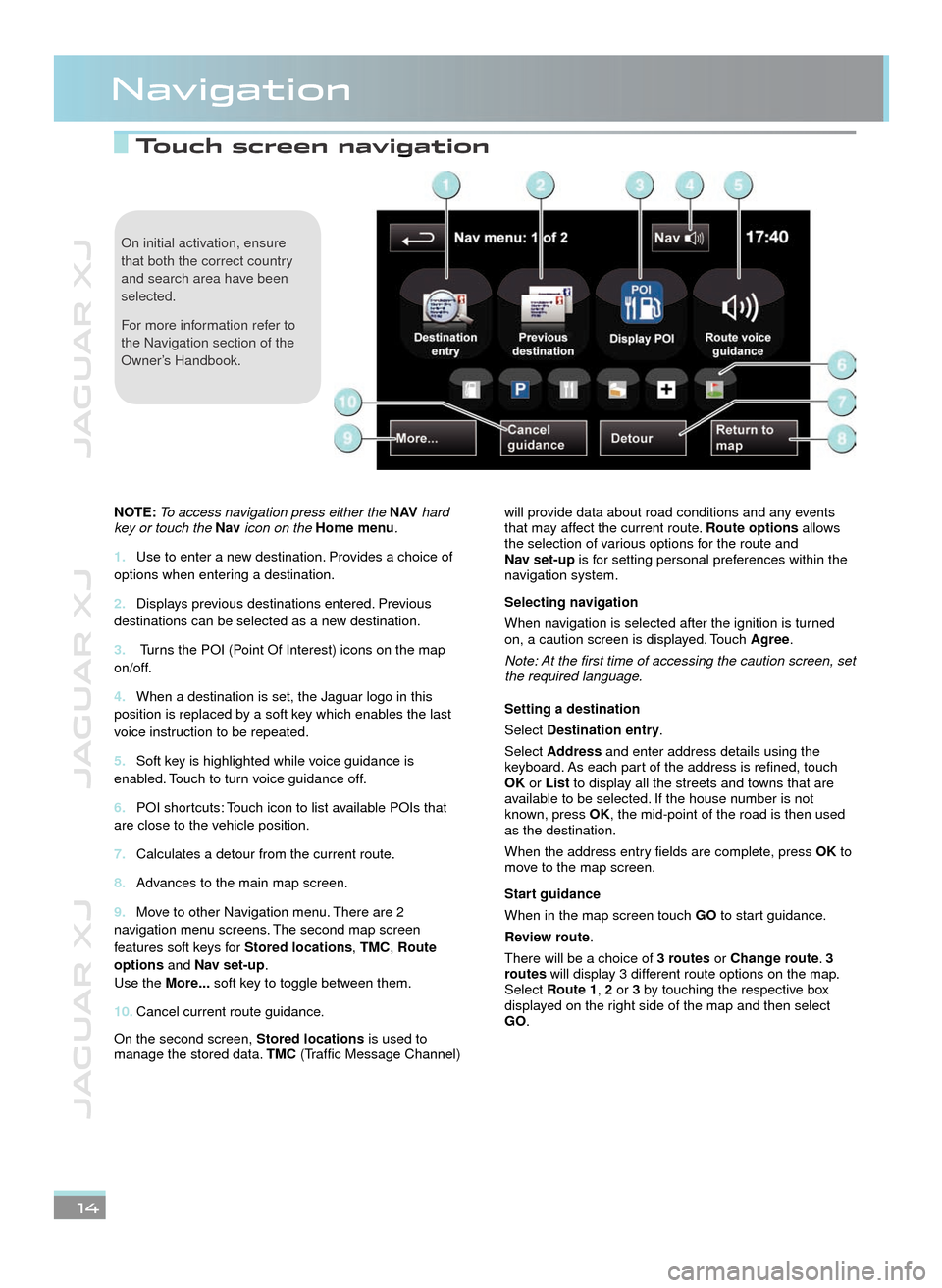
JAGUAR XJ JAGUAR XJ JAGUAR XJ
Touch screen navigation Touch screen navigation
Navigation
14
On initial activation, ensure that both the correct country and search area have been selected.
For more information refer to the Navigation section of the Owner’s Handbook.
NOTE: To access navigation press either the N AV hard key or touch the Nav icon on the Home menu.
Use to enter a new destination. Provides a choice of 1. options when entering a destination.
Displays previous destinations entered. Previous 2. destinations can be selected as a new destination.
3. Turns the POI (Point Of Interest) icons on the map on/off.
When a destination is set, the Jaguar logo in this 4. position is replaced by a soft key which enables the last voice instruction to be repeated.
Soft key is highlighted while voice guidance is 5. enabled. Touch to turn voice guidance off.
POI shortcuts: Touch icon to list available POIs that 6. are close to the vehicle position.
Calculates a detour from the current route.7.
Advances to the main map screen.8.
Move to other Navigation menu. There are 2 9. navigation menu screens. The second map screen features soft keys for Stored locations, TMC, Route options and Nav set-up. Use the More... soft key to toggle between them.
Cancel current route guidance.10.
On the second screen, Stored locations is used to manage the stored data. TMC (Traffic Message Channel)
will provide data about road conditions and any events that may affect the current route. Route options allows the selection of various options for the route and Nav set-up is for setting personal preferences within the navigation system.
Selecting navigation
When navigation is selected after the ignition is turned on, a caution screen is displayed. Touch Agree.
Note: At the first time of accessing the caution screen, set the required language.
Setting a destination
Select Destination entry.
Select Address and enter address details using the keyboard. As each part of the address is refined, touch OK or List to display all the streets and towns that are available to be selected. If the house number is not known, press OK, the mid-point of the road is then used as the destination.
When the address entry fields are complete, press OK to move to the map screen.
Start guidance
When in the map screen touch GO to start guidance.
Review route.
There will be a choice of 3 routes or Change route. 3 routes will display 3 different route options on the map. Select Route1, 2 or 3 by touching the respective box displayed on the right side of the map and then select GO.
22/05/2012 14:13:3322/05/2012 14:13:3322/05/2012 14:13:33