2013 JAGUAR XJ navigation
[x] Cancel search: navigationPage 1 of 16

SOME OF THE FEATURES DESCRIBED MAY NOT APPLY TO YOUR VEHICLE
XJ
QUICK START GUIDE
DRIVER CONTROLS 2
VEHICLE ACCESS 3
COMFORT ADJUSTMENTS 4
STARTING AND DRIVING 5
DRIVING AIDS 8
TOUCH SCREEN AND AUDIO 10
HEATING AND VENTILATION 13
NAVIGATION 14
TELEPHONE 15
GAS STATION INFORMATION 16
Page 2 of 16

JAGUAR XJ JAGUAR XJ JAGUAR XJ
2
Driver controls
Headlamps, direction indicators and trip computer1.
Manual gear change paddle (-) down2.
Instrument panel, warning lamps, message center 3. and turn by turn navigation
Manual gear change paddle (+) up4.
Wiper and Washers5.
STOP/START6.
Sunroof control 7.
Parking aid8.
Rear screen sun blind9.
Sunroof blinds10.
Interior lamps11.
Audio system12.
Climate control13.
Windshield heater14.
Rear screen heater15.
Gear selector 16.
Dynamic Stability Control (DSC) switch17.
Automatic speed limiter (ASL) switch18.
Electronic Parking Brake (EPB)19.
Dynamic mode switch20.
Winter mode switch21.
Instrument panel menu control22.
Adaptive cruise control gap setting and cruise control 23. cancel
Cruise control24.
Steering column adjustment25.
Telephone controls26.
Heated steering wheel27.
Audio/video menu control28.
Instruments dimmer control29.
Rear Fog lamps30.
Trunk release31.
Central locking switches32.
Hazard warning33.
Touch screen Home menu34.
Telephone menu 35.
Navigation menu36.
Intellient stop/start37.
Heated front seats menu38.
Audio settings menu39.
Audio/video menu40.
CD/DVD eject41.
Audio/video sources42.
Rear window isolator43.
Window controls44.
Power folding mirror selectors and adjuster45.
Driving position memory store controls46.
22/05/2012 14:13:2622/05/2012 14:13:2622/05/2012 14:13:26
Page 8 of 16

JAGUAR XJ JAGUAR XJ JAGUAR XJ
Automatic speed limiter (ASL) Automatic speed limiter (ASL) See page 2, items See page 2, items 18 and 24and 24and
Instrument panel Instrument panel See page 2, items See page 2, items 1, 3 1, 3 and 22and 22and 22 22
Driving aids
ASL allows any speed between 18 and 150 mph (30 and 240 km/h) to be set as a maximum speed. This is useful to ensure any road speed limit is not exceeded.
Setting a speed
The setting procedure can be made while the vehicle is stationary.
Press the ASL button. An ASL 1.warning lamp illuminates in the speedometer.
Use the cruise control + and - 2.controls to set a speed. The message center will display the set speed. Adjustment can be made at any time to suit variable speed limits.
If ASL is cancelled due to kick down acceleration or by pressing the cruise control CAN, the message center will display a ‘LIMITERCANCELLED’ message.
Press the RES control to reinstate the ASL set speed.
Message center
Messages are displayed within the tachometer dial and may be accompanied by an icon. If more than one message is active then each will be displayed in turn.
Turn by turn navigation
When a destination is set on the navigation touch screen and guidance is commenced, a simplified graphic guide is displayed in the instrument panel. It gives turn by turn information about the next part of the journey.
Trip computer
Trip computer information can be accessed via the TRIP button on the end of the lighting control. Information is displayed in the instrument panel left side dial.
Press the TRIP button repeatedly to display data in the following order:
Odometer•
Trip distance since trip reset•
Average speed since start of trip•
Average fuel consumption since trip reset•
Remaining range estimate based on current fuel • consumption.
Three trip memories are available via the right side steering wheel control. Trip A and B can be reset to zero with a long press of the TRIP button. Auto will reset to zero after each ignition cycle.
8
Operating note
When negotiating a steep downhill gradient, vehicle speed may exceed the set speed. The message center will display a warning. Driver intervention may be required to reduce speed.
2588kmOdo237kmRange
2.30pm 23°C
CD 2Groove Armada
Tr
3/15 Mix CD
02:32
Text line 1
Te xt line 2
Press OK
to hide message
A423 Wa rwick Road
Page 10 of 16
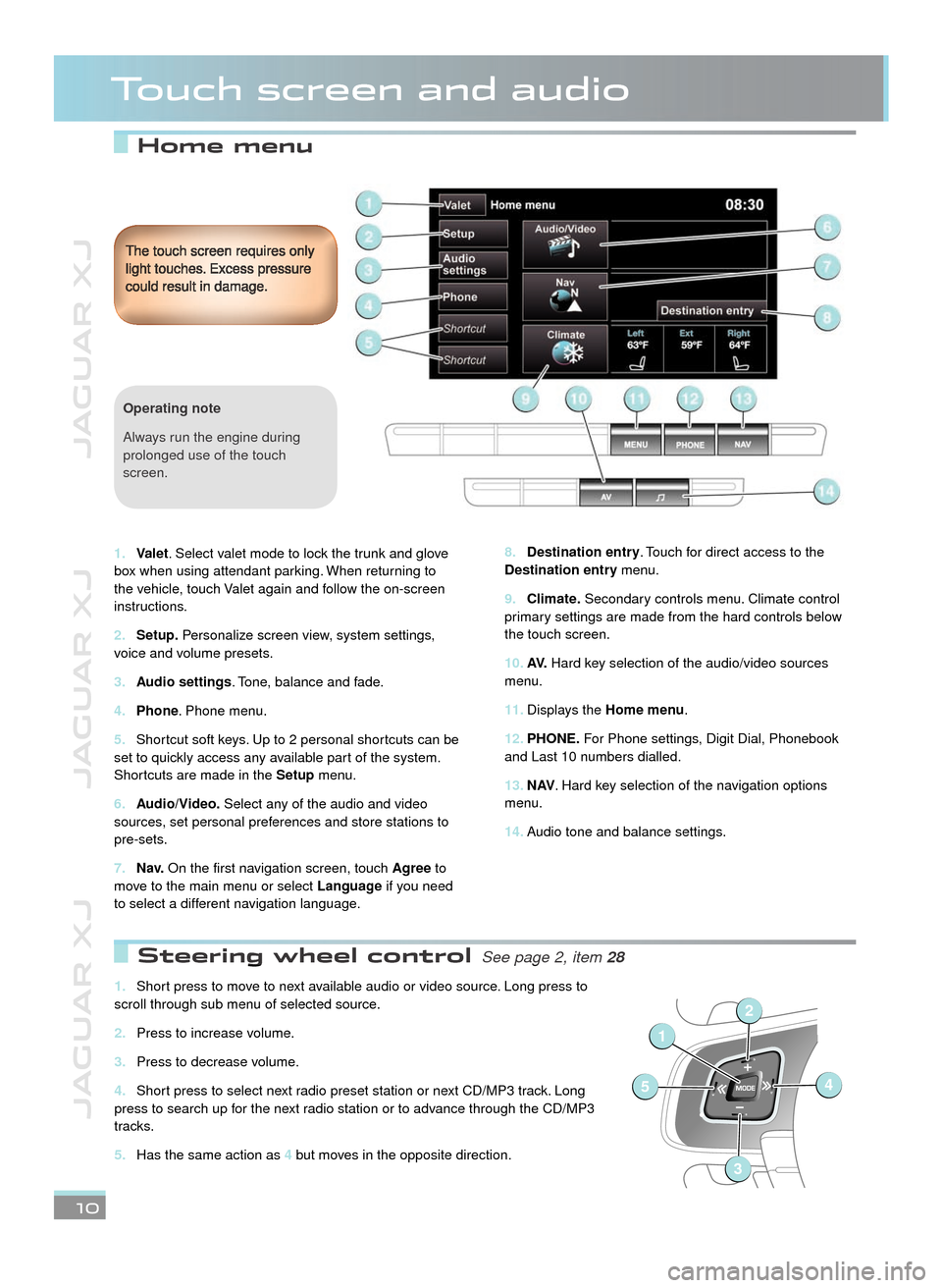
JAGUAR XJ JAGUAR XJ JAGUAR XJ
Home menu
Touch screen and audio
Destination entry8. . Touch for direct access to the Destination entry menu.
Climate.9. Secondary controls menu. Climate control primary settings are made from the hard controls below the touch screen.
AV.10. Hard key selection of the audio/video sources menu.
Displays the 11. Home menu.
PHONE.12. For Phone settings, Digit Dial, Phonebook and Last 10 numbers dialled.
N AV13. . Hard key selection of the navigation options menu.
Audio tone and balance settings. 14.
The touch screen requires only light touches. Excess pressure could result in damage.
10
Valet1. . Select valet mode to lock the trunk and glove box when using attendant parking. When returning to the vehicle, touch Valet again and follow the on-screen instructions.
Setup.2. Personalize screen view, system settings, voice and volume presets.
Audio settings3. . Tone, balance and fade.
Phone4. . Phone menu.
Shortcut soft keys. Up to 2 personal shortcuts can be 5. set to quickly access any available part of the system. Shortcuts are made in the Setup menu.
Audio/Video.6. Select any of the audio and video sources, set personal preferences and store stations to pre-sets.
N a v.7. On the first navigation screen, touch Agree to move to the main menu or select Language if you need to select a different navigation language.
Operating note
Always run the engine during prolonged use of the touch screen.
Steering wheel control Steering wheel control See page 2, item See page 2, item 28
Short press to move to next available audio or video source. Long press to 1. scroll through sub menu of selected source.
Press to increase volume.2.
Press to decrease volume.3.
Short press to select next radio preset station or next CD/MP3 track. Long 4. press to search up for the next radio station or to advance through the CD/MP3 tracks.
Has the same action as 5. 4 but moves in the opposite direction.
1
54
2
3
Page 14 of 16
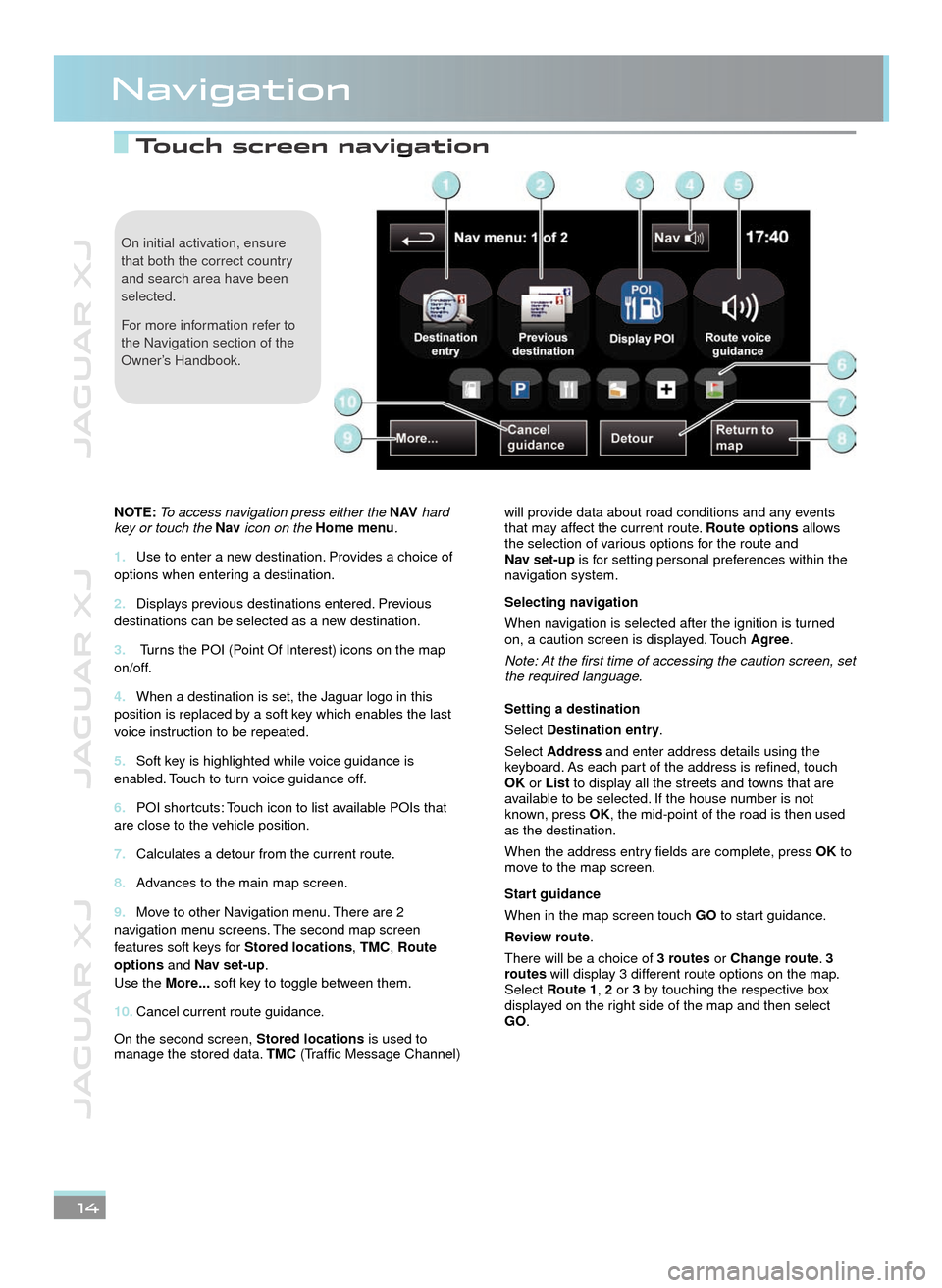
JAGUAR XJ JAGUAR XJ JAGUAR XJ
Touch screen navigation Touch screen navigation
Navigation
14
On initial activation, ensure that both the correct country and search area have been selected.
For more information refer to the Navigation section of the Owner’s Handbook.
NOTE: To access navigation press either the N AV hard key or touch the Nav icon on the Home menu.
Use to enter a new destination. Provides a choice of 1. options when entering a destination.
Displays previous destinations entered. Previous 2. destinations can be selected as a new destination.
3. Turns the POI (Point Of Interest) icons on the map on/off.
When a destination is set, the Jaguar logo in this 4. position is replaced by a soft key which enables the last voice instruction to be repeated.
Soft key is highlighted while voice guidance is 5. enabled. Touch to turn voice guidance off.
POI shortcuts: Touch icon to list available POIs that 6. are close to the vehicle position.
Calculates a detour from the current route.7.
Advances to the main map screen.8.
Move to other Navigation menu. There are 2 9. navigation menu screens. The second map screen features soft keys for Stored locations, TMC, Route options and Nav set-up. Use the More... soft key to toggle between them.
Cancel current route guidance.10.
On the second screen, Stored locations is used to manage the stored data. TMC (Traffic Message Channel)
will provide data about road conditions and any events that may affect the current route. Route options allows the selection of various options for the route and Nav set-up is for setting personal preferences within the navigation system.
Selecting navigation
When navigation is selected after the ignition is turned on, a caution screen is displayed. Touch Agree.
Note: At the first time of accessing the caution screen, set the required language.
Setting a destination
Select Destination entry.
Select Address and enter address details using the keyboard. As each part of the address is refined, touch OK or List to display all the streets and towns that are available to be selected. If the house number is not known, press OK, the mid-point of the road is then used as the destination.
When the address entry fields are complete, press OK to move to the map screen.
Start guidance
When in the map screen touch GO to start guidance.
Review route.
There will be a choice of 3 routes or Change route. 3 routes will display 3 different route options on the map. Select Route1, 2 or 3 by touching the respective box displayed on the right side of the map and then select GO.
22/05/2012 14:13:3322/05/2012 14:13:3322/05/2012 14:13:33