2013 JAGUAR XJ light
[x] Cancel search: lightPage 7 of 16

JAGUAR XJ JAGUAR XJ JAGUAR XJ
Setting cruise control speed
Press to set cruise control 1. at the current speed.
Resumes the set speed 2. after a cancellation.
Press to decrease set 3. speed until the desired new speed is reached.
Press to cancel.4.
Auto headlamps and wipers Auto headlamps and wipers See page 2, items See page 2, items 1 and 5and 5and
Cruise control and forward alert See page 2, items See page 2, items 23 and 24and 24and
Starting and driving
7
For automatic wipe activated by the rain sensor, move the wiper control up to the first position. Sensitivity can be adjusted.
5. First stop for auto position.
6. Rain sensor maximum sensitivity.
7. Rain sensor minimum sensitivity.
Care point
Before entering an automatic car wash, turn the wipers off to deactivate the rain sensor. Otherwise, the wipers will operate during the washing process and may be damaged.
ACC gap setting
5, 6. Press to increase or decrease the set gap to the vehicle ahead.
4. Press to cancel ACC and the set speed.
When ACC is active an amber warning lamp will illuminate in the instrument panel. Set speeds are cleared at ignition off.
Forward alert
An additional feature of ACC, forward alert provides limited detection of objects in the road ahead. When necessary it will give an audible warning plus the visual warning ‘FORWARDALERT’ in the message center. The driver must take appropriate action.
See the Owner’s Handbook for full details.
1
432
MA X
MIN
MAX
MIN
6
5
7
When lighting control 1. AUTO is selected, side lamps and headlamps will turn on automatically as ambient light fades.
With the control in the low beam position, high beam will activate automatically when ambient light falls below a pre set level. Vehicle speed must be above 25 mph (40 km/h).
2, 3, 4. The headlamps can temporarily illuminate ahead when exiting the car at night. Rotate the control for delay periods of 30, 60 or 120 seconds.
1
2
34
5
4
6
Cruise control override
Cruise control will disengage if the brake pedal is pressed or when vehicle speed falls below 30 km/h (18 mph).
Adaptive cruise control (ACC)
This enhancement uses a front mounted radar to monitor traffic ahead. ACC can be programmed to maintain a set gap to the vehicle ahead. If the vehicle ahead is travelling slower than the set cruise control speed, your vehicle will automatically slow down and then maintain the set gap until the road ahead clears. At that point your vehicle will accelerate to the set cruise control speed.
Page 8 of 16

JAGUAR XJ JAGUAR XJ JAGUAR XJ
Automatic speed limiter (ASL) Automatic speed limiter (ASL) See page 2, items See page 2, items 18 and 24and 24and
Instrument panel Instrument panel See page 2, items See page 2, items 1, 3 1, 3 and 22and 22and 22 22
Driving aids
ASL allows any speed between 18 and 150 mph (30 and 240 km/h) to be set as a maximum speed. This is useful to ensure any road speed limit is not exceeded.
Setting a speed
The setting procedure can be made while the vehicle is stationary.
Press the ASL button. An ASL 1.warning lamp illuminates in the speedometer.
Use the cruise control + and - 2.controls to set a speed. The message center will display the set speed. Adjustment can be made at any time to suit variable speed limits.
If ASL is cancelled due to kick down acceleration or by pressing the cruise control CAN, the message center will display a ‘LIMITERCANCELLED’ message.
Press the RES control to reinstate the ASL set speed.
Message center
Messages are displayed within the tachometer dial and may be accompanied by an icon. If more than one message is active then each will be displayed in turn.
Turn by turn navigation
When a destination is set on the navigation touch screen and guidance is commenced, a simplified graphic guide is displayed in the instrument panel. It gives turn by turn information about the next part of the journey.
Trip computer
Trip computer information can be accessed via the TRIP button on the end of the lighting control. Information is displayed in the instrument panel left side dial.
Press the TRIP button repeatedly to display data in the following order:
Odometer•
Trip distance since trip reset•
Average speed since start of trip•
Average fuel consumption since trip reset•
Remaining range estimate based on current fuel • consumption.
Three trip memories are available via the right side steering wheel control. Trip A and B can be reset to zero with a long press of the TRIP button. Auto will reset to zero after each ignition cycle.
8
Operating note
When negotiating a steep downhill gradient, vehicle speed may exceed the set speed. The message center will display a warning. Driver intervention may be required to reduce speed.
2588kmOdo237kmRange
2.30pm 23°C
CD 2Groove Armada
Tr
3/15 Mix CD
02:32
Text line 1
Te xt line 2
Press OK
to hide message
A423 Wa rwick Road
Page 10 of 16
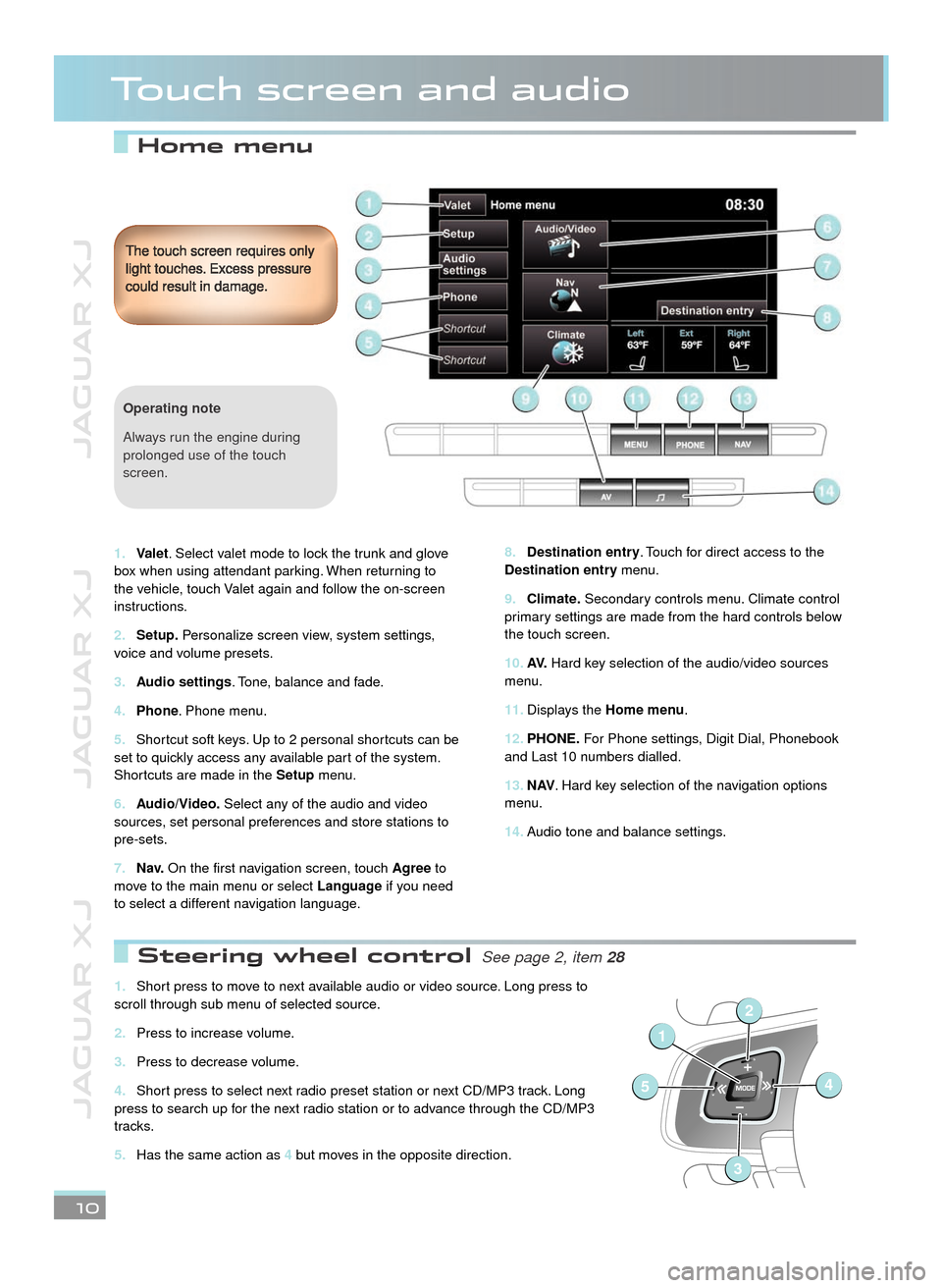
JAGUAR XJ JAGUAR XJ JAGUAR XJ
Home menu
Touch screen and audio
Destination entry8. . Touch for direct access to the Destination entry menu.
Climate.9. Secondary controls menu. Climate control primary settings are made from the hard controls below the touch screen.
AV.10. Hard key selection of the audio/video sources menu.
Displays the 11. Home menu.
PHONE.12. For Phone settings, Digit Dial, Phonebook and Last 10 numbers dialled.
N AV13. . Hard key selection of the navigation options menu.
Audio tone and balance settings. 14.
The touch screen requires only light touches. Excess pressure could result in damage.
10
Valet1. . Select valet mode to lock the trunk and glove box when using attendant parking. When returning to the vehicle, touch Valet again and follow the on-screen instructions.
Setup.2. Personalize screen view, system settings, voice and volume presets.
Audio settings3. . Tone, balance and fade.
Phone4. . Phone menu.
Shortcut soft keys. Up to 2 personal shortcuts can be 5. set to quickly access any available part of the system. Shortcuts are made in the Setup menu.
Audio/Video.6. Select any of the audio and video sources, set personal preferences and store stations to pre-sets.
N a v.7. On the first navigation screen, touch Agree to move to the main menu or select Language if you need to select a different navigation language.
Operating note
Always run the engine during prolonged use of the touch screen.
Steering wheel control Steering wheel control See page 2, item See page 2, item 28
Short press to move to next available audio or video source. Long press to 1. scroll through sub menu of selected source.
Press to increase volume.2.
Press to decrease volume.3.
Short press to select next radio preset station or next CD/MP3 track. Long 4. press to search up for the next radio station or to advance through the CD/MP3 tracks.
Has the same action as 5. 4 but moves in the opposite direction.
1
54
2
3
Page 12 of 16
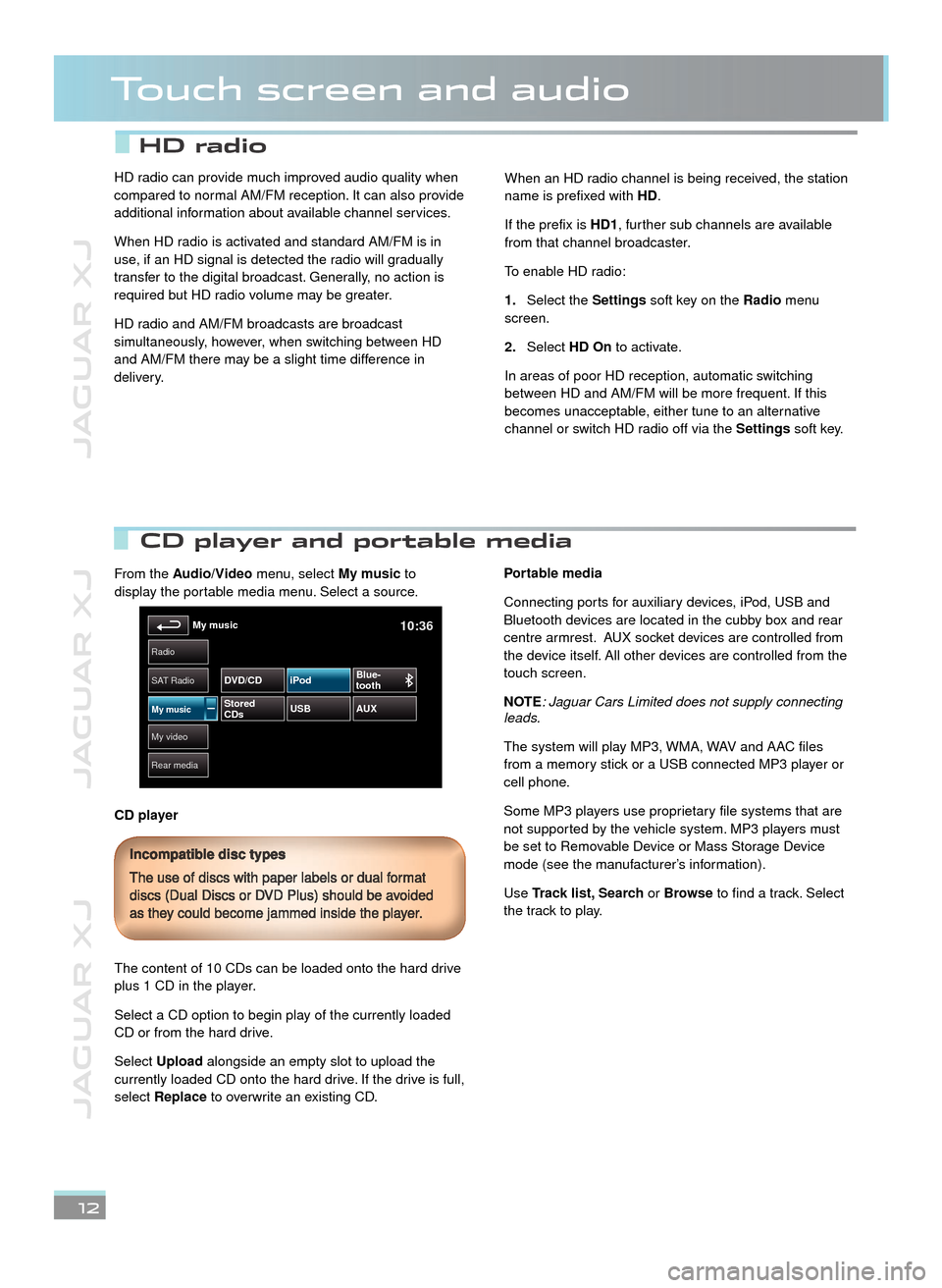
JAGUAR XJ JAGUAR XJ JAGUAR XJ
Touch screen and audio
12
CD player and portable media CD player and portable media
From the Audio/Video menu, select My music to display the portable media menu. Select a source.
CD player
The content of 10 CDs can be loaded onto the hard drive plus 1 CD in the player.
Select a CD option to begin play of the currently loaded CD or from the hard drive.
Select Upload alongside an empty slot to upload the currently loaded CD onto the hard drive. If the drive is full, select Replace to overwrite an existing CD.
Portable media
Connecting ports for auxiliary devices, iPod, USB and Bluetooth devices are located in the cubby box and rear centre armrest. AUX socket devices are controlled from the device itself. All other devices are controlled from the touch screen.
NOTE: Jaguar Cars Limited does not supply connecting leads.
The system will play MP3, WMA, WAV and AAC files from a memory stick or a USB connected MP3 player or cell phone.
Some MP3 players use proprietary file systems that are not supported by the vehicle system. MP3 players must be set to Removable Device or Mass Storage Device mode (see the manufacturer’s information).
Use Track list, Search or Browse to find a track. Select the track to play.
Incompatible disc types
The use of discs with paper labels or dual format discs (Dual Discs or DVD Plus) should be avoided as they could become jammed inside the player.
My video
Radio
Rear media
My music10:36
SAT Radio
My musicStored
CDs USB
AUX
DVD/CD iPod
Blue-
tooth
HD radio can provide much improved audio quality when compared to normal AM/FM reception. It can also provide additional information about available channel services.
When HD radio is activated and standard AM/FM is in use, if an HD signal is detected the radio will gradually transfer to the digital broadcast. Generally, no action is required but HD radio volume may be greater.
HD radio and AM/FM broadcasts are broadcast simultaneously, however, when switching between HD and AM/FM there may be a slight time difference in delivery.
When an HD radio channel is being received, the station name is prefixed with HD.
If the prefix is HD1, further sub channels are available from that channel broadcaster.
To enable HD radio:
Select the 1.Settings soft key on the Radio menu screen.
Select 2.HD On to activate.
In areas of poor HD reception, automatic switching between HD and AM/FM will be more frequent. If this becomes unacceptable, either tune to an alternative channel or switch HD radio off via the Settings soft key.
HD radio
Page 14 of 16
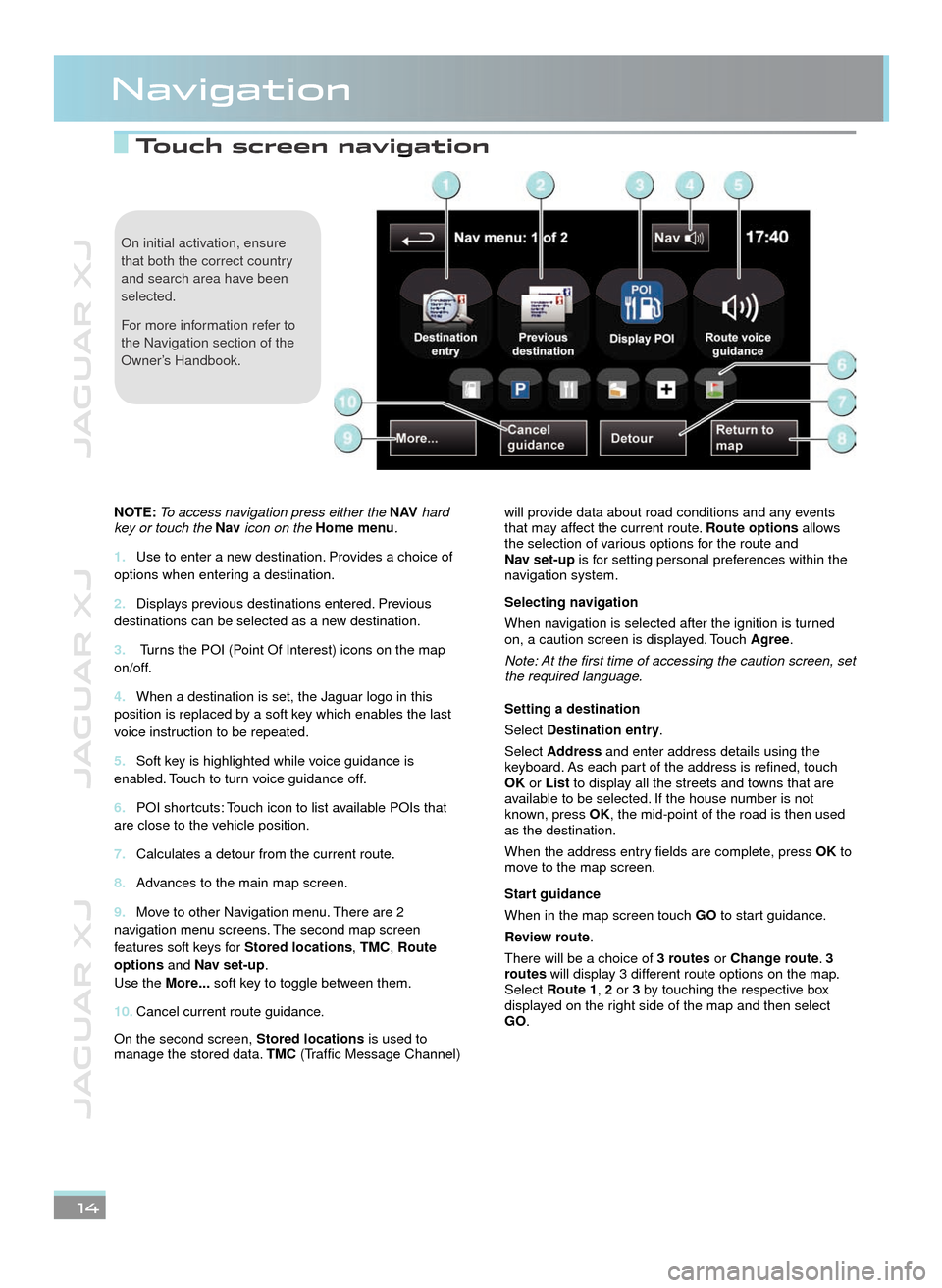
JAGUAR XJ JAGUAR XJ JAGUAR XJ
Touch screen navigation Touch screen navigation
Navigation
14
On initial activation, ensure that both the correct country and search area have been selected.
For more information refer to the Navigation section of the Owner’s Handbook.
NOTE: To access navigation press either the N AV hard key or touch the Nav icon on the Home menu.
Use to enter a new destination. Provides a choice of 1. options when entering a destination.
Displays previous destinations entered. Previous 2. destinations can be selected as a new destination.
3. Turns the POI (Point Of Interest) icons on the map on/off.
When a destination is set, the Jaguar logo in this 4. position is replaced by a soft key which enables the last voice instruction to be repeated.
Soft key is highlighted while voice guidance is 5. enabled. Touch to turn voice guidance off.
POI shortcuts: Touch icon to list available POIs that 6. are close to the vehicle position.
Calculates a detour from the current route.7.
Advances to the main map screen.8.
Move to other Navigation menu. There are 2 9. navigation menu screens. The second map screen features soft keys for Stored locations, TMC, Route options and Nav set-up. Use the More... soft key to toggle between them.
Cancel current route guidance.10.
On the second screen, Stored locations is used to manage the stored data. TMC (Traffic Message Channel)
will provide data about road conditions and any events that may affect the current route. Route options allows the selection of various options for the route and Nav set-up is for setting personal preferences within the navigation system.
Selecting navigation
When navigation is selected after the ignition is turned on, a caution screen is displayed. Touch Agree.
Note: At the first time of accessing the caution screen, set the required language.
Setting a destination
Select Destination entry.
Select Address and enter address details using the keyboard. As each part of the address is refined, touch OK or List to display all the streets and towns that are available to be selected. If the house number is not known, press OK, the mid-point of the road is then used as the destination.
When the address entry fields are complete, press OK to move to the map screen.
Start guidance
When in the map screen touch GO to start guidance.
Review route.
There will be a choice of 3 routes or Change route. 3 routes will display 3 different route options on the map. Select Route1, 2 or 3 by touching the respective box displayed on the right side of the map and then select GO.
22/05/2012 14:13:3322/05/2012 14:13:3322/05/2012 14:13:33