2013 JAGUAR XJ buttons
[x] Cancel search: buttonsPage 3 of 16

JAGUAR XJ JAGUAR XJ JAGUAR XJ
3
Vehicle access
Unlocking mode alternatives
Single-point entry allows only the driver’s door to unlock with a single press. A second press unlocks all other doors and the luggage area.
Multi-point entry will unlock all doors and luggage area with a single press.
To change between modes, with the vehicle unlocked, press the lock and unlock buttons simultaneously for three seconds. The hazard warning lamps will flash twice to confirm the change. Mode change can also be made via the instrument panel menu control.
Smart Key Smart Key
Keyless entry/exit Keyless entry/exit
Press once to lock the vehicle and arm only the exterior alarm.
Multi-point entry - Press once to disarm the alarm, unlock all doors and unlock the trunk.
Press and hold to unlock all doors and open the windows (Global opening).
Press once to switch the headlamps on for 25 seconds. Press again to switch off.
Press to open only the trunk. The rest of the security system remains active.
Press and hold for 3 seconds to activate/cancel the panic alarm.
To unlock the vehicle and disarm the alarm first ensure that the Smart Key is outside the vehicle but within 3 ft (1 m).
Press a door handle button or trunk release button.
To lock the vehicle and arm the alarm first ensure that the Smart Key is outside the vehicle but within 3 ft (1 metre).
Press a door handle button once to single lock.
Operating note
If the Smart Key fails to operate, hold it against the facia below the auxiliary switch pack. Start the engine as normal (see page 5). The Smart Key can now be removed.
Care point
The Smart Key may not be detected if it is placed within a metal container or if it is shielded by a device with a back lit LCD screen, (e.g. laptop, smartphone etc.) Keep the Smart Key clear of such devices when attempting Keyless entry or Keyless starting.
Do not leave your Smart Key inside the trunk; the vehicle WILL NOT automatically unlock (should it become shielded).
Emergency key release
Slide the side section up to remove. Remove the keyblade and unfold it. Use the blade to release the front left-hand door lock cover.
Insert the key into the exposed lock and turn towards the front of the vehicle, then release it to unlock.
If the security system was previously armed with the Smart Key, when the door is unlocked the alarm will sound. To disarm the alarm, press the unlock button on the Smart Key or press the START/STOP button with the Smart Key inside the vehicle.
Page 4 of 16

JAGUAR XJ JAGUAR XJ JAGUAR XJ
Setting the driving position Setting the driving position See page 2, items See page 2, items 25 and 46and 46and
Restraints
Comfort adjustments
4
Driver’s seat
Set the seat position using the following controls.
Seat forwards and back, cushion height and cushion 1. angle.
Cushion length.2.
Side bolster - inflate.3.
Side bolster - deflate.4.
Lumbar support.5.
Seat back angle and head restraint. 6.
Steering column
With the vehicle stationary, adjust the steering column 7. to the required driving position.
Door mirrors
1. Press the left or right mirror selector.
2. Use the mirror adjuster to set mirror position.
Storing the driving position to memory
When the driver’s seat, steering column and door mirrors are adjusted to the required position, the settings can be stored.
1. Press the M button to activate the memory store function. The button will illuminate to indicate the memory store function is active.
2. Press button 1, 2 or 3 to store the current driving position to the chosen number.
Use a stored memory position by pressing the appropriate button; 1, 2 or 3. The seat, steering wheel and mirrors will move to their preset positions.
Operating note
Memory buttons 1, 2 or 3 must be pressed within 5 seconds after pressing the M button otherwise the memory store function will cancel.
A warning indicator on the instrument panel will illuminate if the seat belt of an occupied front seat is not fastened. This may be accompanied by an audible warning.
Using child seats
Refer to Child Seat Positioning in the Owner’s Handbook to determine the correct seat for your child.
If it becomes necessary to fit a child restraint on the front passenger seat, make the following seat adjustments.
Move the seat fully rearward.•
Lumbar support to minimum setting.•
Seat cushion to highest position.•
Cushion front tilt to lowest position.•
Seat back to upright position.•
Adjust the upper seat belt anchorage to its lowest • position.
When a front passenger seat occupancy sensor is fitted it determines the state of seat occupancy and sets the airbag status to suit. The status indicator is in the overhead console.
Seat unoccupied - air bag deactivated and indicator • off.
Seat occupied - air bag activated and indicator off.•
Low weight occupant or object - air bag deactivated • and indicator on.
1
2
3456
7
22/05/2012 14:13:2722/05/2012 14:13:2722/05/2012 14:13:2722/05/2012 14:13:2722/05/2012 14:13:2722/05/2012 14:13:2722/05/2012 14:13:2722/05/2012 14:13:2722/05/2012 14:13:2722/05/2012 14:13:2722/05/2012 14:13:2722/05/2012 14:13:27
Page 11 of 16
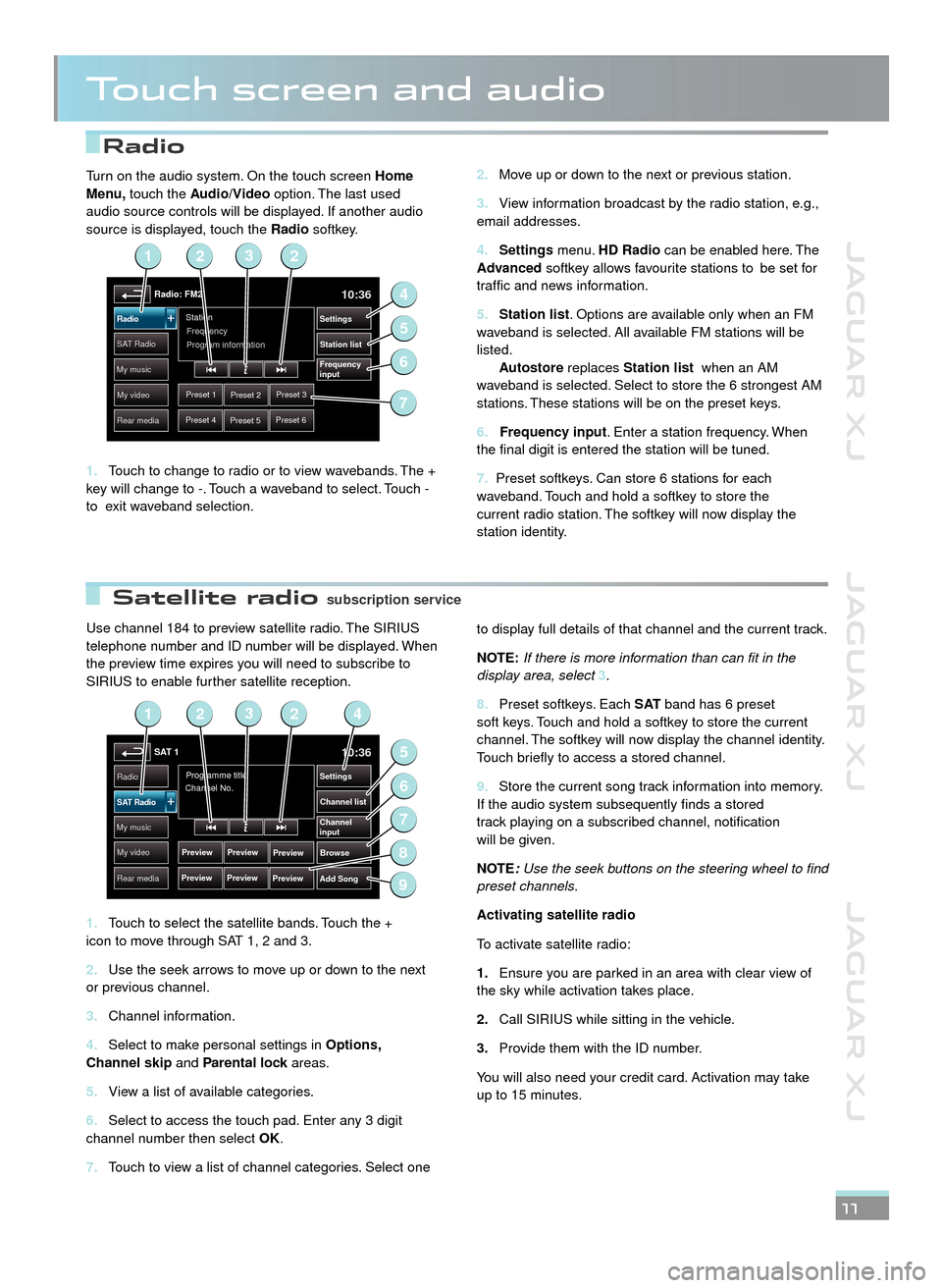
JAGUAR XJ JAGUAR XJ JAGUAR XJ
Radio
Satellite radio
Touch screen and audio
Use channel 184 to preview satellite radio. The SIRIUS telephone number and ID number will be displayed. When the preview time expires you will need to subscribe to SIRIUS to enable further satellite reception.
Touch to select the satellite bands. Touch the + 1. icon to move through SAT 1, 2 and 3.
Use the seek arrows to move up or down to the next 2. or previous channel.
Channel information.3.
Select to make personal settings in 4. Options, Channel skip and Parental lock areas.Parental lock areas.Parental lock
View a list of available categories.5.
Select to access the touch pad. Enter any 3 digit 6. channel number then select OK.
Touch to view a list of channel categories. Select one 7.
to display full details of that channel and the current track.
NOTE:If there is more information than can fit in the display area, select 3.
Preset softkeys. Each 8. S AT band has 6 preset soft keys. Touch and hold a softkey to store the current channel. The softkey will now display the channel identity. Touch briefly to access a stored channel.
Store the current song track information into memory. 9. If the audio system subsequently finds a stored track playing on a subscribed channel, notification will be given.
NOTE:Use the seek buttons on the steering wheel to find preset channels.
Activating satellite radio
To activate satellite radio:
Ensure you are parked in an area with clear view of 1.the sky while activation takes place.
Call SIRIUS while sitting in the vehicle.2.
Provide them with the ID number. 3.
You will also need your credit card. Activation may take up to 15 minutes.
11
Move up or down to the next or previous station.2.
View information broadcast by the radio station, e.g., 3. email addresses.
Settings4. menu. HD Radio can be enabled here. The Advanced softkey allows favourite stations to be set for traffic and news information.
Station list5. . Options are available only when an FM waveband is selected. All available FM stations will be listed. Autostore replaces Station list when an AM waveband is selected. Select to store the 6 strongest AM stations. These stations will be on the preset keys.
6. Frequency input. Enter a station frequency. When the final digit is entered the station will be tuned.
7. Preset softkeys. Can store 6 stations for each waveband. Touch and hold a softkey to store the current radio station. The softkey will now display the station identity.
Turn on the audio system. On the touch screen Home Menu, touch the Audio/Video option. The last used audio source controls will be displayed. If another audio source is displayed, touch the Radio softkey.
Touch to change to radio or to view wavebands. The + 1. key will change to -. Touch a waveband to select. Touch - to exit waveband selection.
Radio: FM210:36
Preset 1Preset 2Preset 3
Preset 4Preset 5Preset 6
Station
Frequency
SA T RadioStation list
Settings
Frequency
input
Radio
My music
My video
Rear media
Program information
2
4
6
5
123
7
SAT 110:36
Preview
Preview
Programme title
Channel No.Radio
Channel list
Settings
Browse
Channel
input
Add Song
SAT Radio
My music
My video
Rear media
Preview
Preview Preview
Preview
2
5
7
6
9
1423
8
subscription servicesubscription service
JJM189634131.indd 11JJM189634131.indd 11JJM189634131.indd 11JJM189634131.indd 11JJM189634131.indd 11JJM189634131.indd 11JJM189634131.indd 11JJM189634131.indd 11JJM189634131.indd 11JJM189634131.indd 1122/05/2012 14:13:3222/05/2012 14:13:3222/05/2012 14:13:3222/05/2012 14:13:3222/05/2012 14:13:3222/05/2012 14:13:3222/05/2012 14:13:3222/05/2012 14:13:3222/05/2012 14:13:3222/05/2012 14:13:3222/05/2012 14:13:32