2013 INFINITI M-HEV key
[x] Cancel search: keyPage 211 of 530

4-24Monitor, climate, audio, phone and voice recognition systems
Language & Units settings
The Language & Units settings display will
appear when pushing the SETTING button,
selecting the“Language & Units” key with
the INFINITI controller and pushing the
ENTER button.
For models with the navigation system,
select the “Others” key to show the
“Language & Units” key.
Select Language:
Select the “Select Language” key. Choose
“English”, “Français” or“Español” for your
favorite display appearance.
If you select the “Français”key, the French
language will be displayed, so please use
the French Owner’s Manual. To obtain a
French Owner’ s Manual, see “Owner’ s
Manual/Service Manual order information”
in the “9. Technical and consumer informa-
tion” section.
Select Units:
Select the “Select Units” key. Choose“US”
(Mile, 8F, MPG) or “Metric”(km,8C, L/100
km) for your favorite display appearance.
Select Units (Tire Pressure):
Choose the “Select Units (Tire Pressure)”
key and push the ENTER button. From the following display, select
“kPa”or“psi”.
When the ignition switch is in the ACC
position, the “Select Units (Tire Pressure)”
key is not displayed.
Voice Recognition settings (models
with navigation system)
For details about the “Voice Recognition”
settings, see “INFINITI Voice Recognition
system (models with navigation system)”
later in this section.
Camera settings
The “CAMERA” screen will appear when
selecting the “Camera” key with the
INFINITI controller and pushing the ENTER
button.
For the details about the camera system
operation, see “RearView monitor” later in
this section.
Infiniti Connection (models with
navigation system)
The information feeds history and the UNIT
ID can be confirmed and Infiniti Connection
history can be deleted. For further details,
see the separate Navigation System Own-
er’s Manual.
JVH0141M
Sonar settings (models with navi-
gation system)
The “Sonar” screen will appear when
selecting the “Sonar”key with the INFINITI
controller and pushing the ENTERbutton.
For the details of the sonar system opera-
tion, see “Sonar system” in the“5.
Starting and driving” section.
Sonar Display:
When this item is turned ON, the corner/
center sonar indicator will appear when the
sonar detect rear obstacles near the
bumper.
Page 212 of 530

Corner Sonar Sensitivity:
Adjust the sensitivity level of the corner
sonar higher (right) or lower (left).
Center Sonar Sensitivity:
Adjust the sensitivity level of the center
sonar higher (right) or lower (left).
SAA2491
Image Viewer (models with naviga-
tion system)
The image files in the USB memory will be
displayed. To display the Image Viewer,
push the SETTING button, select the
“Other”key and then select the “Image
Viewer” key. The image of the selected file
is displayed on the right side of the screen.
When a number of folders are included in
the USB memory, select a folder from the
list to display the file list.
Images will not be shown on the display
while the vehicle is in any drive position to
reduce driver distraction. To view images, stop the vehicle in a safe location and
apply the parking brake.
Monitor, climate, audio, phone and voice recognition systems4-25
Page 213 of 530
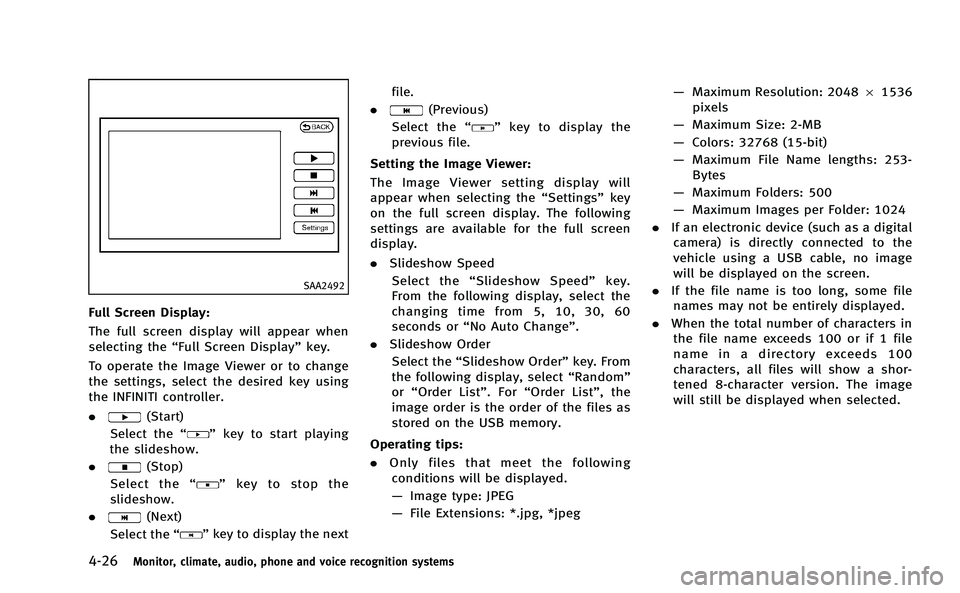
4-26Monitor, climate, audio, phone and voice recognition systems
SAA2492
Full Screen Display:
The full screen display will appear when
selecting the“Full Screen Display” key.
To operate the Image Viewer or to change
the settings, select the desired key using
the INFINITI controller.
.
(Start)
Select the “
”key to start playing
the slideshow.
.
(Stop)
Select the “
”key to stop the
slideshow.
.
(Next)
Select the “
”key to display the next file.
.
(Previous)
Select the “
”key to display the
previous file.
Setting the Image Viewer:
The Image Viewer setting display will
appear when selecting the “Settings”key
on the full screen display. The following
settings are available for the full screen
display.
. Slideshow Speed
Select the “Slideshow Speed” key.
From the following display, select the
changing time from 5, 10, 30, 60
seconds or “No Auto Change”.
. Slideshow Order
Select the “Slideshow Order” key. From
the following display, select “Random”
or “Order List”. For “Order List”, the
image order is the order of the files as
stored on the USB memory.
Operating tips:
. Only files that meet the following
conditions will be displayed.
— Image type: JPEG
— File Extensions: *.jpg, *jpeg —
Maximum Resolution: 2048 61536
pixels
— Maximum Size: 2-MB
— Colors: 32768 (15-bit)
— Maximum File Name lengths: 253-
Bytes
— Maximum Folders: 500
— Maximum Images per Folder: 1024
. If an electronic device (such as a digital
camera) is directly connected to the
vehicle using a USB cable, no image
will be displayed on the screen.
. If the file name is too long, some file
names may not be entirely displayed.
. When the total number of characters in
the file name exceeds 100 or if 1 file
name in a directory exceeds 100
characters, all files will show a shor-
tened 8-character version. The image
will still be displayed when selected.
Page 219 of 530
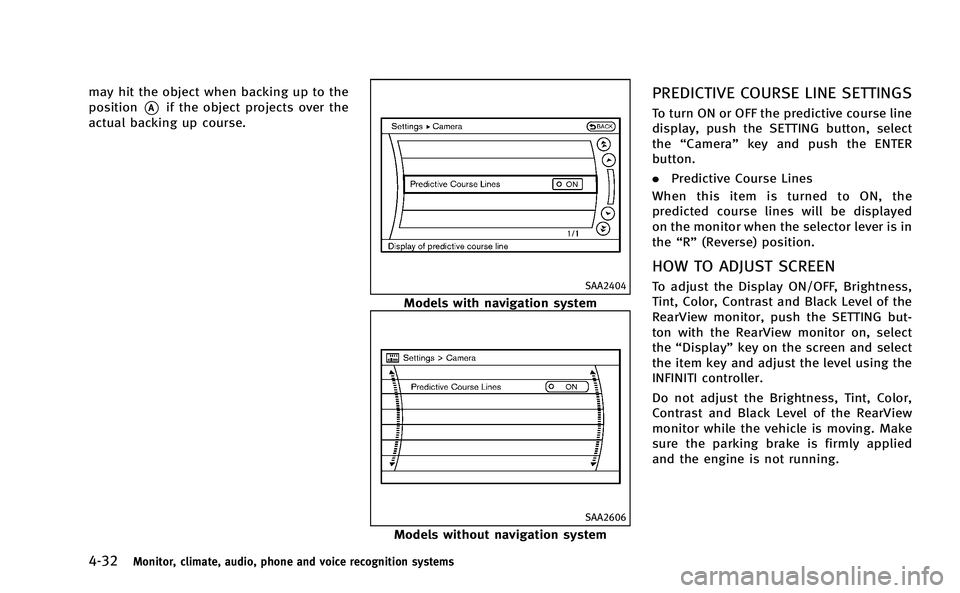
4-32Monitor, climate, audio, phone and voice recognition systems
may hit the object when backing up to the
position
*Aif the object projects over the
actual backing up course.
SAA2404
Models with navigation system
SAA2606
Models without navigation system
PREDICTIVE COURSE LINE SETTINGS
To turn ON or OFF the predictive course line
display, push the SETTING button, select
the “Camera” key and push the ENTER
button.
. Predictive Course Lines
When this item is turned to ON, the
predicted course lines will be displayed
on the monitor when the selector lever is in
the “R” (Reverse) position.
HOW TO ADJUST SCREEN
To adjust the Display ON/OFF, Brightness,
Tint, Color, Contrast and Black Level of the
RearView monitor, push the SETTING but-
ton with the RearView monitor on, select
the“Display” key on the screen and select
the item key and adjust the level using the
INFINITI controller.
Do not adjust the Brightness, Tint, Color,
Contrast and Black Level of the RearView
monitor while the vehicle is moving. Make
sure the parking brake is firmly applied
and the engine is not running.
Page 220 of 530

SONAR INDICATOR (if so equipped)
When the“Sonar Display” key is ON, the
sonar indicator will appear in the display.
(See“How to use SETTING button” earlier in
this section and “Sonar system”in the“5.
Starting and driving” section.)
OPERATING TIPS
.When the selector lever is shifted to the
“ R ” (Reverse) position, the monitor
screen automatically changes to the
RearView monitor mode. However, the
radio can be heard.
. It may take some time until the Rear-
View monitor is displayed after the
selector lever has been shifted to “R”
from another position or to another
position from “R ”. Objects may be
distorted momentarily until the Rear-
View monitor screen is displayed com-
pletely.
. When the temperature is extremely high
or low, the screen may not clearly
display objects. This is not a malfunc-
tion.
. When strong light directly enters the
camera, objects may not be displayed
clearly. This is not a malfunction. .
Vertical lines may be seen in objects on
the screen. This is due to strong
reflected light from the bumper. This
is not a malfunction.
. The screen may flicker under fluores-
cent light. This is not a malfunction.
. The colors of objects on the RearView
monitor may differ somewhat from
those of the actual object.
. Objects on the monitor may not be clear
in a dark place or at night. This is not a
malfunction.
. If dirt, rain or snow attaches to the
camera, the RearView monitor may not
clearly display objects. Clean the cam-
era.
. Do not use alcohol, benzine or thinner
to clean the camera. This will cause
discoloration. To clean the camera,
wipe with a cloth dampened with
diluted mild cleaning agent and then
wipe with a dry cloth.
. Do not damage the camera as the
monitor screen may be adversely af-
fected.
. Do not use wax on the camera window.
Wipe off any wax with a clean cloth
dampened with mild detergent diluted
with water.
Monitor, climate, audio, phone and voice recognition systems4-33
Page 226 of 530

CLIMATE setting screen
Climate control settings can be changed on
the screen.
Push the CLIMATE button on the instrument
panel and turn the display to the Climate
mode.
Heating (A/C OFF):
The air conditioner does not activate in this
mode. When you need to heat only, use
this mode.
1. Push the“CLIMATE”button to on.
2. If the “A/C”indicator on the screen
illuminates, select the “A/C”key. (The
“A/C” indicator will turn off.)
3. Push the temperature control button to set the desired temperature.
. The temperature of the passenger
compartment will be maintained auto-
matically. Air flow distribution and fan
speed are also controlled automati-
cally.
. Do not set the temperature lower than
the outside air temperature. Otherwise
the system may not work properly.
. Not recommended if windows fog up.
When the outside temperature decreases
to approximately −238 F(0 8C), the A/C function does not activate even if the
“A/C”
indicator light illuminates.
Dual control mode setting: You can individually set the driver and front
passenger side temperature and air flow
mode using each temperature control
button or manual air flow control button.
1. Push the “CLIMATE”button to on.
2. By selecting the “DUAL”key, or when
the passenger side temperature control
button or manual air control button is
pushed, the “DUAL”indicator on the
screen will illuminate.
3. To turn off the passenger side tempera- ture control, select the “DUAL”key and
the “DUAL” indicator will turn off.
. The Dual control mode cannot be
activated when the air conditioner is
in the front defrosting mode “
”.
Automatic upper ventilator system:
In this mode, air from the center ventilators
flows both straight and upward in order to
control the cabin temperature without
blowing air directly on the occupants.
1. Push the “CLIMATE”button to on.
2. Select the “Upper Vent”key, and the
indicator on the screen will illuminate. The air flow against the driver’sor
passenger’s upper body becomes gen-
tle.
. Distribution between straight and up-
ward flows is determined automatically
by the climate control system. If you
prefer strong air flow against your
upper body, select the “Upper Vent”
key to turn the indicator light off.
. When the outside temperature de-
creases to approximately 148 F
( − 108 C), the “Upper Vent” function
does not activate. The “Upper Vent”
function reactivates automatically when
ambient temperature is 148F( −108C) or
more.
Monitor, climate, audio, phone and voice recognition systems4-39
Page 230 of 530

and“AUTO” will appear on the display.)
3. If the “A/C” indicator illuminates,
select the “A/C” key. (The “A/C”
indicator will turn off.)
4. Push the temperature control button to set the desired temperature.
. Do not set the temperature lower than
the outside air temperature. Doing so
may cause the temperature to not to be
controlled properly.
. If the windows fog up, use dehumidified
heating instead of A/C off heating.
Dual control mode setting:
You can individually set driver and front
passenger side temperature and air flow
mode using each temperature control or
manual air flow control button.
1. Push the “CLIMATE”button to on.
2. By selecting the “DUAL”key, or when
the passenger side temperature control
button or manual air control button is
pushed, the “DUAL”indicator on the
screen will illuminate.
3. To turn off the passenger side tempera- ture control, select the “DUAL”key and
the “DUAL” indicator will turn off. .
The Dual control mode cannot be
activated when the air conditioner is
in the front defrosting mode “
”.
Automatic upper ventilator system:
1. Push the “CLIMATE”button to on.
2. Select the “Upper Vent”key and the
indicator on the screen will illuminate.
The air flow against the driver’sor
passenger’s upper body becomes gen-
tle.
In this mode, air from the center
ventilators flows both straight and
upward in order to control the cabin
temperature without blowing air di-
rectly on the occupants.
Distribution between straight and upward
flows is determined automatically by the
climate control system. If you prefer strong
air flow against your upper body, select
“Upper Vent” key to turn the indicator off.
. When the outside temperature de-
creases to approximately 148 F
( − 108 C), the “Upper Vent” function
does not activate. The “Upper Vent”
function reactivates automatically when
the ambient temperature is 148 F
(−108C) or more. Display Forest Air
®system setting screen:
The “Forest Air setting” screen will appear
when selecting the “Forest Air Setting” key.
For the details about the Forest Air
®
system setting operation, see “Setting
Forest Air®” later in this section.
Display Forest Air
®Information screen:
The Forest Air®system information screen
will appear when selecting the “Forest Air
Info” key.
For details about the Forest Air
®system
information screen, see “Forest Air®sys-
tem information” later in this section.
FOREST AIR®(if so equipped)
The Forest Air®system keeps the air inside
the vehicle clean using the automatic air
intake system and automatic ventilation.
The Forest Air
®system also makes the
inside of the vehicle more comfortable,
using a combination of the upper ventilator
and center ventilators at random.
*Forest Air
®is a trademark of Nissan Motor
Co., Ltd.
Main operation
Push the “”Forest button.
(The “
”and “AUTO” indicator light on
Monitor, climate, audio, phone and voice recognition systems4-43
Page 232 of 530

from entering the vehicle, and the system
cleans the air inside of the vehicle with
Plasmacluster
®ion that are emitted from
the ventilator. After 40 seconds, the out-
side odor and exhaust gas sensor activates
and automatically alternates between the
recirculation mode and outside air circula-
tion mode.
. The outside odor and exhaust gas
detection sensor detects industry odors
such as pulp or chemicals, and exhaust
gas such as gasoline or diesel.
Inside Air Quality sensor:
This vehicle is equipped with an inside air
quality sensor. When the sensor detects
odor in the cabin, the system increases the
fan speed automatically. When the Forest
Air
®system is on, the inside air quality
sensor will turn on. This function may not
work during the first 5 minutes after the
engine is started because the system is
still warming up.
. The Outside/Inside Air Mix function will
turn off when the air recirculation and
outside air circulation modes are chan-
ged manually. When the Outside/Inside
Air Mix function is not active, turn off
and on the Forest Air
®system, the
Outside/Inside Air Mix function will activate again.
Auto humidity control:
The sensor installed on the upper side of
the windshield detects the temperature
and humidity of the passenger compart-
ment and the surface of the windshield,
and controls the humidity of the passenger
compartment to not be over-dry or moist
enough to fog the windows. Moreover, it
detects potential fog before formation on
the windows and operates to remove it.
. Push the “AUTO”or“
”Forest button
(The “AUTO” or“”indicator light on
the button will illuminate and “AUTO
DEF” will appear on the display.)
. The “Auto humidity control” function
will not operate if the fan speed or a
vent outlet is manually adjusted.
(“AUTO DEF” will disappear from the
display.)
. When auto humidity control is turned
off while the Forest Air
®system is on,
turn off and on the Forest Air®system,
the auto humidity control will activate
again.
SAA2961
Setting Forest Air®
1. Push the “CLIMATE” button on the
instrument panel and turn the display
to the “CLIMATE mode” screen.
2. Select the “Forest Air Setting” key.
The Forest Air
®system settings screen
is displayed.
. No settings, except for auto humidity
control, are available unless the “
”
indicator light on the button illumi-
nates.
Monitor, climate, audio, phone and voice recognition systems4-45