Page 27 of 36
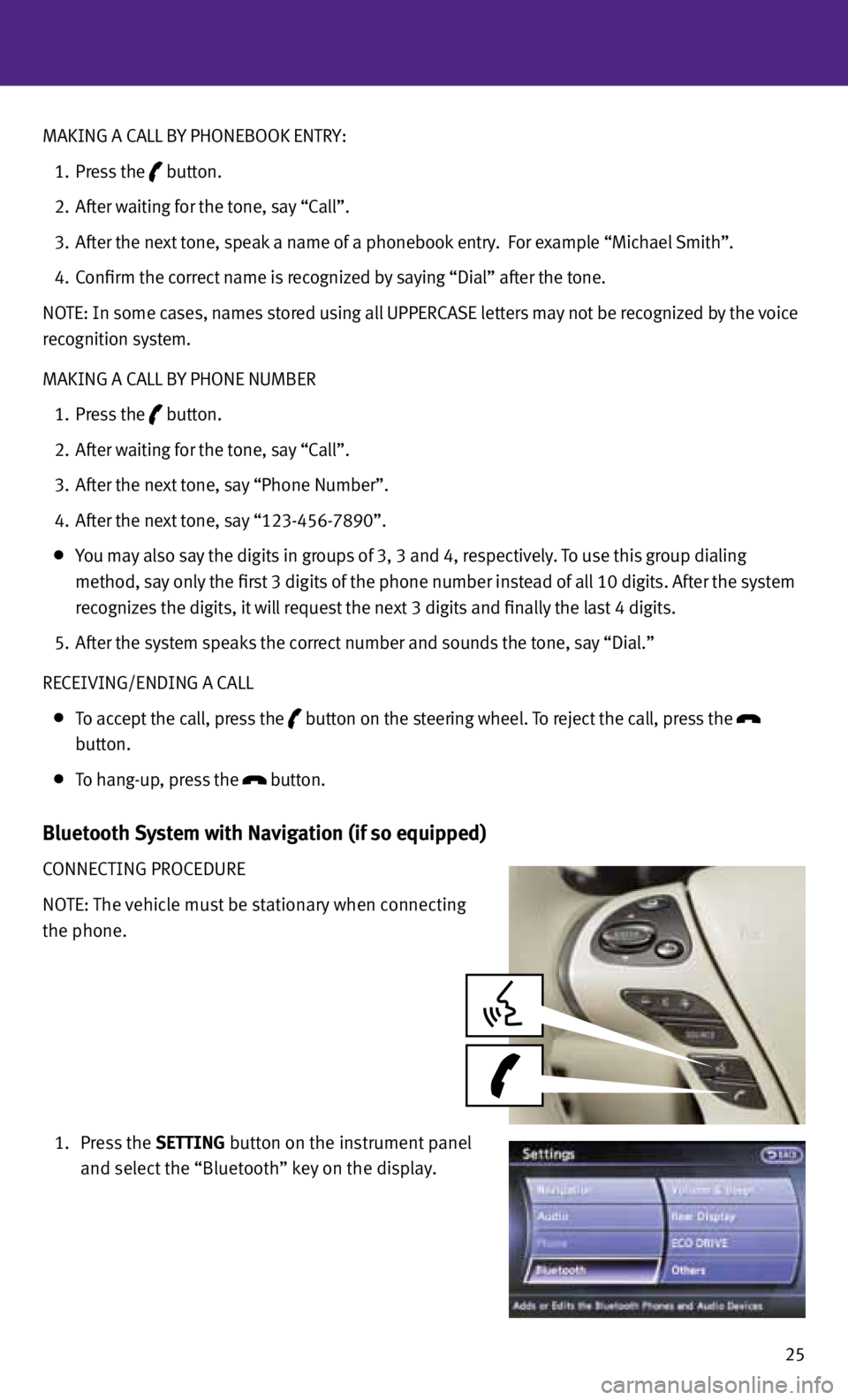
25
MAKING A CALL B
y PHONEBOOK ENTRy:
1. Press the
button.
2. After waiting for the tone, say “Call”.
3. After the next tone, speak a name of a phonebook entry. f or example “Michael Smith”.
4. Confirm the correct name is recognized by saying “Dial” after the tone.
NOTE: In some cases, names stored using all UPPERCASE letters may not be recognized by the voice
recognition system.
MAKING A CALL B y PHONE NUMBER
1. Press the
button.
2. After waiting for the tone, say “Call”.
3. After the next tone, say “Phone Number”.
4. After the next tone, say “123-456-7890”.
you may also say the digits in groups of 3, 3 and 4, respectively. To use this group dialing
method, say only the first 3 digits of the phone number instead of all 10 digits. After the system
recognizes the digits, it will request the next 3 digits and finally the last 4 digits.
5. After the system speaks the correct number and sounds the tone, say “Dial.”
RECEIVING/ENDING A CALL
To accept the call, press the
button on the steering wheel.
To reject the call, press the
button.
To hang-up, press the
button.
Bluetooth System with Navigation (if so equipped)
CONNECTING PROCEDURE
NOTE: The vehicle must be stationary when connecting
the phone.
1. Press the SETTING button on the instrument panel
and select the “Bluetooth” key on the display.
Page 28 of 36
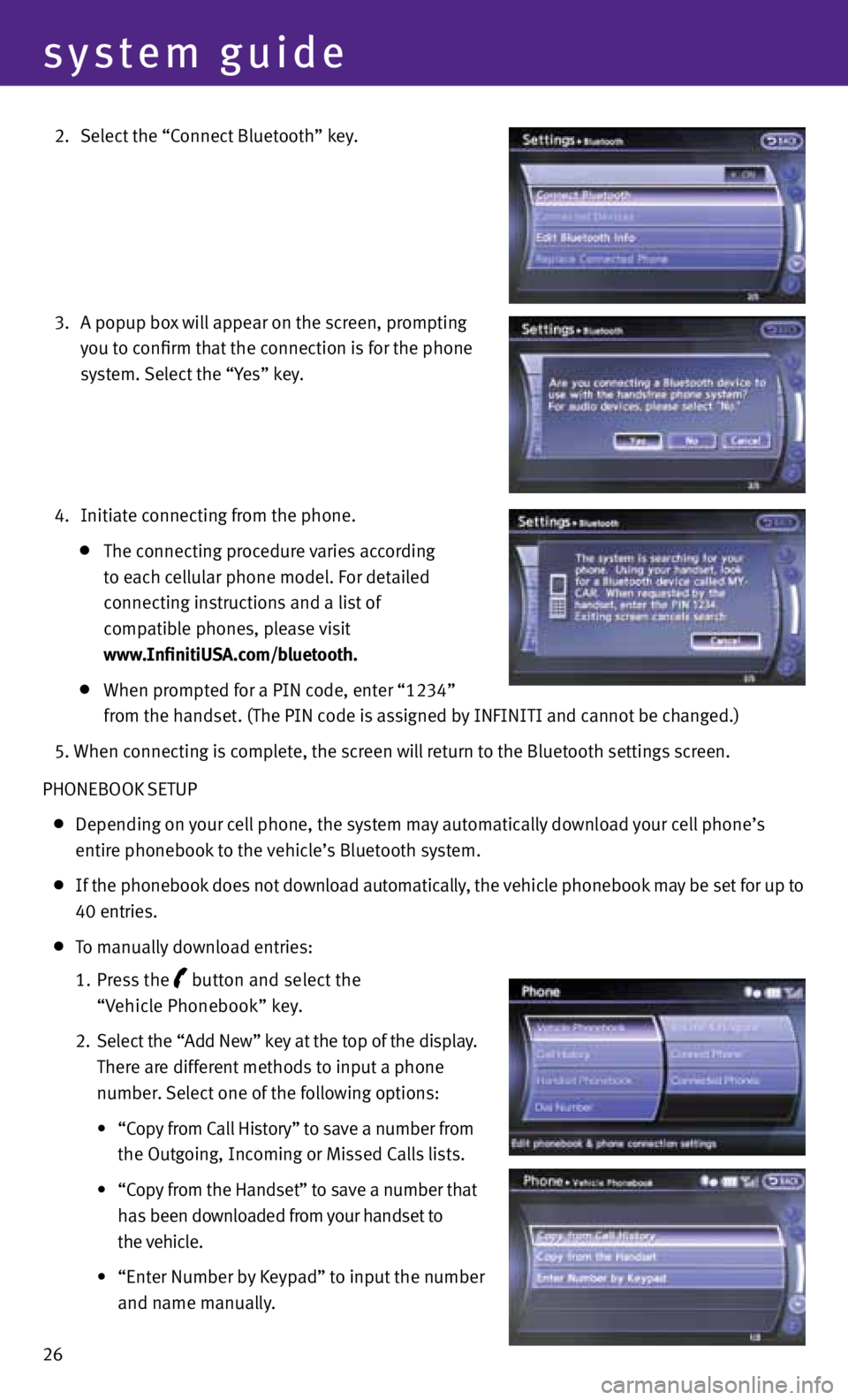
26
system guide
2. Select the “Connect Bluetooth” key.
3. A popup box will appear on the screen, prompting
you to confirm that the connection is for the phone
system. Select the “y es” key.
4. Initiate connecting from the phone.
The connecting procedure varies according
to each cellular phone model. f or detailed
connecting instructions and a list of
compatible phones, please visit
www.InfinitiUSA.com/bluetooth.
When prompted for a PIN code, enter “1234”
from the handset. (The PIN code is assigned by INfINITI and cannot be changed.)
5. When connecting is complete, the screen will return to the Bluetooth settings screen.
PHONEBOOK SETUP
Depending on your cell phone, the system may automatically download your cell phone’s
entire phonebook to the vehicle’s Bluetooth system.
If the phonebook does not download automatically, the vehicle phonebook may be set for up to
40 entries.
To manually download entries:
1. Press the
button and select the
“Vehicle Phonebook” key.
2. Select the “Add New” key at the top of the display.
There are different methods to input a phone
number. Select one of the following options:
• “Copy from Call History” to save a number from
the Outgoing, Incoming or Missed Calls lists.
•
“Copy from the Handset” to save a number that
has been downloaded from your handset to
the vehicle.
• “Enter Number by Keypad” to input the number
and name manually.
Page 29 of 36
27
MAKING A CALL
To make a call, follow this procedure:
1. Press the
button on the steering wheel. The “Phone”
menu will appear on the control panel display.
2. Select the “Vehicle Phonebook”, “Call History”,
“Handset Phonebook” or “Dial Number” key.
3. Select the desired entry from the list.
4. Dialing begins when the entry is selected or when
the “OK” key is selected.
RECEIVING/ENDING A CALL
To accept the call, press the button on the steering
wheel or touch the “Answer” key. To reject the call,
touch the “Reject Call” key.
To hang-up, press the button or touch the
“Hang-Up” key.
for more information, refer to the “Monitor, climate, audio, phone and
voice recognition systems (section 4)” of your Owner’s Manual or please visit
www.InfinitiUSA.com/bluetooth.
Page 31 of 36
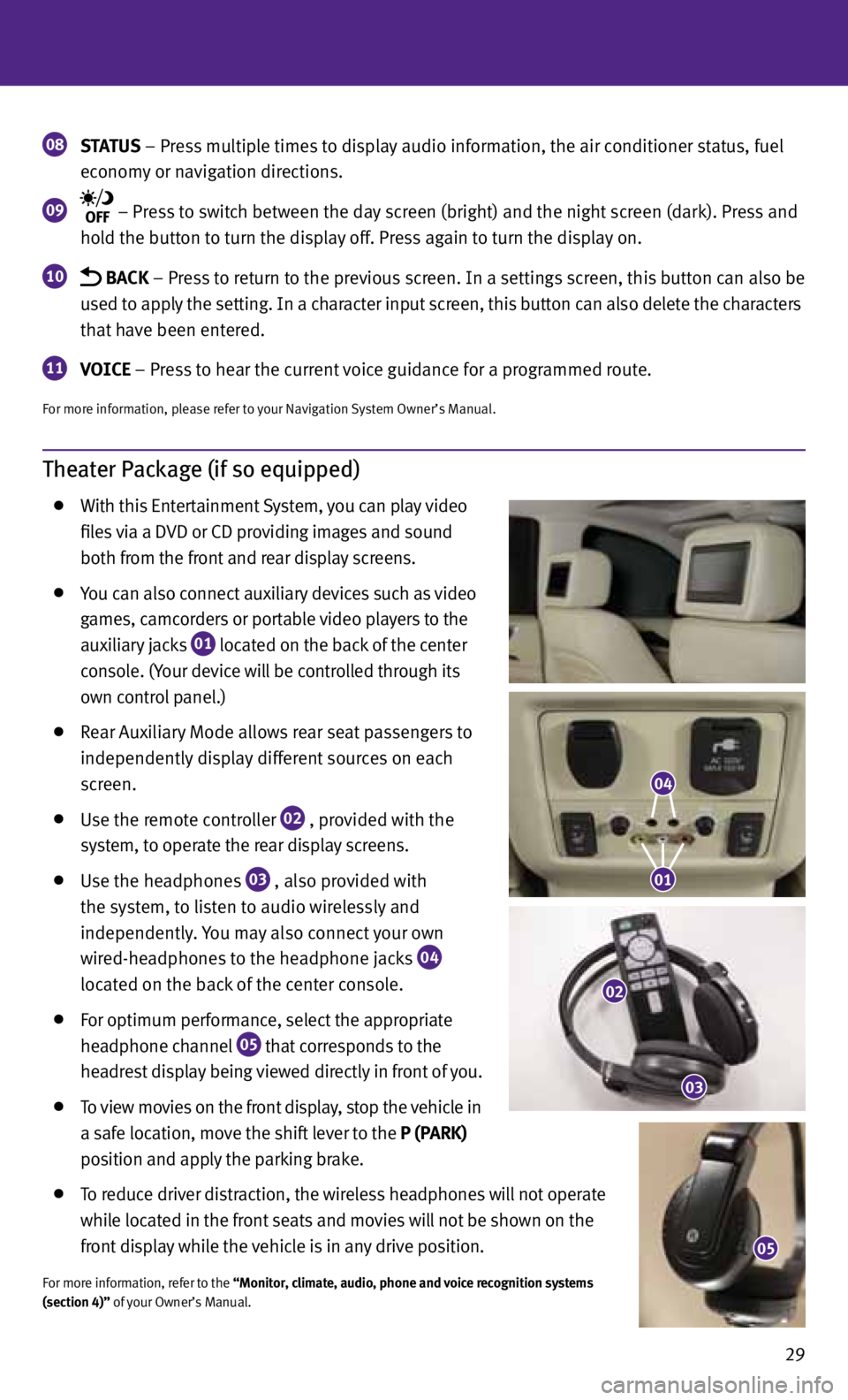
29
Theater Package (if so equipped)
With this Entertainment System, you can play video
files via a DVD or CD providing images and sound
both from the front and rear display screens.
you can also connect auxiliary devices such as video
games, camcorders or portable video players to the
auxiliary jacks
01 located on the back of the center
console. (y our device will be controlled through its
own control panel.)
Rear Auxiliary Mode allows rear seat passengers to
independently display different sources on each
screen.
Use the remote controller
02 , provided with the
system, to operate the rear display screens.
Use the headphones
03 , also provided with
the system, to listen to audio wirelessly and
independently. you may also connect your own
wired-headphones to the headphone jacks
04
located on the back of the center console.
for optimum performance, select the appropriate
headphone channel
05 that corresponds to the
headrest display being viewed directly in front of you.
To view movies on the front display, stop the vehicle in
a safe location, move the shift lever to the P (PARK)
position and apply the parking brake.
To reduce driver distraction, the wireless headphones will not operate
while located in the front seats and movies will not be shown on the
front display while the vehicle is in any drive position.
for more information, refer to the “Monitor, climate, audio, phone and voice recognition systems
(section 4)” of your Owner’s Manual.
08 STATUS
– Press multiple times to display audio information, the air conditioner status, fuel
economy or navigation directions.
09 – Press to switch between the day screen (bright) and the night screen (dark). Press and
hold the button to turn the display off. Press again to turn the display on.
10 BACK – Press to return to the previous screen. In a settings screen, this button can also be
used to apply the setting. In a character input screen, this button can also delete the characters
that have been entered.
11 VOICE – Press to hear the current voice guidance for a programmed route.
for more information, please refer to your Navigation System Owner’s Manual.
05
04
01
02
03