Page 17 of 24
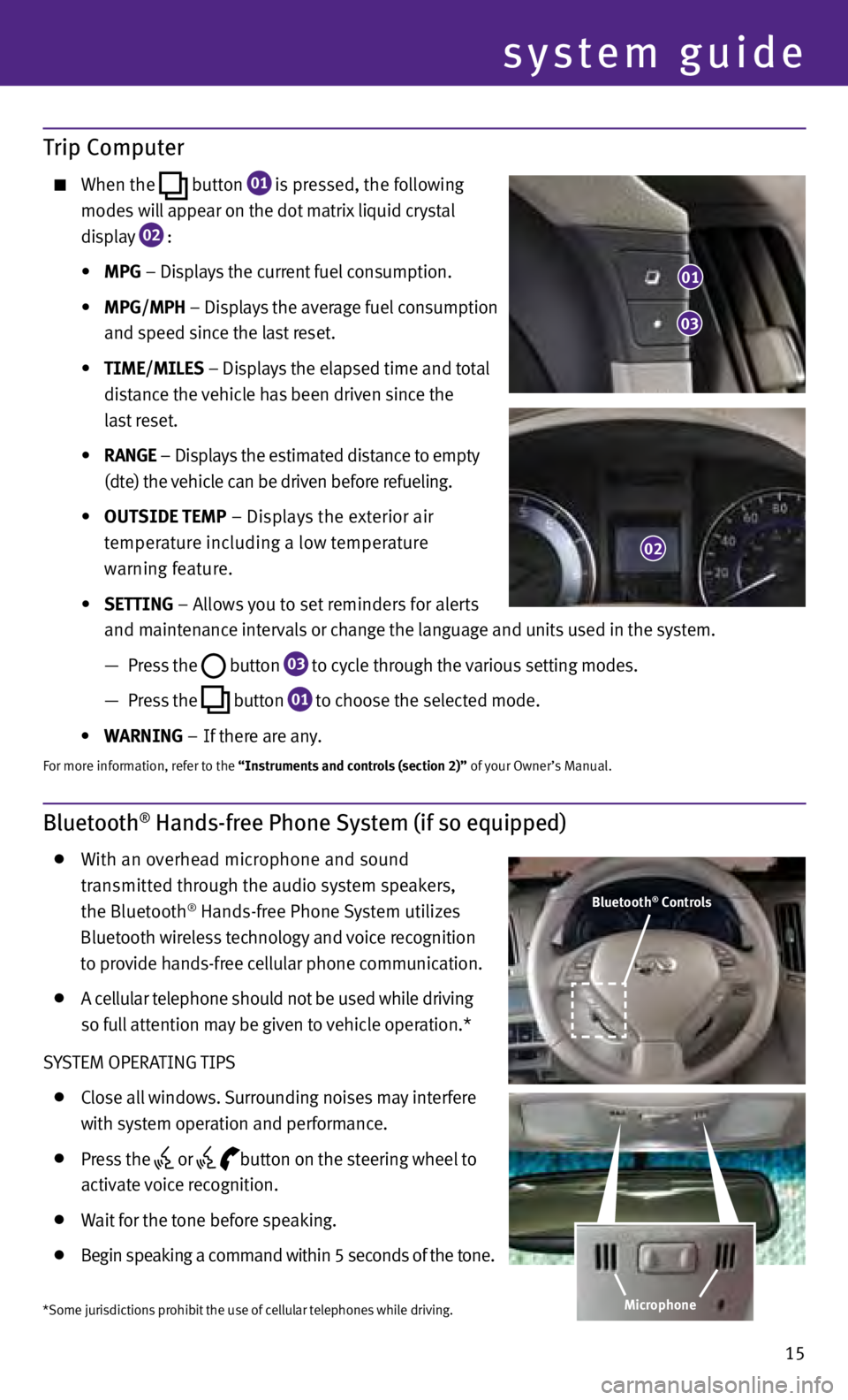
15
Bluetooth® Hands-free Phone System (if so equipped)
W
ith an overhead microphone and sound
t
ransmitted through the audio system speakers,
the Bluet
ooth
® Hands-free Phone System utilizes
Bluet
ooth wireless technology and voice recognition
t
o provide hands-free cellular phone communication.
A c ellular telephone should not be used while driving
so f
ull attention may be given to vehicle operation.*
S
yS
TEM OPERATING TIPS
C lose all windows. Surrounding noises may interfere
w
ith system operation and performance.
Pr ess the
or
button on the steering wheel to
activ
ate voice recognition.
W ait for the tone before speaking.
Begin speaking a command within 5 seconds of the tone.
Trip Computer
When the
button
01 is pressed, the following
m
odes will appear on the dot matrix liquid crystal
d
isplay
02 :
• MPG – Displays the current fuel consumption.
• MPG/MP
h – Displays the average fuel consumption
and s
peed since the last reset.
•
t
IME/MILES – Displays the elapsed time and total
di
stance the vehicle has been driven since the
las
t reset.
•
r
ANGE – Displays the estimated distance to empty
(dt
e) the vehicle can be driven before refueling.
• OU
t
SIDE
t EMP – Displays the exterior air
t
emperature including a low temperature
w
arning feature.
• SE
tt
ING – Allows you to set reminders for alerts
a
nd maintenance intervals or change the language and units used in the system.
—
Pr
ess the
button
03 to cycle through the various setting modes.
—
Pr
ess the
button
01 to choose the selected mode.
• WA
r
NING – If there are any.
For more information, refer to the “Instruments and controls (section 2)” of your Owner’s Manual.
01
03
02
Bluetooth® Controls
*Some jurisdictions prohibit the use of cellular telephones while driving. Microphone
system guide
Page 18 of 24
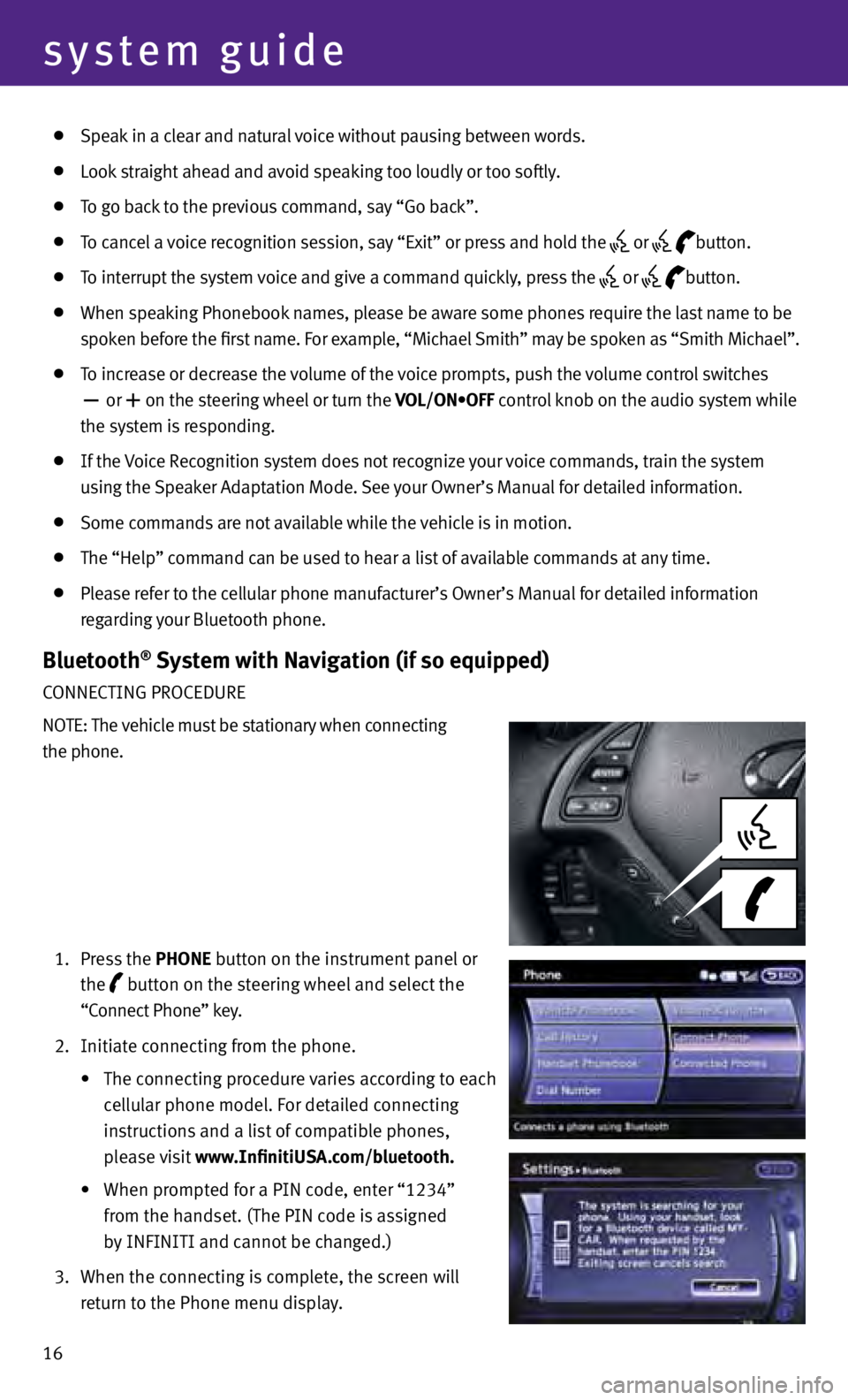
16
system guide
Speak in a clear and natural voice without pausing between words.
Look straight ahead and avoid speaking too loudly or too softly.
To go back to the previous command, say “Go back”.
To cancel a voice recognition session, say “Exit” or press and hold the
or
button.
T o interrupt the system voice and give a command quickly, press the
or
button.
When s peaking Phonebook names, please be aware some phones require the last name to be
s
poken before the first name. For example, “Michael Smith” may be spoken as “Smith Michael”.
To increase or decrease the volume of the voice prompts, push the volume control switches
or
+ on the steering wheel or turn the VOL/ON•OFF control knob on the audio system while
the sy
stem is responding.
If the Voice Recognition system does not recognize your voice commands, train the system
u
sing the Speaker Adaptation Mode. See your Owner’s Manual for detailed information.
Some c ommands are not available while the vehicle is in motion.
The “Help” c ommand can be used to hear a list of available commands at any time.
Please refer to the cellular phone manufacturer’s Owner’s Manual for detailed information
r
egarding your Bluetooth phone.
Bluetooth® System with Navigation (if so equipped)
CONNECTING PROCEDURE
NOTE: The vehicle must be stationary when connecting
the phone.
1.
Pr
ess the P h ONE button on the instrument panel or
the button on the steering wheel and select the
“C
onnect Phone” key.
2.
Initi
ate connecting from the phone.
• The
connecting procedure
v
aries
according to each
c
ellular phone model. For detailed connecting
in
structions and a list of compatible phones,
p
lease visit www.InfinitiUSA.com/bluetooth.
• When
prompted for a PIN code, enter “1234”
fr
om the handset. (The PIN code is assigned
b
y INFINITI and cannot be changed.)
3.
When the c
onnecting is complete, the screen will
r
eturn to the Phone menu display.
Page 19 of 24
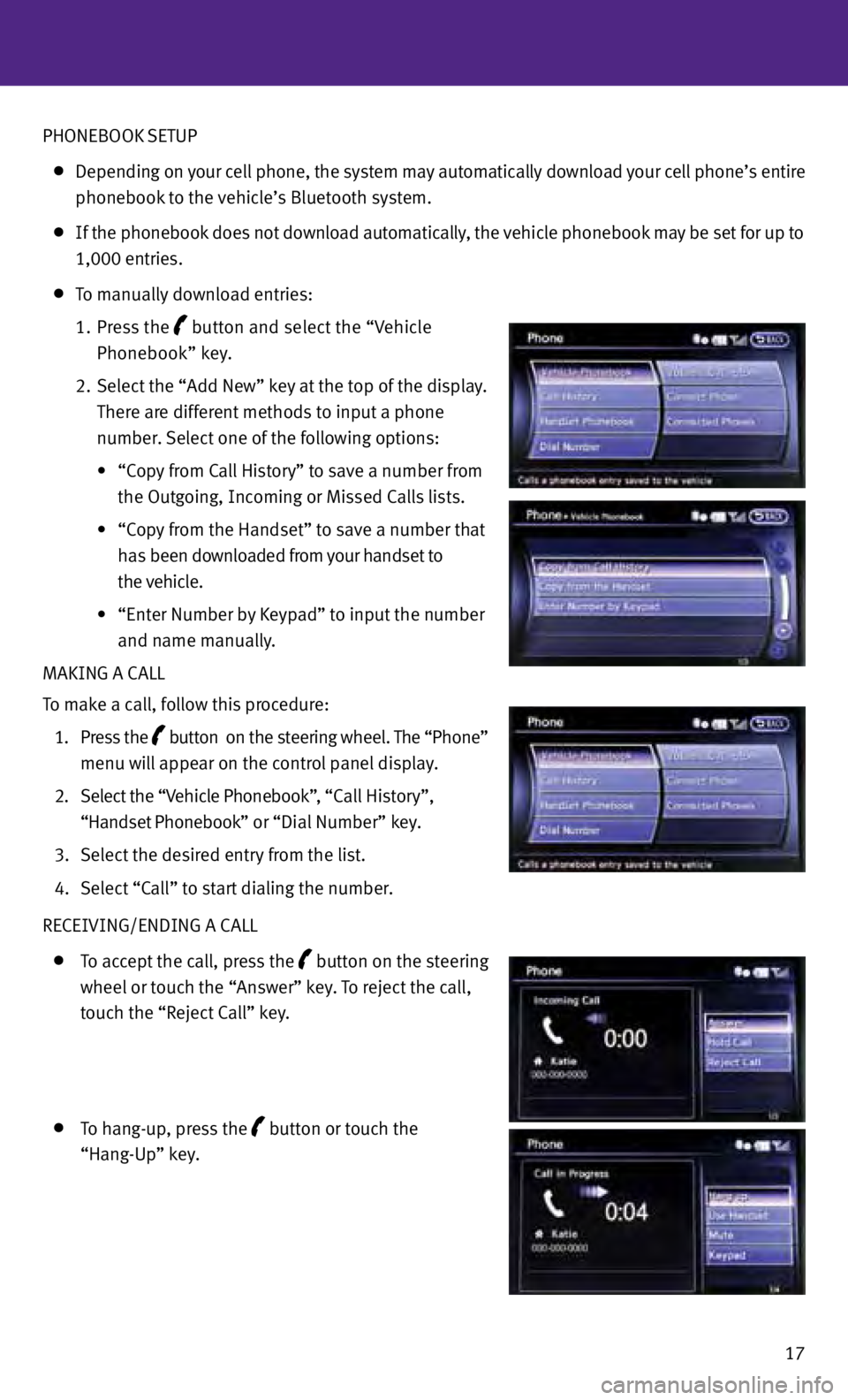
17
PHONEBOOK SETUP
D
epending on your cell phone, the system may automatically download your cell phone’s entire
phone
book to the vehicle’s Bluetooth system.
If the phonebook does not download automatically, the vehicle phonebook may be set for up to
1,000 entries.
T o manually download entries:
1.
Pr
ess the
button and select the “Vehicle
Phonebook” key.
2.
Sel
ect the “Add New” key at the top of the display.
Ther
e are different methods to input a phone
number
. Select one of the following options:
• “Copy
from Call
History” to save a number from
the Out
going, Incoming or Missed Calls lists.
•
“C
opy
from the Handset” to save a number that
h
as been downloaded from your handset to
the vehicle.
•
“Ent
er
Number by
Keypad” to input
the number
and name manually.
MAKING A CALL
To make a call, follow this procedure:
1.
Pr
ess the
button on the steering wheel. The “Phone”
menu w
ill appear on the control panel display.
2.
Sel
ect the “Vehicle Phonebook”, “Call History”,
“Hand
set Phonebook” or “Dial Number” key.
3.
Sel
ect the desired entry from the list.
4.
Sel
ect “Call” to start dialing the number.
RECEIVING/ENDING A CALL
T o accept the call, press the button on the steering
wheel
or touch the “Answer” key. To reject the call,
t
ouch the “Reject Call” key.
T o hang-up, press the button or touch the
“Han
g-Up” key.
Page 20 of 24
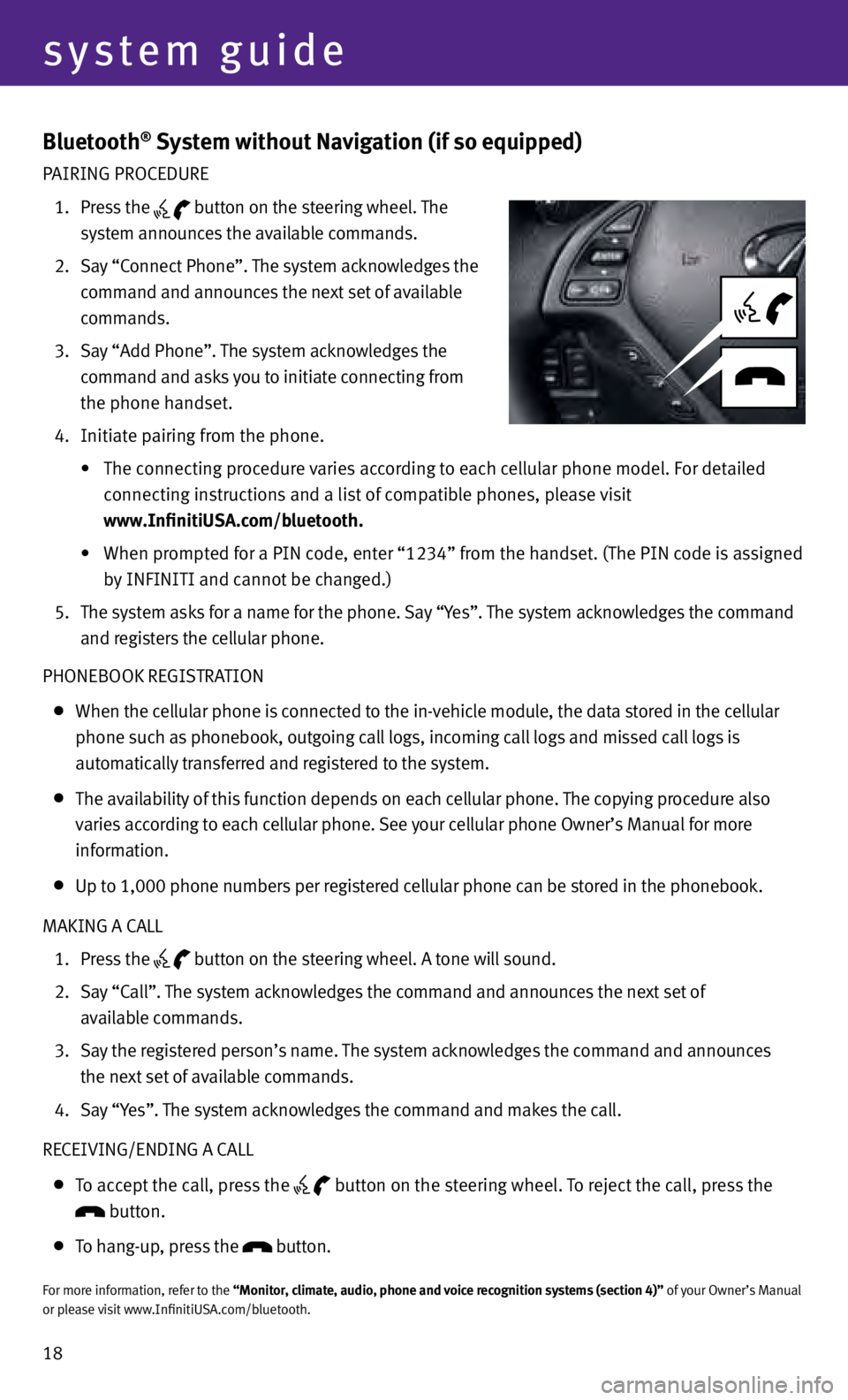
18
system guide
Bluetooth® System without Navigation (if so equipped)
PAIRING PROCEDURE
1.
Pr
ess the
button on the steering wheel. The
sy
stem announces the available commands.
2.
Sa
y “Connect Phone”. The system acknowledges the
command and announces the next set of available
commands.
3.
Sa
y “Add Phone”. The system acknowledges the
command and asks you to initiate connecting from
the phone handset.
4.
Initi
ate pairing from the phone.
•
The
connecting procedure
v
aries
according to each cellular phone model. For detailed
connecting instructions and a list of compatible phones, please visit
www.InfinitiUSA.com/bluetooth.
• When
prompted for a PIN code, enter “1234” from the handset. (The PIN code is assigned
by INFINITI and cannot be changed.)
5.
The sy
stem asks for a name for the phone. Say “ y
e
s”. The system acknowledges the command
and registers the cellular phone.
PHONEBOOK REGISTRATION
When the c ellular phone is connected to the in-vehicle module, the data stored in the cellular
phone such as phonebook, outgoing call logs, incoming call logs and missed call logs is
automatically transferred and registered to the system.
The av ailability of this function depends on each cellular phone. The copying procedure also
varies according to each cellular phone. See your cellular phone Owner’s Manual for more
information.
U p to 1,000 phone numbers per registered cellular phone can be stored in the phonebook.
MAKING A CALL
1.
Pr
ess the
button on the steering wheel. A tone will sound.
2.
Sa
y “Call”. The system acknowledges the command and announces the next set of
available commands.
3.
Sa
y the registered person’s name. The system acknowledges the command and announces
the next set of available commands.
4.
Sa
y “
y
e
s”. The system acknowledges the command and makes the call.
RECEIVING/ENDING A CALL
T o accept the call, press the
button on the steering wheel. To reject the call, press the button.
T
o hang-up, press the button.
For more information, refer to the “Monitor, climate, audio, phone and voice recognition systems (section 4)” of your Owner’s Manual
or please visit www.InfinitiUSA.com/bluetooth.
Page 21 of 24
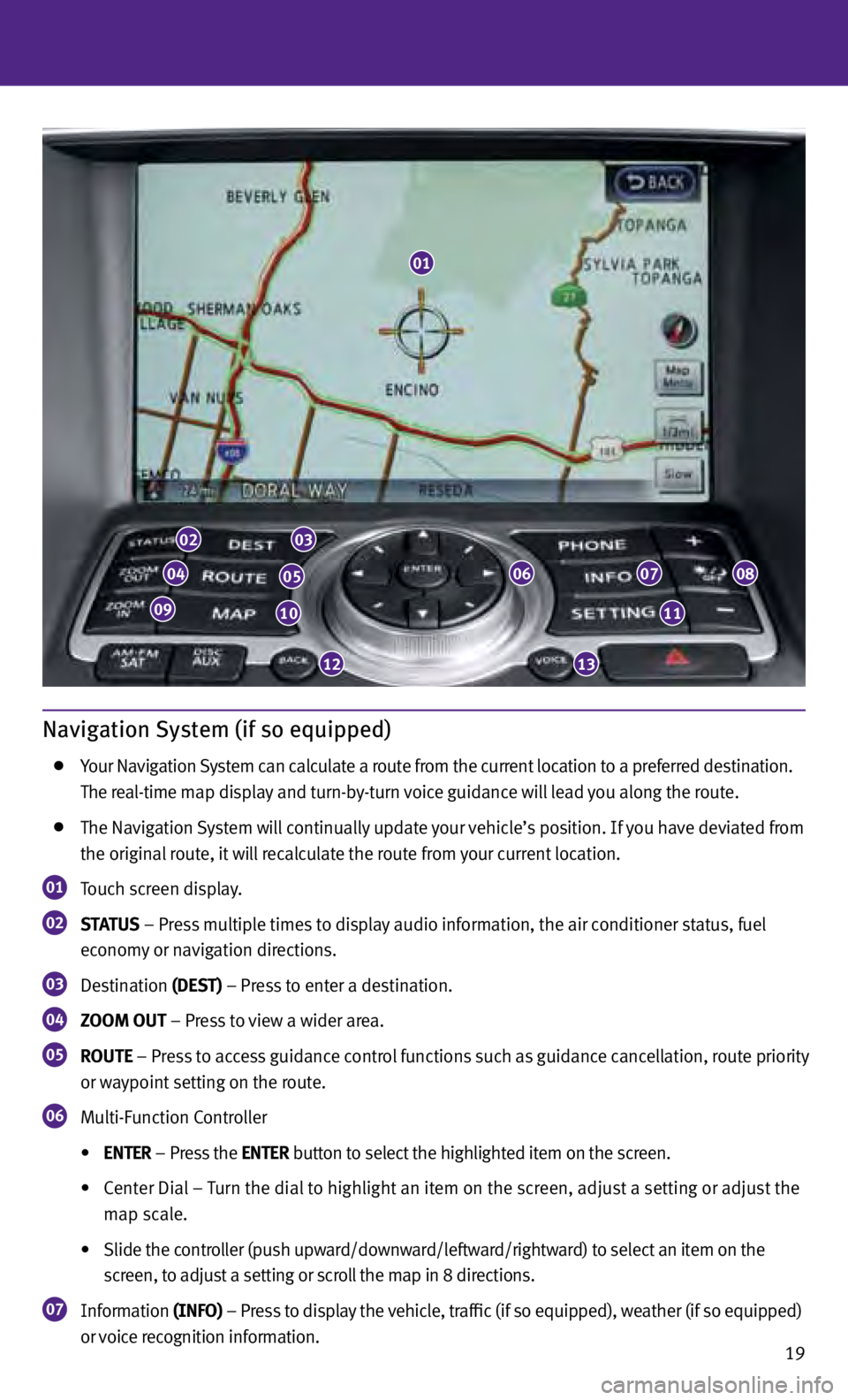
19
Navigation System (if so equipped)
your Nav igation System can calculate a route from the current location to a preferred destination.
T
he real-time map display and turn-by-turn voice guidance will lead you along the route.
T
he Navigation System will continually update your vehicle’s position. If you have deviated from
the origin
al route, it will recalculate the route from your current location.
01 Touch screen display.
02 StA tU S
– Press multiple times to display audio information, the air conditioner status, fuel
ec onomy or navigation directions.
03 Destination (DESt ) – Press to enter a destination.
04 ZOOM OU t – Press to view a wider area.
05 r OU t E
– Press to access guidance control functions such as guidance cancellation, route priority
or w aypoint setting on the route.
06 Multi-Function Controller
• EN
t E r – Press the EN
t E r button to select the highlighted item on the screen.
• Center
Dial
–
T
urn the dial
to highlight
an item on the screen, adjust
a setting or adjust
the
m
ap scale.
• Slide
the controller (push upward/downward/leftward/rightward) to select
an item on the
s
creen, to adjust a setting or scroll the map in 8 directions.
07 Information
(INFO) – Press to display the vehicle, traffic (if so equipped), weather (if so equipped)
or voice recognition information.
02
04
0910
05
03
06
1213
11
0708
01
Page 22 of 24
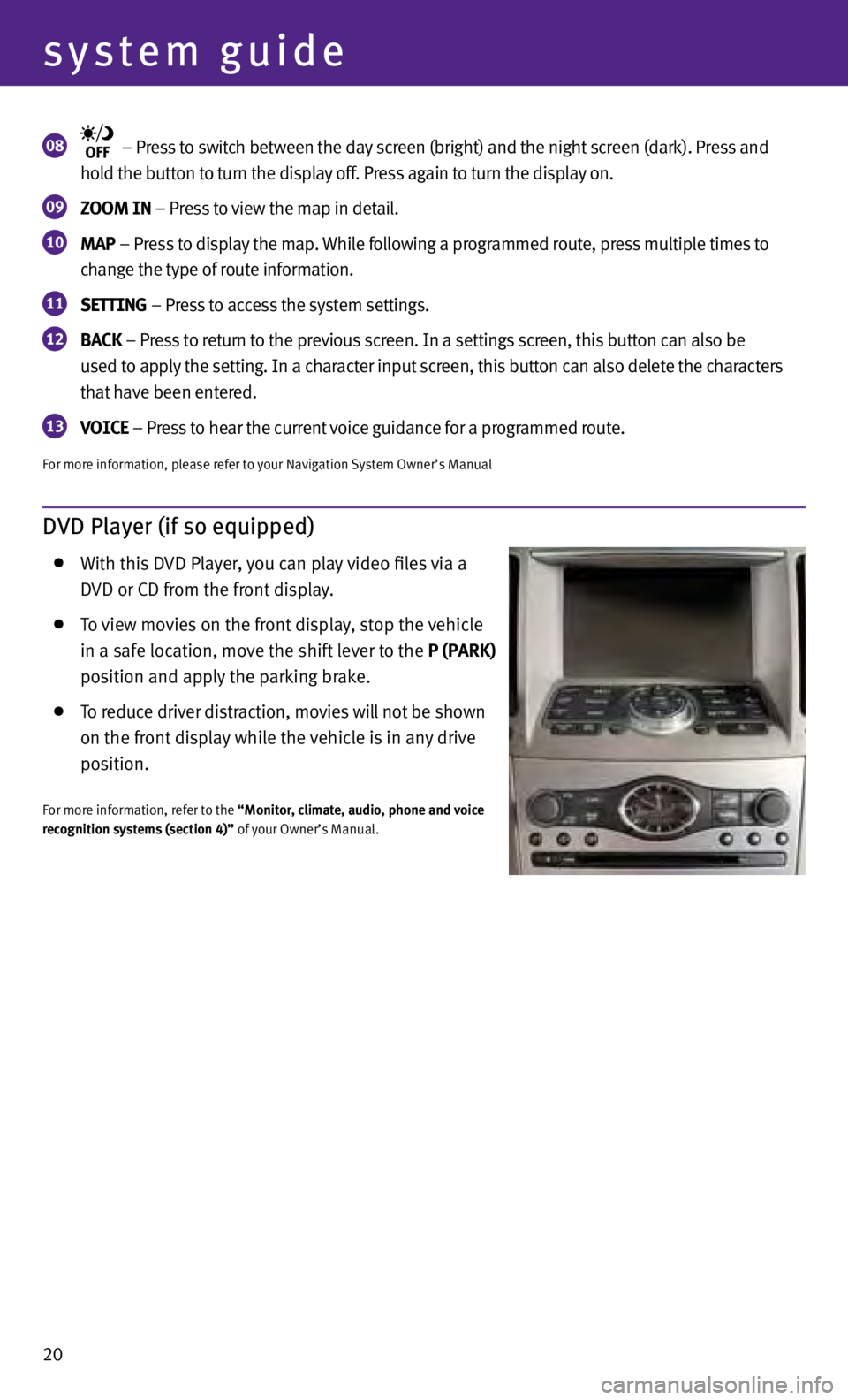
20
system guide
08 – Press to switch between the day screen (bright) and the night screen (dark). Press and
ho
ld the button to turn the display off. Press again to turn the display on.
09 ZOOM IN – Press to view the map in detail.
10 MAP – Press to display the map. While following a programmed route, press multiple times to
c hange the type of route information.
11 SE tt ING – Press to access the system settings.
12 BACk – Press to return to the previous screen. In a settings screen, this button can also be
u sed to apply the setting. In a character input screen, this button can also delete the characters
th
at have been entered.
13 VOICE
– Press to hear the current voice guidance for a programmed route.
For more information, please refer to your Navigation System Owner’s Manual
DVD Player (if so equipped)
W
ith this DVD Player, you can play video files via a
D
VD or CD from the front display.
To view movies on the front display, stop the vehicle
in a s
afe location, move the shift lever to the P (PA rk )
po
sition and apply the parking brake.
To reduce driver distraction, movies will not be shown
on the fr
ont display while the vehicle is in any drive
po
sition.
For more information, refer to the “Monitor, climate, audio, phone and voice
recognition systems (section 4)” of your Owner’s Manual.
Page 23 of 24
21
HomeLink® Universal Transceiver (if so equipped)
The HomeLink® system can learn and consolidate the functions of up to three different hand-
hel
d transmitters, operating items such as garage doors, property gates, outdoor and indoor
lights
or alarm systems.
For more information, refer to the “Instruments and controls (section 2)” of your Owner’s Manual, the HomeLink® website at
www.homelink.com or call 1-800-355-3515.
HOMELINk®
Page 24 of 24
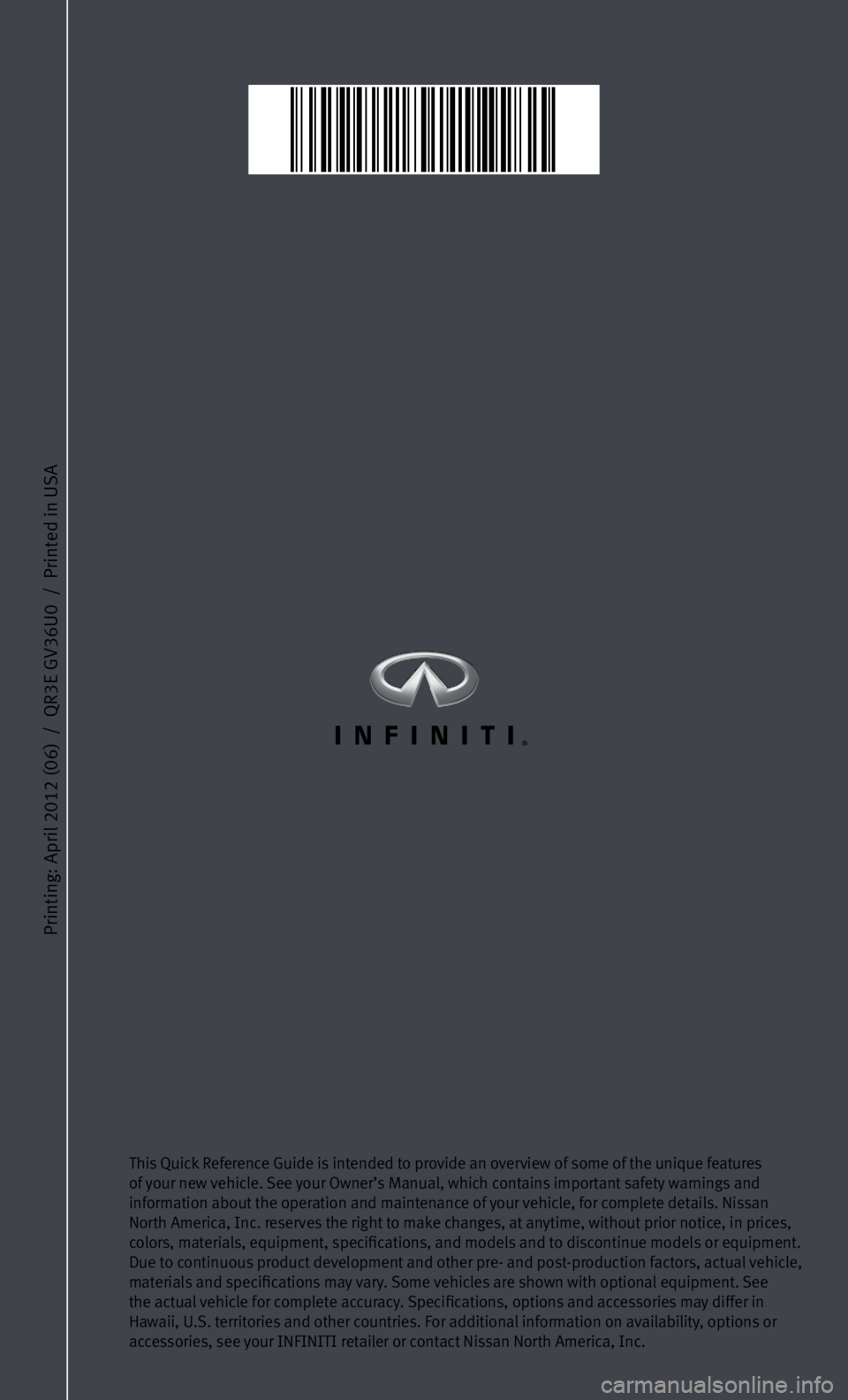
Printing: April 2012 (06) / QR3E GV36U0 / Printed in USA
This Quick Reference Guide is intended to provide an overview of some of the unique features
of your new vehicle. See your Owner’s Manual, which contains important safety warnings and
information about the operation and maintenance of your vehicle, for complete details. Nissan
North America, Inc. reserves the right to make changes, at anytime, without prior notice, in prices,
colors, materials, equipment, specifications, and models and to discontinue models or equipment.
Due to continuous product development and other pre- and post-production factors, actual vehicle,
materials and specifications may vary. Some vehicles are shown with optional equipment. See
the actual vehicle for complete accuracy. Specifications, options and accessories may differ in
Hawaii, U.S. territories and other countries. For additional information on availability, options or
accessories, see your INFINITI retailer or contact Nissan North America, Inc.
2013 Infiniti G
Coupe/Convertible
Page:
< prev 1-8 9-16 17-24