2013 INFINITI FX display
[x] Cancel search: displayPage 22 of 30
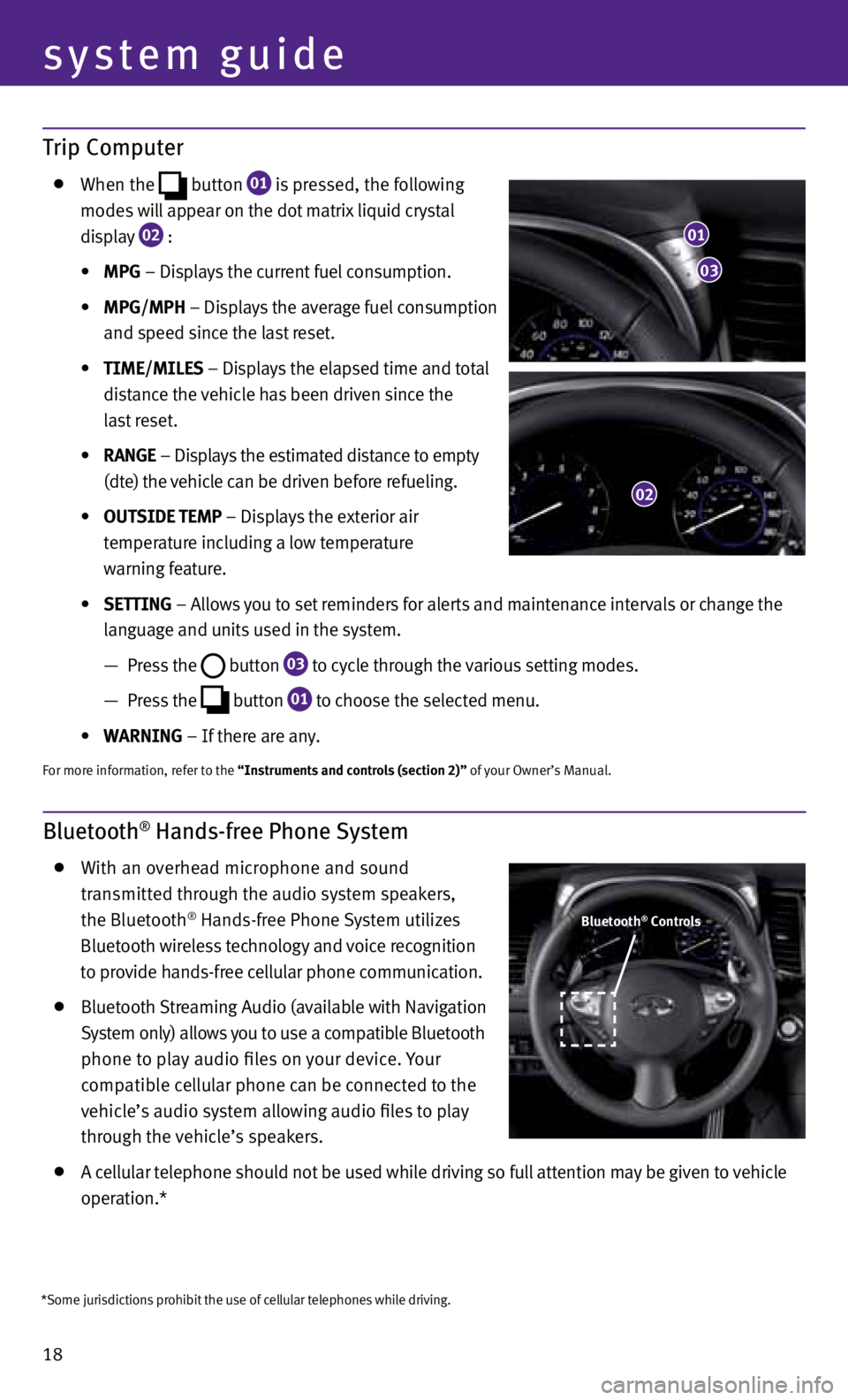
18
system guide
Trip Computer
When the
button
01 is pressed, the following
modes will appear on the dot matrix liquid crystal
display
02 :
• MPG – Displays the current fuel consumption.
• MPG/MPh – Displays the average fuel consumption
and speed since the last reset.
• TIME/MILES – Displays the elapsed time and total
distance the vehicle has been driven since the
last reset.
• RANGE – Displays the estimated distance to empty
(dte) the vehicle can be driven before refueling.
• OUTSIDE TEMP – Displays the exterior air
temperature including a low temperature
warning feature.
• SETTING – Allows you to set reminders for alerts and maintenance intervals or change the
language and units used in the system.
— Press the
button
03 to cycle through the various setting modes.
— Press the
button
01 to choose the selected menu.
• WARNING – If there are any.
For more information, refer to the “Instruments and controls (section 2)” of your Owner’s Manual.
Bluetooth® Hands-free Phone System
With an overhead microphone and sound
transmitted through the audio system speakers,
the Bluetooth
® Hands-free Phone System utilizes
Bluetooth wireless technology and voice recognition
to provide hands-free cellular phone communication.
Bluetooth Streaming Audio (available with Navigation
System only) allows you to use a compatible Bluetooth
phone to play audio files on your device. Your
compatible cellular phone can be connected to the
vehicle’s audio system allowing audio files to play
through the vehicle’s speakers.
A cellular telephone should not be used while driving so full attention may be given to vehicle
operation.*
01
03
02
Bluetooth® Controls
*Some jurisdictions prohibit the use of cellular telephones while driving.
Page 24 of 30
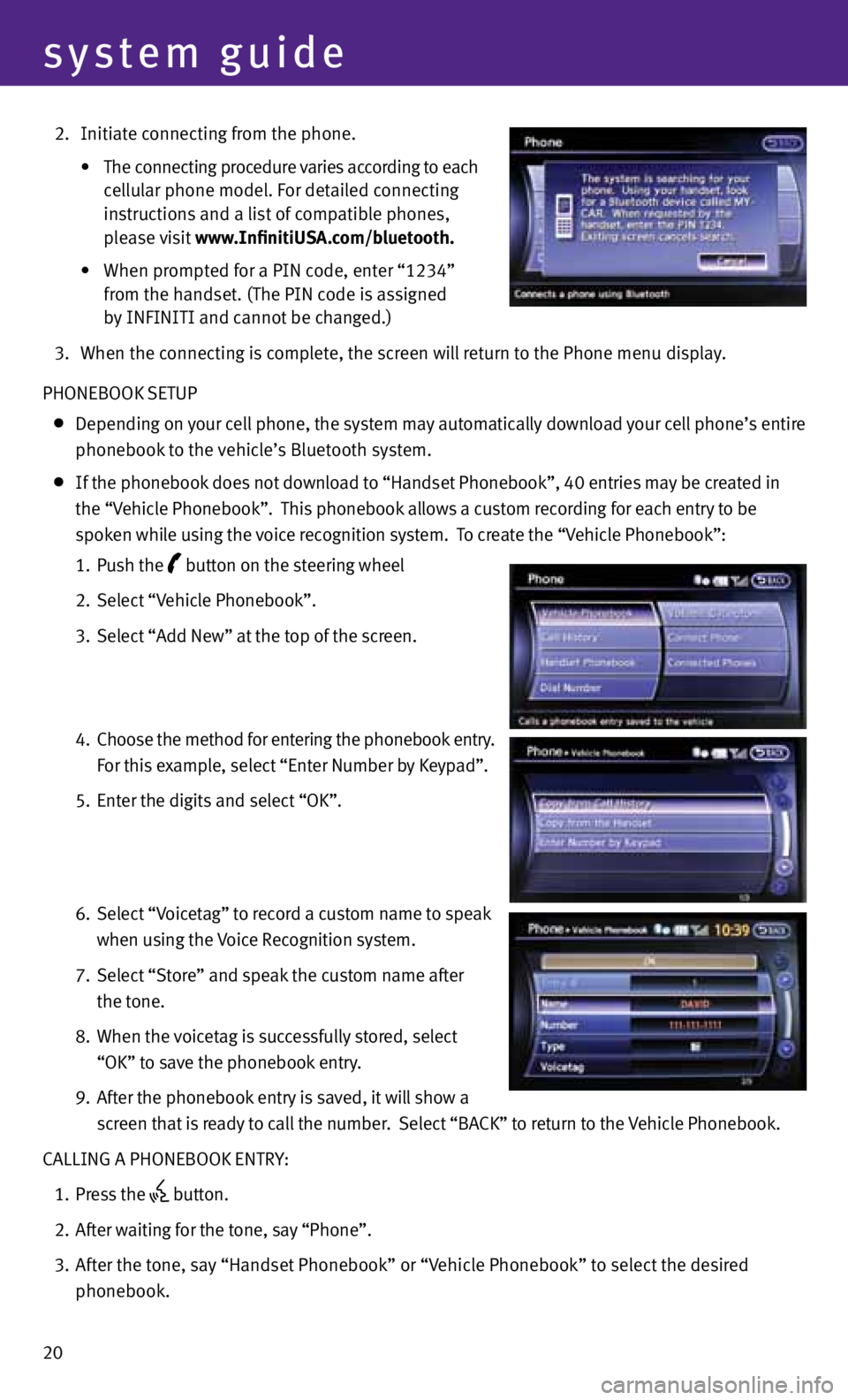
20
system guide
2. Initiate connecting from the phone.
• The connecting procedure varies according to each
cellular phone model. For detailed connecting
instructions and a list of compatible phones,
please visit www.InfinitiUSA.com/bluetooth.
• When prompted for a PIN code, enter “1234”
from the handset. (The PIN code is assigned
by INFINITI and cannot be changed.)
3. When the connecting is complete, the screen will return to the Phone menu display.
PHONEBOOK SETUP
Depending on your cell phone, the system may automatically download your cell phone’s entire
phonebook to the vehicle’s Bluetooth system.
If the phonebook does not download to “Handset Phonebook”, 40 entries may be created in
the “v ehicle Phonebook”. This phonebook allows a custom recording for each entry to be
spoken while using the voice recognition system. To create the “v ehicle Phonebook”:
1. Push the
button on the steering wheel
2. Select “v ehicle Phonebook”.
3. Select “Add New” at the top of the screen.
4. Choose the method for entering the phonebook entry.
For this example, select “Enter Number by Keypad”.
5. Enter the digits and select “OK”.
6. Select “v oicetag” to record a custom name to speak
when using the voice Recognition system.
7. Select “Store” and speak the custom name after
the tone.
8. When the voicetag is successfully stored, select
“OK” to save the phonebook entry.
9. After the phonebook entry is saved, it will show a
screen that is ready to call the number. Select “BACK” to return to the vehicle Phonebook.
CALLING A PHONEBOOK ENTRY:
1. Press the
button.
2. After waiting for the tone, say “Phone”.
3. After the tone, say “Handset Phonebook” or “v ehicle Phonebook” to select the desired
phonebook.
Page 25 of 30
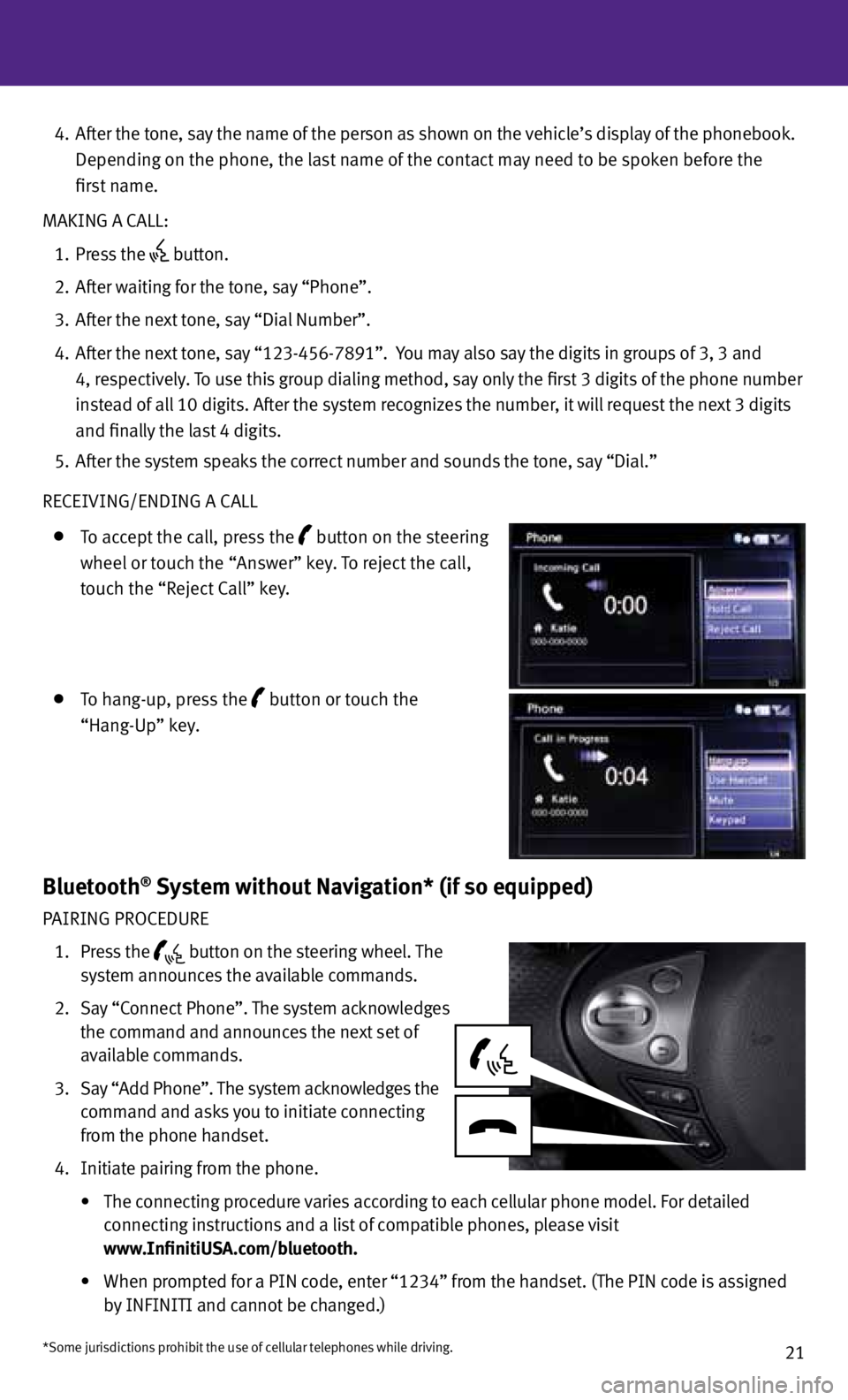
21
4. After the tone, say the name of the person as shown on the vehicle’s display of the phonebook.
Depending on the phone, the last name of the contact may need to be spoken before the
first name.
MAKING A CALL:
1. Press the
button.
2. After waiting for the tone, say “Phone”.
3. After the next tone, say “Dial Number”.
4. After the next tone, say “123-456-7891”. You may also say the digits in groups of 3, 3 and
4, respectively. To use this group dialing method, say only the first 3 digits of the phone number
instead of all 10 digits. After the system recognizes the number, it will request the next 3 digits
and finally the last 4 digits.
5. After the system speaks the correct number and sounds the tone, say “Dial.”
RECEIvING/ENDING A CALL
To accept the call, press the button on the steering
wheel or touch the “Answer” key. To reject the call,
touch the “Reject Call” key.
To hang-up, press the button or touch the
“Hang-Up” key.
Bluetooth® System without Navigation* (if so equipped)
PAIRING PROCEDURE
1. Press the
button on the steering wheel. The
system announces the available commands.
2. Say “Connect Phone”. The system acknowledges
the command and announces the next set of
available commands.
3. Say “Add Phone”. The system acknowledges the
command and asks you to initiate connecting
from the phone handset.
4. Initiate pairing from the phone.
• The connecting procedure varies according to each cellular phone model. For detailed
connecting instructions and a list of compatible phones, please visit
www.InfinitiUSA.com/bluetooth.
•
When prompted for a PIN code, enter “1234” from the handset. (The PIN code is assigned
by INFINITI and cannot be changed.)
*Some jurisdictions prohibit the use of cellular telephones while driving.
Page 27 of 30
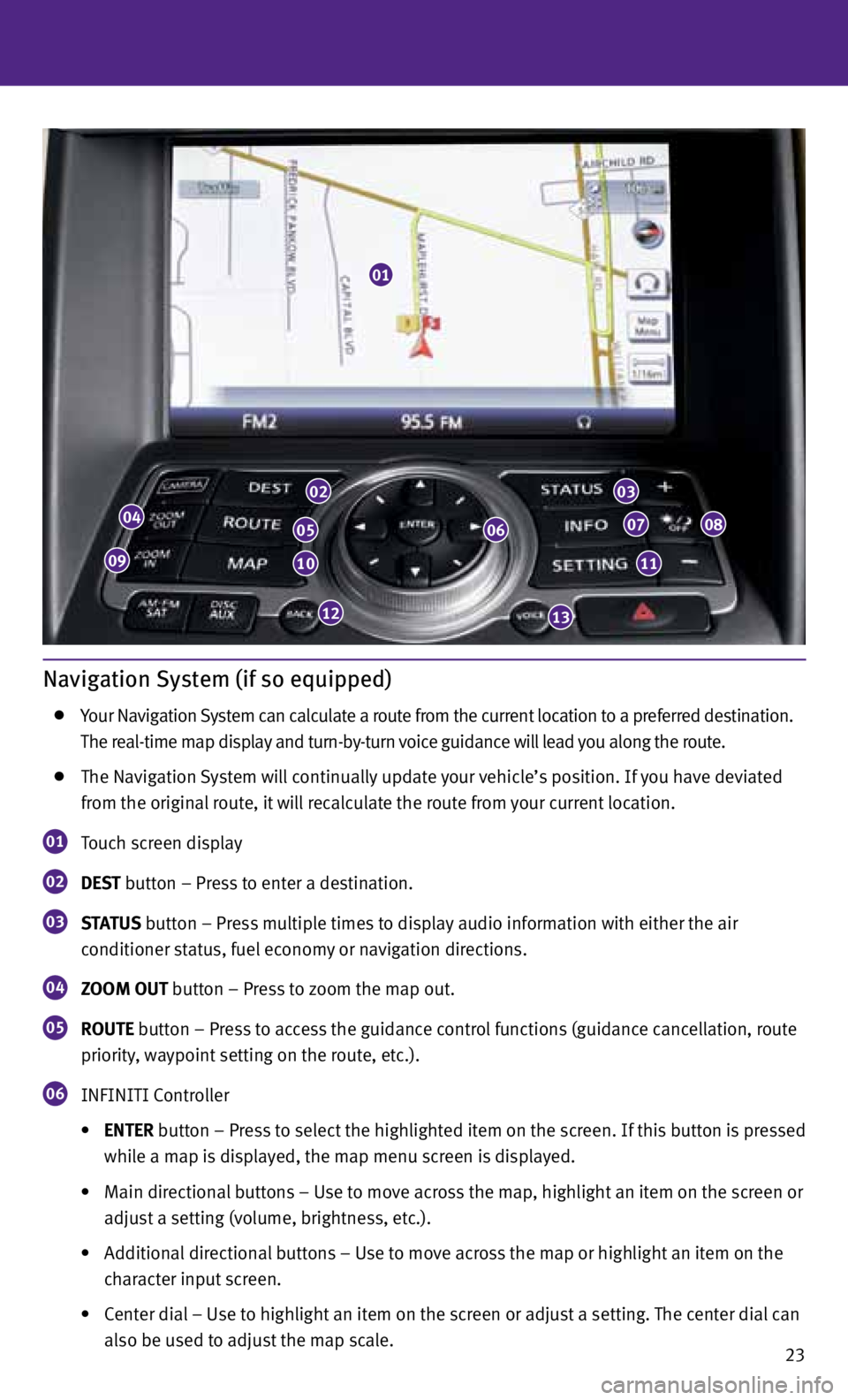
23
Navigation System (if so equipped)
Your Navigation System can calculate a route from the current location to a preferred destination.
The real-time map display and turn-by-turn voice guidance will lead you along the route.
The Navigation System will continually update your vehicle’s position. If you have deviated
from the original route, it will recalculate the route from your current location.
01 Touch screen display
02 DEST
button – Press to enter a destination.
03 STATUS
button – Press multiple times to display audio information with either the air
conditioner status, fuel economy or navigation directions.
04 ZOOM OUT button – Press to zoom the map out.
05 ROUTE button – Press to access the guidance control functions (guidance cancellation, route
priority, waypoint setting on the route, etc.).
06 INFINITI Controller
• ENTER button – Press to select the highlighted item on the screen. If this button is pressed
while a map is displayed, the map menu screen is displayed.
• Main directional buttons – Use to move across the map, highlight an item on the screen or
adjust a setting (volume, brightness, etc.).
• Additional directional buttons – Use to move across the map or highlight an item on the
character input screen.
• Center dial – Use to highlight an item on the screen or adjust a setting. The center dial can
also be used to adjust the map scale.
01
04
09
02
05
10
12
06
03
07
11
08
13
Page 28 of 30
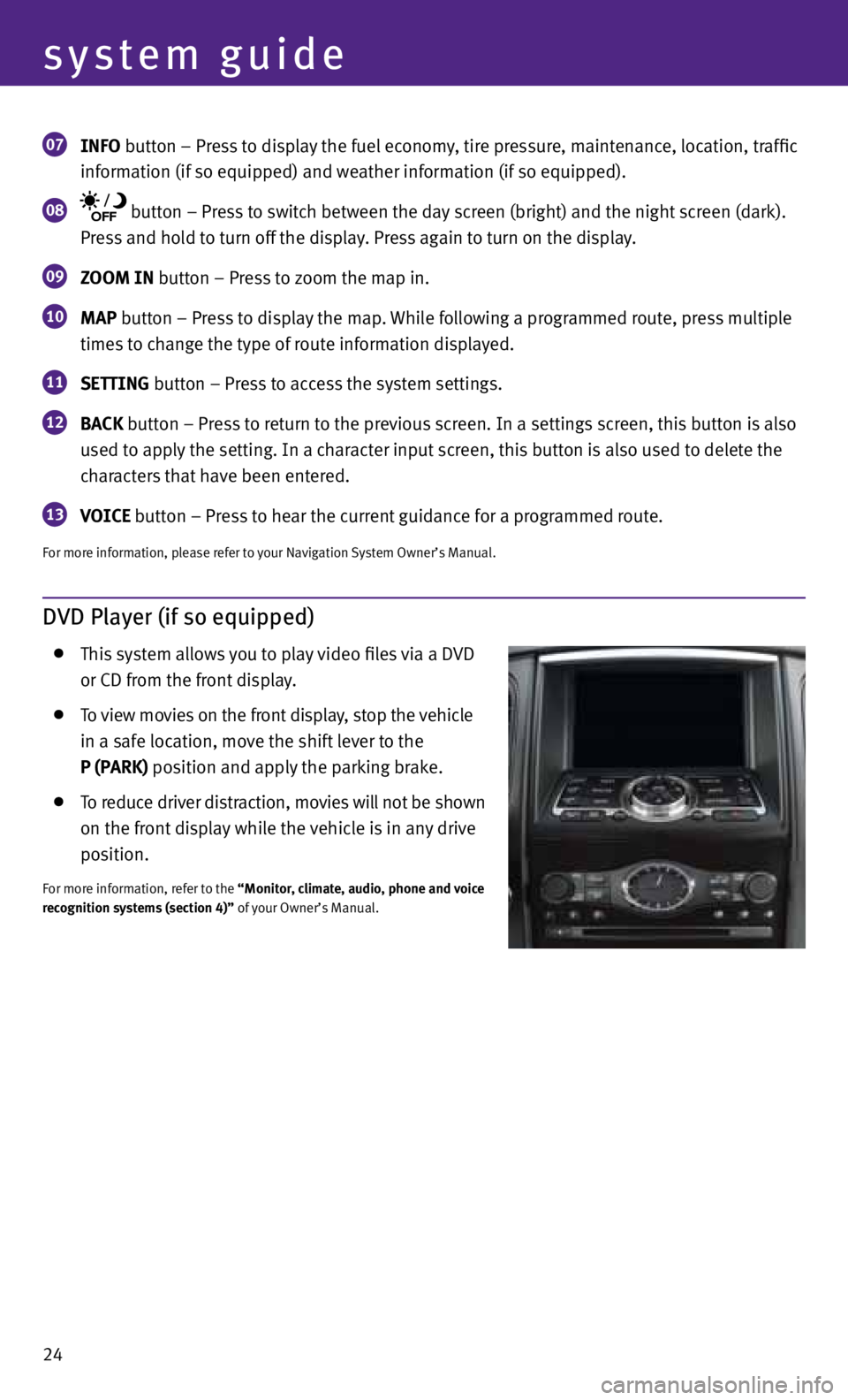
24
system guide
07 INfO button – Press to display the fuel economy, tire pressure, maintenance, location, traffic
information (if so equipped) and weather information (if so equipped).
08 button – Press to switch between the day screen (bright) and the night screen (dark).
Press and hold to turn off the display. Press again to turn on the display.
09 ZOOM IN button – Press to zoom the map in.
10 MAP button – Press to display the map. While following a programmed route, press multiple
times to change the type of route information displayed.
11 SETTING button – Press to access the system settings.
12 BACK
button – Press to return to the previous screen. In a settings screen, this button is also
used to apply the setting. In a character input screen, this button is also used to delete the
characters that have been entered.
13 VOICE button – Press to hear the current guidance for a programmed route.
For more information, please refer to your Navigation System Owner’s Manual.
DVD Player (if so equipped)
This system allows you to play video files via a D vD
or CD from the front display.
To view movies on the front display, stop the vehicle
in a safe location, move the shift lever to the
P (PARK) position and apply the parking brake.
To reduce driver distraction, movies will not be shown
on the front display while the vehicle is in any drive
position.
For more information, refer to the “Monitor, climate, audio, phone and voice
recognition systems (section 4)” of your Owner’s Manual.