2013 INFINITI FX display
[x] Cancel search: displayPage 2 of 30

*See your Owner’s Manual for information.
01
INSTRUMENT BRIGHTNESS CONTROL*
02
TRIP COMPUTER SWITCHES
03
LOW TIRE PRESSURE WARNING LIGHT
04
PADDLE SHIFTERS*
05
HEADLIGHT AND TURN SIGNAL CONTROL
06
WINDSHIELD WIPER /WASHER SWITCH
07
TRIP A/B RESET SWITCH*
08
STEERING WHEEL SWITCHES FOR
AUDIO* / BLUETOOTH® / NAvIGATION
09
INTELLIGENT CRUISE CONTROL
10
OUTSIDE MIRROR CONTROL SWITCH
11
INTELLIGENT BRAKE ASSIST (IBA)
OFF SWITCH*
12
POWER LIFTGATE SWITCH
01
0404
0605
07
22
23161718
19
20
111213
14
02
03
21
13
POWER LIFTGATE MAIN SWITCH
14
DYNAMIC DRIvER ASSISTANCE SWITCH*
15
TILT / TELESCOPIC STEERING
WHEEL SWITCH*
16
WARNING SYSTEMS SWITCH*
17 vEHICLE DYNAMIC CONTROL (vDC)
OFF SWITCH*
18
INTELLIGENT KEY PORT*
19
HOOD RELEASE*
20
CONTROL PANEL DISPLAY SCREEN*
21
AUDIO SYSTEM
22
AUTOMATIC CLIMATE CONTROLS
23
FRONT PASSENGER AIR BAG
STATUS LIGHT*
10
09Behind
steering wheel
Behind
steering wheel
On steering column Behind
steering wheel
15
08
Page 4 of 30

Around View Monitor with Moving Object Detection (MOD) (if so equipped)
With the ignition switch in the ON position, the Around
v iew Monitor is activated by pressing the CAMERA
button
01 , located on the control panel, or by moving
the shift lever to the R (REVERSE) position. The control
panel displays various views of the position of
the vehicle.
When the shift lever is in the P (PARK), N (NEUTRAL)
or D (DRIVE) position and the CAMERA button
01 is
pressed, the following views will display in order:
2
new system features
When the shift lever is in the R (REVERSE) position and the CAMERA button
01 is pressed,
the following views will display in order:
Start from any Control Panel screen
Press
Press Press
Press
01
Rear view & bird’s-eye view
Press
Press
Press Rear view & front-side view
Rear wide view
Front wide view Front view & bird’s-eye viewFront view & front-side view
Page 5 of 30

02
03
For information regarding how to access additional viewing cycles, please see your Owner’s Manual.
The colored guide lines on the display screen indicate vehicle width and approximate distances
to objects with reference to the vehicle body line.
• Red 1.5 ft (0.5 m); Yellow 3 ft (1 m); Green 7 ft (2 m) and 10 ft (3 m).
NOTE:
There are some areas where the system will not show objects.
•
When in the front or the rear view display, an
object below the bumper or on the ground may
not be viewed
02 .
•
When in the bird’s-eye view, a tall object near
the seam of the camera viewing areas
03
will not appear in the monitor.
The distance between objects viewed on the
A v M differs from the actual distance.
Objects in the bird’s-eye view will appear further
than the actual distance.
MO vING OBJECT DETECTION (MOD)
If the MOD system detects moving objects surrounding
the vehicle, a yellow frame
01 will be displayed on the
camera image and a chime sounds.
In the bird’s-eye view, a yellow frame is displayed on
those camera images (front, rear, right, left) where
moving objects are detected.
When the following are displayed:
•
Blue MOD icon
02 : the system is operative in this view.
•
Gray MOD icon
03 : the system is not operative in this view.
•
No MOD icon: the system is off. The indicator will also be off if all of the warning systems are
deactivated using the camera settings menu.
To temporarily turn the system on or off, touch the
04 key.
For more information, refer to the “Monitor, climate, audio, phone and voice recognition systems (section 4)” of your Owner’s Manual.
3
04
0102
04
03
Power Liftgate Switch
When the liftgate is closed, the liftgate will open
automatically by pushing the power liftgate switch
01
on the instrument panel.
For more information, refer to the “Pre-driving checks and adjustments
(section 3)” of your Owner’s Manual.
01
Page 7 of 30

essential information
5
Loose Fuel Cap
A LOOSE fUEL CAP warning message will appear in
the dot matrix liquid crystal display
01 when the
fuel-filler cap is not tightened correctly.
To tighten, turn the cap clockwise until a single click
is heard.
The warning message will disappear when the vehicle
detects the fuel-filler cap is properly tightened and the
reset button
02 is pressed.
If the cap is not properly tightened, the Malfunction
Indicator Light
may illuminate.
For more information, refer to the “Instruments and controls (section 2)” and
the “Pre-driving checks and adjustments (section 3)” of your Owner’s Manual.
Tire Pressure Monitoring System (TPMS)
A ChECK TIRE PRESSURE warning message will
appear in the dot matrix liquid crystal display
01
and the low tire pressure warning light
02 will
illuminate when one or more tires are low on
pressure and air is needed.
• The tire pressures should be checked when the
tires are cold. The tires are considered cold after
the vehicle has been parked for 3 hours or more or
driven less than 1 mile (1.6km) at moderate speeds.
After tire pressures are adjusted, drive the vehicle
at speeds above 16 MPH (25km/h). The ChECK
TIRE PRESSURE warning message and low tire
pressure warning light will disappear.
When the low tire pressure warning light flashes for 1 minute and then remains on, the TPMS
is not functioning properly. Have the system checked by an INFINITI retailer.
Tire pressure rises and falls depending on the heat caused by the vehicle’s operation and the
outside temperature. Low outside temperature can lower the temperature of the air inside the
tire, which can cause a lower tire inflation pressure. This may cause the low tire pressure
warning light to illuminate. If the warning light illuminates in low ambient temperature, check
the tire pressure in your tires.
• Check the tire pressure (including the spare tire) often and always prior to long distance trips.
The Tire and Loading Information label contains valuable information. Please refer to section 9,
“Technical and consumer information”, in your Owner’s Manual for the location of the Tire and
Loading Information label.
For more information, refer to the “Instruments and controls (section 2)”, the “Starting and driving (section 5)” and the
“Maintenance and do-it-yourself (section 8)” of your Owner’s Manual.
01
02
01
02
Page 9 of 30

INFINITI Intelligent Key™ System
The INFINITI Intelligent Key™ system allows you to lock or
unlock your vehicle, open your liftgate and start the engine.
NOTE: It is important to make sure the Intelligent Key is
with you (that is, in your pocket or purse).
The operating range of the Intelligent Key is within
31.5 in (80 cm) from each request switch.
To lock the vehicle, push either door handle request
switch
01 once or press the
button
02 on the keyfob.
To unlock the vehicle, perform one of the following procedures:
• Push either door handle request switch
01 once;
the corresponding door will unlock. Push the door
handle request switch
01 again within 1 minute;
all other doors will unlock, or
• Press the
button
03 on the keyfob to unlock the
driver’s side door. Press the
button again; all
other
doors will unlock.
To open the liftgate, press the button
04 for more than 1 second.
The Intelligent Key can also be used to activate the panic alarm by pressing and holding the
button
05 for more than 1 second. Once activated, the panic alarm and headlights will stay
on for 25 seconds.
INFINITI INTELLIGENT KEY
™ BATTERY DISCHARGE
If the battery in the Intelligent Key is almost discharged,
the guide light
06 of the Intelligent Key port blinks and
the Intelligent Key insertion indicator
07 is displayed
in the vehicle information display.
To start the engine under these circumstances, insert
the Intelligent Key into the key port with the keyring
side facing backward until it latches into place. Then
push the ignition switch to start the engine.
To remove the Intelligent Key from the port, push the
ignition switch to turn the engine off and then pull the
Intelligent Key out of the port.
The Intelligent Key port does not charge the Intelligent
Key battery. If you see the Intelligent Key warning light
08 , replace the battery in the Intelligent Key.
For more information, refer to the “Pre-driving checks and adjustments
(section 3)”, “Starting and driving (section 5)” and the “Maintenance
and do-it yourself (section 8)” of your Owner’s Manual.
first drive features
01
02
03
04
05
06
F
E
07
08
7
Page 14 of 30

2013 Infiniti FX Delivery Checklist
Bluetooth® Hands-free Phone System
Ye s
1. Connect the customer’s phone
2. Explain voice tagging
3. Identify microphone location
4. Explain how to dial a number
5. Explain how to receive and end a call
Navigation System (if so equipped)
Demonstrate Ye s
1. How to operate the touch screen
and/or scrolling dial
2. How to add a home location
3. How to set a destination
4. How to search for nearby places
5. How to turn the display off
Outside Mirrors
Demonstrate Ye s
1. Outside mirror adjustment switch location
2. Right and left mirror adjustment
3. Neutral switch position
4. Mirror tilt down function (if so equipped)
Audio System
Demonstrate Ye s
1. How to tune in to the next broadcast station and
skip to the next category (if so equipped) or CD track
2. How to store a radio station in a preset
3. How to scan the broadcast stations
Seat Adjustments
Demonstrate Ye s
1. How to slide the front seat forward or backward
2. How to recline the front seat
3. How to operate the seat lifter
4. How to operate the lumbar support
5. How to operate the heated/cooled
seat controls (if so equipped)
6. How to fold the rear seats
Bluetooth®Controls
Page 18 of 30
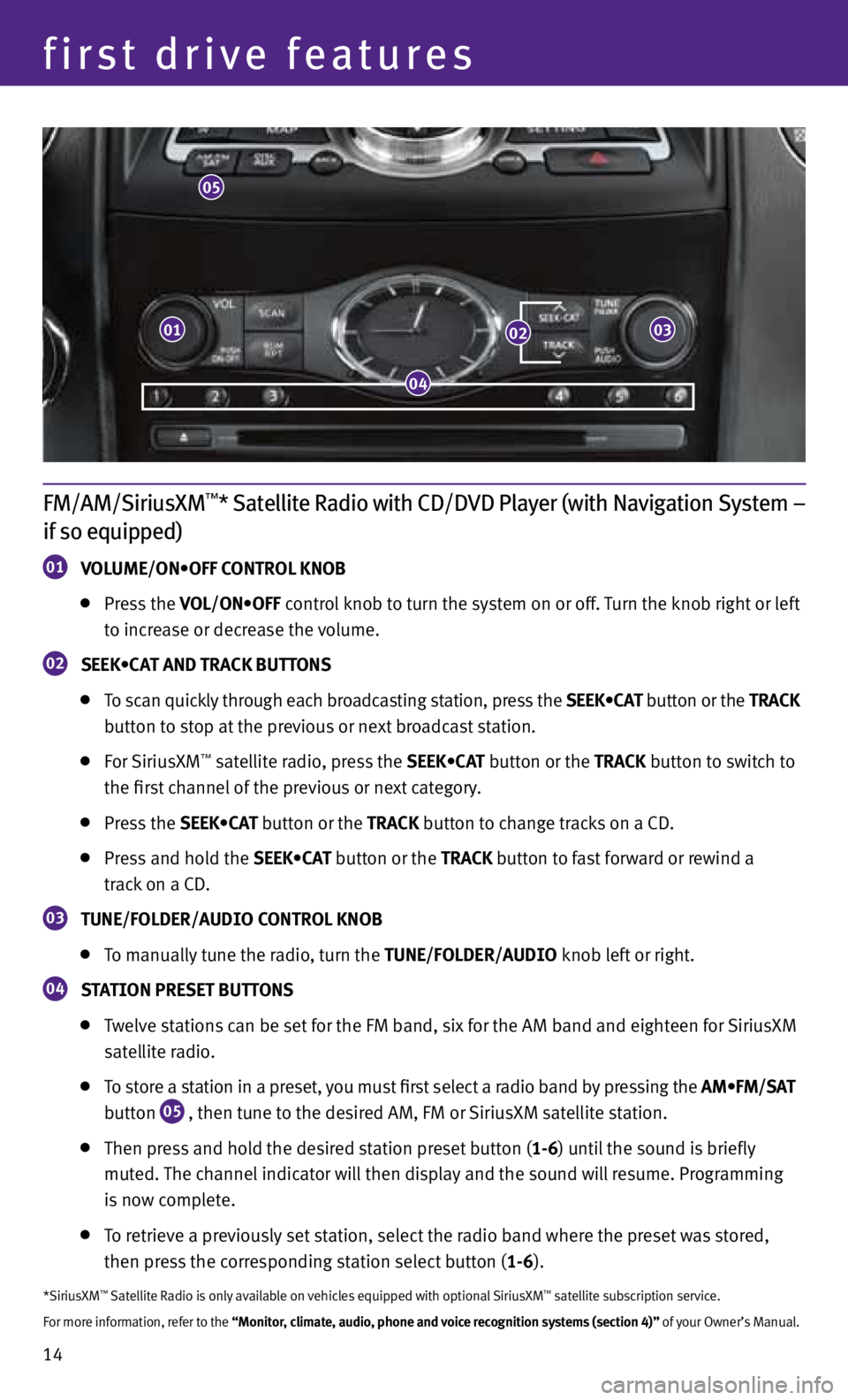
14
first drive features
FM/AM/SiriusXM™* Satellite Radio with CD/DVD Player (with Navigation System –
if so equipped)
01 VOLUME/ON•OFF CONTROL KNOB
Press the VOL/ON•OFF control knob to turn the system on or off. Turn the knob right or left
to increase or decrease the volume.
02 SEEK•CAT AND TRACK BUTTONS
To scan quickly through each broadcasting station, press the SEEK•CAT button or the TRACK
button to stop at the previous or next broadcast station.
For SiriusXM™ satellite radio, press the SEEK•CAT button or the TRACK button to switch to
the first channel of the previous or next category.
Press the SEEK•CAT button or the TRACK button to change tracks on a CD.
Press and hold the SEEK•CAT button or the TRACK button to fast forward or rewind a
track on a CD.
03 TUNE/fOLDER/AUDIO CONTROL KNOB
To manually tune the radio, turn the TUNE/fOLDER/AUDIO knob left or right.
04 STATION PRESET BUTTONS
Twelve stations can be set for the FM band, six for the AM band and eighteen for SiriusXM
satellite radio.
To store a station in a preset, you must first select a radio band by pressing the AM•FM/SAT
button
05 , then tune to the desired AM, FM or SiriusXM satellite station.
Then press and hold the desired station preset button (1-6) until the sound is briefly
muted. The channel indicator will then display and the sound will resume. Programming
is now complete.
To retrieve a previously set station, select the radio band where the preset was stored,
then press the corresponding station select button (1-6).
*SiriusXM™ Satellite Radio is only available on vehicles equipped with optional SiriusXM™ satellite subscription service.
For more information, refer to the “Monitor, climate, audio, phone and voice recognition systems (section 4)” of your Owner’s Manual.
05
0103
04
02
Page 19 of 30
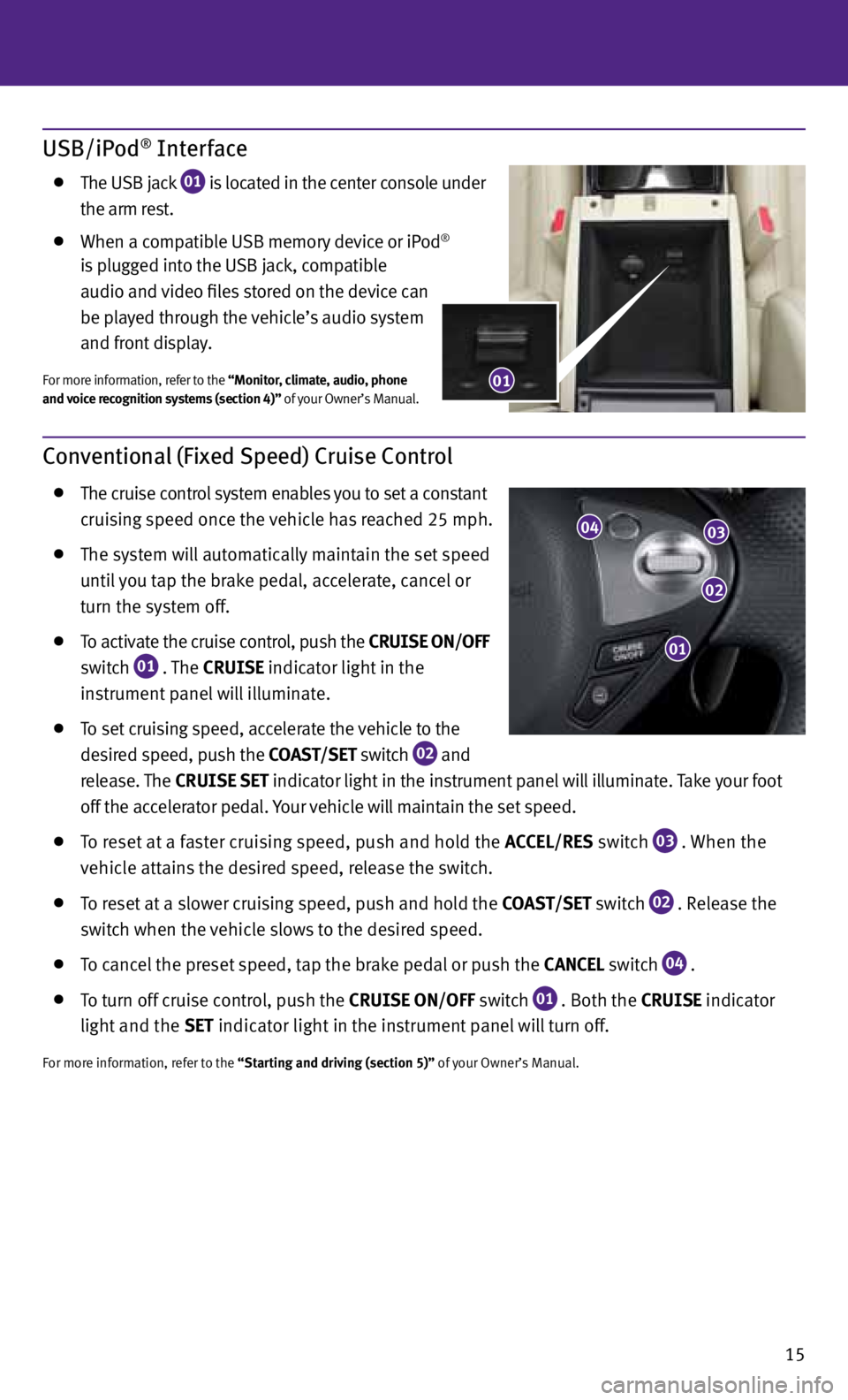
15
Conventional (Fixed Speed) Cruise Control
The cruise control system enables you to set a constant
cruising speed once the vehicle has reached 25 mph.
The system will automatically maintain the set speed
until you tap the brake pedal, accelerate, cancel or
turn the system off.
To activate the cruise control, push the CRUISE ON/Off
switch
01 . The CRUISE indicator light in the
instrument panel will illuminate.
To set cruising speed, accelerate the vehicle to the
desired speed, push the COAST/SET switch
02 and
release. The CRUISE SET indicator light
in the instrument panel will illuminate. Take your foot
off the accelerator pedal. Your vehicle will maintain the set speed.
To reset at a faster cruising speed, push and hold the ACCEL/RES switch
03 . When the
vehicle attains the desired speed, release the switch.
To reset at a slower cruising speed, push and hold the COAST/SET switch
02 . Release the
switch when the vehicle slows to the desired speed.
To cancel the preset speed, tap the brake pedal or push the CANCEL switch
04 .
To turn off cruise control, push the CRUISE ON/Off switch
01 . Both the CRUISE indicator
light and the SET indicator light in the instrument panel will turn off.
For more information, refer to the “Starting and driving (section 5)” of your Owner’s Manual.
01
02
0304
USB/iPod® Interface
The USB jack
01 is located in the center console under
the arm rest.
When a compatible USB memory device or iPod®
is plugged into the USB jack, compatible
audio and video files stored on the device can
be played through the vehicle’s audio system
and front display.
For more information, refer to the “Monitor, climate, audio, phone
and voice recognition systems (section 4)” of your Owner’s Manual.01