Page 272 of 522
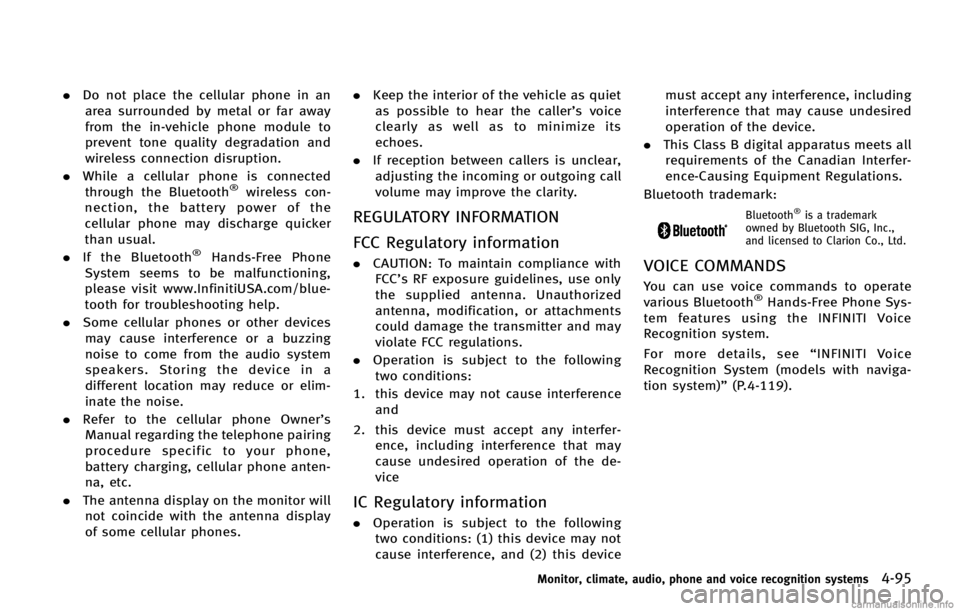
.Do not place the cellular phone in an
area surrounded by metal or far away
from the in-vehicle phone module to
prevent tone quality degradation and
wireless connection disruption.
. While a cellular phone is connected
through the Bluetooth
®wireless con-
nection, the battery power of the
cellular phone may discharge quicker
than usual.
. If the Bluetooth
®Hands-Free Phone
System seems to be malfunctioning,
please visit www.InfinitiUSA.com/blue-
tooth for troubleshooting help.
. Some cellular phones or other devices
may cause interference or a buzzing
noise to come from the audio system
speakers. Storing the device in a
different location may reduce or elim-
inate the noise.
. Refer to the cellular phone Owner’s
Manual regarding the telephone pairing
procedure specific to your phone,
battery charging, cellular phone anten-
na, etc.
. The antenna display on the monitor will
not coincide with the antenna display
of some cellular phones. .
Keep the interior of the vehicle as quiet
as possible to hear the caller ’s voice
clearly as well as to minimize its
echoes.
. If reception between callers is unclear,
adjusting the incoming or outgoing call
volume may improve the clarity.
REGULATORY INFORMATIONGUID-714E365A-CDBB-4B5B-B733-CABA346E22D5Bluetooth®is a trademark
owned by Bluetooth SIG, Inc.,
and licensed to Clarion Co., Ltd.
VOICE COMMANDSGUID-A1A8BC95-B635-438E-80A0-57E6F2913B78
Page 274 of 522
Phone menu display.
PHONE SELECTIONGUID-9468F7A4-90AE-4C93-9E43-03E8792BEB34
button and select
the “Connected Phones” key. The regis-
tered cellular phones are shown on the list.
If you select a cellular phone that is
different from the one currently connected,
the newly selected phone will be con-
nected to the system.
VEHICLE PHONEBOOKGUID-C3398BEE-81B4-465B-A731-A8B9FAE8F6B6SAA2521
1. Push thebutton and select the
“Vehicle Phonebook” key.
2. Select the “Add New”key at the top of
the screen.
SAA2522
3. Choose the method for entering the
phonebook entry. For this example,
select “Enter Number by Keypad”.
4. Enter the digits and select the “OK”
key. (See “How to use touch screen
(models with navigation system)” (P.4-
5).)
Monitor, climate, audio, phone and voice recognition systems4-97
Page 275 of 522
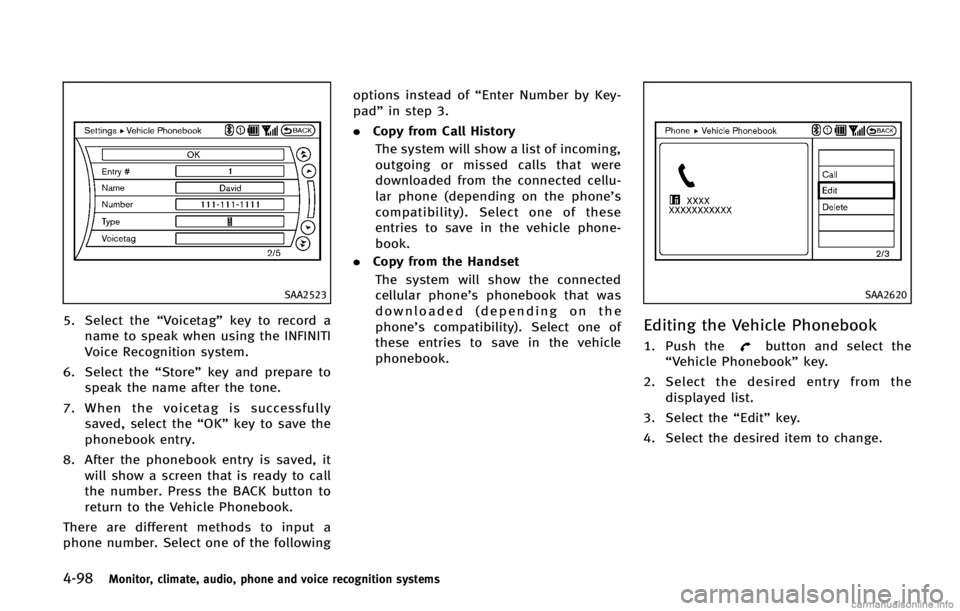
4-98Monitor, climate, audio, phone and voice recognition systems
SAA2523
5. Select the“Voicetag”key to record a
name to speak when using the INFINITI
Voice Recognition system.
6. Select the “Store”key and prepare to
speak the name after the tone.
7. When the voicetag is successfully
saved, select the “OK”key to save the
phonebook entry.
8. After the phonebook entry is saved, it will show a screen that is ready to call
the number. Press the BACK button to
return to the Vehicle Phonebook.
There are different methods to input a
phone number. Select one of the following options instead of
“Enter Number by Key-
pad” in step 3.
. Copy from Call History
The system will show a list of incoming,
outgoing or missed calls that were
downloaded from the connected cellu-
lar phone (depending on the phone’s
compatibility). Select one of these
entries to save in the vehicle phone-
book.
. Copy from the Handset
The system will show the connected
cellular phone’s phonebook that was
downloaded (depending on the
phone’s compatibility). Select one of
these entries to save in the vehicle
phonebook.
SAA2620
Editing the Vehicle PhonebookGUID-42334BEF-B205-4245-B8E3-EA98868F743Bbutton and select the
“Vehicle Phonebook” key.
2. Select the desired entry from the
displayed list.
3. Select the “Edit”key.
4. Select the desired item to change.
Page 276 of 522
SAA2523
The following editing items are available:
.Entry #
Changes the displayed number of the
selected entry.
. Name
Edit the name of the entry using the
keypad displayed on the screen.
. Number
Edit the phone number using the key-
pad displayed on the screen.
. Type
Select an icon from the icon list.
. Voicetag
Confirm and store the voicetag. Voice- tags allow easy dialing using the
INFINITI Voice Recognition system.
(See
“INFINITI Voice Recognition System
(models with navigation system)” (P.4-
119).)
To delete an entry, select the “Delete”key
at step 3.
SAA2524
MAKING A CALLGUID-7160796B-E3DA-43CC-B77F-0E35F263B185
button on the steering
wheel. The “PHONE”screen will appear
on the display.
2. Select the “Handset Phonebook” key
on the “PHONE” menu.
3. Select the desired entry from the list.
4. Confirm the correct entry by selecting for the correct number from the list.
Monitor, climate, audio, phone and voice recognition systems4-99
Page 277 of 522
4-100Monitor, climate, audio, phone and voice recognition systems
SAA2621
5. Select the“Call”key to start dialing the
number.
There are different methods to make a call.
Select one of the following options instead
of “Handset Phonebook” in step 2 above.
. Vehicle Phonebook
Select an entry stored in the Vehicle’s
Phonebook.
. Call History
Select an outgoing, incoming or missed
call downloaded from your cell phone
(depending on your phone’s compat-
ibility). .
Dial Number
Input the phone number manually
using the keypad displayed on the
screen. (See “How to use touch screen
(models with navigation system)” (P.4-
5).)
SAA2525
RECEIVING A CALLGUID-B2A2A751-5396-4E72-AE48-1885D0DF016E
button on the steering
wheel.
There are some options available when
receiving a call. Select one of the following
displayed on the screen.
. Answer
Accept an incoming call to talk.
Page 282 of 522
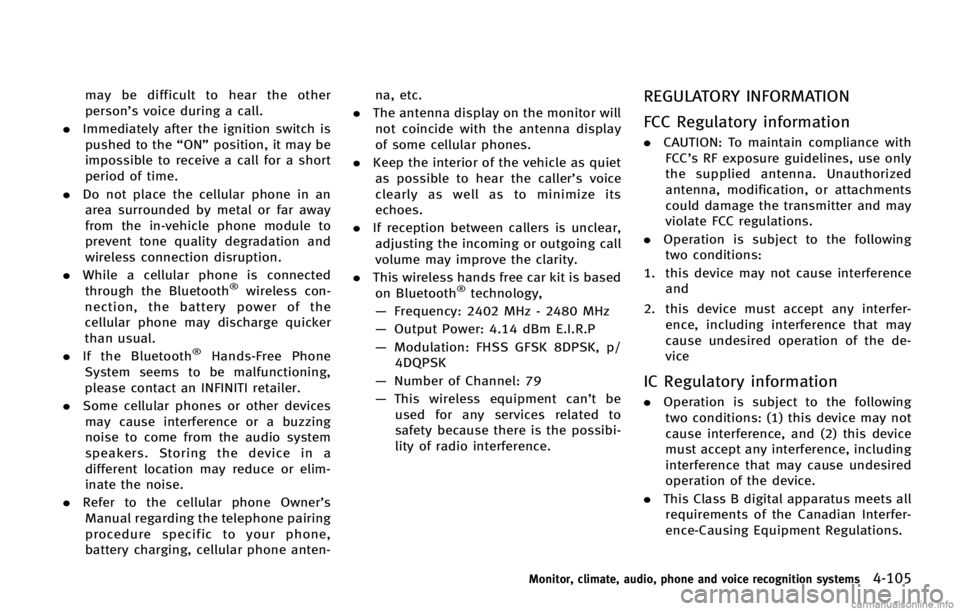
may be difficult to hear the other
person’s voice during a call.
. Immediately after the ignition switch is
pushed to the “ON”position, it may be
impossible to receive a call for a short
period of time.
. Do not place the cellular phone in an
area surrounded by metal or far away
from the in-vehicle phone module to
prevent tone quality degradation and
wireless connection disruption.
. While a cellular phone is connected
through the Bluetooth
®wireless con-
nection, the battery power of the
cellular phone may discharge quicker
than usual.
. If the Bluetooth
®Hands-Free Phone
System seems to be malfunctioning,
please contact an INFINITI retailer.
. Some cellular phones or other devices
may cause interference or a buzzing
noise to come from the audio system
speakers. Storing the device in a
different location may reduce or elim-
inate the noise.
. Refer to the cellular phone Owner’s
Manual regarding the telephone pairing
procedure specific to your phone,
battery charging, cellular phone anten- na, etc.
. The antenna display on the monitor will
not coincide with the antenna display
of some cellular phones.
. Keep the interior of the vehicle as quiet
as possible to hear the caller ’s voice
clearly as well as to minimize its
echoes.
. If reception between callers is unclear,
adjusting the incoming or outgoing call
volume may improve the clarity.
. This wireless hands free car kit is based
on Bluetooth
®technology,
— Frequency: 2402 MHz - 2480 MHz
— Output Power: 4.14 dBm E.I.R.P
— Modulation: FHSS GFSK 8DPSK, p/
4DQPSK
— Number of Channel: 79
— This wireless equipment can’t be
used for any services related to
safety because there is the possibi-
lity of radio interference.
REGULATORY INFORMATIONGUID-56E45EFA-34AD-4B0B-9087-C969D088809D
Page 294 of 522
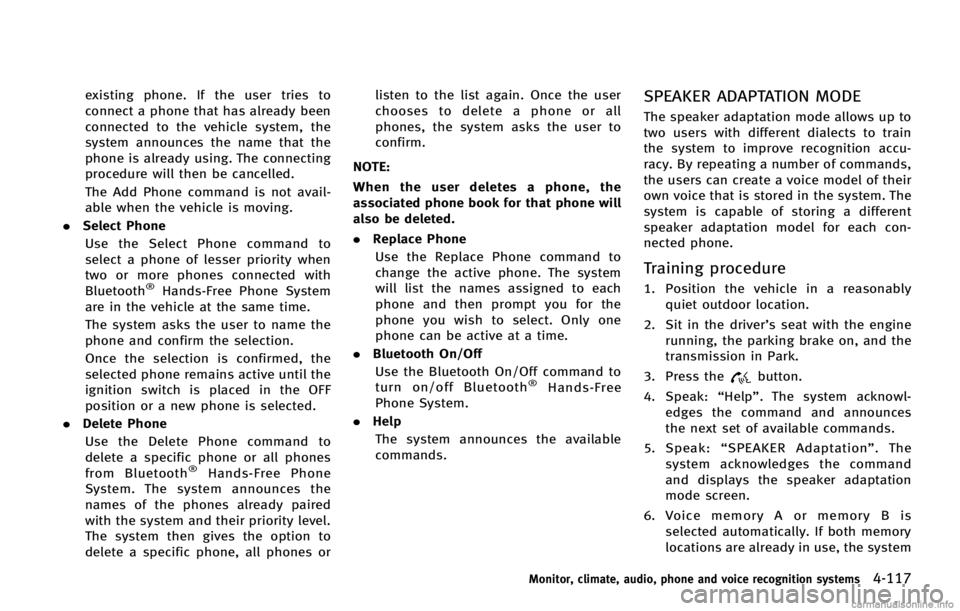
existing phone. If the user tries to
connect a phone that has already been
connected to the vehicle system, the
system announces the name that the
phone is already using. The connecting
procedure will then be cancelled.
The Add Phone command is not avail-
able when the vehicle is moving.
. Select Phone
Use the Select Phone command to
select a phone of lesser priority when
two or more phones connected with
Bluetooth
®Hands-Free Phone System
are in the vehicle at the same time.
The system asks the user to name the
phone and confirm the selection.
Once the selection is confirmed, the
selected phone remains active until the
ignition switch is placed in the OFF
position or a new phone is selected.
. Delete Phone
Use the Delete Phone command to
delete a specific phone or all phones
from Bluetooth
®Hands-Free Phone
System. The system announces the
names of the phones already paired
with the system and their priority level.
The system then gives the option to
delete a specific phone, all phones or listen to the list again. Once the user
chooses to delete a phone or all
phones, the system asks the user to
confirm.
NOTE:
When the user deletes a phone, the
associated phone book for that phone will
also be deleted.
. Replace Phone
Use the Replace Phone command to
change the active phone. The system
will list the names assigned to each
phone and then prompt you for the
phone you wish to select. Only one
phone can be active at a time.
. Bluetooth On/Off
Use the Bluetooth On/Off command to
turn on/off Bluetooth
®Hands-Free
Phone System.
. Help
The system announces the available
commands.
SPEAKER ADAPTATION MODEGUID-79091139-17F9-427C-A973-57F86FE160C1
button.
4. Speak: “Help”. The system acknowl-
edges the command and announces
the next set of available commands.
5. Speak: “SPEAKER Adaptation”. The
system acknowledges the command
and displays the speaker adaptation
mode screen.
6. Voice memory A or memory B is
selected automatically. If both memory
locations are already in use, the system
Monitor, climate, audio, phone and voice recognition systems4-117
Page 297 of 522
4-120Monitor, climate, audio, phone and voice recognition systems
SAA2530
4. Select the“Alternate Command Mode”
key.
5. The indicator turns off and the Stan- dard Mode activates.
Displaying user guideGUID-BB6A08D4-0739-466D-9C42-841BD18D531E
SAA2531
1. Push the INFO button on the instrument
panel.
2. Select the “Others”key.
3. Select the “Voice Recognition” key.
4. Select the “User Guide”key.
5. Select a preferred item.
You can skip steps 1 and 3 above if you say
“Help”.
Available items:
GUID-D73A39BF-43C8-459F-9C24-47B7F579C407