Page 21 of 28
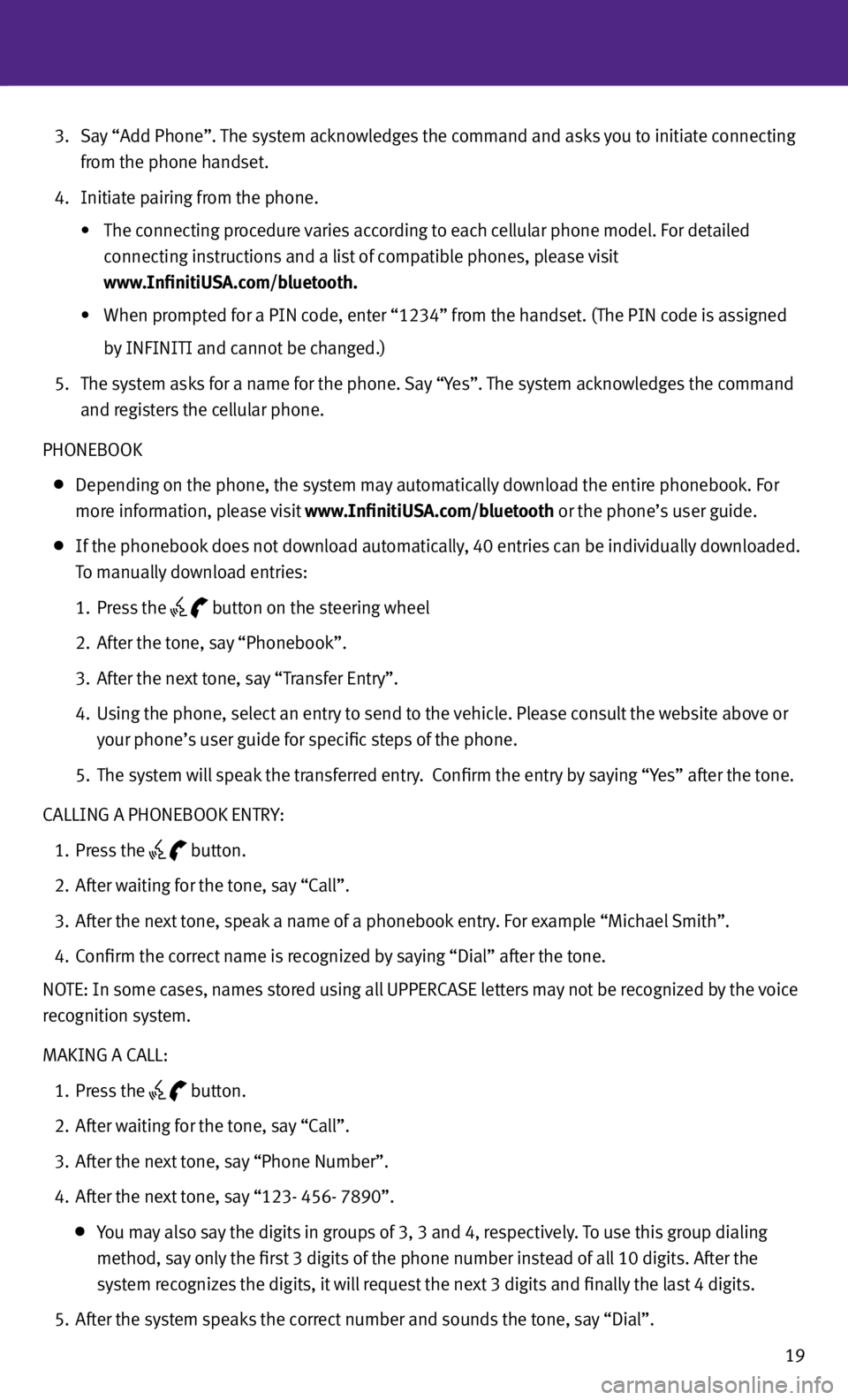
19
3. Say “Add Phone”. The system acknowledges the command and asks you to initiate connecting
from the phone handset.
4. Initiate pairing from the phone.
• The connecting procedure varies according to each cellular phone model. For detailed
connecting instructions and a list of compatible phones, please visit
www.InfinitiUSA.com/bluetooth.
•
When prompted for a PIN code, enter “1234” from the handset. (The PIN code is assigned
by INFINITI and cannot be changed.)
5. The system asks for a name for the phone. Say “Yes”. The system acknowledges the command
and registers the cellular phone.
PHONEBOOK
Depending on the phone, the system may automatically download the entire phonebook. For
more information, please visit www.InfinitiUSA.com/bluetooth or the phone’s user guide.
If the phonebook does not download automatically, 40 entries can be individually downloaded.
To manually download entries:
1. Press the
button on the steering wheel
2. After the tone, say “Phonebook”.
3. After the next tone, say “Transfer Entry”.
4. Using the phone, select an entry to send to the vehicle. Please consult the website above or
your phone’s user guide for specific steps of the phone.
5. The system will speak the transferred entry. c onfirm the entry by saying “Yes” after the tone.
cALLING A PHONEBOOK ENTRY:
1. Press the
button.
2. After waiting for the tone, say “c all”.
3. After the next tone, speak a name of a phonebook entry. For example “Michael Smith”.
4. c onfirm the correct name is recognized by saying “Dial” after the tone.
NOTE: In some cases, names stored using all UPPERcASE letters may not be recognized by the voice
recognition system.
MAKING A cALL:
1. Press the
button.
2. After waiting for the tone, say “c all”.
3. After the next tone, say “Phone Number”.
4. After the next tone, say “123- 456- 7890”.
You may also say the digits in groups of 3, 3 and 4, respectively. To use this group dialing
method, say only the first 3 digits of the phone number instead of all 10 digits. After the
system recognizes the digits, it will request the next 3 digits and finally the last 4 digits.
5. After the system speaks the correct number and sounds the tone, say “Dial”.
Page 22 of 28
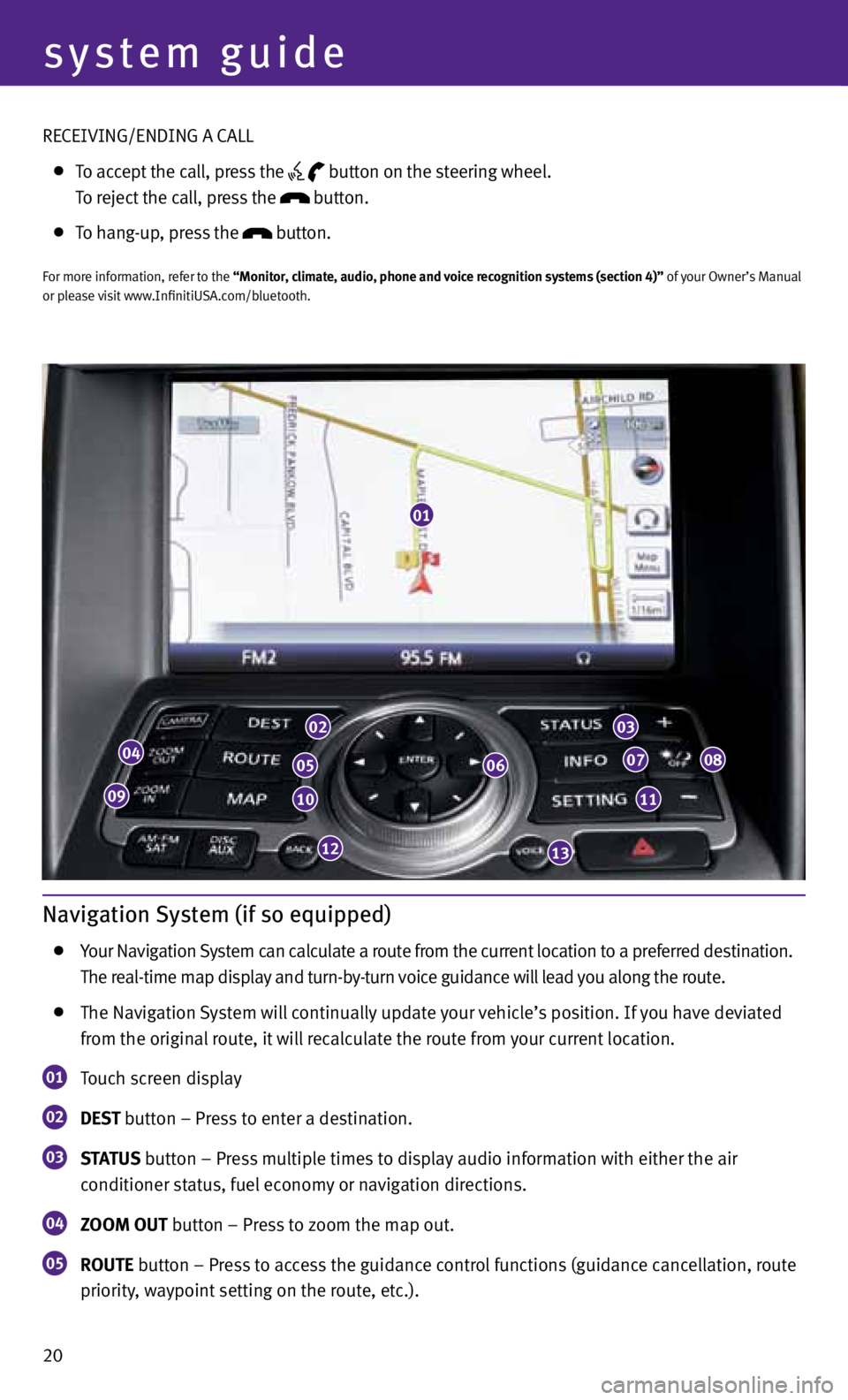
20
system guide
Navigation System (if so equipped)
Your Navigation System can calculate a route from the current location to a preferred destination.
The real-time map display and turn-by-turn voice guidance will lead you along the route.
The Navigation System will continually update your vehicle’s position. If you have deviated
from the original route, it will recalculate the route from your current location.
01 Touch screen display
02 DESt
button – Press to enter a destination.
03 S
tAt US button – Press multiple times to display audio information with either the air
conditioner status, fuel economy or navigation directions.
04 ZOOM OUt button – Press to zoom the map out.
05 rOUtE button – Press to access the guidance control functions (guidance cancellation, route
priority, waypoint setting on the route, etc.).
01
04
09
02
05
10
12
06
03
07
11
08
13
REcEIVING/ENDING A cALL
To accept the call, press the
button on the steering wheel.
To reject the call, press the button.
To hang-up, press the button.
For more information, refer to the “Monitor, climate, audio, phone and voice recognition systems (section 4)” of your Owner’s Manual
or please visit www.InfinitiUSA.com/bluetooth.
Page 23 of 28
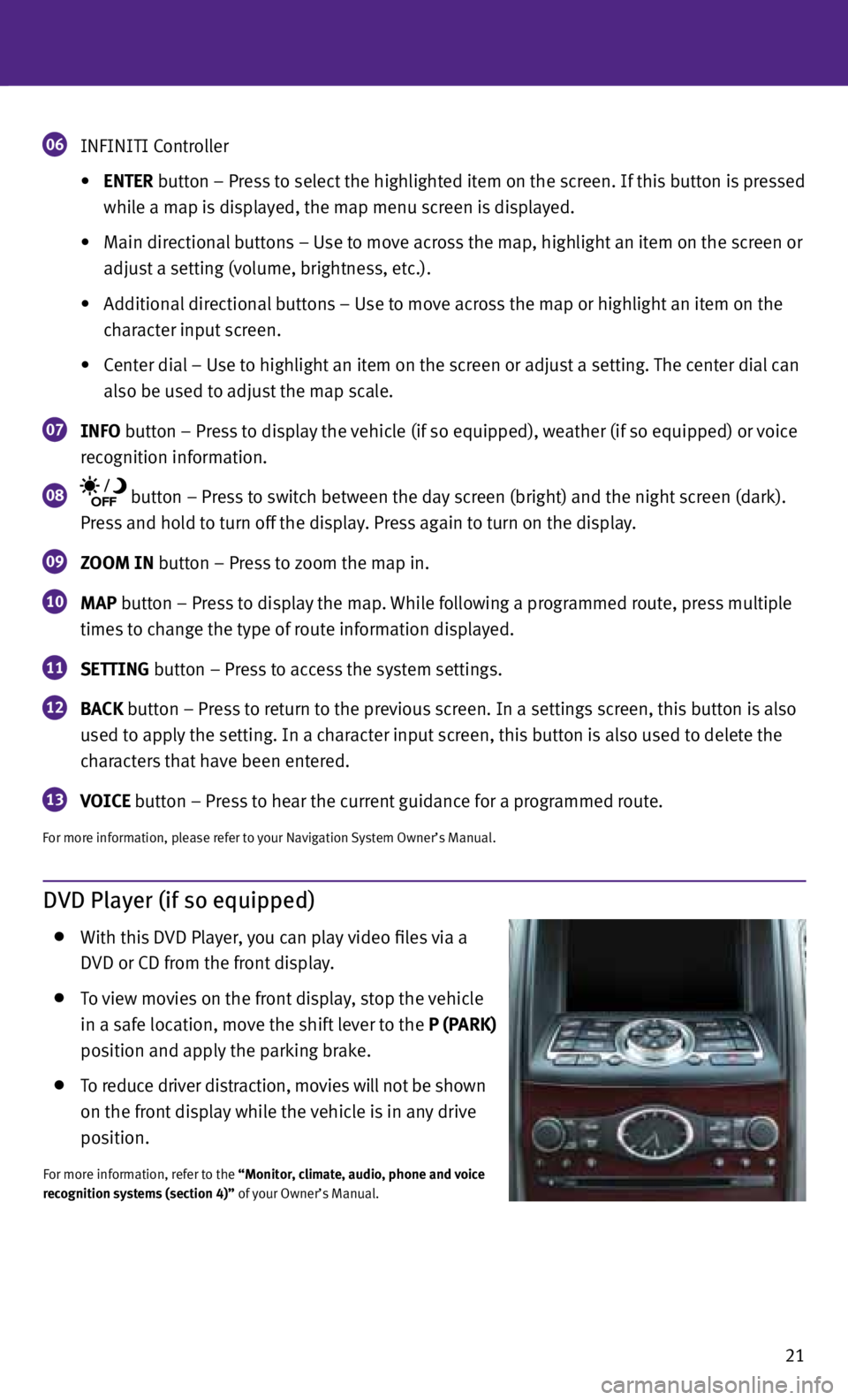
21
06 INFINITI c
ontroller
• ENtEr button – Press to select the highlighted item on the screen. If this button is pressed
while a map is displayed, the map menu screen is displayed.
• Main directional buttons – Use to move across the map, highlight an item on the screen or
adjust a setting (volume, brightness, etc.).
• Additional directional buttons – Use to move across the map or highlight an item on the
character input screen.
• center dial – Use to highlight an item on the screen or adjust a setting. The center dial can
also be used to adjust the map scale.
07 INFO button – Press to display the vehicle (if so equipped), weather (if so equipped) or voice
recognition information.
08 button – Press to switch between the day screen (bright) and the night screen (dark).
Press and hold to turn off the display. Press again to turn on the display.
09 ZOOM IN button – Press to zoom the map in.
10 MAP button – Press to display the map.
while following a programmed route, press multiple
times to change the type of route information displayed.
11 SEttING button – Press to access the system settings.
12 BAC
k button – Press to return to the previous screen. In a settings screen, this button is also
used to apply the setting. In a character input screen, this button is also used to delete the
characters that have been entered.
13 VOICE button – Press to hear the current guidance for a programmed route.
For more information, please refer to your Navigation System Owner’s Manual.
DVD Player (if so equipped)
with this DVD Player, you can play video files via a
DVD or cD from the front display.
To view movies on the front display, stop the vehicle
in a safe location, move the shift lever to the P (PArk)
position and apply the parking brake.
To reduce driver distraction, movies will not be shown
on the front display while the vehicle is in any drive
position.
For more information, refer to the “Monitor, climate, audio, phone and voice
recognition systems (section 4)” of your Owner’s Manual.