Page 191 of 488

190
uuAudio System Basic OperationuPlaying the XM® Radio*
Features
Playing the XM® Radio*
SCAN Button
Press to sample all channels (in the channel mode), or channels within a category (in the category mode).
Each sampling continues for a few seconds. Press SCAN again to cancel scanning and continue listening to the channel.
VOL/ (Volume/Power) Knob
Press to turn the audio system on and off.
Turn to adjust the volume.
Preset Buttons (1-6)
To store a channel:
1. Select the channel.
2. Pick a preset button and hold it
until you hear a beep.
To listen to a stored channel, select XM, then press the preset button.
SKIP Bar
Press to skip to the previous or next channel.
CATEGORY Bar
Press either side to display and select an XM® Radio category.
TITLE Button
Press and release to cycle the display between the name, title, and category.
(XM®) Button
Press to select XM® radio.
RETURN Button
Press to go back to the previous display.Selector Knob
Turn to select channel.
SETUP Button
Press to display menu items.
Models without rear entertainment system
* Not available on all models
Page 192 of 488

191
uuAudio System Basic OperationuPlaying the XM® Radio*
Continued
Features
SCAN Button
Press to sample all channels (in the channel mode), or channels within a category (in the category mode).
Each sampling continues for a few seconds. Press SCAN again to cancel scanning and continue listening to the channel.
VOL/ (Volume/Power) Knob
Press to turn the audio system on and off.
Turn to adjust the volume.
Preset Buttons (1-6)
To store a channel:
1. Select the channel.
2. Pick a preset button and hold it
until you hear a beep.
To listen to a stored channel, select XM, then press the preset button.
SKIP Bar
Press to skip to the previous or next channel.
CATEGORY Bar
Press either side to display and select an XM® Radio category.
TITLE Button
Press and release to cycle the display between the name, title, and category.
(XM®) Button
Press to select XM® radio.
RETURN Button
Press to go back to the previous display.Selector Knob
Turn to select channel.
SETUP Button
Press to display menu items.
Models with rear entertainment system
Page 193 of 488

uuAudio System Basic OperationuPlaying the XM® Radio*
192
Features
1.Press the button to select the XM® radio band (XM1 or XM2).
2.Press and hold the TITLE button to switch between the channel mode and
category mode.
If you press the SETUP button, rotate to select XM Mode, and press . You
can select channel mode or category mode by turning and pressing the selector
knob.
3.Select a channel using the TUNE ( ), SKIP, CATEGORY, SCAN, or preset
buttons.
1.Press to display a channel list.
2.Rotate to select a channel, then press
.
■To Play the XM® Radio
■To Select a Channel from a List
1Playing the XM® Radio*
In the channel mode, all available channels are selectable. In the category mode, you can select a
channel within a category (Jazz, Rock, Classical, etc.).
You can store twelve XM® stations in the preset
buttons. XM1 and XM2 let you store six stations
each.
There may be instances when XM® Radio does not
broadcast all the data fields (artist name, title). This does not indicate a problem with your audio
system.
Channel list is shown.
* Not available on all models
Page 218 of 488
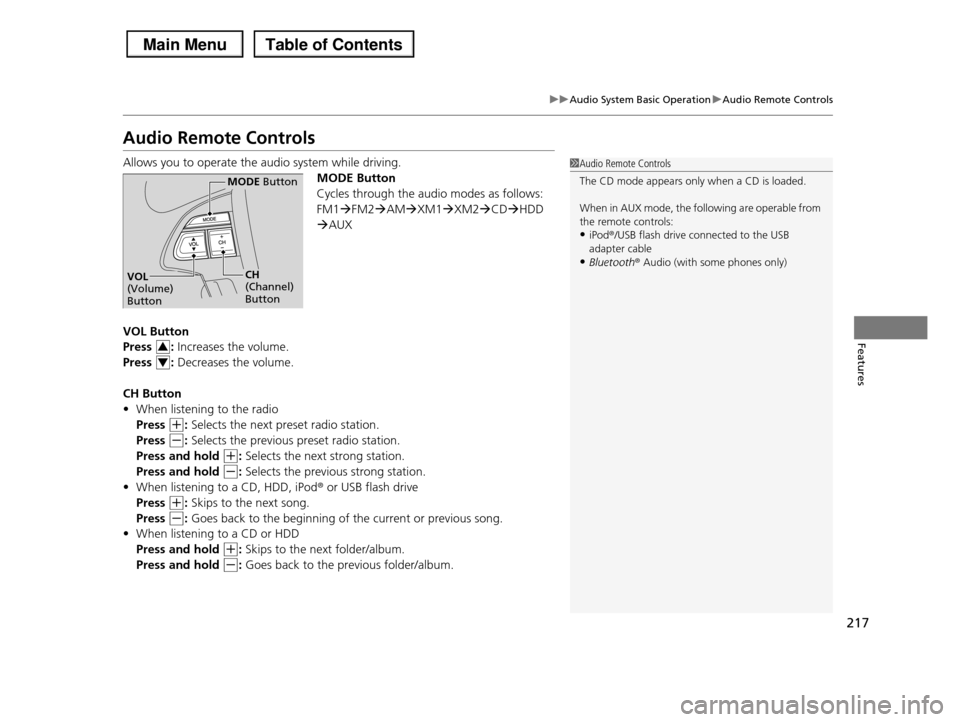
217
uuAudio System Basic OperationuAudio Remote Controls
Features
Audio Remote Controls
Allows you to operate the audio system while driving.
MODE Button
Cycles through the audio modes as follows:
FM1FM2AMXM1XM2CDHDD
AUX
VOL Button
Press : Increases the volume.
Press : Decreases the volume.
CH Button
•When listening to the radio
Press (+: Selects the next preset radio station.
Press (-: Selects the previous preset radio station.
Press and hold (+: Selects the next strong station.
Press and hold (-: Selects the previous strong station.
•When listening to a CD, HDD, iPod® or USB flash drive
Press (+: Skips to the next song.
Press (-: Goes back to the beginning of the current or previous song.
•When listening to a CD or HDD
Press and hold (+: Skips to the next folder/album.
Press and hold (-: Goes back to the previous folder/album.
1Audio Remote Controls
The CD mode appears only when a CD is loaded.
When in AUX mode, the following are operable from
the remote controls:•iPod®/USB flash drive connected to the USB
adapter cable
•Bluetooth® Audio (with some phones only)
MODE Button
CH (Channel) Button
VOL (Volume) Button
3
4
Page 220 of 488
219
uuAudio System Basic OperationuPlaying the AM/FM Radio
Continued
Features
Playing the AM/FM Radio
FM Button
TITLE Button
Press to switch the RDS name on and off.
SCAN Button
Press to sample each of the strongest stations on the selected band for 10 seconds. To turn off scan, press the button again.
VOL/ (Volume/Power) Knob
Press to turn the audio system on and off.
Turn to adjust the volume.
Preset Buttons (1-6)
To store a station:
1. Tune to the selected station.
2. Pick a preset button and hold it
until you hear a beep.
To listen to a stored station, select a band, then press the preset button.
SKIP Bar
Press to search up and down the selected band for a station with a strong signal.
AUDIO Button
Press to display the audio system on the navigation screen.
AM Button
Press to select a band.
CATEGORY Bar
Press either side to display and select an RDS category.
Models without rear entertainment system
TUNE Knob
Turn to tune the radio frequency.
Page 221 of 488
220
uuAudio System Basic OperationuPlaying the AM/FM Radio
Features
Models with rear entertainment system
TUNE Knob
Turn to tune the radio frequency.
SCAN Button
Press to sample each of the strongest stations on the selected band for 10 seconds. To turn off scan, press the button again.
VOL/ (Volume/Power) Knob
Press to turn the audio system on and off.
Turn to adjust the volume.
Preset Buttons (1-6)
To store a station:
1. Tune to the selected station.
2. Pick a preset button and hold it
until you hear a beep.
To listen to a stored station, select a band, then press the preset button.
SKIP Bar
Press and hold to search up and down the selected band for a station with a strong signal.
CATEGORY Bar
Press either side to display and select an RDS category.
TITLE Button
Press to switch the RDS name on and off.
AM/FM Button
Press to select a band.
AUDIO Button
Press to display the audio system on the navigation screen.
Page 222 of 488

Continued221
uuAudio System Basic OperationuPlaying the AM/FM Radio
Features
Use the auto select feature to scan both bands and store the strongest station in
each preset.
1.Press the AUDIO button.
2.Move to select AUDIO MENU.
3.Rotate to select A.SEL, then press .
4.Rotate to select ON, then press .
To turn off auto select, rotate to select
OFF, then press . This restores the presets
you originally set.
■Auto Select1Playing the AM/FM Radio
The ST indicator appears on the display indicating stereo FM broadcasts.
Stereo reproduction in AM is not available.
Switching the Audio Mode
Press the MODE button on the steering wheel.
2Audio Remote Controls P. 217
You can store 6 AM stations and 12 FM stations into
the preset button memory. FM1 and FM2 let you store 6 stations each.
Auto Select function scans and stores up to six AM stations and twelve FM stations with a strong signal
into the preset button memory.
If you do not like the stations auto select has stored,
you can manually store your preferred frequencies.
Page 224 of 488

223
uuAudio System Basic OperationuPlaying the XM® Radio
Continued
Features
Playing the XM® Radio
TITLE Button
Press and release to cycle the display between the name, title, and category.
(XM®) Button
Press to select XM® Radio, and to select the XM1 or XM2 band.
VOL/ (Volume/Power) Knob
Press to turn the audio system on and off.
Turn to adjust the volume.
SKIP Bar
Press or to the previous or next channel.
CATEGORY Bar
Press either side to display and select an XMr Radio category.
TUNE Knob
Turn to tune a station.
Preset Buttons (1-6)
To store a channel:
1. Tune to the selected channel. 2. Pick a preset button and hold it
until you hear a beep.
To listen to a stored channel, select XM, then press the preset button.
SCAN Button
Press to sample all channels (in the channel mode), or channels within a category (in the category mode).
Each sampling continues for a few seconds. Press SCAN again to cancel scanning and continue listening to the channel.
Models without rear entertainment system
AUDIO Button
Press to display the audio system on the navigation screen.