2013 HONDA PILOT language
[x] Cancel search: languagePage 1 of 178

Navigation System1
Table of Contents
Introduction .....................................4
Manual Overview ..............................4
System Overview ...............................4
Accessories Precautions.....................5
Important Safety Information ............5
Map Overview ...................................6
Current Street ........................................6
Verified/Unverified Street......................6
User Agreement ...............................8
Getting Started ..............................10
System Controls ...............................10
Voice Control Basics .......................13
Using the Voice Control System ..........14
Improving Voice Recognition ..............14
Selecting an Item (Button) on the
Screen ...........................................15
Selecting an Item in a List ...............15
Entering Information .......................16
System Start-up................................18
System Language Selection .............18
Bluetooth® HandsFreeLink®...........19
Map Screen Legend .........................20
Map Screen Description ..................21
Zoom In/Out.........................................21
Map Scrolling ......................................21
Displaying Current Location ...........21
Traffic Display Legend ....................22
FM Traffic .......................................23
Traffic Status Indicator........................23
Viewing Flow Data ..............................24
Viewing Incident Reports ....................25
System Function Diagram ...............27
Entering a Destination ................. 28
By Address ......................................29
Selecting the State or Province............29
Selecting the ZIP Code ........................30
Selecting the City .................................30
Selecting the Street ..............................32
Entering the Street Number .................34
By Address Book .............................34
Adding Addresses to the Personal
Address Book ...................................35
By Previous Destination ..................35
By Place Name ................................36
By Place Category ...........................37
Subcategories ......................................38
Place Name ..........................................41
City Vicinity .........................................41
Sort by Distance to Travel ...................41
Search by Keyword ..............................42
By Place Phone Number ..................43
By ZAGAT® 2012...........................43
By Coordinate ..................................44
By Intersection.................................46
By Map Input....................................46
Showing the Map of Current
Position ............................................47
Showing the Map of City .....................48
Showing the Map of State ....................49
Showing the Map of Continental
USA and Canada..............................50
By Go Home 1 or 2 ..........................51
Driving to Your Destination ........ 52
Driving to Your Destination .............52
Calculate Route to Screen ................52
Changing the Route Preference...........53
Viewing the Routes ..............................53
Viewing the Destination Map ..............54
Map Screen .......................................54
Route Line............................................54
Voice Guidance Prompts .....................55
Map Screen Legend .............................56
Guidance Screen ...............................57
Guidance Screen Legend .....................57
Distance and Time to Destination ....58
Map Menu ........................................58
Guidance Menu ................................59
Directions ............................................59
Exit Info.
(Freeway Exit Information) .............60
Guidance Mode ...................................60
Intro
Index
Home 00X31-SZA-8400 \(Revised 06/2013\)
Page 2 of 178

2Navigation System
Table of Contents
Map Information ..............................61
Showing Icons on the Map...................61
Map Orientation ..................................63
Current Location .................................64
Map Legend .........................................65
Map Scale ........................................ 66
Destination Icon ............................... 67
Various Other Icons ......................... 67
Landmark Icons ...................................67
Incident Icons ......................................67
Going Off the Route ........................ 70
Off-road Tracking ... .........................70
Pop-ups and Disclaimers ................. 71
Traffic Rerouting ............................. 72
Changing the Route ......................... 73
DEST Screen (Route) ...................... 74
Cancel Route........................................74
Detour ..................................................74
Avoid Streets ........................................74
Change Route Preference....................74
Waypoint .............................................. 75
Destination List....................................76
Changing Your Destination ............. 77
Find Nearest (Voice command) ...........77
Go Home (Voice command) ................77
Using Interface Dial to Change
Destination .......................................77 Entering a Destination from the Menu
Screen (while en route) .................... 78
Continue Trip to Screen................... 78
Information Features ................... 79
INFO Screen (Main Info.) ...............79
Trip Computer .....................................79
Traffic Incidents...................................80
Clock/Wallpaper ............ ......................81
Calendar ......... .......................... ...........81
Voice Help ...........................................83
Setup ....................................................84
INFO Screen (Other) ....................... 84
Scenic Road Information .....................85
Calculator ............................................85
System/Device Information ..................86
Map Data Update Status.....................86
Key to ZAGAT Ratings ........................87
Phone Features ............................. 88
System Setup ................................. 89
SETUP Mode................................... 89
SETUP Screen (Main Setup) ........... 89
Brightness ............................................ 89
Contrast ............................................... 89
Black Level .......................................... 89
Volume ................................................. 90
Interface Dial Feedback ...................... 90
Personal Information ....................... 90
Address Book ....................................... 90Home Address......................................
94
PIN Number ......................................... 95
Previous Destinations.......................... 96
SETUP Screen (Other) .....................97
Music Search .................................... 97
Song By Voice™ (SBV) ....................... 97
Phonetic Modification ... ......................98
Basic Settings ................................... 99
Units (mile or km)................................ 99
Voice Recognition Tutor ...................... 99
Routing & Guidance.......................100
Rerouting ........................................... 100
Unverified Area Routing.................... 101
Edit Avoid Area ................................. 105
Edit Waypoint Search Area ............... 107
Guidance Mode ................................. 108
Street Name Guidance . ......................108
Guidance Screen Interruption ........... 108
Vehicle............................................109
Off-road Tracking..............................109
Correct Vehicle Position ................... 109
Color ...............................................110
Map Color ......................................... 111
Menu Color........................................ 111
Switching Display Mode Manually ... 111
Switching Display Mode Automatically ................................. 112
Language ........................................ 113
Intro
Index
Home
2013 Pilot
Page 18 of 178

18Navigation System
Getting Started
System Start-up
When you turn the ignition to ON (II), it
takes about 10 seconds for the
navigation system to boot up.
The first screen to appear is the
navigation system globe screen. The
screen then changes to the Disclaimer
screen:
NOTE:
The OK button does not appear until
after the software is loaded.
System Language Selection
Move the Interface Dial to the right to
select CHANGE LANGUAGE . On the
Select a language screen, you can
select the language to be used by the
entire system by choosing from the
language choices that are displayed.
After you have changed the language
settings, you will be returned to the
Disclaimer screen.
Read this disclaimer carefully so you
understand it before continuing. Push in
on the Interface Dial to select OK, and
the map screen will appear on the
display. The “OK” cannot be activated
by voice. If you do not push in on the
Interface
Dial within 30 seconds, the screen
displays wallpaper or the clock screen.
(See page 81.) To return to the
Disclaimer screen, press any navigation
“hard” button or voice control button.
NOTE:
Voice commands will not funcion if OK
is not selected.
Intro
Index
Home
SECGetting Started
2013 Pilot
Page 27 of 178

Navigation System27
Getting Started
System Function Diagram
This diagram shows the navigation
system features, starting at the center
and working outward in layers. The
navigation program starts at “Key ON,”
and then displays the navigation
system globe screen (blue). If OK is
selected on the Disclaimer screen, the
functions in the yellow segments of the
diagram become available in the
SETUP and INFO screens.
The items above the map screen show
various methods to begin driving to
your destination (orange). You are
provided with map/voice guidance,
routing cautions, an d a direction list.
While driving to your destination, use
the voice control system as much as
possible to interact with the navigation,
audio, and climate control systems
(green).
REMINDERS(pg.19)CALENDAR
-THEMAPSCREEN(pg.20)-
(MAP/VOICEGUIDANCE,ROUTINGCAUTIONS,DIRECTIONSLIST)
-DRIVINGTOYOURDESTINATION-
VOI CE:
"HELP" (ALL)
(pg. 157)
VOI CE:
"INFORMATION SCREEN"(pg. 79)
VOICE:
"MENU" (to
change route) (pg. 74)
VOICE:
"HOW FAR OR LONG
TO THE DESTINATION?" (pg. 160)
VOICE:
"DISPLAY (OR SAVE)
CURRENT LOCATION" (pg. 64)VOICE:
"WHAT TIME IS IT?"
(pg. 157)
VOICE:
"AUDIO"
(pg. 161 - 167)
VOI CE:
CLIMATE
FA N , TEMP
(pg. 160, 161)
ENTER
WAYPOINTS (pg. 75)
VIEW
TRAFFIC(pg. 23)
VOICE:
"ZOOM IN/ZOOM OUT" (pg. 66, 158)
VOICE:
"HIDE/DISPLAY ICONS" (pg. 69, 158)
VIEW TRAFFIC(pg. 23)
BRIGHTNESS (pg. 89)CONTRAST (pg. 89)BLACK LEVE L (pg. 89)VOLUME (pg. 90)INF DIAL F/B (pg. 90)PERSONAL INFO. (pg. 90)
MUSIC SEARCH (pg. 97)
BASIC (pg. 99)RT & GUID (pg. 100)
VEHICLE (pg. 109)COLOR (pg. 110)LANGUAGE (pg. 113)
CLEAR DATA (pg. 118)RESET (pg. 117)WALLPAPER (pg. 113)
ZAGAT RATING (pg. 87)
TFC INCIDENT (pg. 80)TRIP COMPUTER (pg. 79)
CALENDAR (pg. 81)VOICE HELP (pg. 83)SETUP (pg. 84)
SYS/DVC INFO. (pg. 86)MAP UPDATE (pg. 86)
SCENIC RD INFO. (pg. 85)
PRESS
OK
SELECT BAND/FREQUENCYVOL BALANCECD FUNCTIONSOTHER AUDIOBRIGHTNESS
REAR CAMERA(REVERSE)
INFO BUTTON (pg. 89)AUD IO
BUTTON (pg. 11)
INFO
BUT TON
(pg. 79)
PHONE
BUT TON
(pg. 88)
PHONE
THEDISCLAIMERSCREEN(pg.18)
VOICE: "FIND NEAREST..." ATM, ETC.(pg. 159)
SELECT A
DESTINATION WITH
INTERF ACE DIAL
(pg. 77)
VOI CE:
"GO HOME" (pg. 51)
VOICE:
"MENU" FOR ENTER
DESTINATION SCREEN(pg. 28)
CONTINUE TO THE
DESTINATION (RESUME)
AFTER RESTART (pg. 77)
GLOBESCREENKEYONVOICECOMMANDSMUSIC SEARCH
(pg. 164)AUDIO (pg. 161 - 167)
CLIMATE CONTROL
(pg. 160, 161)
Formoreinformation,see
yourOwner’sManual.
SETUP
(OTHER)
CLOCK/WP (pg. 81)
CALC. (pg. 85)
MAIN INFO
OTHERSETUP
(MAIN)
Intro
Index
Home
SECGetting Started
2013 Pilot
Page 30 of 178

30Navigation System
Entering a Destination
Selecting the ZIP Code
If you rotate the Interface Dial to
select ZIP code while on the Find
address by screen, the Enter ZIP
code screen will display.
When you input the ZIP code and select
LIST by moving the Interface Dial
down, the Select a city screen will
appear, listing all cities with that ZIP
code.
Tip:
This system is enabled for both
American and Canadian ZIP codes.
Selecting the City
This is helpful if th e street runs through
several cities, and you know what city
includes the street. The city you are in is
displayed on the screen.
By Voice Control:
Say “City” on the Find address by
screen, and the display changes to the
Say city name screen. Say the city
name and the searching will begin.
If the city you want is displayed on the
screen, say “Select current city.” If your
desired destination is in another city, say
or enter that city.
NOTE:
To improve voic e recognition when
saying the city name, pronounce the
syllables as clearly as possible. The
Say city name screen will not
display when a language other than
English has been selected. You will
have to enter the city name using the
Interface Dial .
To enter the city name by voice spelling,
say CHANGE TO SPELL MODE on
the Say city name screen, and the
display will change to the Enter city
name screen.
Say the city name by saying individual
letters, or words that represent the
letters, one at a time.
Intro
Index
Home
SECEntering a Destination
2013 Pilot
Page 48 of 178

48Navigation System
Entering a Destination
Select an item from the list. Then select
Set as Dest. to calculate a route to the
selected destination.
Showing the Map of City
You can search for a city name in all
coverage areas.
By Voice Control:
Say “City” on the Show map of screen,
and the display changes to the Say city
name screen. Say the city name and the
searching will begin.
NOTE:
To improve voic e recognition when
saying the city name, pronounce the
syllables as clearly as possible. The
Say city name screen will not
display when a language other than
English has been selected.
To enter the city name by voice spelling,
say CHANGE TO SPELL MODE on
the Say city name screen, and the
display will change to the Enter city
name screen.
Say the city name by saying individual
letters, or words that represent the
letters, one at a time.
Intro
Index
Home
SECEntering a Destination
2013 Pilot
Page 97 of 178
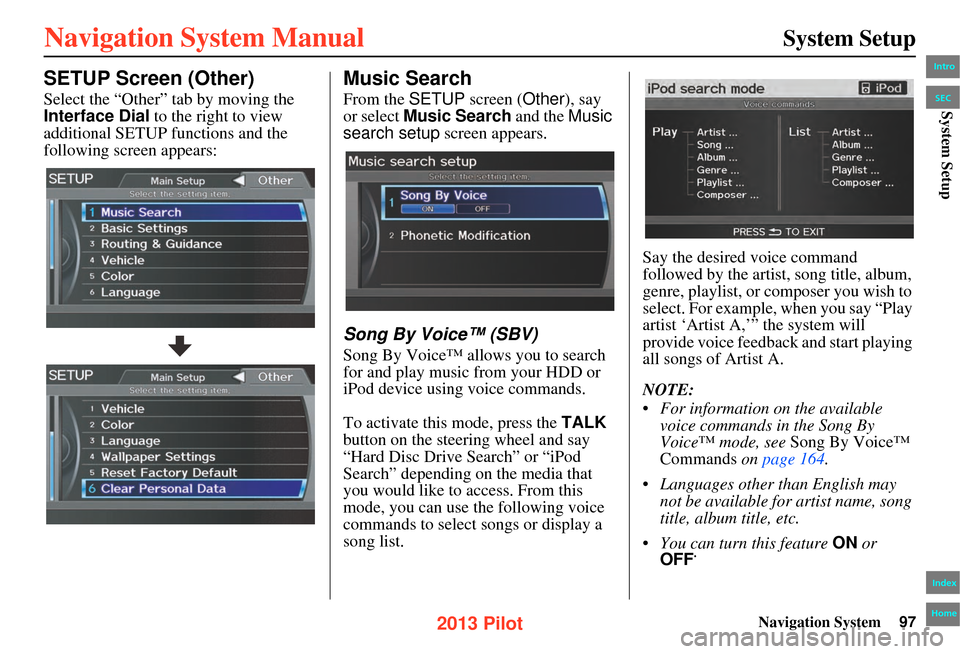
Navigation System97
System Setup
SETUP Screen (Other)
Select the “Other” tab by moving the
Interface Dial to the right to view
additional SETUP functions and the
following screen appears:
Music Search
From the SETUP screen ( Other), say
or select Music Search and the Music
search setup screen appears.
Song By Voice™ (SBV)
Song By Voice™ allows you to search
for and play music from your HDD or
iPod device using voice commands.
To activate this mode, press the TALK
button on the steering wheel and say
“Hard Disc Drive Search” or “iPod
Search” depending on the media that
you would like to access. From this
mode, you can use the following voice
commands to select songs or display a
song list. Say the desired voice command
followed by the artist, song title, album,
genre, playlist, or composer you wish to
select. For example, when you say “Play
artist ‘Artist A,’” the system will
provide voice feedback and start playing
all songs of Artist A.
NOTE:
• For information on the available
voice commands in the Song By
Voice™ mode, see Song By Voice™
Commands on page 164 .
• Languages other than English may not be available fo r artist name, song
title, album title, etc.
• You can turn this feature ON or
OFF .
Intro
Index
Home
SECSystem Setup
2013 Pilot
Page 108 of 178

108Navigation System
System Setup
Guidance Mode
Allows you to select the guidance
display mode: Single Screen or Split
Screen.
To get to Guidan ce Mode from the
SETUP screen, select the “Other” tab,
Routing & Guidance , and
Guidance Mode.
The factory default is Single Screen.
NOTE:
Guidance Mode can also be selected
on the Guidance menu screen. See
Guidance Mode on page 60.
Street Name Guidance
Allows voice guidance to include the
street names (for example, “Turn right
on Main Street”). You can choose to
turn this feature ON or OFF .
To access this feature from the SETUP
screen, select the “Other” tab, Routing
& Guidance , and Street Name
Guidance .
This feature is set to OFF as a factory
default.
NOTE:
If the system language selection is not
English, Street Name Guidance will
be grayed out, making its selection
impossible.
Guidance Screen Interruption
When the audio screen is displayed and
you get near the guidance point, the
display will automatic ally switch to the
navigation screen with the guidance
window. After you get through the
guidance point, the display will
automatically return to the audio
screen. You can choo se to turn this
feature ON or OFF .
To access this feature from the SETUP
screen, select the “Other” tab, Routing
& Guidance, and Guidance Screen
Interruption.
This feature is set to OFF as a factory
default.
Intro
Index
Home
SECSystem Setup
2013 Pilot