2013 HONDA PILOT trip computer
[x] Cancel search: trip computerPage 2 of 178

2Navigation System
Table of Contents
Map Information ..............................61
Showing Icons on the Map...................61
Map Orientation ..................................63
Current Location .................................64
Map Legend .........................................65
Map Scale ........................................ 66
Destination Icon ............................... 67
Various Other Icons ......................... 67
Landmark Icons ...................................67
Incident Icons ......................................67
Going Off the Route ........................ 70
Off-road Tracking ... .........................70
Pop-ups and Disclaimers ................. 71
Traffic Rerouting ............................. 72
Changing the Route ......................... 73
DEST Screen (Route) ...................... 74
Cancel Route........................................74
Detour ..................................................74
Avoid Streets ........................................74
Change Route Preference....................74
Waypoint .............................................. 75
Destination List....................................76
Changing Your Destination ............. 77
Find Nearest (Voice command) ...........77
Go Home (Voice command) ................77
Using Interface Dial to Change
Destination .......................................77 Entering a Destination from the Menu
Screen (while en route) .................... 78
Continue Trip to Screen................... 78
Information Features ................... 79
INFO Screen (Main Info.) ...............79
Trip Computer .....................................79
Traffic Incidents...................................80
Clock/Wallpaper ............ ......................81
Calendar ......... .......................... ...........81
Voice Help ...........................................83
Setup ....................................................84
INFO Screen (Other) ....................... 84
Scenic Road Information .....................85
Calculator ............................................85
System/Device Information ..................86
Map Data Update Status.....................86
Key to ZAGAT Ratings ........................87
Phone Features ............................. 88
System Setup ................................. 89
SETUP Mode................................... 89
SETUP Screen (Main Setup) ........... 89
Brightness ............................................ 89
Contrast ............................................... 89
Black Level .......................................... 89
Volume ................................................. 90
Interface Dial Feedback ...................... 90
Personal Information ....................... 90
Address Book ....................................... 90Home Address......................................
94
PIN Number ......................................... 95
Previous Destinations.......................... 96
SETUP Screen (Other) .....................97
Music Search .................................... 97
Song By Voice™ (SBV) ....................... 97
Phonetic Modification ... ......................98
Basic Settings ................................... 99
Units (mile or km)................................ 99
Voice Recognition Tutor ...................... 99
Routing & Guidance.......................100
Rerouting ........................................... 100
Unverified Area Routing.................... 101
Edit Avoid Area ................................. 105
Edit Waypoint Search Area ............... 107
Guidance Mode ................................. 108
Street Name Guidance . ......................108
Guidance Screen Interruption ........... 108
Vehicle............................................109
Off-road Tracking..............................109
Correct Vehicle Position ................... 109
Color ...............................................110
Map Color ......................................... 111
Menu Color........................................ 111
Switching Display Mode Manually ... 111
Switching Display Mode Automatically ................................. 112
Language ........................................ 113
Intro
Index
Home
2013 Pilot
Page 27 of 178

Navigation System27
Getting Started
System Function Diagram
This diagram shows the navigation
system features, starting at the center
and working outward in layers. The
navigation program starts at “Key ON,”
and then displays the navigation
system globe screen (blue). If OK is
selected on the Disclaimer screen, the
functions in the yellow segments of the
diagram become available in the
SETUP and INFO screens.
The items above the map screen show
various methods to begin driving to
your destination (orange). You are
provided with map/voice guidance,
routing cautions, an d a direction list.
While driving to your destination, use
the voice control system as much as
possible to interact with the navigation,
audio, and climate control systems
(green).
REMINDERS(pg.19)CALENDAR
-THEMAPSCREEN(pg.20)-
(MAP/VOICEGUIDANCE,ROUTINGCAUTIONS,DIRECTIONSLIST)
-DRIVINGTOYOURDESTINATION-
VOI CE:
"HELP" (ALL)
(pg. 157)
VOI CE:
"INFORMATION SCREEN"(pg. 79)
VOICE:
"MENU" (to
change route) (pg. 74)
VOICE:
"HOW FAR OR LONG
TO THE DESTINATION?" (pg. 160)
VOICE:
"DISPLAY (OR SAVE)
CURRENT LOCATION" (pg. 64)VOICE:
"WHAT TIME IS IT?"
(pg. 157)
VOICE:
"AUDIO"
(pg. 161 - 167)
VOI CE:
CLIMATE
FA N , TEMP
(pg. 160, 161)
ENTER
WAYPOINTS (pg. 75)
VIEW
TRAFFIC(pg. 23)
VOICE:
"ZOOM IN/ZOOM OUT" (pg. 66, 158)
VOICE:
"HIDE/DISPLAY ICONS" (pg. 69, 158)
VIEW TRAFFIC(pg. 23)
BRIGHTNESS (pg. 89)CONTRAST (pg. 89)BLACK LEVE L (pg. 89)VOLUME (pg. 90)INF DIAL F/B (pg. 90)PERSONAL INFO. (pg. 90)
MUSIC SEARCH (pg. 97)
BASIC (pg. 99)RT & GUID (pg. 100)
VEHICLE (pg. 109)COLOR (pg. 110)LANGUAGE (pg. 113)
CLEAR DATA (pg. 118)RESET (pg. 117)WALLPAPER (pg. 113)
ZAGAT RATING (pg. 87)
TFC INCIDENT (pg. 80)TRIP COMPUTER (pg. 79)
CALENDAR (pg. 81)VOICE HELP (pg. 83)SETUP (pg. 84)
SYS/DVC INFO. (pg. 86)MAP UPDATE (pg. 86)
SCENIC RD INFO. (pg. 85)
PRESS
OK
SELECT BAND/FREQUENCYVOL BALANCECD FUNCTIONSOTHER AUDIOBRIGHTNESS
REAR CAMERA(REVERSE)
INFO BUTTON (pg. 89)AUD IO
BUTTON (pg. 11)
INFO
BUT TON
(pg. 79)
PHONE
BUT TON
(pg. 88)
PHONE
THEDISCLAIMERSCREEN(pg.18)
VOICE: "FIND NEAREST..." ATM, ETC.(pg. 159)
SELECT A
DESTINATION WITH
INTERF ACE DIAL
(pg. 77)
VOI CE:
"GO HOME" (pg. 51)
VOICE:
"MENU" FOR ENTER
DESTINATION SCREEN(pg. 28)
CONTINUE TO THE
DESTINATION (RESUME)
AFTER RESTART (pg. 77)
GLOBESCREENKEYONVOICECOMMANDSMUSIC SEARCH
(pg. 164)AUDIO (pg. 161 - 167)
CLIMATE CONTROL
(pg. 160, 161)
Formoreinformation,see
yourOwner’sManual.
SETUP
(OTHER)
CLOCK/WP (pg. 81)
CALC. (pg. 85)
MAIN INFO
OTHERSETUP
(MAIN)
Intro
Index
Home
SECGetting Started
2013 Pilot
Page 79 of 178
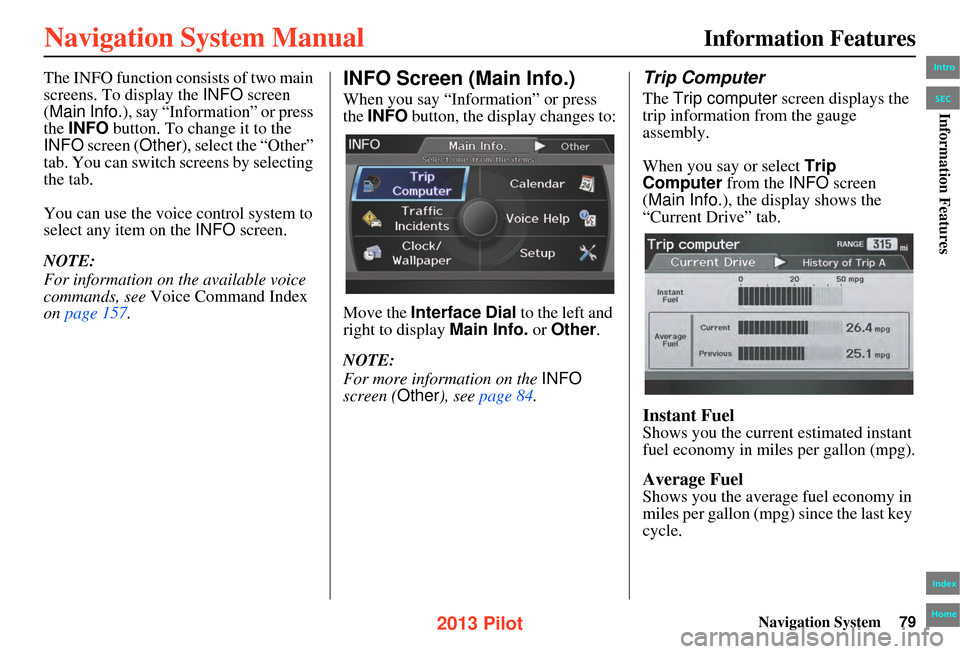
Navigation System79
The INFO function consists of two main
screens. To display the INFO screen
(Main Info.), say “Information” or press
the INFO button. To change it to the
INFO screen ( Other), select the “Other”
tab. You can switch screens by selecting
the tab.
You can use the voice control system to
select any item on the INFO screen.
NOTE:
For information on the available voice
commands, see Voice Command Index
on page 157.INFO Screen (Main Info.)
When you say “Information” or press
the INFO button, the display changes to:
Move the Interface Dial to the left and
right to display Main Info. or Other.
NOTE:
For more information on the INFO
screen ( Other), see page 84.
Trip Computer
The Trip computer screen displays the
trip information from the gauge
assembly.
When you say or select Trip
Computer from the INFO screen
(Main Info.), the display shows the
“Current Drive” tab.
Instant Fuel
Shows you the current estimated instant
fuel economy in miles per gallon (mpg).
Average Fuel
Shows you the averag e fuel economy in
miles per gallon (mpg) since the last key
cycle.
Information Features
Intro
Index
Home
SECInformation Features
2013 Pilot
Page 80 of 178

80Navigation System
Information Features
Move the Interface Dial to the right, to
display the “History of Trip A” tab.
Current
Shows the current average fuel in miles
per gallon (mpg).
1st, 2nd, 3rd Previous
Shows the previous average fuel in
miles per gallon (mpg). Select DELETE
HISTORY
by moving the Interface
Dial
down, all previous history (1st, 2nd,
3rd previous) is deleted.
Range
Shows the estimated distance you can
travel on the fuel remaining in the tank.
This distance is estimated from the
average fuel economy over the last
several miles, so it will vary with
changes in speed, traffic, etc. NOTE:
• Information from the Trip Computer
is displayed only when the ignition is
on.
• “Instant Fuel” and “Average Fuel” may vary from actual fuel consumed.
These values are estimates only.
• “Range” is only an estimate. Always monitor your vehicle’s fuel gauge to
determine the appropriate time to
refuel.
Traffic Incidents
When you say or select Traffic
Incidents
from the INFO screen (Main
Info.
), you can view a list of the traffic
incidents near your current position or
along your calculated route. See
Viewing
Incident Reports
on page 25 and Traffic
Rerouting
on page 72.
If you select an incident from the list
and push in on the Interface Dial, the
detailed information and the map of the
surrounding area will appear.
Intro
Index
Home
SECInformation Features
2013 Pilot
Page 175 of 178

Navigation System175
T
TALK button
.................................. 13
Time Adjustment..........................115
Traffic............................................ 22
Traffic Display Legend....................22
Traffic Incidents............25, 58, 72, 80
Traffic Rerouting............................ 72
Travel............................................ 39
Trip Computer................................79
Troubleshooting............................153
U
Unit Conversion
.............................. 85
Units (mile or km)...........................99
Unverified Area Routing...............102
Unverified Street............................... 6
Update......................................... 127
Using the Voice Control System......14
V
Vehicle
......................................... 109
Verified Street..................................6
View Routes................................... 53
Visiting Your Dealer.....................127
Voice............................................. 58
Voice Command Index..................157
Voice Control Basics...................... 13
Voice Guidance............................. 55
Voice Help.................................... 83
Voice Recognition Tutor................99
Voice Recognition, Improving........14
Volume......................................... 90
W
Wallpaper Settings
....................... 113
Wallpaper Type........................... 113
Waypoints..................................... 75
Z
ZAGAT® 2012
.............................. 43
Intro
Index
Home
Index A B C D E F G H I J K L M N O P Q R S T U V W X Y Z
2013 Pilot