2013 HONDA PILOT display
[x] Cancel search: displayPage 21 of 178
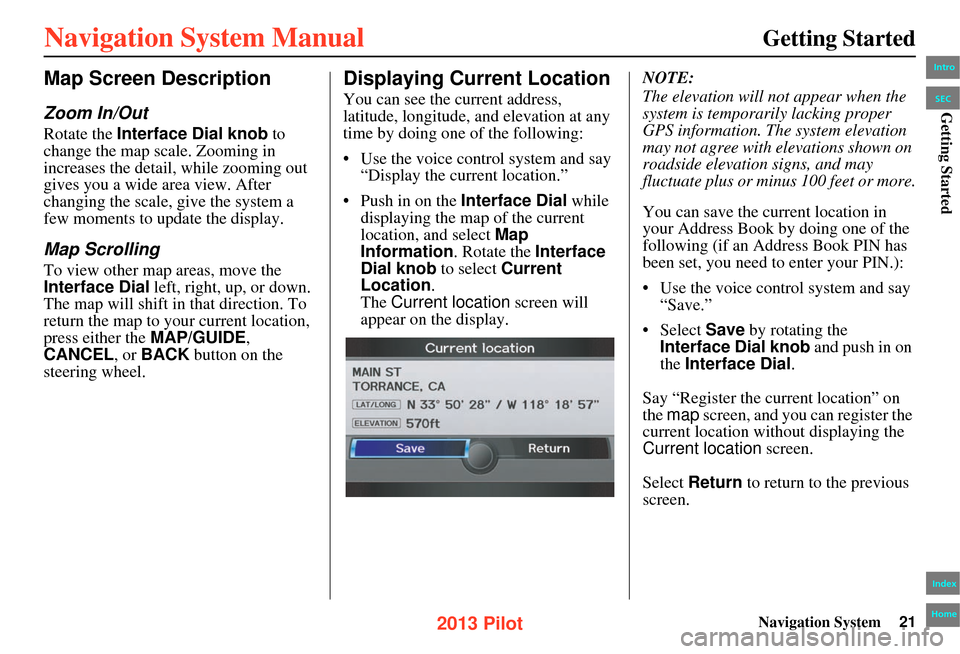
Navigation System21
Getting Started
Map Screen Description
Zoom In/Out
Rotate the Interface Dial knob to
change the map scale. Zooming in
increases the detail, while zooming out
gives you a wide area view. After
changing the scale, give the system a
few moments to update the display.
Map Scrolling
To view other map areas, move the
Interface Dial left, right, up, or down.
The map will shift in that direction. To
return the map to yo ur current location,
press either the MAP/GUIDE,
CANCEL , or BACK button on the
steering wheel.
Displaying Current Location
You can see the current address,
latitude, longitude, an d elevation at any
time by doing one of the following:
• Use the voice control system and say “Display the current location.”
• Push in on the Interface Dial while displaying the map of the current
location, and select Map
Information . Rotate the Interface
Dial knob to select Current
Location .
The Current location screen will
appear on the display. NOTE:
The elevation will no
t appear when the
system is temporarily lacking proper
GPS information. Th e system elevation
may not agree with elevations shown on
roadside elevation signs, and may
fluctuate plus or minus 100 feet or more.
You can save the current location in
your Address Book by doing one of the
following (if an Address Book PIN has
been set, you need to enter your PIN.):
• Use the voice control system and say “Save.”
• Select Save by rotating the
Interface Dial knob and push in on
the Interface Dial .
Say “Register the current location” on
the map screen, and you can register the
current location with out displaying the
Current location screen.
Select Return to return to the previous
screen.
Intro
Index
Home
SECGetting Started
2013 Pilot
Page 22 of 178

22Navigation System
Getting Started
Traffic Display Legend
20mi
Incident (other)
Congestion
WeatherConstruction
Road Closed
Viewing Incident Details:
To view incident details, use the
Interface Dial
to position the cursor
(round red circle) over an incident
icon and push in.
Incident Icons
Incident Icon Update Details:
• Typically M–F, 5:00 AM – 7:00 PM (varies by metropolitan area)
• Continuously updated
Map Scale
Traffic flow and incident icons are
displayed on the 5 mile (8 km) or
less map scale
NOTE:
When driving to a destination on freeways that have traffic flow data, the route line is used
to display moderate and heavy traffic flow status instead of the colored bands on the side
of the road. The route line color indicates the following conditions:
• Moderate Traffic Flow - A section of the route line will change to orange.
• Heavy Traffic Flow - A section of the route line will change to red.
• Unknown Traffic Flow - A section of the route will not be bordered with traffic flow.
Hearing Incident Details:
If this screen is displayed, the system will
start reading incident details.
To view the message on the screen, push
in on the Interface Dial .
To return to current position, say or select
Return .
Traffic Flow Data
(colored lines parallel to road) Heavy traffic (approx.)surface: 0 - 20 mph
freeway: 0 - 25 mph
Moderate traffic (approx.) surface: 21 - 30 mph
freeway: 25 - 52 mph
(shown for both sides of the freeway where
available)
Traffic Flow Data Update Details:
• Available 24 hours a day, 7 days a week
• Continuously updated
Intro
Index
Home
SECGetting Started
2013 Pilot
Page 23 of 178

Navigation System23
Getting Started
FM Traffic
The navigation screen can display
continuously updated traffic
information when available, including
flow (traffic speed), incidents, and
construction on freeways in major metro
areas.
The display of traffic flow and incidents
on the map screen is optional and can
be turned On/Off by selecting the
“Traffic” icon on th e Icon bar (see
Showing Icons on the Map on page 61).The current metropolitan areas that have
traffic coverage can be seen on
page 143. For more current metro
coverage information, go to
link offers the following:
• The latest list of metro areas that have FM Traffic coverage
• Detailed coverage information for each metro area showing what roads
have traffic speed, traffic icons, or
both
• An FM Traffic demonstration
• Frequently asked questions (FAQs)
NOTE:
FM Traffic relies on a clear FM signal
and available traffic-broadcasting
station.
You must be in or near a traffic-enabled
city to receive coverage for that area.
FM Traffic is available in the lower 48
states and Hawaii.
Traffic Status Indicator
You can confirm the reception status of
traffic information (traffic flow and
incidents). The “TRF” icon indicates the
following status:
NOTE:
• Traffic information can be turned on or off. See Showing Icons on the Map
on page 61 .
• Traffic information can be displayed on the 5 miles (8 km) or less map
scale.
Icon Status
Traffic information is available.
Flow or Incident data is not
available.
Traffic information is not
available.
•Traffic display is turned off.
•Traffic information cannot be displayed on the current map
scale.
Missing No traffic information available
(Out of coverage area).
Intro
Index
Home
SECGetting Started
This http://automobiles.honda.com/traffic
2013 Pilot
Page 24 of 178

24Navigation System
Getting Started
Viewing Flow Data
Traffic flow data is displayed as colored
bands on either side of the freeway (see
Traffic Display Legend on page 22).
The different colored bands represent
the average road speeds as determined
by under-road sensors and other probes.
While driving to your destination on a
road that has traffic flow data, your
route line color is used to display the
traffic flow data. This means that when
the map scale is set to one of the traffic
scales (1/20 through 5 mile scale), your
blue route line may appear as alternating
orange or red segments (see Traffic
Display Legend on page 22 ).
NOTE:
A blue route line segment on a freeway
can mean one of two things:
• Under-road sensors, GPS probes, cell phone probes, and other methods
used to collect traffic speed
information.
• The road has no sensors, and traffic conditions are unknown (they could
be congested). Naturally, only roads with these sensors
will show traffic information. The
amount of flow data varies considerably
from one city to another. This map
display is refreshed continuously. You
can only view traffic information in the
city where you are located.
NOTE:
• Traffic flow and incident icons are
displayed on the 5 miles (8 km) or
less map scale.
• Not all freeways within a metropolitan area have traffic flow
data (colored bands on the side of the
freeways) - this is normal, and you
cannot assume that a lack of data
implies no traffic.
• Not all cities have traffic flow information. See cities listed on
page 143.
• Due to freeway maintenance and construction, tra ffic flow may be
available only for one side of a road,
or be missing entirely for some
portion of the freeway. • The displayed traffic flow may
conflict with other au dio- or Internet-
based traffic information.
• If traffic flow is not showing, verify that the “TRAFFIC” selection for the
Icon Bar is ON, and that the icon
options for traffic are both ON (see
page 61 ).
Intro
Index
Home
SECGetting Started
2013 Pilot
Page 25 of 178

Navigation System25
Getting Started
Viewing Incident Reports
Incident reports appear as small
diamond- or circle-shaped icons (see
Traffic Display Legend on page 22 for
examples). There are four ways to view
traffic incidents:
• By voice control, say “Display traffic
incidents.”
•Select Traffic Incidents from the
Map menu .
•Select Traffic Incidents on the
INFO screen ( Main Info.).
• Select an incident icon from the map
screen.
NOTE:
The first method is recommended
because it works on any scale and
requires the minimum input.
Listing Traffic Incidents by Voice
Control
From the map screen (any scale), say
“Display traffic incidents” or “Display
traffic list.” The Traffic list screen will
be displayed, whic h includes the “All”
and “On Route” tabs.
When you select the “All” tab, a list of
all incidents within the metro traffic
area will be displayed. When you select
the “On Route” tab, a list of all incidents
on the current route will be displayed.
Incidents are listed by distance from
your current position outward in all
directions. To view incident details, say the number
of the incident you want to select. A
map showing the location of the
incident will be displayed, and the
message will be read to you.
NOTE:
The “On Route” tab can be selected
only when you are en route.
Listing Traffic Incidents from the
INFO Screen or Map Menu
Select
Traffic Incidents from the
INFO screen ( Main Info.) or Map
menu. The Traffic list screen will be
displayed.
Intro
Index
Home
SECGetting Started
2013 Pilot
Page 26 of 178

26Navigation System
Getting Started
No Traffic Incidents
If you say “Display traffic incidents” or
select Traffic Incidents , but there are
no incidents, the following screen will
be displayed.
Selecting an Incident Icon from the
Map Screen
Zoom in or out so that you are between
the 1/20 and 5 mile scales. (The map
must be on the 1/20 to 5 mile scales to
view the incident icons). To view the
details of a specific incident, use the
Interface Dial to position the cursor
(round red circle) over the incident icon
you are interested in. Push in on the
Interface Dial and select Traffic to
view a pop-up box summary describing
the incident.
To see the incident details, push in on
the Interface Dial . To return to your
current position map screen, say or
select Return . To continue viewing
incidents in your “scrolled to” location,
press the CANCEL button. NOTE:
• Incident reports may be displayed on
roads that have no traffic flow data
available.
• Freeway incident reports can lag behind the actual incident, or remain
displayed after an incident has
cleared. This is normal, and is
dependent on the reporting agency
and the speed at which the data is
updated.
• The displayed incidents may conflict with other audio- or Internet-based
traffic information.
Intro
Index
Home
SECGetting Started
2013 Pilot
Page 27 of 178

Navigation System27
Getting Started
System Function Diagram
This diagram shows the navigation
system features, starting at the center
and working outward in layers. The
navigation program starts at “Key ON,”
and then displays the navigation
system globe screen (blue). If OK is
selected on the Disclaimer screen, the
functions in the yellow segments of the
diagram become available in the
SETUP and INFO screens.
The items above the map screen show
various methods to begin driving to
your destination (orange). You are
provided with map/voice guidance,
routing cautions, an d a direction list.
While driving to your destination, use
the voice control system as much as
possible to interact with the navigation,
audio, and climate control systems
(green).
REMINDERS(pg.19)CALENDAR
-THEMAPSCREEN(pg.20)-
(MAP/VOICEGUIDANCE,ROUTINGCAUTIONS,DIRECTIONSLIST)
-DRIVINGTOYOURDESTINATION-
VOI CE:
"HELP" (ALL)
(pg. 157)
VOI CE:
"INFORMATION SCREEN"(pg. 79)
VOICE:
"MENU" (to
change route) (pg. 74)
VOICE:
"HOW FAR OR LONG
TO THE DESTINATION?" (pg. 160)
VOICE:
"DISPLAY (OR SAVE)
CURRENT LOCATION" (pg. 64)VOICE:
"WHAT TIME IS IT?"
(pg. 157)
VOICE:
"AUDIO"
(pg. 161 - 167)
VOI CE:
CLIMATE
FA N , TEMP
(pg. 160, 161)
ENTER
WAYPOINTS (pg. 75)
VIEW
TRAFFIC(pg. 23)
VOICE:
"ZOOM IN/ZOOM OUT" (pg. 66, 158)
VOICE:
"HIDE/DISPLAY ICONS" (pg. 69, 158)
VIEW TRAFFIC(pg. 23)
BRIGHTNESS (pg. 89)CONTRAST (pg. 89)BLACK LEVE L (pg. 89)VOLUME (pg. 90)INF DIAL F/B (pg. 90)PERSONAL INFO. (pg. 90)
MUSIC SEARCH (pg. 97)
BASIC (pg. 99)RT & GUID (pg. 100)
VEHICLE (pg. 109)COLOR (pg. 110)LANGUAGE (pg. 113)
CLEAR DATA (pg. 118)RESET (pg. 117)WALLPAPER (pg. 113)
ZAGAT RATING (pg. 87)
TFC INCIDENT (pg. 80)TRIP COMPUTER (pg. 79)
CALENDAR (pg. 81)VOICE HELP (pg. 83)SETUP (pg. 84)
SYS/DVC INFO. (pg. 86)MAP UPDATE (pg. 86)
SCENIC RD INFO. (pg. 85)
PRESS
OK
SELECT BAND/FREQUENCYVOL BALANCECD FUNCTIONSOTHER AUDIOBRIGHTNESS
REAR CAMERA(REVERSE)
INFO BUTTON (pg. 89)AUD IO
BUTTON (pg. 11)
INFO
BUT TON
(pg. 79)
PHONE
BUT TON
(pg. 88)
PHONE
THEDISCLAIMERSCREEN(pg.18)
VOICE: "FIND NEAREST..." ATM, ETC.(pg. 159)
SELECT A
DESTINATION WITH
INTERF ACE DIAL
(pg. 77)
VOI CE:
"GO HOME" (pg. 51)
VOICE:
"MENU" FOR ENTER
DESTINATION SCREEN(pg. 28)
CONTINUE TO THE
DESTINATION (RESUME)
AFTER RESTART (pg. 77)
GLOBESCREENKEYONVOICECOMMANDSMUSIC SEARCH
(pg. 164)AUDIO (pg. 161 - 167)
CLIMATE CONTROL
(pg. 160, 161)
Formoreinformation,see
yourOwner’sManual.
SETUP
(OTHER)
CLOCK/WP (pg. 81)
CALC. (pg. 85)
MAIN INFO
OTHERSETUP
(MAIN)
Intro
Index
Home
SECGetting Started
2013 Pilot
Page 28 of 178

28Navigation System
When you press the DEST/ROUTE
button, the display changes to:
To display the “Dest. MENU 1” tab or
the “Dest. MENU 2” tab, move the
Interface Dial to the left or right. NOTE:
If you press the
DEST/ROUTE button
while en route, the DEST screen
(Route ) will be displayed. To enter
destinations, select the “Dest. MENU
1” tab by moving the Interface Dial to
the right.
Address (see page 29 )
You can enter the street, city, state, or
ZIP code to search for your destination.
Address Book (see page 34)
You can select locations stored in the
Address Book as destinations. The
addresses of these locations can also be
saved. The system can store up to a
combined total of 200 addresses.
Previous Destination (see page 35)
When you enter a destination with any
of the available selections (except
Address Book , Go Home 1 and Go
Home 2 ), the last 50 destinations are
saved by the system. Use this selection
to choose a destination again.
NOTE:
If Previous Destination is grayed
out, there are no Prev ious Destinations
entered. Place Name
(see page 36)
You can input the names of places to
search for your destination.
Place Category (see page 37)
The system has been programmed with
the locations of many businesses, parks,
hospitals, etc. This selection lets you
search these by category, name, or
Zagat 2012 (for restaurant information).
Go Home 1 (see page 51)
This selection allows you to select
Home Address 1 as a destination.
NOTE:
If you have no home address entered,
the system prompts you for one.
Place Phone No. (see page 43)
You can search for the destination by
inputting a place’s phone number.
ZAGAT 2012 (see page 43)
This selection allows you to find a
restaurant by the ZAGAT Rating
information.
Entering a Destination
Intro
Index
Home
SECEntering a Destination
2013 Pilot