2013 HONDA PILOT Voice commands
[x] Cancel search: Voice commandsPage 77 of 178
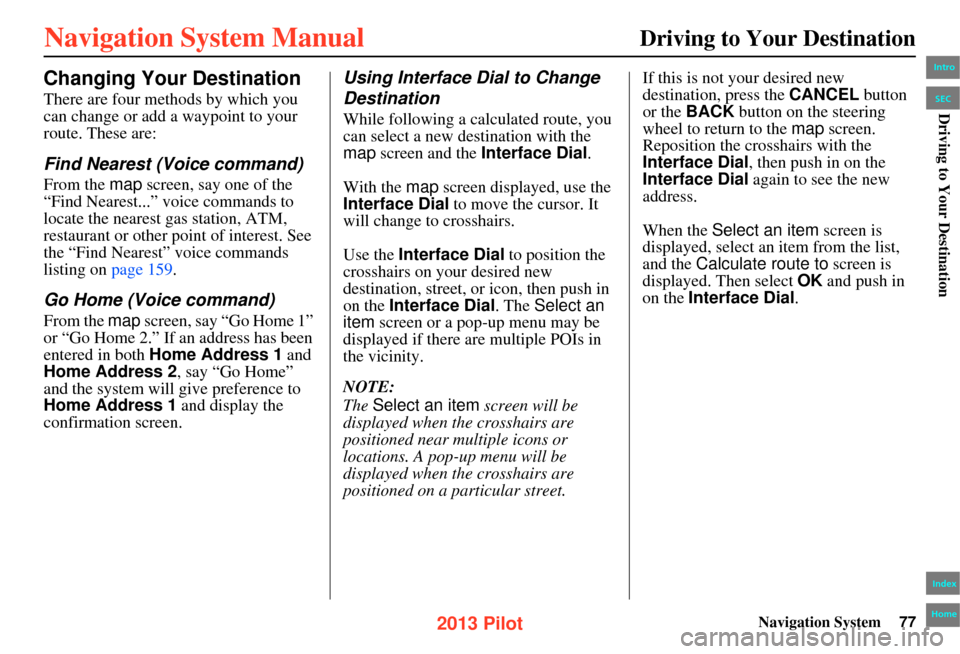
Navigation System77
Driving to Your Destination
Changing Your Destination
There are four methods by which you
can change or add a waypoint to your
route. These are:
Find Nearest (Voice command)
From the map screen, say one of the
“Find Nearest...” vo ice commands to
locate the nearest gas station, ATM,
restaurant or other point of interest. See
the “Find Nearest” voice commands
listing on page 159.
Go Home (Voice command)
From the map screen, say “Go Home 1”
or “Go Home 2.” If an address has been
entered in both Home Address 1 and
Home Address 2, say “Go Home”
and the system will give preference to
Home Address 1 and display the
confirmation screen.
Using Interface Dial to Change
Destination
While following a calculated route, you
can select a new destination with the
map screen and the Interface Dial .
With the map screen displayed, use the
Interface Dial to move the cursor. It
will change to crosshairs.
Use the Interface Dial to position the
crosshairs on your desired new
destination, street, or icon, then push in
on the Interface Dial. The Select an
item screen or a pop-up menu may be
displayed if there are multiple POIs in
the vicinity.
NOTE:
The Select an item screen will be
displayed when th e crosshairs are
positioned near multiple icons or
locations. A pop-up menu will be
displayed when th e crosshairs are
positioned on a particular street. If this is not your desired new
destination, press the
CANCEL button
or the BACK button on the steering
wheel to return to the map screen.
Reposition the crosshairs with the
Interface Dial , then push in on the
Interface Dial again to see the new
address.
When the Select an item screen is
displayed, select an item from the list,
and the Calculate route to screen is
displayed. Then select OK and push in
on the Interface Dial .
Intro
Index
Home
SECDriving to Your Destination
2013 Pilot
Page 79 of 178
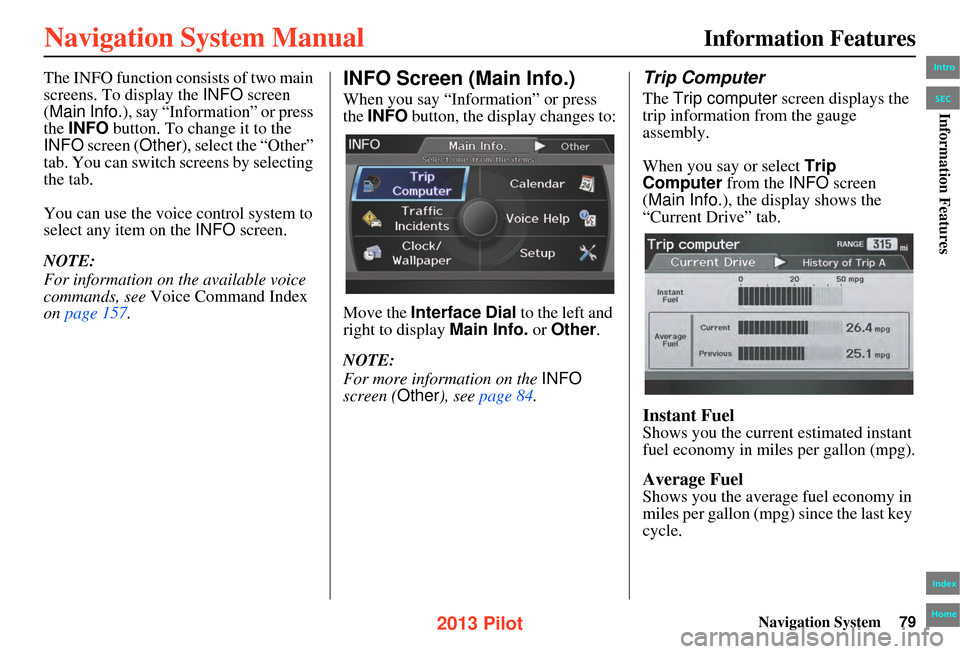
Navigation System79
The INFO function consists of two main
screens. To display the INFO screen
(Main Info.), say “Information” or press
the INFO button. To change it to the
INFO screen ( Other), select the “Other”
tab. You can switch screens by selecting
the tab.
You can use the voice control system to
select any item on the INFO screen.
NOTE:
For information on the available voice
commands, see Voice Command Index
on page 157.INFO Screen (Main Info.)
When you say “Information” or press
the INFO button, the display changes to:
Move the Interface Dial to the left and
right to display Main Info. or Other.
NOTE:
For more information on the INFO
screen ( Other), see page 84.
Trip Computer
The Trip computer screen displays the
trip information from the gauge
assembly.
When you say or select Trip
Computer from the INFO screen
(Main Info.), the display shows the
“Current Drive” tab.
Instant Fuel
Shows you the current estimated instant
fuel economy in miles per gallon (mpg).
Average Fuel
Shows you the averag e fuel economy in
miles per gallon (mpg) since the last key
cycle.
Information Features
Intro
Index
Home
SECInformation Features
2013 Pilot
Page 84 of 178

84Navigation System
Information Features
When you make a command help
selection under any of the help screens,
you will see the help commands that can
be used with voice control. You can say
“Read List” or push in on the Interface
Dial to select Using the talk button ,
and the system will read the list to you.
For a listing of all voice commands, see
Voice Command Index on page 157.Setup
When you select Setup from the INFO
screen ( Main Info.), you will see the
following screen:
For detailed information on the SETUP
screen, see System Setup on page 89 .
INFO Screen (Other)
Select the “Other” tab to view additional
information, and the following screen
appears:
Intro
Index
Home
SECInformation Features
2013 Pilot
Page 89 of 178
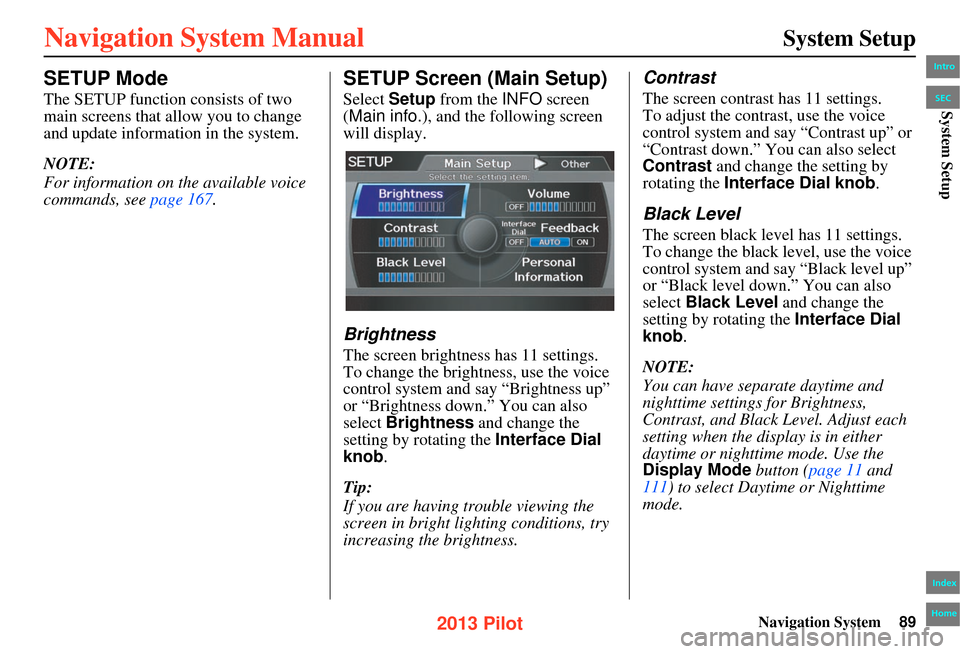
Navigation System89
SETUP Mode
The SETUP function consists of two
main screens that allow you to change
and update information in the system.
NOTE:
For information on the available voice
commands, see page 167.
SETUP Screen (Main Setup)
Select Setup from the INFO screen
(Main info. ), and the following screen
will display.
Brightness
The screen brightness has 11 settings.
To change the brightness, use the voice
control system and say “Brightness up”
or “Brightness down.” You can also
select Brightness and change the
setting by rotating the Interface Dial
knob .
Tip:
If you are having trouble viewing the
screen in bright lig hting conditions, try
increasing the brightness.
Contrast
The screen contrast has 11 settings.
To adjust the contrast, use the voice
control system and say “Contrast up” or
“Contrast down.” You can also select
Contrast and change the setting by
rotating the Interface Dial knob.
Black Level
The screen black level has 11 settings.
To change the black level, use the voice
control system and say “Black level up”
or “Black level down.” You can also
select Black Level and change the
setting by rotating the Interface Dial
knob.
NOTE:
You can have separate daytime and
nighttime settings for Brightness,
Contrast, and Black Level. Adjust each
setting when the display is in either
daytime or nighttime mode. Use the
Display Mode button (page 11 and
111) to select Daytime or Nighttime
mode.
System Setup
Intro
Index
Home
SECSystem Setup
2013 Pilot
Page 97 of 178
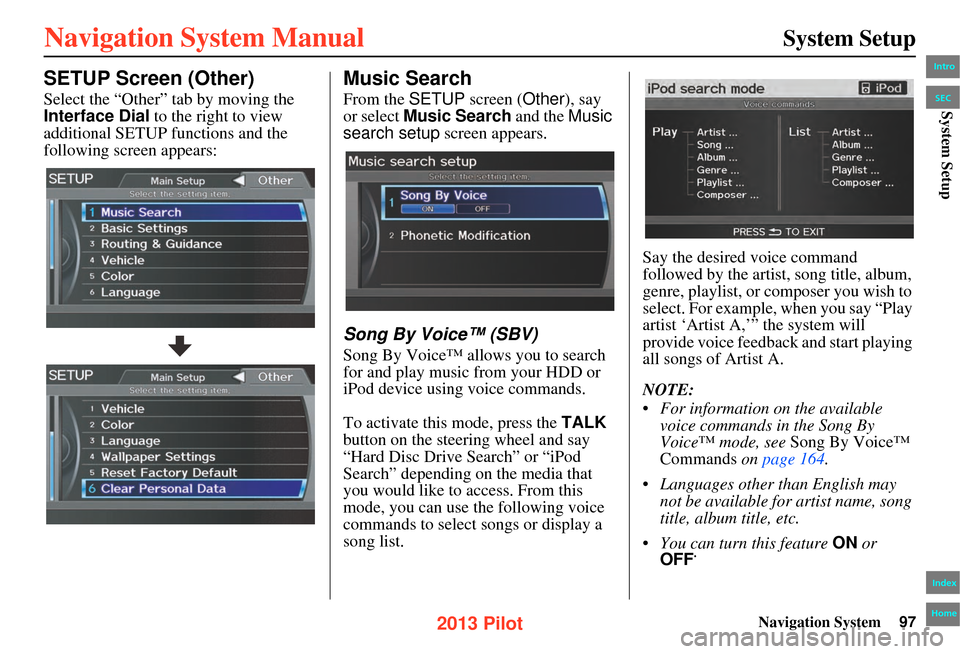
Navigation System97
System Setup
SETUP Screen (Other)
Select the “Other” tab by moving the
Interface Dial to the right to view
additional SETUP functions and the
following screen appears:
Music Search
From the SETUP screen ( Other), say
or select Music Search and the Music
search setup screen appears.
Song By Voice™ (SBV)
Song By Voice™ allows you to search
for and play music from your HDD or
iPod device using voice commands.
To activate this mode, press the TALK
button on the steering wheel and say
“Hard Disc Drive Search” or “iPod
Search” depending on the media that
you would like to access. From this
mode, you can use the following voice
commands to select songs or display a
song list. Say the desired voice command
followed by the artist, song title, album,
genre, playlist, or composer you wish to
select. For example, when you say “Play
artist ‘Artist A,’” the system will
provide voice feedback and start playing
all songs of Artist A.
NOTE:
• For information on the available
voice commands in the Song By
Voice™ mode, see Song By Voice™
Commands on page 164 .
• Languages other than English may not be available fo r artist name, song
title, album title, etc.
• You can turn this feature ON or
OFF .
Intro
Index
Home
SECSystem Setup
2013 Pilot
Page 98 of 178

98Navigation System
System Setup
When you say “List artist ‘Artist A,’”
the system will provide the following
song list of Artist A.
Select the desired song. The system will
start playing the selected song and
return back to the main Song By
Voice™ screen.
To cancel the Song By Voice™ mode,
press the BACK button on the steering
wheel or any button on the navi
interface.
NOTE:
Once you have canceled this mode, you
will need to say “Hard Disc Drive
Search” or “iPod Search” again to re-
activate this mode.Phonetic Modification
You can modify the phonetics for all
artists, songs, albums, and composers on
the HDD and connected iPod. The
modified phonetics can be used for the
voice commands in the Song By
Voice™ mode. When you select
New Modification ,
the following screen appears:
Select HDD or iPod depending on the
media that you would like to access.
Intro
Index
Home
SECSystem Setup
2013 Pilot
Page 101 of 178
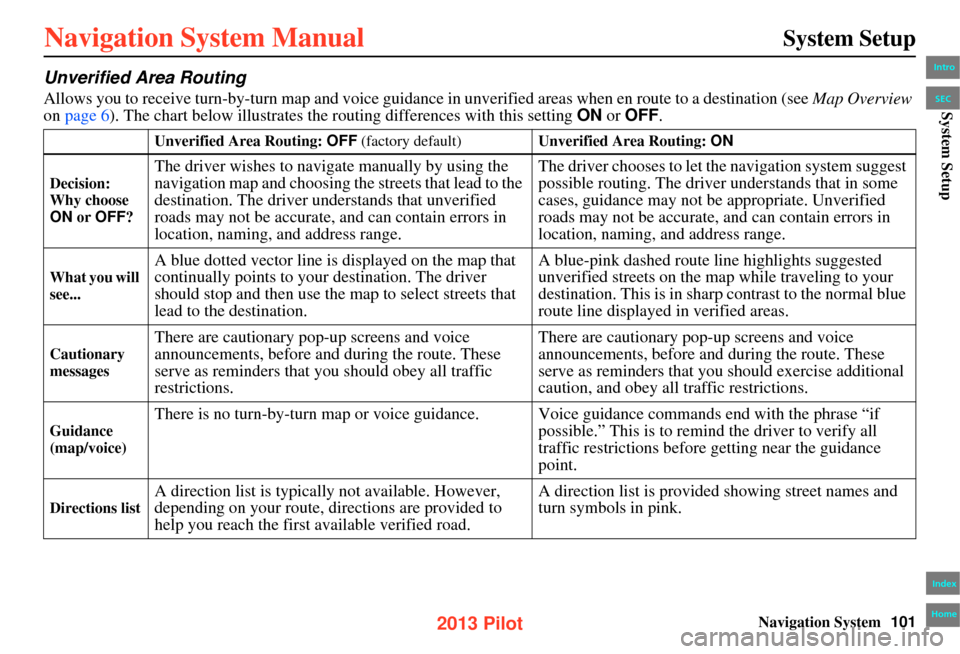
Navigation System101
System Setup
Unverified Area Routing
Allows you to receive turn-by-turn map and voice guidance in unverified areas when en route to a destination (see Map Overview
on page 6). The chart below illustrates th e routing differences with this setting ON or OFF .
Unverified Area Routing: OFF (factory default) Unverified Area Routing: ON
Decision:
Why choose
ON or OFF ?
The driver wishes to naviga te manually by using the
navigation map and choosing th e streets that lead to the
destination. The driver understands that unverified
roads may not be accurate, and can contain errors in
location, naming, and address range. The driver chooses to let th
e navigation system suggest
possible routing. The driver understands that in some
cases, guidance may not be appropriate. Unverified
roads may not be accurate, and can contain errors in
location, naming, and address range.
What you will
see...
A blue dotted vector line is displayed on the map that
continually points to your destination. The driver
should stop and then use the map to select streets that
lead to the destination. A blue-pink dashed route line highlights suggested
unverified streets on the map while traveling to your
destination. This is in sharp
contrast to the normal blue
route line displayed in verified areas.
Cautionary
messages
There are cautionary pop-up screens and voice
announcements, before and during the route. These
serve as reminders that you should obey all traffic
restrictions. There are cautionary pop-up screens and voice
announcements, before and
during the route. These
serve as reminders that you should exercise additional
caution, and obey all traffic restrictions.
Guidance
(map/voice)
There is no turn-by-turn map or voice guidance. V oice guidance commands end with the phrase “if
possible.” This is to remind the driver to verify all
traffic restrictions before getting near the guidance
point.
Directions list
A direction list is typicall y not available. However,
depending on your route, directions are provided to
help you reach the first available verified road. A direction list is provided showing street names and
turn symbols in pink.
Intro
Index
Home
SECSystem Setup
2013 Pilot
Page 104 of 178
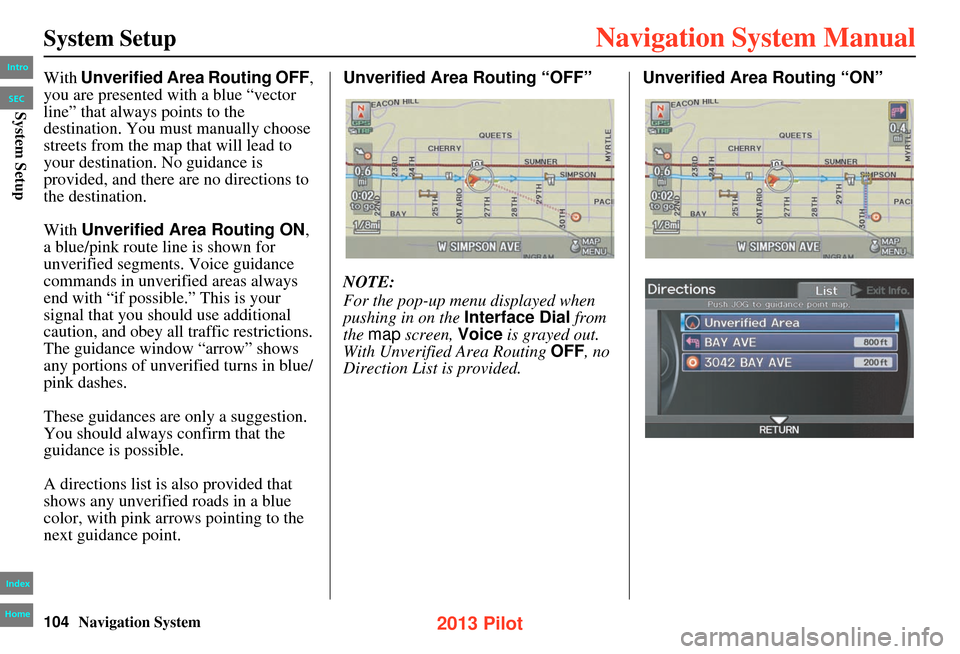
104Navigation System
System Setup
With Unverified Area Routing OFF,
you are presented with a blue “vector
line” that always points to the
destination. You must manually choose
streets from the map that will lead to
your destination. No guidance is
provided, and there are no directions to
the destination.
With Unverified Area Routing ON ,
a blue/pink route line is shown for
unverified segments. Voice guidance
commands in unverified areas always
end with “if possible.” This is your
signal that you should use additional
caution, and obey all traffic restrictions.
The guidance window “arrow” shows
any portions of unverified turns in blue/
pink dashes.
These guidances are only a suggestion.
You should always confirm that the
guidance is possible.
A directions list is also provided that
shows any unverified roads in a blue
color, with pink a rrows pointing to the
next guidance point. Unverified Area Routing “OFF”
NOTE:
For the pop-up menu displayed when
pushing in on the
Interface Dial from
the map screen, Voice is grayed out.
With Unverified Area Routing OFF, no
Direction List is provided. Unverified Area Routing “ON”Intro
Index
Home
SECSystem Setup
2013 Pilot