Page 2 of 433

Contents
Child Safety P. 54 Exhaust Gas Hazard P. 68 Safety Labels P. 69Opening and Closing the Tailgate P. 119 Opening and Closing the Sliding Doors P. 125
Opening and Closing the Moonroof
* P. 139 Operating the Switches Around the Steering Wheel P. 140
Adjusting the Seats P. 153 Interior Lights/Interior Convenience Items P. 168
Climate Control System
* P. 186
Audio Error Messages P. 230 General Information on the Audio System P. 232
Bluetooth® HandsFreeLink® P. 254 Compass
* P. 277
When Driving P. 291 Braking P. 308 Parking Your Vehicle P. 312
Fuel Economy P. 321 Accessories and Modifications P. 322Maintenance Under the Hood P. 335 Replacing Light Bulbs P. 347
Checking and Maintaining Tires P. 362 Battery P. 371 Remote Transmitter Care P. 372
Heating and Cooling System
*/Climate Control System
* Maintenance P. 376 Cleaning P. 377
Engine Does Not Start P. 392 Jump Starting P. 393 Shift Lever Does Not Move P. 395
Fuses P. 403 Emergency Towing P. 409Devices that Emit Radio Waves P. 415 Reporting Safety Defects P. 416 Emissions Testing P. 417
Customer Service Information P. 422 Gracenote® End User License Agreement P. 423
Quick Reference Guide
P. 2
Safe Driving
P. 25
Instrument Panel
P. 71
Controls
P. 107
Features
P. 193
Driving
P. 279
Maintenance
P. 323
Handling the Unexpected
P. 381
Information
P. 411
Index
P. 425
Page 16 of 433
15Quick Reference Guide
●Audio Remote Controls (P198)
●VOL (Volume) Button
Press / to adjust the volume up/
down.
●MODE Button
Press and release to change the audio
mode: FM1/FM2/AM/XM1
*/XM2
*/CD/CD-L/
AUX.
●CH (Channel) Button
Radio: Press and release to change the
preset station.
Press and hold to select the next or
previous strong station.
CD/CD Library/USB device:
Press and release to skip to the
beginning of the next song or
return to the beginning of the
current song.
CD/CD Library:
Press and hold to change a folder/
album.
MODE Button
CH Button
VOL Button
3
4
* Not available on all models
Page 134 of 433

133
Continued
Controls
Security SystemImmobilizer SystemThe immobilizer system prevents a key that has not been pre-registered from
starting the engine. Each key contains electronic transmitters that use electronic
signals to verify the key.
Pay attention to the following when inserting the key into the ignition switch:
•Do not allow objects that emit strong radio waves near the ignition switch.
•Make sure the key is not covered by or touching a metal object.
•Do not bring a key from another vehicle's immobilizer system near the ignition
switch.Security System Alarm
*
The security system alarm activates when the doors, tailgate, or hood are opened
without the key, or remote transmitter. It also activates if you turn the ignition
switch to ON
(w
after locking the doors with the remote transmitter.
■When the security system alarm activates
The horn sounds intermittently, and all of the exterior lights flash.■To deactivate the security system alarm
Unlock the vehicle using the key or remote transmitter. The system, along with the
horn and flashing lights, is deactivated.
1Immobilizer SystemNOTICELeaving the ignition key in the vehicle can result in
theft or accidental movement of the vehicle.
Always take the ignition key with you whenever you
leave the vehicle unattended.
Do not alter the system or add other devices to it.
Doing so may damage the system and make your
vehicle inoperable.1Security System Alarm
*
The security alarm continues for a maximum of two
minutes until the security system deactivates.
* Not available on all models
Page 194 of 433
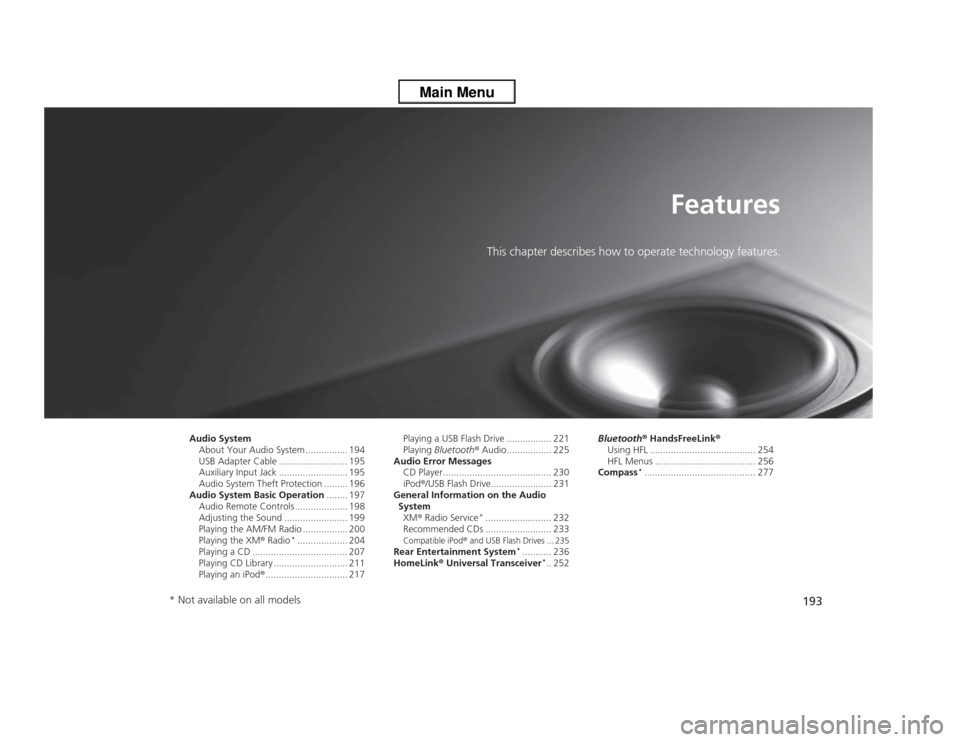
193
Features
This chapter describes how to operate technology features.
Audio System
About Your Audio System ................ 194
USB Adapter Cable .......................... 195
Auxiliary Input Jack .......................... 195
Audio System Theft Protection ......... 196
Audio System Basic Operation........ 197
Audio Remote Controls .................... 198
Adjusting the Sound ........................ 199
Playing the AM/FM Radio ................. 200
Playing the XM® Radio
*................... 204
Playing a CD .................................... 207
Playing CD Library ............................ 211
Playing an iPod®............................... 217Playing a USB Flash Drive ................. 221
Playing Bluetooth® Audio................. 225
Audio Error Messages
CD Player ......................................... 230
iPod®/USB Flash Drive....................... 231
General Information on the Audio
System
XM® Radio Service
*......................... 232
Recommended CDs ......................... 233
Compatible iPod
® and USB Flash Drives ... 235
Rear Entertainment System
*........... 236
HomeLink® Universal Transceiver
*.. 252Bluetooth® HandsFreeLink®
Using HFL ........................................ 254
HFL Menus ...................................... 256
Compass
*.......................................... 277
* Not available on all models
Page 195 of 433
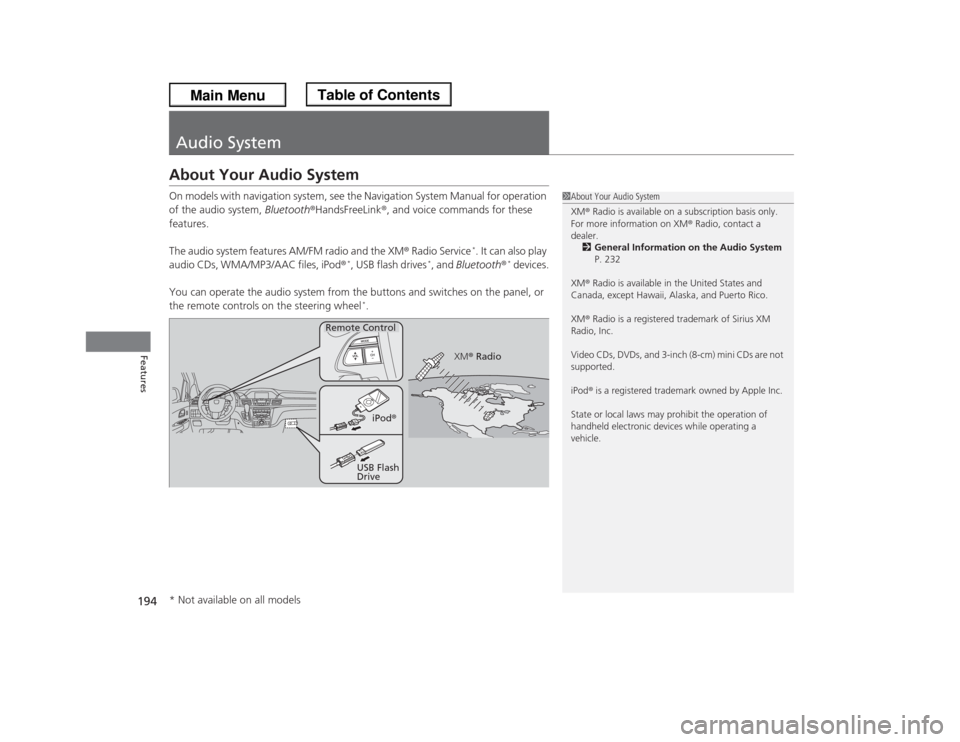
194Features
Audio SystemAbout Your Audio SystemOn models with navigation system, see the Navigation System Manual for operation
of the audio system, Bluetooth®HandsFreeLink®, and voice commands for these
features.
The audio system features AM/FM radio and the XM® Radio Service
*. It can also play
audio CDs, WMA/MP3/AAC files, iPod®
*, USB flash drives
*, and Bluetooth®
* devices.
You can operate the audio system from the buttons and switches on the panel, or
the remote controls on the steering wheel
*.
1About Your Audio System
XM® Radio is available on a subscription basis only.
For more information on XM® Radio, contact a
dealer.
2General Information on the Audio System
P. 232
XM® Radio is available in the United States and
Canada, except Hawaii, Alaska, and Puerto Rico.
XM® Radio is a registered trademark of Sirius XM
Radio, Inc.
Video CDs, DVDs, and 3-inch (8-cm) mini CDs are not
supported.
iPod® is a registered trademark owned by Apple Inc.
State or local laws may prohibit the operation of
handheld electronic devices while operating a
vehicle.
Remote Control
iPod®
USB Flash
DriveXM® Radio
* Not available on all models
Page 199 of 433
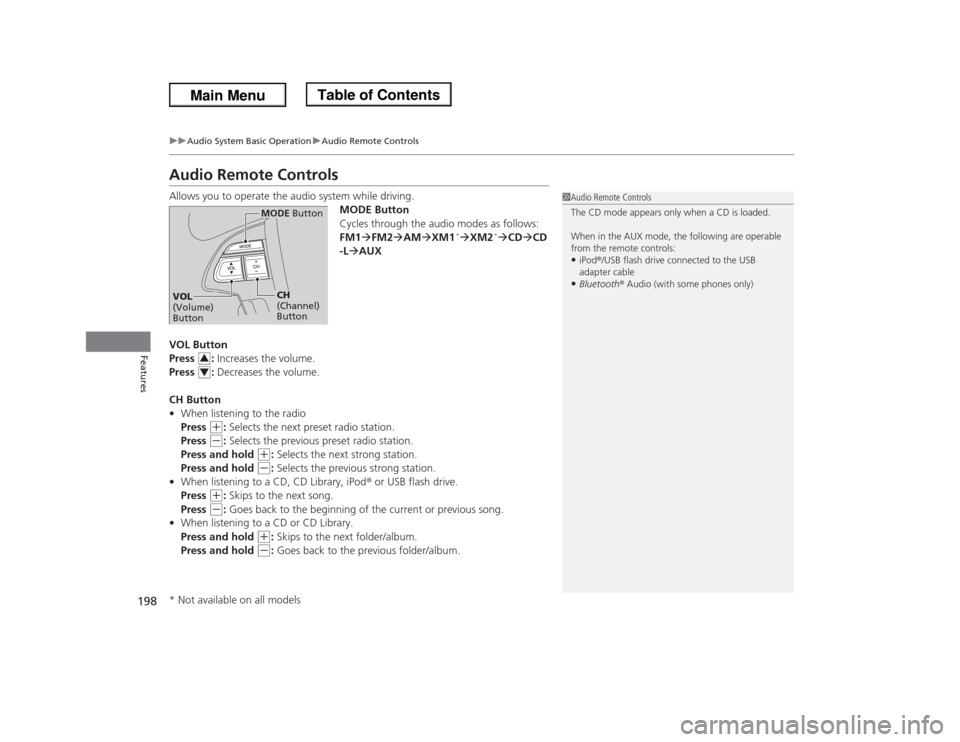
198
uuAudio System Basic OperationuAudio Remote Controls
Features
Audio Remote ControlsAllows you to operate the audio system while driving.
MODE Button
Cycles through the audio modes as follows:
FM1�FM2�AM�XM1
*�XM2
*�CD�CD
-L�AUX
VOL Button
Press : Increases the volume.
Press : Decreases the volume.
CH Button
•When listening to the radio
Press
(+
: Selects the next preset radio station.
Press
(-
: Selects the previous preset radio station.
Press and hold
(+
: Selects the next strong station.
Press and hold
(-
: Selects the previous strong station.
•When listening to a CD, CD Library, iPod® or USB flash drive.
Press
(+
: Skips to the next song.
Press
(-
: Goes back to the beginning of the current or previous song.
•When listening to a CD or CD Library.
Press and hold
(+
: Skips to the next folder/album.
Press and hold
(-
: Goes back to the previous folder/album.
1Audio Remote Controls
The CD mode appears only when a CD is loaded.
When in the AUX mode, the following are operable
from the remote controls:•iPod®/USB flash drive connected to the USB
adapter cable•Bluetooth® Audio (with some phones only)
MODE Button
CH
(Channel)
Button
VOL
(Volume)
Button
34
* Not available on all models
Page 203 of 433
uuAudio System Basic OperationuPlaying the AM/FM Radio
202Features
Use the auto select feature to scan both bands and store the strongest station in
each preset.
1.Press the SETUP button.
2.Rotate to select Auto Select, then press
.
3.Select PUSH TO START or ON, then press
.
To turn off auto select, press again. This
restores the presets you originally set.■
Auto Select
1Playing the AM/FM Radio
The ST indicator appears on the display indicating
stereo FM broadcasts.
Stereo reproduction in AM is not available.
Switching the Audio Mode
Press the MODE button on the steering wheel.
2Audio Remote Controls P. 198
You can store six AM stations and twelve FM stations
into the preset button memory. FM1 and FM2 let you
store six stations each.
Auto Select function scans and stores up to six AM
stations and twelve FM stations with a strong signal
into the preset button memory.
If you do not like the stations auto select has stored,
you can manually store your preferred frequencies.
Page 204 of 433
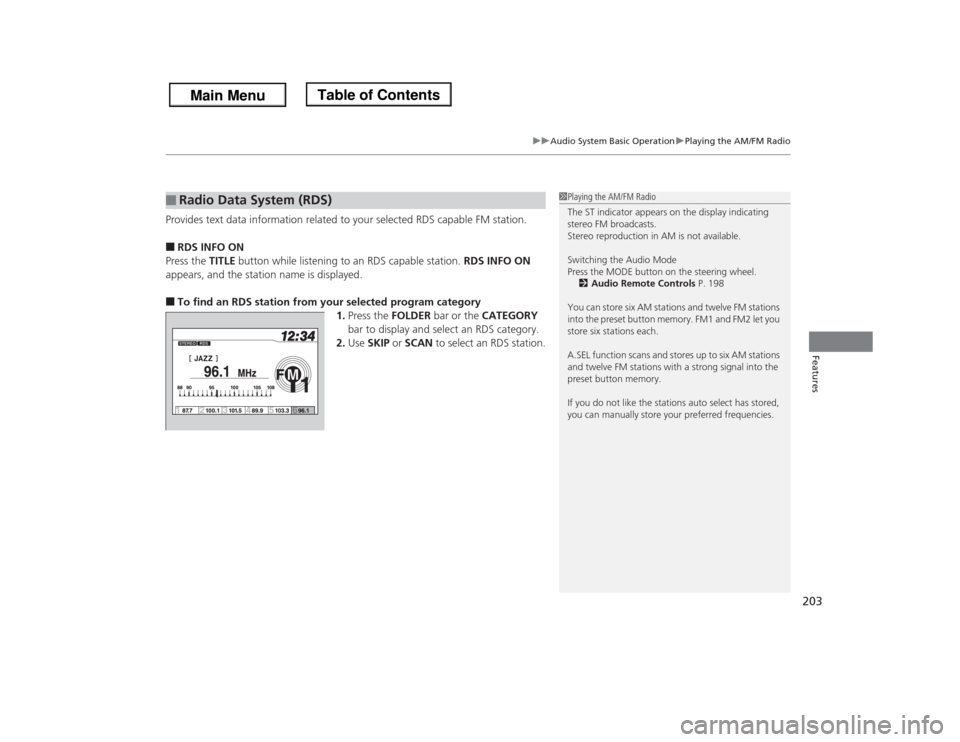
203
uuAudio System Basic OperationuPlaying the AM/FM Radio
Features
Provides text data information related to your selected RDS capable FM station.■RDS INFO ON
Press the TITLE button while listening to an RDS capable station. RDS INFO ON
appears, and the station name is displayed.■To find an RDS station from your selected program category
1.Press the FOLDER bar or the CATEGORY
bar to display and select an RDS category.
2.Use SKIP or SCAN to select an RDS station.■
Radio Data System (RDS)
1Playing the AM/FM Radio
The ST indicator appears on the display indicating
stereo FM broadcasts.
Stereo reproduction in AM is not available.
Switching the Audio Mode
Press the MODE button on the steering wheel.
2Audio Remote Controls P. 198
You can store six AM stations and twelve FM stations
into the preset button memory. FM1 and FM2 let you
store six stations each.
A.SEL function scans and stores up to six AM stations
and twelve FM stations with a strong signal into the
preset button memory.
If you do not like the stations auto select has stored,
you can manually store your preferred frequencies.