Page 229 of 433
uuAudio System Basic OperationuPlaying Bluetooth® Audio
228Features
You can select repeat and random modes when playing a file(s).
1.Press the SETUP button.
2.Rotate to select Play Mode, then press
.
3.Rotate to select a mode, then press .■To turn off a play mode
1.Press the SETUP button.
2.Rotate to select Play Mode, then press .
3.Rotate to select Normal Play, then press .■
How to Select a Play Mode
1How to Select a Play Mode
PlayMode Menu Items
Normal Play
Repeat One Track: Repeats the current file.
Random All: Plays all files in random order.
Page 230 of 433
229
uuAudio System Basic OperationuPlaying Bluetooth® Audio
Features
Press the (pick-up) button on the steering
wheel to receive a call when Bluetooth® Audio
is playing.2Bluetooth® HandsFreeLink® P. 254Press the (hang-up) button to end the call
and return to Bluetooth® Audio.
■
Switching to HFL
1Switching to HFL
If you receive a call while Bluetooth® Audio is in the
pause mode, it will resume play after ending the call.
Button Button
Page 255 of 433
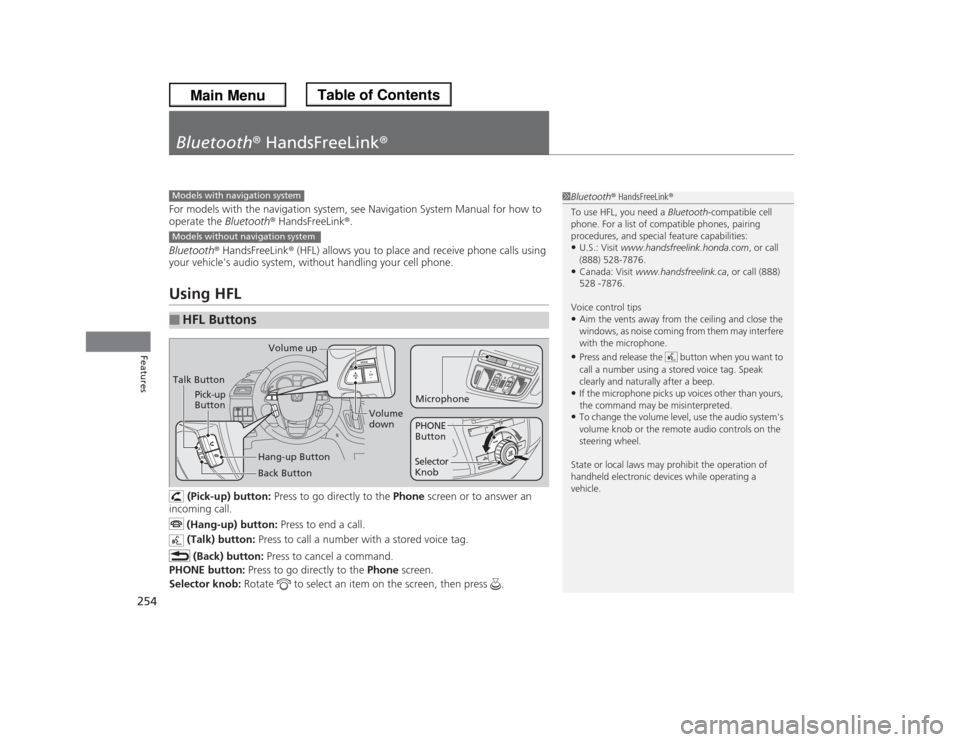
254Features
Bluetooth® HandsFreeLink®For models with the navigation system, see Navigation System Manual for how to
operate the Bluetooth® HandsFreeLink®.
Bluetooth® HandsFreeLink® (HFL) allows you to place and receive phone calls using
your vehicle's audio system, without handling your cell phone.Using HFL
(Pick-up) button: Press to go directly to the Phone screen or to answer an
incoming call.
(Hang-up) button: Press to end a call.
(Talk) button: Press to call a number with a stored voice tag.
(Back) button: Press to cancel a command.
PHONE button: Press to go directly to the Phone screen.
Selector knob: Rotate to select an item on the screen, then press .
■
HFL Buttons
1Bluetooth® HandsFreeLink®
To use HFL, you need a Bluetooth-compatible cell
phone. For a list of compatible phones, pairing
procedures, and special feature capabilities:•U.S.: Visit www.handsfreelink.honda.com, or call
(888) 528-7876.•Canada: Visit www.handsfreelink.ca, or call (888)
528 -7876.
Voice control tips•Aim the vents away from the ceiling and close the
windows, as noise coming from them may interfere
with the microphone.•Press and release the button when you want to
call a number using a stored voice tag. Speak
clearly and naturally after a beep.•If the microphone picks up voices other than yours,
the command may be misinterpreted.•To change the volume level, use the audio system's
volume knob or the remote audio controls on the
steering wheel.
State or local laws may prohibit the operation of
handheld electronic devices while operating a
vehicle.
Models with navigation systemModels without navigation systemTalk ButtonVolume up
Microphone
Hang-up Button Pick-up
Button
Volume
down
Selector
KnobPHONE
Button
Back Button
Page 256 of 433
255
uuBluetooth® HandsFreeLink®uUsing HFL
Features
The audio/information screen shows call
status and phone information.
■
HFL Status Display
1Bluetooth® HandsFreeLink®
Bluetooth® Wireless Technology
The Bluetooth® word mark and logos are registered
trademarks owned by Bluetooth SIG, Inc., and any
use of such marks by Honda Motors Co., Ltd., is
under license. Other trademarks and trade names are
those of their respective owners.
HFL Limitations
An incoming call on HFL will interrupt the audio
system when it is playing. It will resume when the call
is ended.
Signal Strength
HFL Mode
Battery Level
Status Roam Status
Call NameBluetooth IndicatorComes on when your
phone is connected to
HFL.
1HFL Status Display
The information that appears on the audio/
information screen varies between phone models.
You can change the system language to English,
French, or Spanish.
2Customized Features P. 101
Page 257 of 433
256
uuBluetooth® HandsFreeLink®uHFL Menus
Features
HFL MenusThe ignition switch must be in ACCESSORY
(q
or ON
(w
to use HFL.
1HFL Menus
To use HFL, you must first pair your Bluetooth-
compatible cell phone to the system while the vehicle
is parked.
Display your speed dial entry lists.
(up to 20 entries per paired phone)
Display the last 20
incoming, outgoing,
or missed calls.
Display the last 20
incoming calls.
Display the last 20
outgoing calls.
Display the menu for
an alphabetical
search in the paired
phone’s phonebook.
Enter a phone number to dial.
Phone
Speed DialCall History
*1
PHONE
or
Phone Book
*1
Dial
All CallsReceived CallsDialed Calls
*1: Appears only when a phone is connected to HFL.
Missed CallsAll Listings
Display the paired
phone’s phonebook.
Alphabet Search
Display the last 20
missed calls.
Page 258 of 433
257
uuBluetooth® HandsFreeLink®uHFL Menus
Continued
Features
Redial the last number dialed in the phone’s history.
Pair a phone to the system.
Connect a phone to the system.
Disconnect a paired phone from the system.
Delete a previously paired phone.
Create a Bluetooth PIN number for a paired
phone.
Redial
Connection
Phone Setup
Add New PhoneConnectDisconnectDeleteBluetooth PIN
Page 259 of 433
258
uuBluetooth® HandsFreeLink®uHFL Menus
Features
Select a number from the Call History,
phonebook, or manual entry to store as a
speed dial number.
Delete a previously stored speed dial
number.
Create a voice tag for a speed dial number.
Delete a voice tag for a speed dial number.
Create a security code number for a paired phone.
Set incoming calls to be automatically answered.
Set calls to automatically transfer from your phone to HFL
when you enter the vehicle.
Clear the system of all paired phones, phonebook entries,
speed dials, and security codes.
Edit Speed Dial
Store Speed DialDelete Speed DialStore Voice TagDelete Voice Tag
Security CodeAuto AnswerSystem ClearAuto Transfer
Page 260 of 433
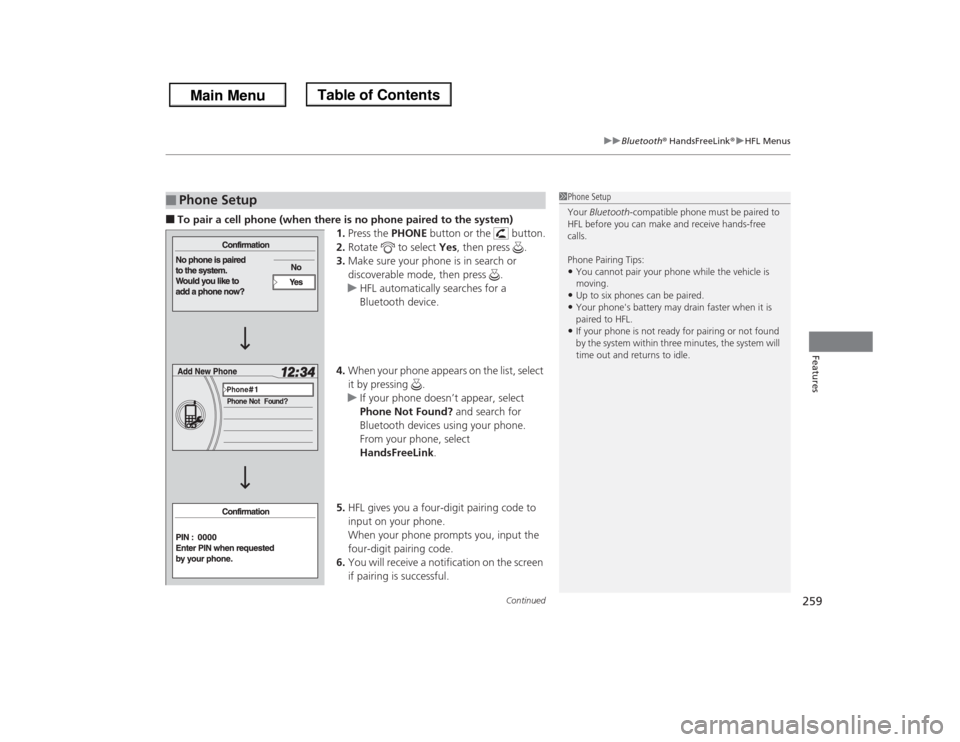
Continued
259
uuBluetooth® HandsFreeLink®uHFL Menus
Features
■To pair a cell phone (when there is no phone paired to the system)
1.Press the PHONE button or the button.
2.Rotate to select Yes, then press .
3.Make sure your phone is in search or
discoverable mode, then press .
uHFL automatically searches for a
Bluetooth device.
4.When your phone appears on the list, select
it by pressing .
uIf your phone doesn’t appear, select
Phone Not Found? and search for
Bluetooth devices using your phone.
From your phone, select
HandsFreeLink.
5.HFL gives you a four-digit pairing code to
input on your phone.
When your phone prompts you, input the
four-digit pairing code.
6.You will receive a notification on the screen
if pairing is successful.■
Phone Setup
1Phone Setup
Your Bluetooth-compatible phone must be paired to
HFL before you can make and receive hands-free
calls.
Phone Pairing Tips:•You cannot pair your phone while the vehicle is
moving.•Up to six phones can be paired.•Your phone's battery may drain faster when it is
paired to HFL.•If your phone is not ready for pairing or not found
by the system within three minutes, the system will
time out and returns to idle.