2013 HONDA ODYSSEY light
[x] Cancel search: lightPage 225 of 267
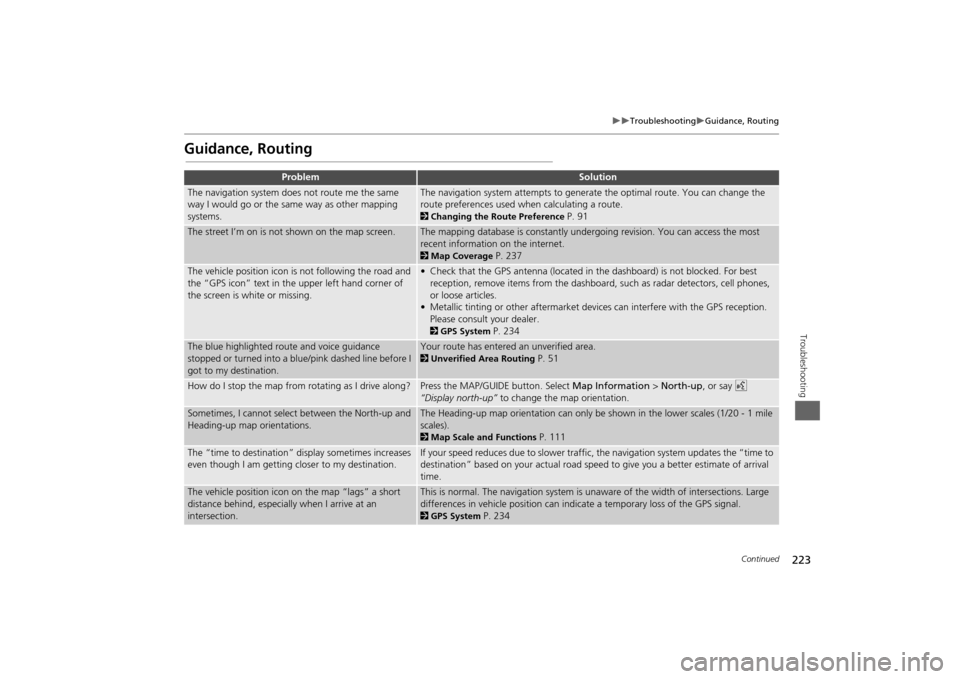
223
Troubleshooting
Guidance, Routing
Troubleshooting
Guidance, Routing
Problem
Solution
The navigation system does not route me the same
way I would go or the same way as other mapping
systems.
The navigation system attempts to generate the optimal route. You can change the
route preferences used when calculating a route. 2Changing the Route Preference
P. 91
The street I’m on is not shown on the map screen.
The mapping database is constantly undergoing revision. You can access the most
recent information on the internet. 2Map Coverage
P. 237
The vehicle position icon is not following the road and
the “GPS icon” text in th e upper left hand corner of
the screen is white or missing.
• Check that the GPS antenna (located in the dashboard) is not blocked. For best reception, remove items from the dashboard, such as radar detectors, cell phones,
or loose articles.
• Metallic tinting or other aftermarket devi ces can interfere with the GPS reception.
Please consult your dealer. 2 GPS System
P. 234
The blue highlighted route and voice guidance
stopped or turned into a blue/pink dashed line before I
got to my destination.
Your route has entered an unverified area. 2Unverified Area Routing
P. 51
How do I stop the map from rotating as I drive along?
Press the MAP/GUID E button. Select Map Information > North-up , or say d
“Display north-up” to change the map orientation.
Sometimes, I cannot select between the North-up and
Heading-up map orientations.
The Heading-up map orientation can only be shown in the lower scales (1/20 - 1 mile
scales). 2Map Scale and Functions
P. 111
The “time to destination” display sometimes increases
even though I am getting closer to my destination.
If your speed reduces due to slower traffic, the navigation system updates the “time to
destination” based on your actual road speed to give you a better estimate of arrival
time.
The vehicle position icon on the map “lags” a short
distance behind, especially when I arrive at an
intersection.
This is normal. The navigation system is un aware of the width of intersections. Large
differences in vehicle position can indicate a temporary loss of the GPS signal. 2 GPS System
P. 234
Continued
Page 228 of 267
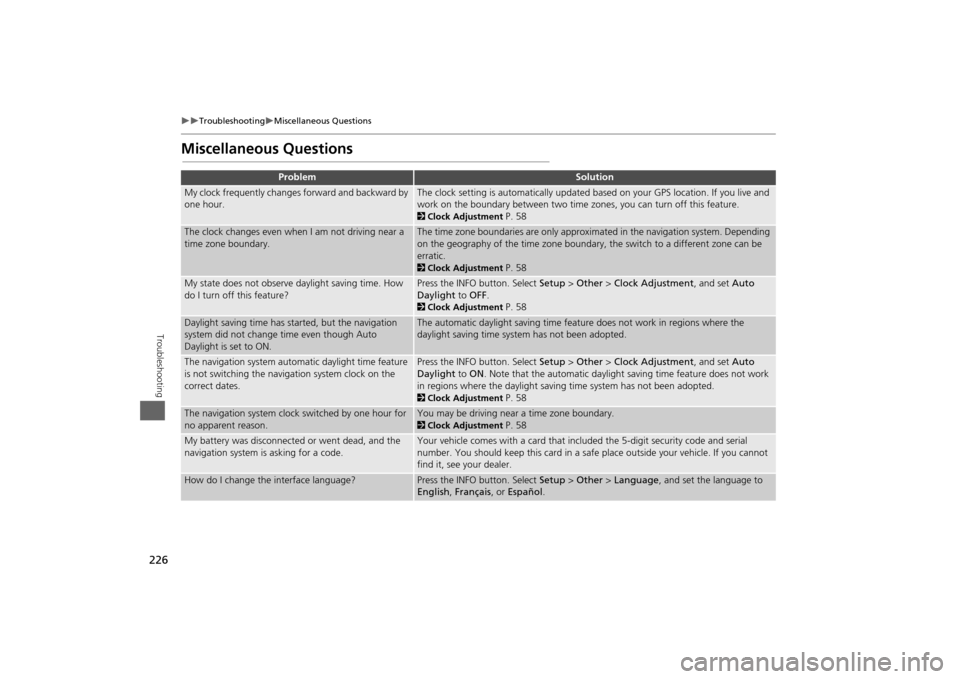
226
Troubleshooting
Miscellaneous Questions
Troubleshooting
Miscellaneous Questions
Problem
Solution
My clock frequently changes forward and backward by
one hour.
The clock setting is automatically updated based on your GPS location. If you live and
work on the boundary between two time zones, you can turn off this feature. 2Clock Adjustment
P. 58
The clock changes even when I am not driving near a
time zone boundary.
The time zone boundaries are only approximated in the navigation system. Depending
on the geography of the time zone boundary, the switch to a different zone can be
erratic. 2Clock Adjustment
P. 58
My state does not observe daylight saving time. How
do I turn off this feature?
Press the INFO button. Select Setup > Other > Clock Adjustment , and set Auto
Daylight to OFF . 2Clock Adjustment
P. 58
Daylight saving time has started, but the navigation
system did not change time even though Auto
Daylight is set to ON.
The automatic daylight saving time feat ure does not work in regions where the
daylight saving time system has not been adopted.
The navigation system automatic daylight time feature
is not switching the navigation system clock on the
correct dates.
Press the INFO button. Select Setup > Other > Clock Adjustment , and set Auto
Daylight to ON . Note that the automatic daylight saving time feature does not work
in regions where the daylight saving time system has not been adopted. 2 Clock Adjustment
P. 58
The navigation system clock switched by one hour for
no apparent reason.
You may be driving near a time zone boundary. 2Clock Adjustment
P. 58
My battery was disconnected or went dead, and the
navigation system is asking for a code.
Your vehicle comes with a card that included the 5-digit security code and serial
number. You should keep this card in a safe place outside your vehicle. If you cannot
find it, see your dealer.
How do I change the interface language?
Press the INFO button. Select Setup > Other > Language, and set the language to
English , Français , or Español .
Page 263 of 267

261Index
IndexSymbolsK (Back) Button
.................................... 5
, 22
a (Display Mode) Button
...................... 29
j (Hang-Up) Button
................................ 185
h (Pick-Up) Button
.......................... 185
, 186
8 (Sound) Button
............................. 6
, 166
d (Talk) Button
...................................... 5
, 22
AA.SEL (Auto Select)
.................................... 133
Add to Address Book
.......................... 90
, 127
Add to Dest. List
..........90
, 121
, 125
, 126
, 127
Add to Playlist
............................................ 151
Address
Editing Address Book
................................. 40
Editing Avoid Area
..................................... 54
Setting Destination
..................................... 70
Address BookEditing Address Book
................................. 38
Setting Destination
..................................... 75
Address Book PIN
........................................ 43
Adjust Time
.................................................. 59
Advanced (Place Category)
........................ 80
AM/FM Button
....................................... 6
, 132
AM/FM Radio
Playing
...................................................... 132
Voice Commands List
............................... 249
Audio
........................................................... 129
Basic Operation
............................................ 6
Control Display
............................................. 7
Remote Control
........................................ 167
Sound Setup
............................................. 166
Voice Commands List
............................... 249
AUDIO Button
................................................7
Audio Menu
Bluetooth ® Audio
....................................165
Disc
...........................................................142
FM/AM Radio
............................................133
HDD
..........................................................146
iPod®
........................................................157
USB Flash drive
.........................................162
XM® Radio
...............................................137
Auto Daylight
...............................................58
Auto Service (Place Category)
....................80
Auto Time Zone
...........................................58
AUX
Input Jack
..................................................131
Voice Commands List
...............................251
Avoid Streets
.............................................. 117
BBanking (Place Category)
...........................80
Basic Settings
................................................ 26
Black Level
....................................................24
Bluetooth® Audio
Playing
......................................................164
Voice Commands List
...............................251
Bluetooth ® HandsFreeLink®
...................169
Editing User Name/PIN
..............................180
Importing Phonebook
...............................177
Making a Call
...........................................182
Pairing a Phone
.........................................172
Receiving a Call
.........................................185
Setting Speed Dials
...................................178
Brightness
...............................................24
, 29
CCalculator
................................................... 213
Calendar
..................................................... 211
Call
Calculate Route Screen
...................... 90
, 127
Call History
................................................. 184
Cancel Route
.............................................. 117
Category
Editing Address Book
................................. 40
Place Category List
................................... 258
Setting Destination
.................................... 80
CATEGORY Bar
.............................................. 6
Category Scan
............................................ 137
CD Button
............................................... 6
, 141
CD Recording
............................................. 149
Cellular Phone
Voice Commands List
.............................. 254
CH (Channel) Button
................................ 168
Change Language
....................................... 20
Change Route Preference
.......................... 91
Change State
............................................... 71
Channel List
............................................... 137
Channel Scan
............................................. 137
City
................................................................ 72
City Vicinity
Setting Destination
.................................... 81
Clear Personal Data
.................................... 65
Clock Adjustment
........................................ 58
Adjust Time
................................................ 59
Auto Daylight
............................................. 58
Auto Time Zone
......................................... 58
Resetting
.................................................... 59