Page 164 of 267
162
Playing a USB Flash Drive
Audio Menu
Audio
Audio MenuHAUDIO button (in USB mode)
AUDIO MENU
Rotate i to select an item. Press u .
The following item s are available:
• Sound Setup: Displays the sound preferences screen.
2 Adjusting the Sound
P. 166
• Repeat :
6 : Repeats the current track.
7 : Repeats all tracks in the current folder.
• Random :
3 : Plays all tracks on the USB flash drive in random order.
4 : Plays all tracks in the curr ent folder in random order.
• Scan :
1 : Scans all tracks in the current folder in the order they were stored and plays
a 10-second sample. Select OFF to stop scanning and pl ay the current selection.
2 : Scans the first track in each folder on the USB flash drive and plays a 10-
second sample. Select OFF to stop scanning and pl ay the current selection.
1Repeat, Random, and Scan Play
1. Rotate i to select Repeat, Random, or
Scan . Press u.
2. Rotate i to select an option. Press u.
Page 165 of 267
163
Playing a USB Flash Drive
Playing Tracks in Folders
Audio
Playing Tracks in FoldersHAUDIO button (in USB mode)
FOLDER LIST
Change the folder if the tracks are stored in a folder structure. 1.Rotate i to select a folder. Press
u .
2. Rotate i to select a track. Press
u .
The display returns to the track list
menu and the selected track.
1Playing Tracks in Folders
Folder List•Any music tracks not in a folder are
automatically added to a “ROOT” folder,
which is displayed at the top of the Folder List.•If the root folder has additional folders in a
lower layer, they are listed on the screen.
RANDOM ALL TRACKS
Move r to select RANDOM ALL TRACKS to
shuffle the playback of all tracks on the USB flash
drive.
Page 166 of 267
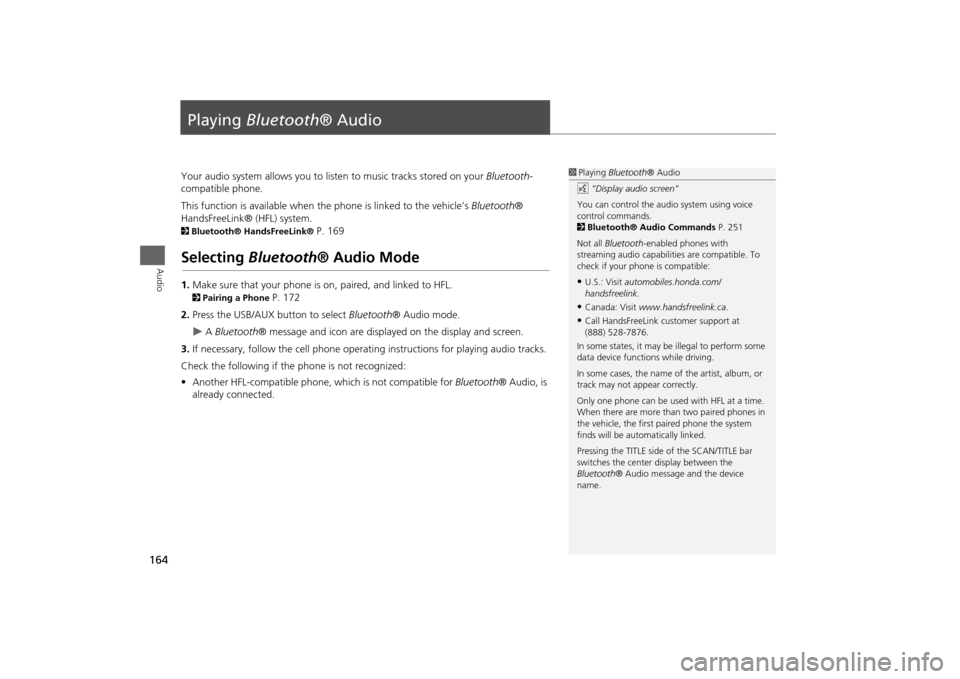
164Audio
Playing Bluetooth ® AudioYour audio system allows you to listen to music tracks stored on your Bluetooth-
compatible phone.
This function is available when the phone is linked to the vehicle’s Bluetooth®
HandsFreeLink® (HFL) system. 2 Bluetooth® HandsFreeLink®
P. 169
Selecting Bluetooth ® Audio Mode1.Make sure that your phone is on, paired, and linked to HFL. 2Pairing a Phone
P. 172
2. Press the USB/AUX button to select Bluetooth® Audio mode.
A Bluetooth ® message and icon are displaye d on the display and screen.
3. If necessary, follow the cell phone operating instructions for playing audio tracks.
Check the following if the phone is not recognized:
• Another HFL-compatible phone, which is not compatible for Bluetooth® Audio, is
already connected.
1 Playing Bluetooth ® Audio
d “Display audio screen”
You can control the audio system using voice
control commands.
2 Bluetooth® Audio Commands P. 251
Not all Bluetooth -enabled phones with
streaming audio capabilities are compatible. To
check if your phone is compatible:•U.S.: Visit automobiles.honda.com/
handsfreelink.•Canada: Visit www.handsfreelink.ca .•Call HandsFreeLink customer support at
(888) 528-7876.
In some states, it may be illegal to perform some
data device functions while driving.
In some cases, the name of the artist, album, or
track may not appear correctly.
Only one phone can be used with HFL at a time.
When there are more than two paired phones in
the vehicle, the first paired phone the system
finds will be automatically linked.
Pressing the TITLE side of the SCAN/TITLE bar
switches the center display between the
Bluetooth ® Audio message and the device
name.
Page 168 of 267
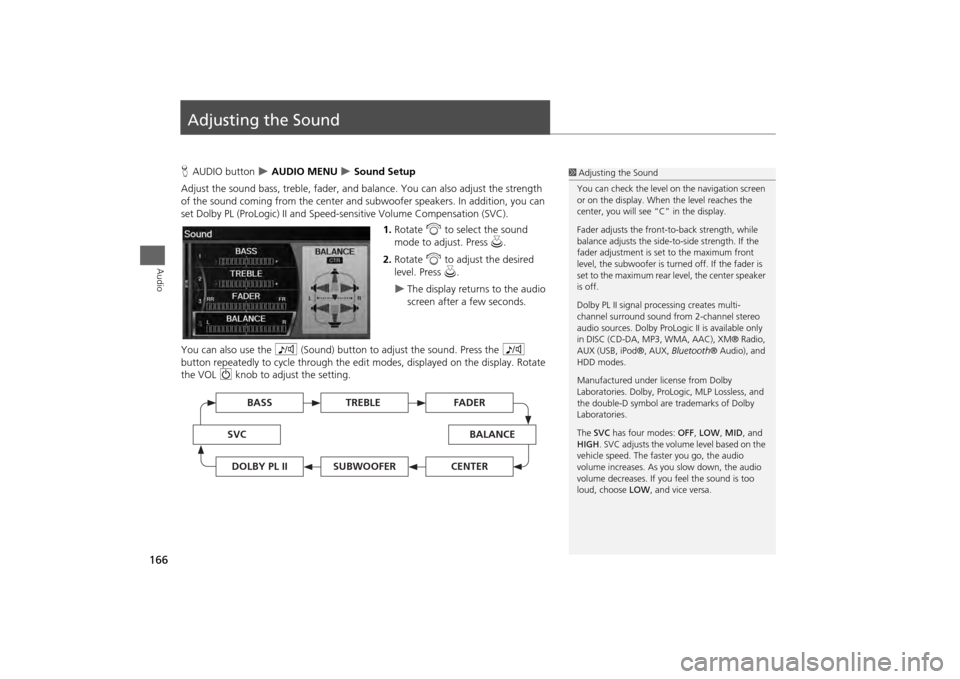
166Audio
Adjusting the SoundHAUDIO button
AUDIO MENU
Sound Setup
Adjust the sound bass, treble, fader, and ba lance. You can also adjust the strength
of the sound coming from the center and subwoofer speakers. In addition, you can
set Dolby PL (ProLogic) II and Speed-s ensitive Volume Compensation (SVC).
1.Rotate i to select the sound
mode to adjust. Press u.
2. Rotate i to adjust the desired
level. Press u.
The display returns to the audio
screen after a few seconds.
You can also use the 8 (Sound) button to adjust the sound. Press the 8
button repeatedly to cycle through the edit modes, displayed on the display. Rotate
the VOL 9 knob to adjust the setting.
1Adjusting the Sound
You can check the level on the navigation screen
or on the display. When the level reaches the
center, you will see “C” in the display.
Fader adjusts the front-t o-back strength, while
balance adjusts the side-to-side strength. If the
fader adjustment is set to the maximum front
level, the subwoofer is turned off. If the fader is
set to the maximum rear level, the center speaker
is off.
Dolby PL II signal proc essing creates multi-
channel surround sound fro m 2-channel stereo
audio sources. Dolby ProL ogic II is available only
in DISC (CD-DA, MP3, WMA, AAC), XM® Radio,
AUX (USB, iPod®, AUX, Bluetooth® Audio), and
HDD modes.
Manufactured under license from Dolby
Laboratories. Dolby, ProL ogic, MLP Lossless, and
the double-D symbol are trademarks of Dolby
Laboratories.
The SVC has four modes: OFF, LOW , MID, and
HIGH. SVC adjusts the volume level based on the
vehicle speed. The faster you go, the audio
volume increases. As you slow down, the audio
volume decreases. If you feel the sound is too
loud, choose LOW , and vice versa.
TREBLE
BASS
SVC
BALANCE
FADER
SUBWOOFER
DOLBY PL II
CENTER
Page 169 of 267
167Audio
Audio Remote ControlsSteering Wheel ControlsControl basic audio system functions using the controls mounted on the steering
wheel.
Adjusts the volume.
•Press the R (Volume) button to increase the volume.
• Press the U (Volume) button to decrease the volume.
Changes the audio source mode. Press to cycle through all currently connected
media sources.
1 MODE Button
DISC mode appears only when a disc is loaded.
When in AUX mode, the following are operable
from the remote audio controls:•iPod®/USB flash drive connected to the USB
adapter cable•Audio unit plugged into th e auxiliary input jack•Bluetooth® Audio (not all phones support this
function)
Volume button Mode button
Channel button
■ VOL (Volume) Button■MODE Button
FM2
FM1
AUX
XM1
AM
DISC
HDD
XM2
Continued
Page 170 of 267
168
Audio Remote Controls
Steering Wheel Controls
Audio
FM/AM, XM
•Press the N (Channel) button to change to the next preset station (channel).
• Press the B (Channel) button to go to the previous preset station (channel).
• FM/AM: Press and hold for one second to scan for a station with a strong signal.
• XM: Press and hold for one second to go to the next/previous channel in the
current category.
DISC, HDD, iPod®, USB, Bluetooth® Audio (on some phones)
• Press the N button to skip to the end of the current track.
• Press the B button to skip to the beginning of the current track. Press the B
button again to go to the beginning of the previous track.
• Press and hold to skip forward/backward to the first track of the next folder.■CH (Channel) Button
Page 221 of 267
219
Troubleshooting
Troubleshooting................................... 220
Map, Voice, Entering Destinations ........ 220
Traffic .................................................. 222
Guidance, Routing ............................... 223
Update DVD, Coverage, Map Errors ..... 225
Display, Accessories.............................. 225
Rear Camera ........................................ 225
Miscellaneous Questions ...................... 226
Error Messages ...................................... 227
Navigation System ................................ 227
Disc Player............................................ 228
iPod® .................................................. 229
USB Flash Drive .................................... 230
Page 232 of 267
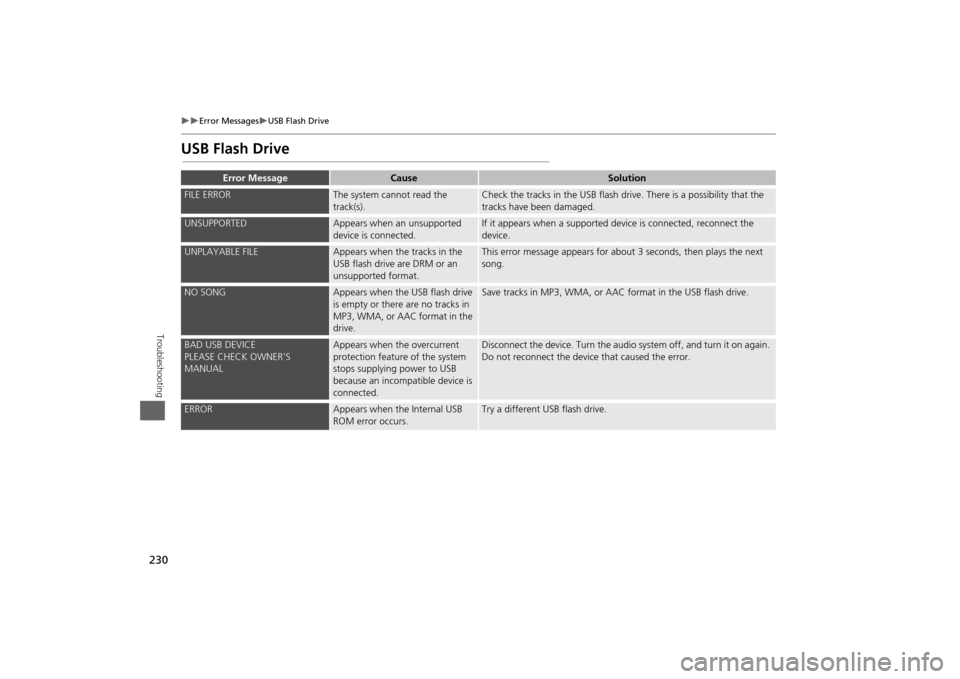
230
Error Messages
USB Flash Drive
Troubleshooting
USB Flash Drive
Error Message
Cause
Solution
FILE ERROR
The system cannot read the
track(s).
Check the tracks in the USB flash drive. There is a possibility that the
tracks have been damaged.
UNSUPPORTED
Appears when an unsupported
device is connected.
If it appears when a supported device is connected, reconnect the
device.
UNPLAYABLE FILE
Appears when the tracks in the
USB flash drive are DRM or an
unsupported format.
This error message appears for about 3 seconds, then plays the next
song.
NO SONG
Appears when the USB flash drive
is empty or there are no tracks in
MP3, WMA, or AAC format in the
drive.
Save tracks in MP3, WMA, or AAC format in the USB flash drive.
BAD USB DEVICE
PLEASE CHECK OWNER'S
MANUAL
Appears when the overcurrent
protection feature of the system
stops supplying power to USB
because an incompatible device is
connected.
Disconnect the device. Turn the audio system off, and turn it on again.
Do not reconnect the device that caused the error.
ERROR
Appears when the Internal USB
ROM error occurs.
Try a different USB flash drive.