Page 183 of 267
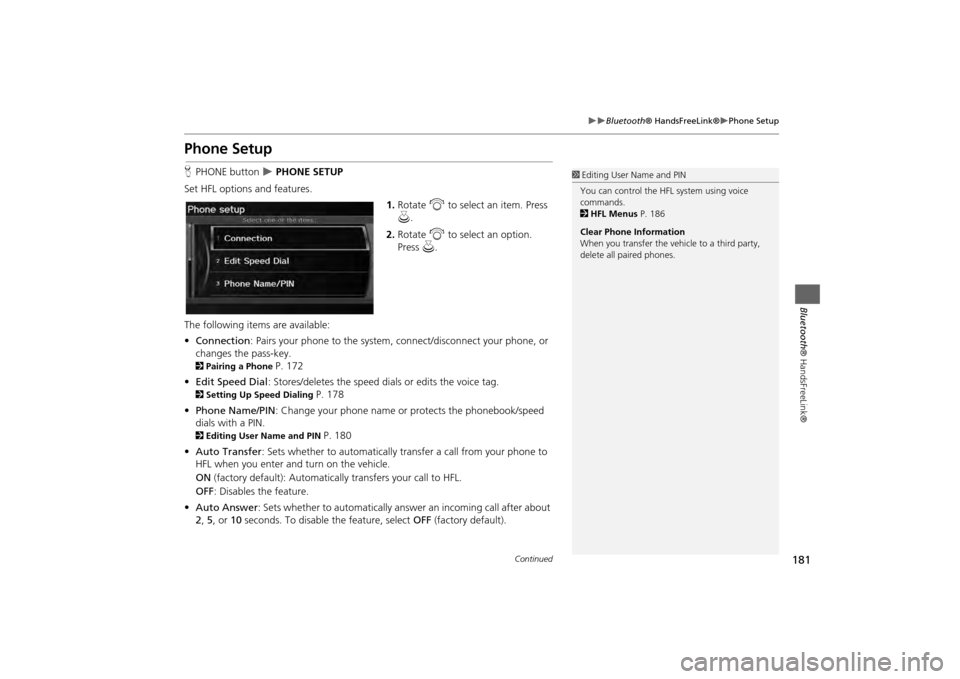
181
Bluetooth® HandsFreeLink®
Phone Setup
Bluetooth ® HandsFreeLink®
Phone SetupHPHONE button
PHONE SETUP
Set HFL options and features. 1.Rotate i to select an item. Press
u .
2. Rotate i to select an option.
Press u.
The following items are available:
• Connection: Pairs your phone to the system, connect/disconnect your phone, or
changes the pass-key.
2 Pairing a Phone
P. 172
• Edit Speed Dial : Stores/deletes the speed dials or edits the voice tag.
2Setting Up Speed Dialing
P. 178
• Phone Name/PIN : Change your phone name or protects the phonebook/speed
dials with a PIN.
2 Editing User Name and PIN
P. 180
• Auto Transfer : Sets whether to automatically tra nsfer a call from your phone to
HFL when you enter and turn on the vehicle.
ON (factory default): Automatica lly transfers your call to HFL.
OFF : Disables the feature.
• Auto Answer : Sets whether to automatically answ er an incoming call after about
2 , 5 , or 10 seconds. To disable the feature, select OFF (factory default).
1Editing User Name and PIN
You can control the HFL system using voice
commands.
2 HFL Menus P. 186
Clear Phone Information
When you transfer the vehicle to a third party,
delete all paired phones.
Continued
Page 184 of 267
182
Bluetooth® HandsFreeLink®
Making a Call
Bluetooth ® HandsFreeLink®
•Clear Phone Information : Clear all paired phones, phonebook entries, speed
dials, and pass-keys.Making a CallMake calls by entering a numb er or using the imported phonebook, call history, or
speed dial entries.2 Using the Phonebook
P. 183
2Entering a Phone Number
P. 183
2Using Call History
P. 184
2Using Speed Dial
P. 184
1Making a Call
You can control the HFL system using voice
commands.
2 HFL Menus P. 186
When you say d “Dial by number” or d “Dial
by voice tag” on most screens, the following
screen appears:
Say the phone number or the voice tag (e.g., d
“John Smith“ ), followed by d “Dial“.
2 Registering a Voice Tag to a Speed Dial
Entry P. 179
Only one phone can be used with HFL at a time.
When there are more than two paired phones in
the vehicle, a first paired phone the system finds
will be automatically linked.
Page 188 of 267
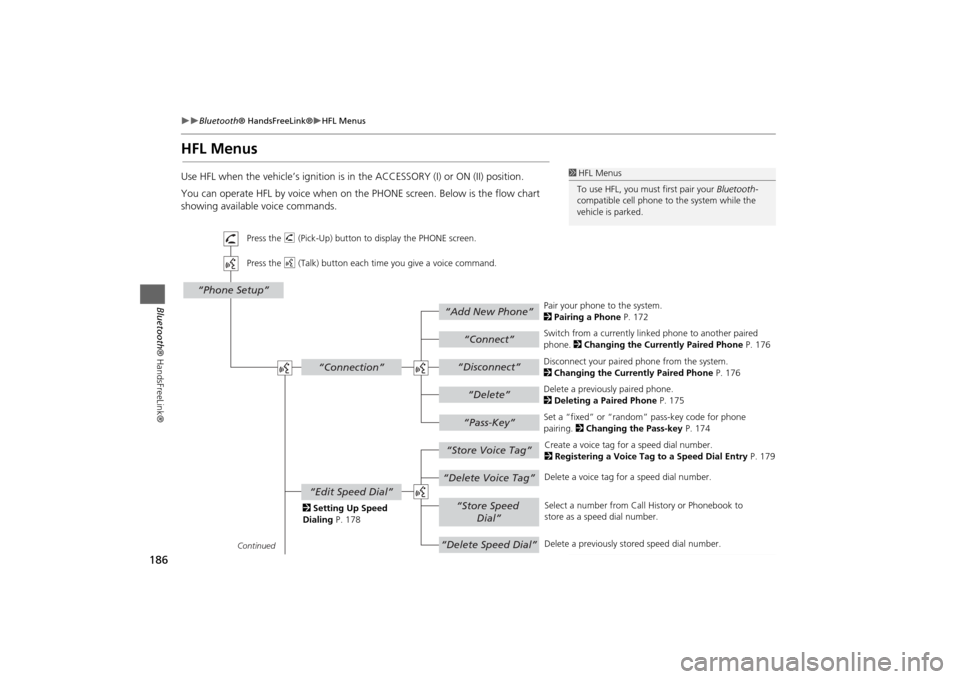
186
Bluetooth® HandsFreeLink®
HFL Menus
Bluetooth ® HandsFreeLink®
HFL MenusUse HFL when the vehicle’s ig nition is in the ACCESSORY (I) or ON (II) position.
You can operate HFL by voice when on the PHONE screen. Below is the flow chart
showing available voice commands.
1 HFL Menus
To use HFL, you must first pair your Bluetooth-
compatible cell phone to the system while the
vehicle is parked.
“Add New Phone”
“Connect”“Pass-Key”
“Connection”
“Phone Setup”
“Disconnect”“Delete”
“Store Voice Tag”“Delete Voice Tag”
“Store Speed
Dial”
“Delete Speed Dial”
“Edit Speed Dial”
Continued Press the h (Pick-Up) button to display the PHONE screen.
Press the d (Talk) button each time you give a voice command.
Pair your phone to the system.
2Pairing a Phone P. 172
Set a “fixed” or “random” pass-key code for phone
pairing. 2Changing the Pass-key P. 174
Delete a previously paired phone.
2
Deleting a Paired Phone P. 175
Switch from a currently lin
ked phone to another paired
phone. 2 Changing the Currently Paired Phone P. 176
Disconnect your paired phone from the system.
2 Changing the Currently Paired Phone P. 176
Create a voice tag for a speed dial number.
2 Registering a Voice Tag to a Speed Dial Entry P. 179
Delete a voice tag fo r a speed dial number.
Select a number from Call History or Phonebook to
store as a speed dial number.
Delete a previously st ored speed dial number.
2
Setting Up Speed
Dialing P. 178
Page 189 of 267
187
Bluetooth® HandsFreeLink®
HFL Menus
Bluetooth ® HandsFreeLink®
“Clear Phone
Information”“Phonebook”“Call History”
“Name”“PIN”
“Phone Name/PIN”“Auto Answer”
“Auto Transfer”
Continued Press the h (Pick-Up) button to display the Cellular Phone screen.
Press the d (Talk) button each time you give a voice command.Delete all paired phones, phonebook entries, speed dials, and pass-keys.
2 Phone Setup P. 181
Display the paired phone’s previously imported phonebook (or import a new one).
2 Using the Phonebook P. 183
Display the last 30 incoming,
outgoing, or missed calls.
2 Using Call History P. 184
Turn the auto transfer on or off.
2
Phone Setup P. 181
Turn the auto answer on or off.
2 Phone Setup P. 181
2
Editing User Name
and PIN P. 180 Create a user name for a paired phone.
Create a PIN number for a paired phone.
Page 211 of 267
209
Other Features
This section describes the useful functions incorporated into the
navigation system to help make your journey easier and more enjoyable.
Trip Computer....................................... 210
Calendar ................................................ 211
Calculator .............................................. 213
Unit Conversion ................................... 213
Information Functions .......................... 215
Scenic Road Information ...................... 215
System/Device Information ................... 215
Map Data Update Status ...................... 216
Key to ZAGAT Ratings .......................... 216
Multi-view Rear Camera ....................... 217
Page 212 of 267
210Other Features
Trip ComputerHINFO button
Trip Computer
View the distance traveled and average fuel consumption. Select an item.
The following item s are available:
• Current Drive : Displays the current trip information.
• History of Trip A : Displays information for three previous histories. The
information is stored ever y time you reset Trip A.
• Delete History : Deletes the trip information. Select Yes.
1Trip Computer
Displays the following trip information:•Instant Fuel : The current estimated instant
fuel economy.•Average Fuel : The average fuel economy
since the last key cycle.•1st, 2nd, 3rd Prev. : The previous average fuel
consumption.•RANGE : The estimated distance you can travel
on the fuel remaining in the tank.
These values are estimates only.
Page 218 of 267
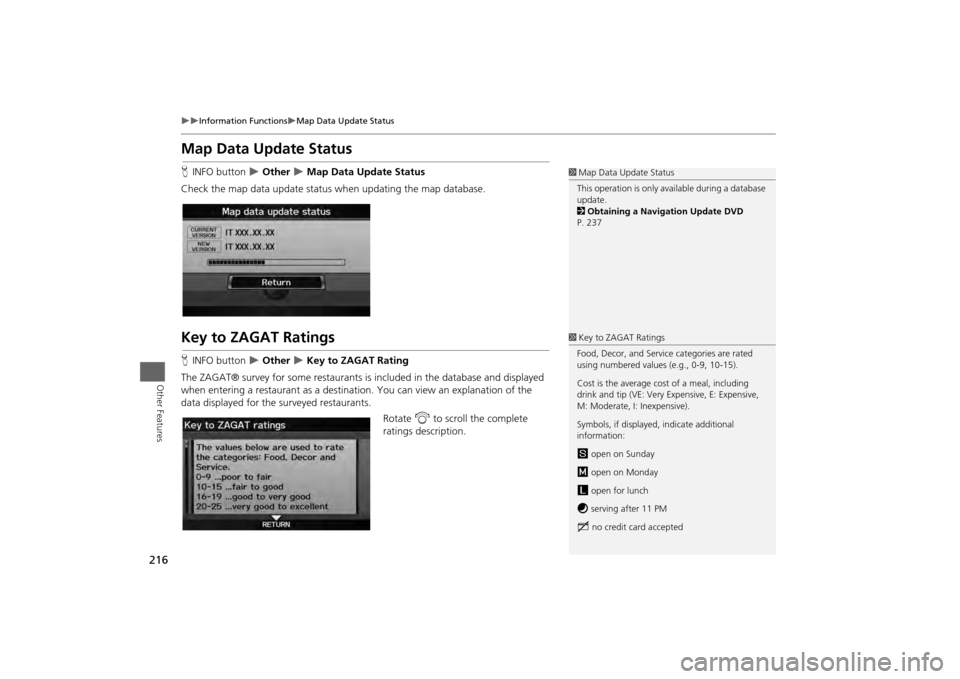
216
Information Functions
Map Data Update Status
Other Features
Map Data Update StatusHINFO button
Other
Map Data Update Status
Check the map data update status when updating the map database.
Key to ZAGAT RatingsH INFO button
Other
Key to ZAGAT Rating
The ZAGAT® survey for some restaurants is included in the database and displayed
when entering a restaurant as a destinat ion. You can view an explanation of the
data displayed for the surveyed restaurants.
Rotate i to scroll the complete
ratings description.
1 Map Data Update Status
This operation is only avai lable during a database
update.
2 Obtaining a Navigation Update DVD
P. 2371 Key to ZAGAT Ratings
Food, Decor, and Service categories are rated
using numbered values (e.g., 0-9, 10-15).
Cost is the average cost of a meal, including
drink and tip (VE: Very Expensive, E: Expensive,
M: Moderate, I: Inexpensive).
Symbols, if displayed, indicate additional
information:
s open on Sunday
m open on Monday
l open for lunch
f serving after 11 PM
g no credit card accepted
Page 257 of 267
255
Voice Commands
Spelling Assistance
Voice Commands
■Numbers
Say … Say … or Number …
1
One
2T wo
3
Three
4 Four
5
Five
6Six
7
Seven
8E ig ht
9
Nine
0 Zero
■Letters
Say … Or say…
A
Alpha/Apple
BB ra vo /B oy
C
Charlie
DD elt a /D og
E
Echo/Edward
F Foxtrot/Frank
G
Golf/George
HH ote l/ H en ry
I
India/Igloo
J Juliet/John
K
Kilo/King
LL im a/L a rr y
M
Mike/Mary
N November/NancyO
Oscar
P Papa/Paul
Q
Quebec/Queen
R Romeo/Robert
S
Sierra/Sam
T Tango/Tom
U
Uniform/Uncle
VVictor
W
Whiskey/William
XX-ray
Y
Yankee/Yellow
Z Zulu/Zebra
Say …
Or say…
Continued