Page 195 of 267
193
Rear Control Panel Operation
Rear DVD Menu
Rear Entertainment System
Rear DVD MenuHMENU button (in the DVD mode)
Select an item. Press the ENTER
button.
The following items are available:
• Top Menu : Displays the top menu of the DVD.
• Menu : Displays the menu of the DVD.
• Play Mode : Displays while a DVD is playing and changes the DVD’s audio,
subtitle, or angle settings.2 Setting the Play Mode
P. 194
• Initial Settings : Displays while a DVD is not playing and changes the DVD
preferences.
2 DVD Initial Settings
P. 199
• Search/NumInput : Skips to a title or chapter by entering the number.
2Searching a Title/Chapter
P. 195
• Repeat :
o TITLE REPEAT: Repeats the current title.
p CHAPTER REPEAT: Repeats the current chapter.
• Pause/Play : Pauses or resume the playback
• Stop : Stops the playback.
• Return: Hides the rear audio menu.
Continued
Page 198 of 267
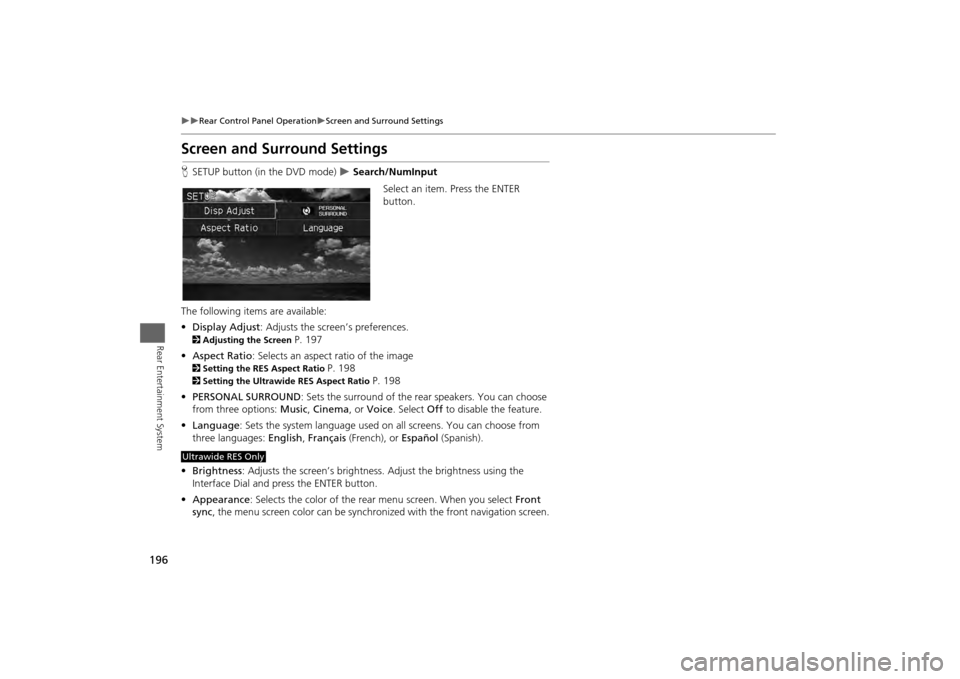
196
Rear Control Panel Operation
Screen and Surround Settings
Rear Entertainment System
Screen and Surround SettingsHSETUP button (in the DVD mode)
Search/NumInput
Select an item. Press the ENTER
button.
The following item s are available:
• Display Adjust : Adjusts the screen’s preferences.
2Adjusting the Screen
P. 197
• Aspect Ratio : Selects an aspect ratio of the image
2Setting the RES Aspect Ratio
P. 198
2Setting the Ultrawide RES Aspect Ratio
P. 198
• PERSONAL SURROUND : Sets the surround of the rear speakers. You can choose
from three options: Music, Cinema , or Voice . Select Off to disable the feature.
• Language : Sets the system language used on all screens. You can choose from
three languages: English, Français (French), or Español (Spanish).
• Brightness : Adjusts the screen’s brightness. Adjust the brightness using the
Interface Dial and press the ENTER button.
• Appearance : Selects the color of the rear menu screen. When you select Front
sync , the menu screen color can be synchronized with the front navigation screen.
Ultrawide RES Only
Page 199 of 267
197
Rear Control Panel Operation
Screen and Surround Settings
Rear Entertainment System
HSETUP button (in the DVD mode)
Display Adjust
1.Select an item. Press the ENTER
button.
2. Make the adjustment. Press the
ENTER button.
The following items are available:
• Brightness : Adjusts the screen’s brightness.
• Contrast : Adjusts the screen’s contrast.
• Black Level : Adjusts the screen’s black level.
• Color : Adjusts the screen’s color strength.
• Tint : Adjusts the screen’s hue.
• Reset : Resets all the settings to their factory default.
■Adjusting the Screen
Continued
Page 201 of 267
199
Rear Control Panel Operation
DVD Initial Settings
Rear Entertainment System
DVD Initial SettingsHMENU button (in the DVD mode)
Initial Settings
Set the DVD default settings so that you do no t have to select the settings each time
you play a DVD.
1.Select an item. Press the ENTER
button.
2. Select an option. Press the ENTER
button.
The following items are available:
• Language Settings : Selects a menu language of the DVD (top) menu.
2Selecting the DVD Menu Language
P. 200
• Dynamic Range : Sets whether to control the range of the loud and low sounds.
ON : Adjusts the dynamic range to easily hear the low sound.
OFF (factory default): Disables the feature.
• Angle Mark: Sets whether to display the angle symbol.
ON : Displays the angle sy mbol when playing the multiple angle scenes.
OFF (factory default): Disables the feature.
Continued
Page 202 of 267
200
Rear Control Panel Operation
Dual Screen Mode (Ultrawide RES only)
Rear Entertainment System
HMENU button (in the DVD mode)
Initial Settings
Language Settings
1. Select an item. Press the ENTER
button.
2. Select a language. Press the ENTER
button.
Dual Screen Mode (Ultrawide RES only)Select between the two screen modes, single or dual.
■ Single Mode
The selected source is displayed in the center of the screen.
■ Dual Mode
Two separate screens are displayed side by side. You can only select one output
source from the front audio system. The other source must come from “AUX-
VIDEO” or “AUX-HDMI.”■ Selecting the DVD Menu Language
1 Selecting the DVD Menu Language
When you select Other, enter a 4-digit language
code.
2 List of Language Codes P. 259
Page 205 of 267
203Rear Entertainment System
Front Control Panel OperationOperate the Rear Entertainment System (RES) from the front control panel.Selecting the Audio Source
1.Press the REAR SOURCE button.
The rear source is displayed on
the front audio screen.
The rear source is heard from
the front speakers.
2. Press the audio source button on
the front control panel to select the
audio source.
2 Audio System
P. 6
3. Select a station, channel, track, or
chapter in the same way as the
front audio system.
2 Audio
P. 129
Page 212 of 267
210Other Features
Trip ComputerHINFO button
Trip Computer
View the distance traveled and average fuel consumption. Select an item.
The following item s are available:
• Current Drive : Displays the current trip information.
• History of Trip A : Displays information for three previous histories. The
information is stored ever y time you reset Trip A.
• Delete History : Deletes the trip information. Select Yes.
1Trip Computer
Displays the following trip information:•Instant Fuel : The current estimated instant
fuel economy.•Average Fuel : The average fuel economy
since the last key cycle.•1st, 2nd, 3rd Prev. : The previous average fuel
consumption.•RANGE : The estimated distance you can travel
on the fuel remaining in the tank.
These values are estimates only.
Page 213 of 267
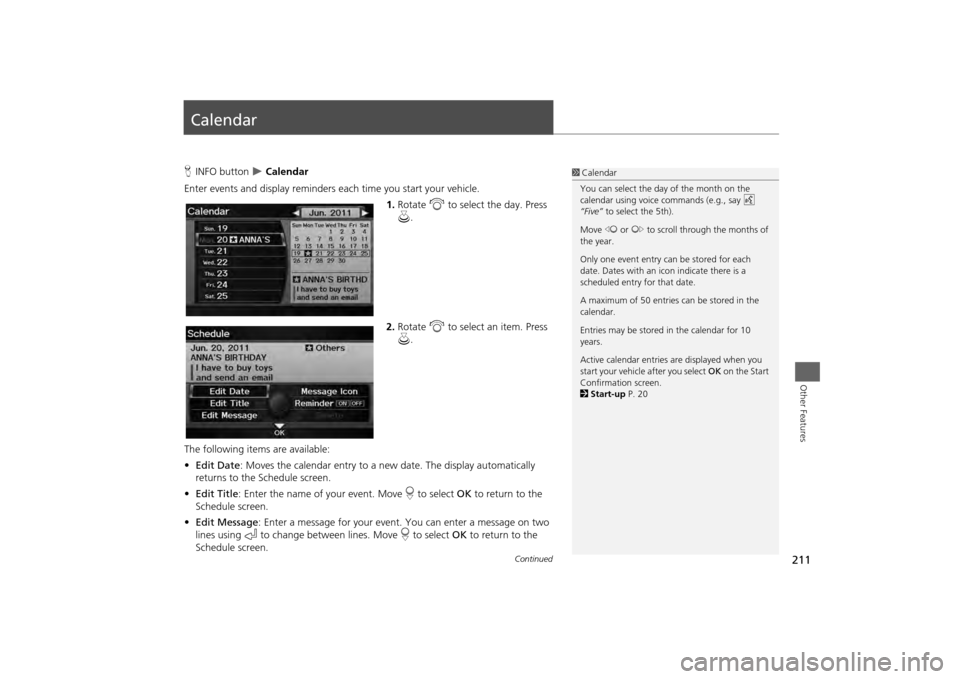
211Other Features
CalendarHINFO button
Calendar
Enter events and display reminders each time you start your vehicle.
1.Rotate i to select the day. Press
u .
2. Rotate i to select an item. Press
u .
The following items are available:
• Edit Date : Moves the calendar entry to a ne w date. The display automatically
returns to the Schedule screen.
• Edit Title : Enter the name of your event. Move r to select OK to return to the
Schedule screen.
• Edit Message : Enter a message for your event. You can enter a message on two
lines using k to change between lines. Move r to select OK to return to the
Schedule screen.
1 Calendar
You can select the day of the month on the
calendar using voice commands (e.g., say d
“Five” to select the 5th).
Move w or y to scroll through the months of
the year.
Only one event entry can be stored for each
date. Dates with an icon indicate there is a
scheduled entry for that date.
A maximum of 50 entries can be stored in the
calendar.
Entries may be stored in the calendar for 10
years.
Active calendar entries are displayed when you
start your vehicle after you select OK on the Start
Confirmation screen.
2 Start-up P. 20
Continued