2013 HONDA INSIGHT audio
[x] Cancel search: audioPage 2 of 16

Navigation.................................................................................................................\f8
Bluetooth
®HandsFreeLink®(HFL)........................................................................2\f
Bluetooth
®Audio ......................................................................................................25
iPod
®or USB Flash Drive .....................................................................................26
Rearview Camera ................................................................................................... 27
Owner Link ..............................................................................................................28
Safety Reminder ......................................................................................................28
Fuel Recommendation........................................................................................... 29
Auto Door Locks .....................................................................................................2
Fuel Fill Door .............................................................................................................3
Instrument Panel Indicators ...................................................................................4
Multi\bInformation Display (MID) ...........................................................................6
Eco Assist
TM................................................................................................................
8
Paddle Shifting......................................................................................................... \f2
Tire Pressure Monitoring System (TPMS) ........................................................\f3
Voice Recognition ................................................................................................... \f4
T E C H N O L O G Y R E F E R E N C E G U I D E
The Technology Reference Guide is designed to help you get
acquainted with your new Honda and provide basic
instructions on some of its technology and convenience
features. This guide covers the Insight EX with Navigation.
This guide is not intended to be a substitute \2for the
Owner’s Manual. For more detailed information on vehicle
controls and operation, please refer to the respective
sections in the Owner’s Manual.
ECO
ASSIST
TMp. 8
BLUETOOTH®
HANDSFREELINK®
INSTRUMENT PANELp. 4
MIDp. \f
NAVIGATION p.\b8
13 Insight EX NAV TRG_A\ATG_NEW STYLE 8/7/2\A012 1\f43 PM Page \A2
p.2\b
Page 4 of 16

45
Malfunction IndicatorsIf an indicator remains on, there may be a problem; see a dealer.
On/Off Indicators
SIDE AIRBAG OFF
CRUISE CONTROL on
VSA OFF
Exterior lights on
Turn signals/hazards on
Auto Idle Stop on (blinking)
ECON mode on
High beams on
Charging system
Low brake fluid, Brake system
Low oil pressure
ABS (anti\block brake system)
Low tire pressure on:
Add airHigh temperature indicator:
Pull over and cool down
engine
IMA system
Malfunction indicator lamp(check engine light)
VSA®(vehicle stability assist)SRS (supplemental restraint system)
EPS (electronic power steering)
Low temperature
TPMS (blinks and stays on)(tire pressure monitoring system)
INSTRUMENT PANEL INDICATORSBriefly appear with each engine start. Red and amber indicators are most critical. Blue
and green indicators are used for general information. See your Owner’s Manual for
more information.
CRUISE MAIN on
PASSENGER AIRBAG OFF(center audio panel)
Message indicator:
See MID Immobilizer (blinks):
Use correct key
Condition IndicatorsAction is needed by driver.
Parking brake on:
Release
Door/Hatch open:
Close door(s) / hatch
Seat belt reminder:
Fasten seat belt(s)
Low fuel:
RefillBrake system
13 Insight EX NAV TRG_A\ATG_NEW STYLE 8/7/2\A012 1\f44 PM Page \A4
Page 9 of 16

V O I C E R E C O G N I T I O NTo keep your eyes on the road and hands on the wheel, use voice commands for
hands\bfree calling, navigation, audio, and climate control. For a full list of all system
commands, say“Display information” and “Voice info.”
Key Functions by Voice Command
B L U E T O O T H® H A N D S F R E E L I N K®p. 2\f
A U D I Op. \f7
C L I M A T Ep. \f7
N A V I G A T I O Np. \f8
Voice Command Tips
• Press and release the Talk button, wait for a beep, then say a command.
• All available voice commands are highlighted in blue when you press the Talk button.
• For a list of available commands, press and release the Talk button and say
“Help” at any time.
• Speak in a clear, natural voice.
• Reduce all background noise.
• Adjust the dashboard and side vents away from the microphone in the ceiling.
• Close the windows.
• The system also uses a touchscreen display. You can select options or icons by touching them on the screen. This is limited while the vehicle is moving.
Pick�Up button: Answer an incoming call,
or go directly to the Phone screen.
Talk button: Give navigation, HFL, audio
or climate control commands.
Hang�Up button: End a call or decline a
call.
\fack button: Cancel a command and
return to the previous screen.
\f4\f5
Control four different systems with the steering wheel buttons and \2the ceiling
microphone.
To reduce the potential for driver distraction, certain manual and touch
screen functions may be inoperable or grayed out while the vehicle is
moving. Voice commands are always available.
13 Insight EX NAV TRG_A\ATG_NEW STYLE 8/7/2\A012 1\f44 PM Page \A9
Page 10 of 16

Commonly Used Voice Commands
Here are some examples of commonly used voice commands. Try some of these
to familiarize yourself with the voice command system.
Press and release the Talk button before you say a command.
G e n e r a l C o m m a n d s(Accepted on most screens to change displays)
• Display map
• Display menu
• Display information
• Display audio
• What time is it?
• Next/previous
(to change pages)• Left/right (to change tabs)• Up/down(to scroll lists up to three pages)
F i n d P l a c e C o m m a n d s(Accepted on Map screen)
• Find nearest: \b ATM \b Honda dealer
\b gas station \b airport
\b Mexican \b hospital restaurant \b bank
\b post office
N a v i g a t i o n C o m m a n d s(Accepted on Map screen)
• How long/far to the destination?
• Display destination map
• Display entire route
D i s p l a y C o m m a n d s(Accepted on Map screen)
• Display/Hide: \b ATM
\b gas station
\b restaurant
\b post office
• Display north up/heading up
• Zoom in/out
• Go home
• Display current location
Press and release the Talk button before you say a command.
A u d i o C o m m a n d s(Accepted on most screens)
• Radio on
• Radio # FM/AM
• Radio preset \f/2/3/4/5/6
• DISC/USB/iPod play
• DISC/USB/iPod skip forward/back
• Auxiliary (AUX) play
H e l p C o m m a n d s(Accepted on most screens)
• Help (list of available commands for current screen)
• Voice info \b from INFO screen (list of all
available commands by category)
\f6\f7
C l i m a t e C o n t r o l C o m m a n d s(Accepted on most screens)
• Air conditioner on/off
• Rear defrost on/off
• Climate control recirculate/ fresh air
• Fan speed up/down
• Temperature # degrees (# = 57–87)
• Temperature max hot/cold
P h o n e C o m m a n d s(Accepted on Phone screen)
• Dial
• Speed Dial \f (or 2)
• Redial
• Phonebook
• Phone setup
(Accepted on any screen)
• Dial by number
• Dial by voice tag
13 Insight EX NAV TRG_A\ATG_NEW STYLE 8/7/2\A012 1\f44 PM Page \A10
Page 12 of 16

FM Traffic
Press and release the Talk button before you say a command.
Displaying Traffic Information
Say“Display traffic” to view highway flow data.
Note:Traffic flow and incident icons are
only displayed on map scales of \f miles
(8 km) or less.
Heavy traffic
Moderate traffic
Traffic
Flow
data
Traffic
Flow
data Incident
icon
Incident
icon
Incident
Traffic Icons
Construction
Road closed
Weather
Provides continuously updated information, including traffic speed, incidents, and
construction in major metro areas. Works in cities where a clear FM traffic signal
is available.
\f. Say “Display traffic list” to view
a list of incidents on your route.
3. Say “Avoid,” and the incident
list returns.
4. Say “Reroute” to set the new
route.
Traffic ReroutingWhen a destination is already set, you can create a detour to avoid traffic
incidents or congestion.
202\f
2. Say the number of the incident
you want to avoid. When the
incident appears, say “Traffic
detail.”
BLUETOOTH® HANDSFREELINK®( H F L )
Place and receive phone calls through your vehicle’s audio system. Visit
handsfreelink.honda.com to check if your phone is compatible.
To reduce the potential for driver distraction, certain manual and touch
screen functions may be inoperable or grayed out while the vehicle is
moving. Voice commands are always available.
Pick�Up button: Answer an incoming call, or
go directly to the Phone screen.
Ta l k b u t t o n : Give HFL commands.
Back button: Cancel a command and return
to the previous screen.
Hang�Up: End a call or decline a call.
How to Use HFL
Press and release the Talk button before you say a command.
1.Press the Pick�Up button to
go to the Phone screen. A
prompt appears. Say“Yes.”
2. Make sure your phone is in discovery mode, and say“OK.” If your phone does not appear:
Say
“Find Another Phone” and
search for a HandsFreeLink
device from your phone.
Connect to HFL.
3. HFL searches for your phone.
Say the number next to the
phone when it appears on the list. 4. HFL gives you a four�digit code.
Enter it on your phone when
prompted. The phone is now
paired.
Pairing Your Phone
Use this pairing method when no phone has ever been paired to the system. You
can pair your compatible phone only when the vehicle is stopped.
13 Insight EX NAV TRG_A\ATG_NEW STYLE 8/7/2\A012 1\f44 PM Page \A12
Page 14 of 16

2425
Press and release the Talk button before you say a command.
2.Say “Phonebook.”
1.Press the Pick�Up button
to go to the Phone screen. 3.
Scroll through the list to find
the name and number you want
to call. Say“Dial,” orpress the
Pick�Up button to call.
4. The call is connected and heard through the vehicle speakers.
Using the Phonebook
When your phone is paired, its entire phonebook is automatically imported to
the system.
Using Speed Dial
Press and release the Talk button before you say a command.
3. The call is connected and heardthrough the vehicle speakers.
\f. Press
the Pick\bUp button
to go to the Phone screen. If an entry has a stored voice
tag, say
“Dial by voice tag,”
followed by the voice tag name
and “Dial” from any screen.
2. Say “Speed Dial \b” (or “Speed
Dial 2”) and the number next
to the entry. For example,
“One.” Say“Call,” or press the
Pick\bUp button to call.
Playing BluetoothAudio
BLUETOOTH®AUDIO
Play stored or streaming audio from your compatible phone through your vehicle’s audio
system. Visit handsfreelink.honda.com to check if this feature is available on your phone.
\f. Make sure your phone is on and
paired to Bluetooth®HandsFreeLink®
(see page \b1).
3. Press “play” on your phone; sound is
redirected to the audio system. Make
sure the volume on your phone is
properly adjusted.
4. Press(9) (:) or (+) (\b)to change
tracks.
2. Press CD/AUX until Bluetooth Audio
mode appears.
Notes:
• You may need to enable additional Bluetooth settings on your phone for
playback.
• The play/pause function and remote audio controls may not be supported on all phones.
• Only operate your phone when your vehicle is stopped.
Store up to \f5 numbers for quick calling. See your Navigation Manual for
instructions on storing voice tags.
13 Insight EX NAV TRG_A\ATG_NEW STYLE 8/7/2\A012 1\f44 PM Page \A14
Page 15 of 16
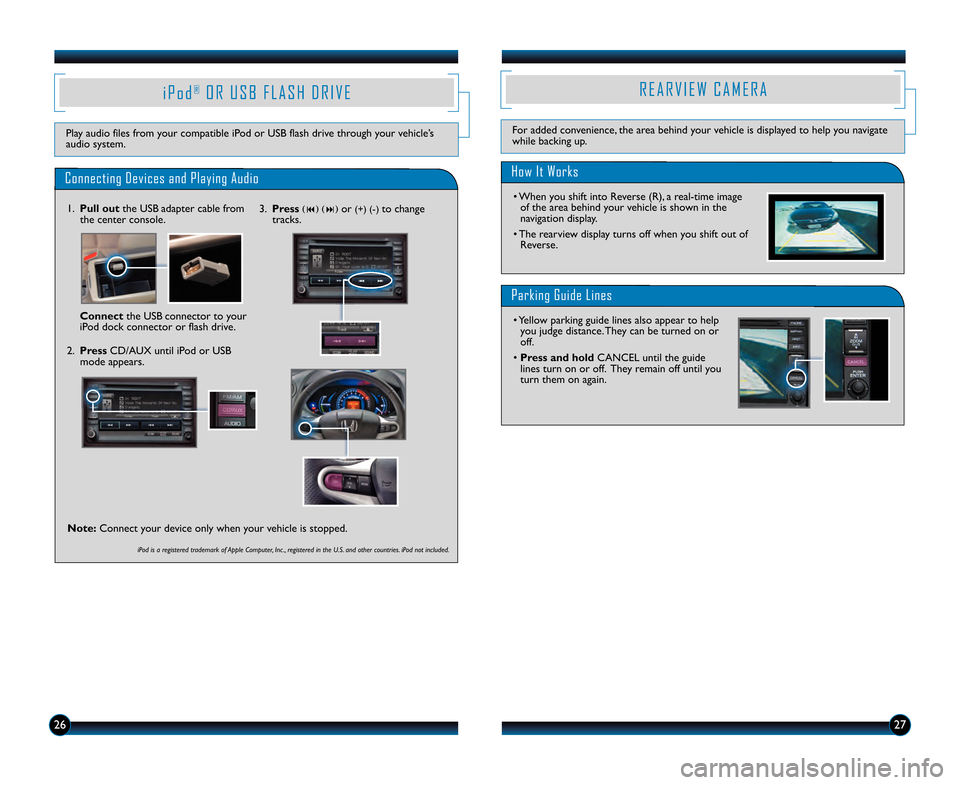
2627
i P o d®O R U S B F L A S H D R I V E
Play audio files from your compatible iPod or USB flash drive through your vehicle’s
audio system.
Connecting Devices and Playing Audio
\f. Pull outthe USB adapter cable from
the center console.
Connect the USB connector to your
iPod dock connector or flash drive.
2. Press CD/AUX until iPod or USB
mode appears.
R E A R V I E W C A M E R A
How It Works
• When you shift into Reverse (R), a real\btime image of the area behind your vehicle is shown in the
navigation display.
• The rearview display turns off when you shift out of Reverse.
For added convenience, the area behind your vehicle is displayed to help you navigate
while backing up.
Parking Guide Lines
• Yellow parking guide lines also appear to helpyou judge distance. They can be turned on or
off.
• Press and hold CANCEL until the guide
lines turn on or off. They remain off until you
turn them on again.
3. Press(9) (:) or (+) (\b)to change
tracks.
Note: Connect your device only when your vehicle is stopped.
iPod is a registered trademark of Apple Computer, Inc ., registered in the U.S. and other countries. iPod not included.
13 Insight EX NAV TRG_A\ATG_NEW STYLE 8/7/2\A012 1\f44 PM Page \A15