Page 1 of 286

Contents
This owner’s manual should be considered a permanent part of the
vehicle and should remain with the vehicle when it is sold.
This owner’s manual covers all models of your vehicle. You may find
descriptions of equipment and features that are not on your
particular model.
Images throughout this owner’s manual (including the front cover)
represent features and equipment that are available on some, but
not all, models. Your particular model may not have some of these features.
This owner’s manual is for vehicles sold in the United States and Canada.
The information and specifications included in this publication were
in effect at the time of approval for printing. Honda Motor Co., Ltd.
reserves the right, however, to discontinue or change specifications
or design at any time without notice and without incurring any
obligation.2 Safe Driving P. 21
For Safe Driving P. 22 Seat Belts P. 26 Airbags P. 34
2Instrument Panel P. 63
Indicators P. 64 Gauges and Displays P. 72
2Controls P. 75
Setting the Clock P. 76 Locking and Unlocking the Doors P. 77
Opening and Closing the Windows P. 92
Adjusting the Seats P. 103
2Features P. 121
Audio System P. 122 Audio System Basic Operation P. 125
Bluetooth® HandsFreeLink ®*
P. 140
2 Driving P. 153
Before Driving P. 154 Towing a Trailer P. 159
Refueling P. 186 Fuel Economy P. 189
2Maintenance P. 191
Before Performing Maintenance P. 192 Maintenance Minder TM
P. 195
Checking and Maintaining Wiper Blades P. 218
Heating and Cooling *
System Maintenance P. 233
2 Handling the Unexpected P. 237
Tools P. 238 If a Tire Goes Flat P. 239
Overheating P. 254 Indicator, Coming On/Blinking P. 256
2Information P. 267
Specifications P. 268 Identification Numbers P. 270
Emissions Testing P. 273 Warranty Coverages P. 275
Main Menu2013 Fit Online Reference Owner's Manual
Page 4 of 286
3
Quick Reference Guide❙Headlights/Turn Signals (P95)
❙Fog Lights*
(P96)
❙Wipers/Washers (P97)
❙Paddle Shifter (Shift Down) *
(P 170)
❙Paddle Shifter (Shift Up) *
(P170)
❙Cruise Control Buttons *
(P173)
❙Bluetooth ® HandsFreeLink ® System *
(P140)
❙Horn (Press an area around .)
❙ (Select/Reset) Knob (P73)
❙Brightness Control (P99)
❙Audio Remote Control Buttons *
() See Navigation System Manual
❙Navigation System Voice Control Buttons *
() See Navigation System Manual
* Not available on all models
Main Menu
Page 122 of 286
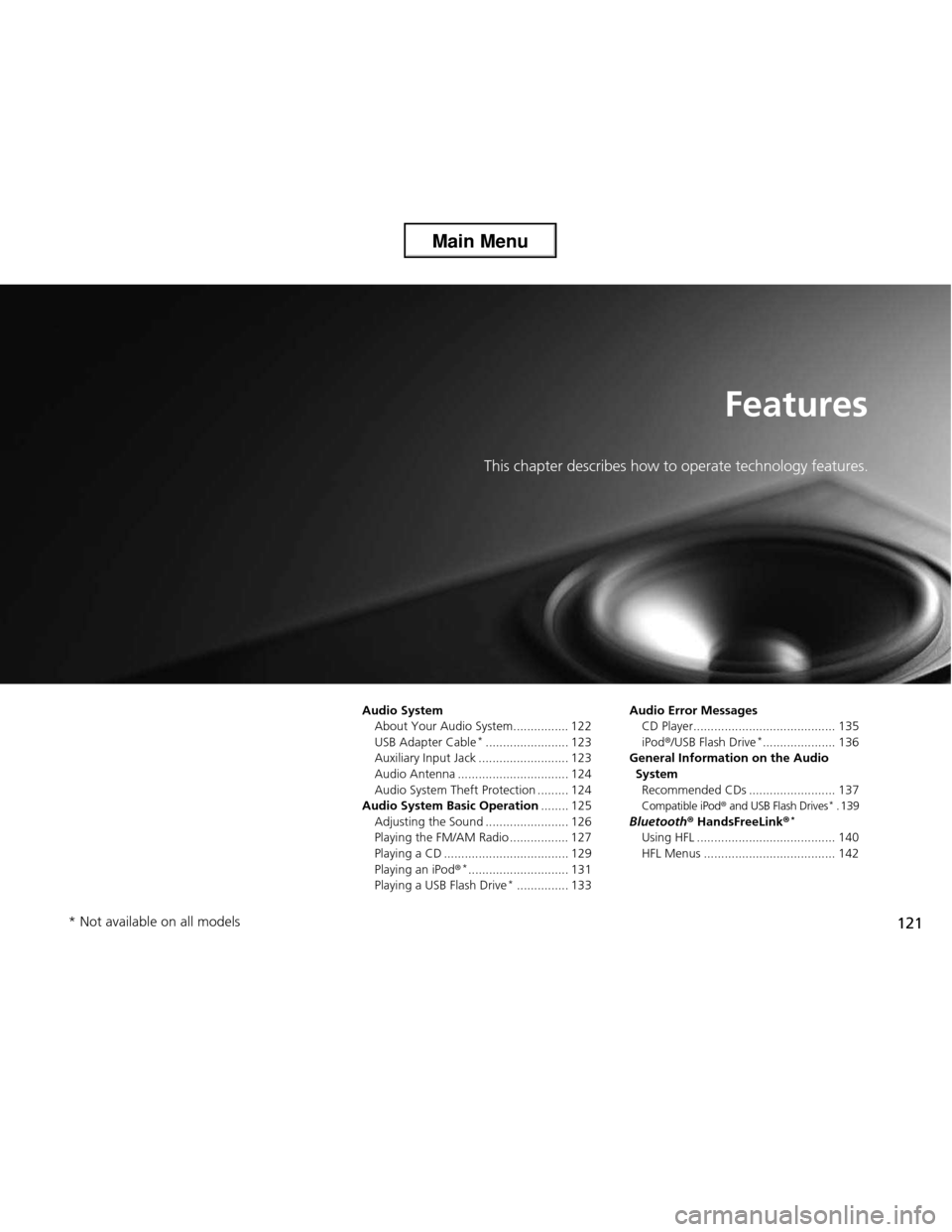
121
Features
This chapter describes how to operate technology features.
Audio System About Your Audio System................ 122
USB Adapter Cable *
........................ 123
Auxiliary Input Jack .......................... 123
Audio Antenna ................................ 124
Audio System Theft Protection ......... 124
Audio System Basic Operation ........ 125
Adjusting the Sound ........................ 126
Playing the FM/AM Radio ................. 127
Playing a CD .................................... 129
Playing an iPod ®*
............................. 131
Playing a USB Flash Drive *
............... 133 Audio Error Messages
CD Player......................................... 135
iPod ®/USB Flash Drive *
..................... 136
General Information on the Audio
SystemRecommended CDs ......................... 137
Compatible iPod ® and USB Flash Drives *
. 139
Bluetooth ® HandsFreeLink ®*
Using HFL ........................................ 140
HFL Menus ...................................... 142
* Not available on all models
Main Menu
Main Menu
Page 123 of 286
122
Features
Audio System
About Your Audio System
On models with navigation system, see the Navigation System Manual for operation
of the audio system, and Bluetooth®HandsFreeLink ®.
The audio system features FM/AM radio. It can also play audio CDs, WMA/MP3/AAC files, iPod ®, and USB flash drives.
You can operate the audio system from the buttons and switches on the panel.
1About Your Audio System
Video CDs, DVDs, and 3-inch (8-cm) mini CDs are not
supported.
iPod® is a registered trademark owned by Apple Inc.
State or local laws may prohibit the operation of
handheld electronic devices while operating a
vehicle.
iPod ®
USB Flash Drive
Auxiliary Input Jack
Main Menu
Main MenuTable of Contents
Page 141 of 286
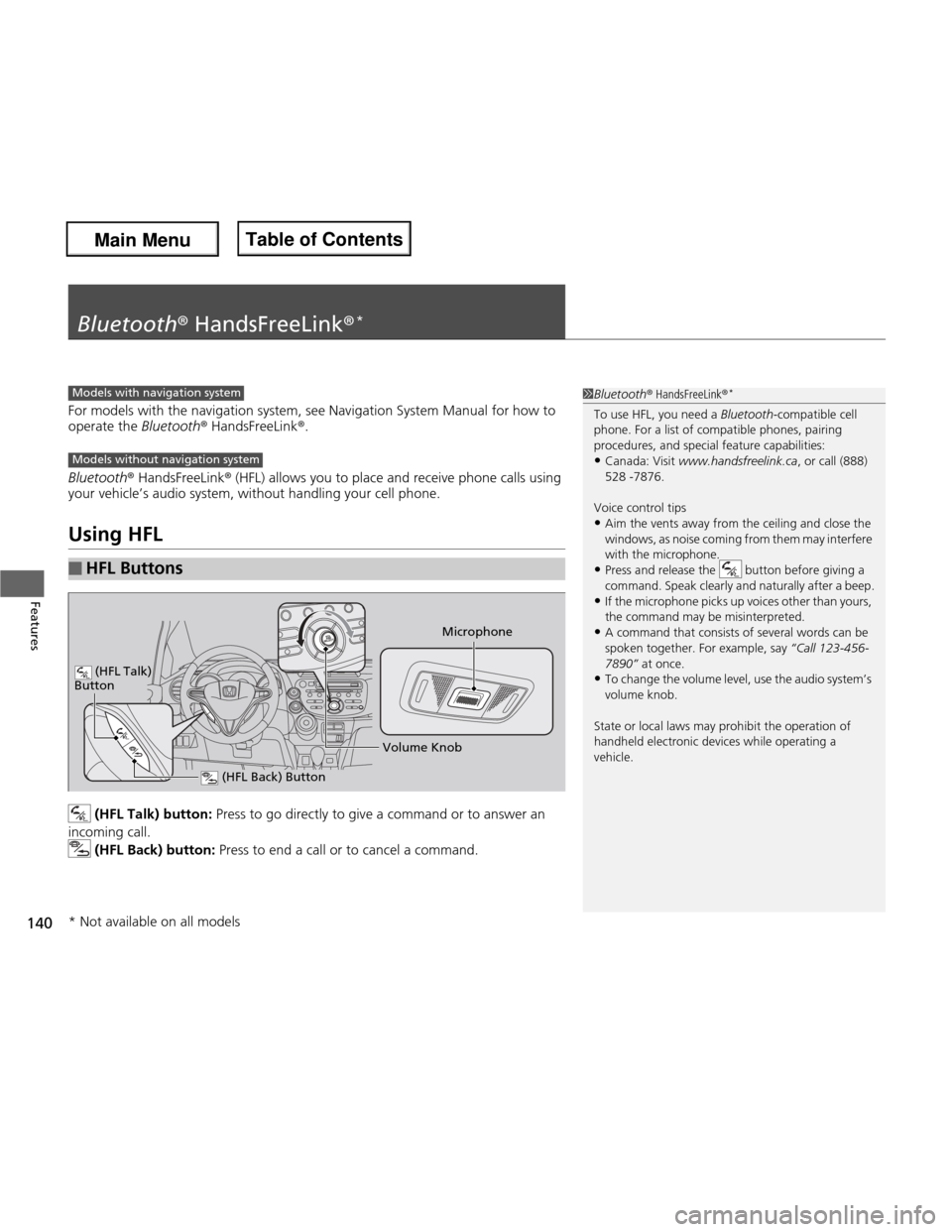
140
Features
Bluetooth® HandsFreeLink ®*
For models with the navigation system, see Navigation System Manual for how to
operate the
Bluetooth® HandsFreeLink ®.
Bluetooth ® HandsFreeLink ® (HFL) allows you to place and receive phone calls using
your vehicle’s audio system, without handling your cell phone.
Using HFL
(HFL Talk) button: Press to go directly to give a command or to answer an
incoming call.
(HFL Back) button: Press to end a call or to cancel a command.
■HFL Buttons
1Bluetooth® HandsFreeLink ®*
To use HFL, you need a Bluetooth-compatible cell
phone. For a list of compatible phones, pairing
procedures, and special feature capabilities: • Canada: Visit www.handsfreelink.ca , or call (888)
528 -7876.
Voice control tips
• Aim the vents away from the ceiling and close the
windows, as noise coming from them may interfere
with the microphone.
• Press and release the button before giving a
command. Speak clearly and naturally after a beep.
• If the microphone picks up voices other than yours,
the command may be misinterpreted.
• A command that consists of several words can be spoken together. For example, say “Call 123-456-
7890
Page 142 of 286
141
uuBluetooth® HandsFreeLink ®*uUsing HFL
Features
•
To hear general HFL information and help, say “Tutorial.
Page 143 of 286

142
uuBluetooth® HandsFreeLink ®*uHFL Menus
Features
HFL Menus
The ignition switch must be in ACCESSORY
(q
or ON (w to use HFL.
To use HFL, you must first pair your Bluetooth-compatible cell phone to the system while the vehicle is parked.
Press the (HFL Talk) button each time you give a command
“Set pairing code”
Pair a phone to the system.
Edit the name of a paired phone.
Delete a paired phone from the system.
Hear a list of all phones paired to the system.
Hear which paired phone is currently linked to the system.
Search for another phone that has been paired.
Set the pairing code to either “Fixed” or “Random.”
Say a phone number.
Say a name after a phonebook entry is stored.
Redial the last number called.
Transfer a call from HFL to your phone or from your phone to HFL.
Mute your voice to the person at the other end of the call.
Send numbers or names during a call. “Pair”
“Edit”
“Delete”
“List”
“Status”
“Next phone”
e.g.:
“123-456-####”
e.g.: “Jim Smith”
“Phone setup”
“Call” /“Dial”
“Transfer”
“Mute”
“Send”
“Redial”
Main Menu
Main MenuTable of Contents
Page 144 of 286

143
uuBluetooth® HandsFreeLink ®*uHFL Menus
Continued
Features
“Change passcode”
Store a phonebook entry.
Edit the number of an existing phonebook entry. Delete a phonebook entry.
Hear a list of all stored phonebook entries.Transfer contacts from your phone to HFL.
Apply a security passcode to the system that must be input at each key
cycle to access the system.
Change your security passcode.
Set how you want to be notified of an incoming call.
Set to automatically transfer calls from your phone to HFL when you
enter the vehicle.
Switch the system language between English and French.
Hear a tutorial for general rules on using the system.
Hear a list of available commands and additional information describing each command. “Store”
“Edit”
“Delete”
“List”
“Receive contact”
*
“Security”
“Call notification”
“Auto transfer”
“Phonebook”
“System setup”
“Change language”
“Tutorial”
“Hands-free help”
Clear the system of all paired phones, phonebook entries, and security passcode.
“Clear”
* Not available on all models
Main Menu
Main MenuTable of Contents