Page 147 of 198
146
Bluetooth® HandsFreeLink®Setting Up Speed Dialing
Bluetooth ® HandsFreeLink®
HPHONE button Speed Dial 1 or Speed Dial 2
1.Select a speed dial entry.
2. Select Edit Speed Dial .
3. Select Voice Tag .
4. Follow the prompt to enter a voice
tag.
■Registering a Voice Tag to a Speed Dial Entry1 Registering a Voice Tag to a Speed Dial Entry
•Avoid using duplicate voice tags.
•Avoid using “Home” as a voice tag.
•Avoid using voice tags that only contain
numbers.
•It is easier for HFL to recognize a longer name
(e.g., “John Smith” instead of “John”).
1 Deleting a Speed Dial Entry
1. Select Delete Speed Dial .
2. Select Yes.
FIT_KA-31TK6830.book 146 ページ 2011年7月4日 月曜日 午後2時45分
QRG
Index
Home
TOC
Voice t ags a llow you t o ca ll speed di al entr ie s
from any screen by saying d “Dia l by voice ta g”
an d the voice ta g, fol lo w ed by d “Di al.”
Page 148 of 198
147
Bluetooth® HandsFreeLink®Setting Up Speed Dialing
Bluetooth ® HandsFreeLink®
HPHONE button Speed Dial 1 or Speed Dial 2
1.Select a speed dial entry.
2. Select Edit Speed Dial .
3. Select Voice Tag .
4. Select an item.
The following items are available:
• Play Stored Voice Tag : Plays the stored voice tag.
• Record Voice Tag : Stores a voice tag. Follow th e prompt to enter a voice tag.
• Delete Voice Tag : Deletes the stored voice tag. Select Yes.
■Editing a Voice Tag
FIT_KA-31TK6830.book 147 ページ 2011年7月4日 月曜日 午後2時45分
QRG
Index
Home
TOC
Page 149 of 198
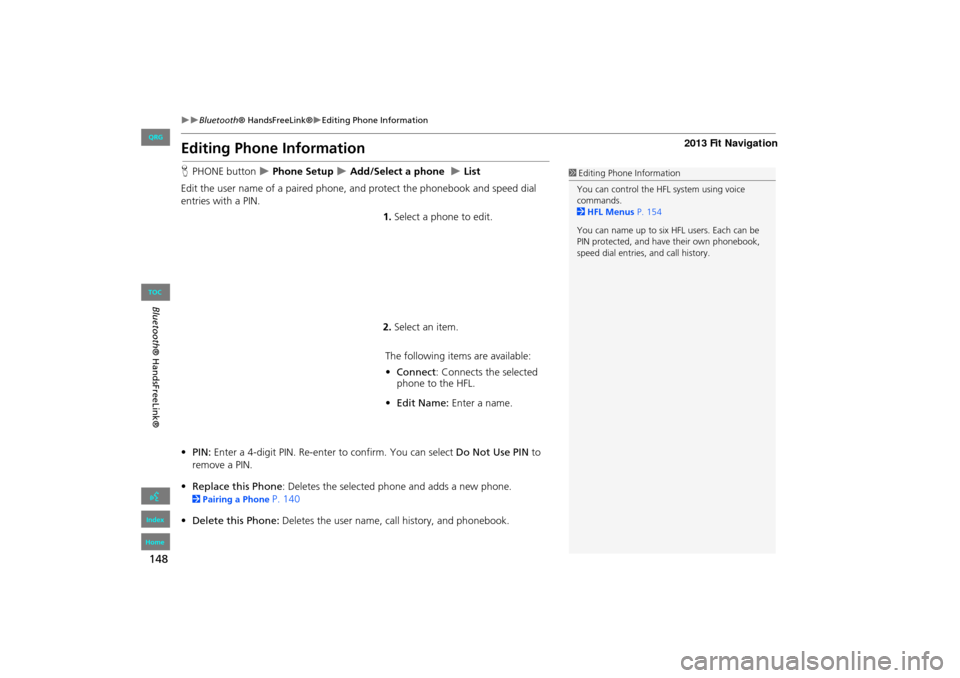
148
Bluetooth® HandsFreeLink®Editing Phone Information
Bluetooth ® HandsFreeLink®
Editing Phone Information
HPHONE button Phone Setup Add/Select a phone List
Edit the user name of a paired phone, and protect the phonebook and speed dial
entries with a PIN. 1.Select a phone to edit.
2. Select an item.
The following item s are available:
• Connect: Connects the selected
phone to the HFL.
• Edit Name: Enter a name.
• PIN: Enter a 4-digit PIN. Re-enter to confirm. You can select Do Not Use PIN to
remove a PIN.
• Replace this Phone : Deletes the selected phone and adds a new phone.
2Pairing a Phone P. 140
• Delete this Phone: Deletes the user name, call history, and phonebook.
1Editing Phone Information
You can control the HFL system using voice
commands.
2 HFL Menus P. 154
You can name up to six HFL users. Each can be
PIN protected, and have their own phonebook,
speed dial entries, and call history.
FIT_KA-31TK6830.book 148 ページ 2011年7月4日 月曜日 午後2時45分
QRG
Index
Home
TOC
Page 150 of 198
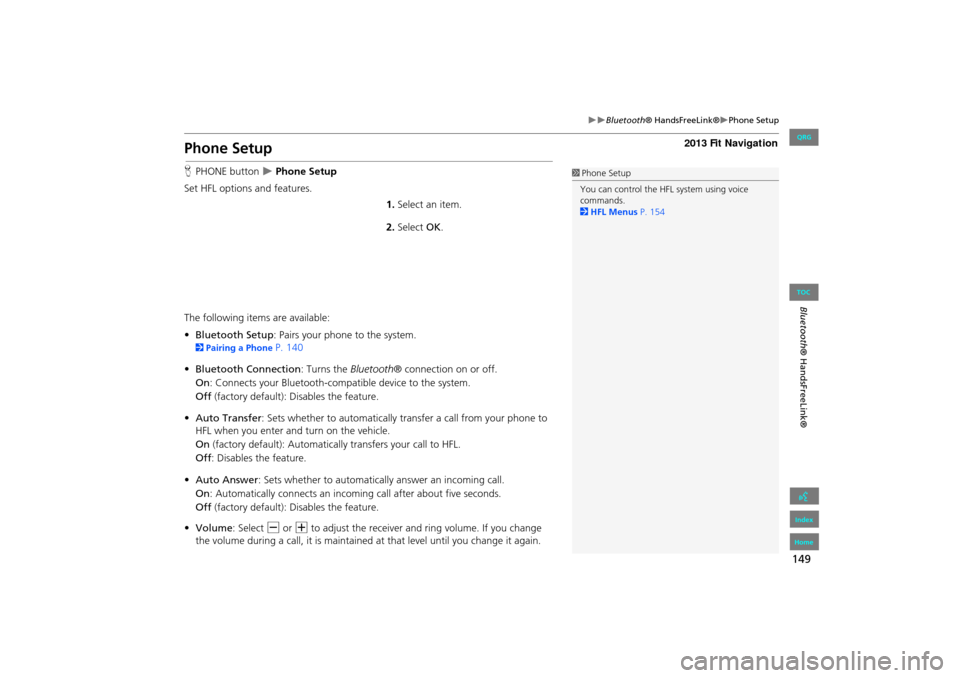
149
Bluetooth® HandsFreeLink®Phone Setup
Bluetooth ® HandsFreeLink®
Phone Setup
HPHONE button Phone Setup
Set HFL options and features. 1.Select an item.
2. Select OK.
The following items are available:
• Bluetooth Setup: Pairs your phone to the system.
2 Pairing a Phone P. 140
• Bluetooth Connection: Turns the Bluetooth® connection on or off.
On : Connects your Bluetooth-compatible device to the system.
Off (factory default): Disables the feature.
• Auto Transfer : Sets whether to automatically tra nsfer a call from your phone to
HFL when you enter and turn on the vehicle.
On (factory default): Automatically transfers your call to HFL.
Off : Disables the feature.
• Auto Answer : Sets whether to automatically answer an incoming call.
On : Automatically connects an incoming call after about five seconds.
Off (factory default): Disables the feature.
• Volume: Select B or N to adjust the receiver and ring volume. If you change
the volume during a call, it is maintained at that level until you change it again.
1Phone Setup
You can control the HFL system using voice
commands.
2 HFL Menus P. 154
FIT_KA-31TK6830.book 149 ページ 2011年7月4日 月曜日 午後2時45分
QRG
Index
Home
TOC
Page 151 of 198
150
Bluetooth® HandsFreeLink®Making a Call
Bluetooth ® HandsFreeLink®
Making a Call
Make calls by entering a numb er or using the imported phonebook, call history, or
speed dial entries.
2 Using the Phonebook P. 151
2Entering a Phone Number P. 151
2Using Call History P. 152
2Using Speed Dial P. 152
1Making a Call
You can control the HFL system using voice
commands.
2 HFL Menus P. 154
When you say d “Call by number” or d “Dial
by voice tag” on most screens, the following
screen appears:
2 Registering a Voice Tag to a Speed Dial
Entry P. 146
Only one phone can be used with HFL at a time.
When there are more than two paired phones in
the vehicle, the first paired phone the system
finds is automatically linked.
FIT_KA-31TK6830.book 150 ページ 2011年7月4日 月曜日 午後2時45分
QRG
Index
Home
TOC
Say the p hone number or the v oice tag (e.g., d
“Jo hn Smith” ), followed by d “Dia l.”
Page 152 of 198
151
Bluetooth® HandsFreeLink®Making a Call
Bluetooth® HandsFreeLink®
HPHONE button Phonebook
1.Select a name.
Select alphabetical tabs to
display the entries in the group.
2. Select a number.
3. Select Call to begin dialing.
H PHONE button
Dial
1.Enter a phone number.
2. Select Dial to begin dialing.
■Using the Phonebook1 Using the Phonebook
Up to three icons are displayed for each
phonebook entry. If there are more than three
numbers for an entry, “…” is displayed.
This feature is not available on all phones.
HomeFax
MobileCar phone
OtherVoice
WorkPreference
Pager
■Entering a Phone Number1 Entering a Phone Number
A command that consists of several numbers can
be spoken together.
FIT_KA-31TK6830.book 151 ページ 2011年7月4日 月曜日 午後2時45分
QRG
Index
Home
TOC
For example, say d “123- 456-7890” at once.
Page 153 of 198
152
Bluetooth® HandsFreeLink®Making a Call
Bluetooth ® HandsFreeLink®
HPHONE button Call History
1.Select a call.
Select All, Dialed , Received ,
Missed to view the call history
by category.
2. Select Call to begin dialing.
H PHONE button
Speed Dial 1 or Speed Dial 2
1.Select a speed dial entry.
2. Select Call to begin dialing.
■Using Call History1 Using Call History
The call history shows the last 20 calls from your
phone.
■ Using Speed Dial1 Using Speed Dial
To make a call using speed dial, you need to
create speed dial entries.
2 Setting Up Speed Dialing P. 145
More Speed Dial Lists
You can make a call by using more speed dials
on the other phones.
1. Select anothe r paired phone in the list.
2. Select a speed dial entry.
3. Select Call to begin dialing.
If the other phone is PIN-protected, enter the PIN
when prompted. Select OK . PINs are optional.
2 Editing Phone Information P. 148
FIT_KA-31TK6830.book 152 ページ 2011年7月4日 月曜日 午後2時45分
QRG
Index
Home
TOC
Page 154 of 198
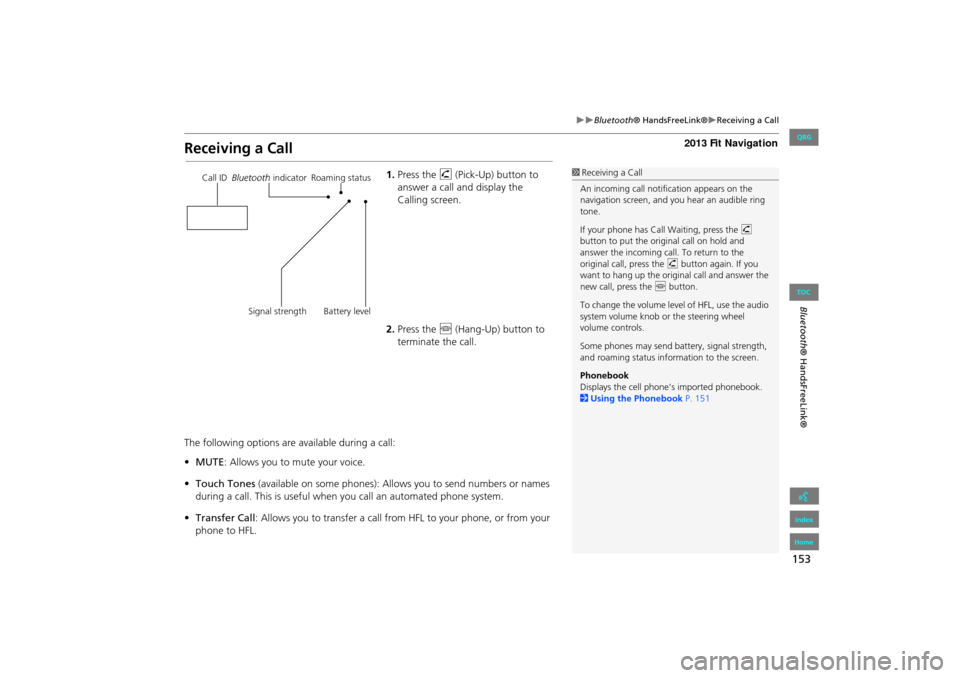
153
Bluetooth® HandsFreeLink®Receiving a Call
Bluetooth® HandsFreeLink®
Receiving a Call
1.Press the h (Pick-Up) button to
answer a call and display the
Calling screen.
2. Press the j (Hang-Up) button to
terminate the call.
The following options are available during a call:
• MUTE: Allows you to mute your voice.
• Touch Tones (available on some phones): Allows you to send numbers or names
during a call. This is useful when you call an automated phone system.
• Transfer Call : Allows you to transfer a call fro m HFL to your phone, or from your
phone to HFL.1 Receiving a Call
An incoming call notif ication appears on the
navigation screen, and y ou hear an audible ring
tone.
If your phone has Call Waiting, press the h
button to put the origin al call on hold and
answer the incoming call. To return to the
original call, press the h button again. If you
want to hang up the origin al call and answer the
new call, press the j button.
To change the volume leve l of HFL, use the audio
system volume knob or the steering wheel
volume controls.
Some phones may send battery, signal strength,
and roaming status information to the screen.
Phonebook
Displays the cell phone’s imported phonebook.
2 Using the Phonebook P. 151Call ID Bluetooth indicator Roaming status
Signal strength Battery level
FIT_KA-31TK6830.book 153 ページ 2011年7月4日 月曜日 午後2時45分
QRG
Index
Home
TOC