Page 34 of 198
33
Personal InformationAddress Book
System Setup
3.Select Edit Name .
4. Enter a name or title. Select OK.
5. Select Edit Address .
6. Select an item for specifying the
address.
The following items are available:
• Current Position: Select your current location.
• Address: Enter an address on the character input screen when prompted.
2Address P. 58
• Previous Destinations: Select a previous destination.
2Previous Destinations P. 64
• Place Name: Enter the name of a place/landmark.
2Place Name P. 65
• Place Category: Select a category to search for a place/landmark (e.g., Banking,
Lodging).
2 Place Category P. 67
• Place Phone Number: Enter the phone number of a place/landmark.
2Place Phone Number P. 72
1Adding an Address Book Entry
When you use Place Name or Place Category ,
the name and phone numb er are automatically
entered.
FIT_KA-31TK6830.book 33 ページ 2011年7月4日 月曜日 午後2時45分
QRG
Index
Home
TOC
Page 35 of 198
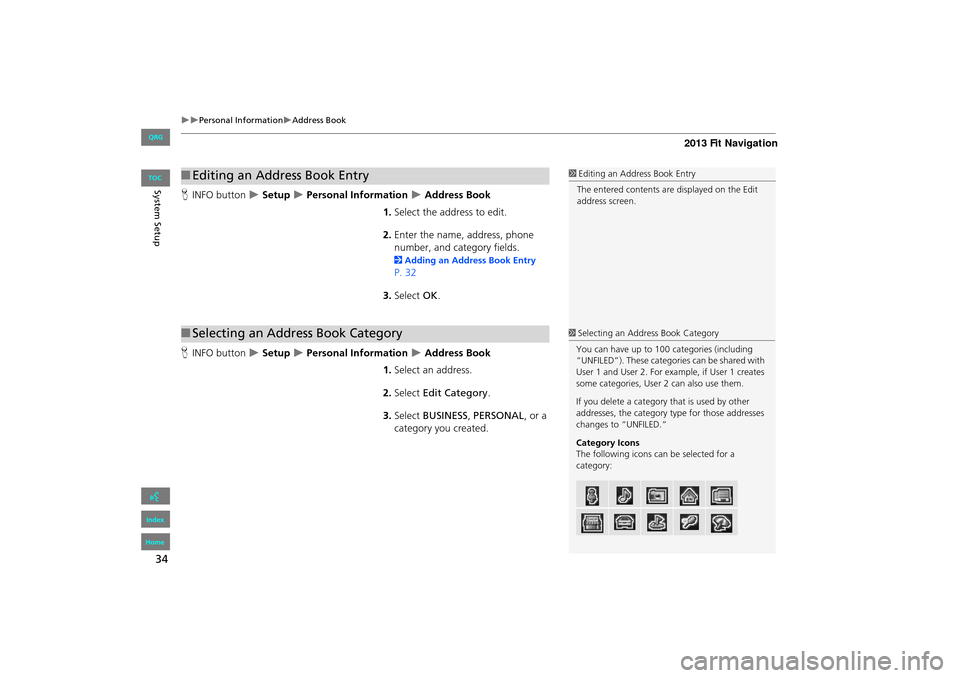
34
Personal InformationAddress Book
System SetupHINFO button Setup Personal Information Address Book
1. Select the address to edit.
2. Enter the name, address, phone
number, and category fields.
2 Adding an Address Book Entry
P. 32
3. Select OK.
H INFO button
Setup Personal Information Address Book
1. Select an address.
2. Select Edit Category .
3. Select BUSINESS, PERSONAL , or a
category you created.
■ Editing an Address Book Entry1 Editing an Address Book Entry
The entered contents are displayed on the Edit
address screen.
■ Selecting an Address Book Category1 Selecting an Address Book Category
You can have up to 100 categories (including
“UNFILED”). These categories can be shared with
User 1 and User 2. For ex ample, if User 1 creates
some categories, User 2 can also use them.
If you delete a category that is used by other
addresses, the category type for those addresses
changes to “UNFILED.”
Category Icons
The following icons can be selected for a
category:
FIT_KA-31TK6830.book 34 ページ 2011年7月4日 月曜日 午後2時45分
QRG
Index
Home
TOC
Page 37 of 198
36
Personal InformationHome Addresses
System Setup
Home Addresses
HINFO button Setup Personal Information Home Address 1 or Home
Address 2
Set two home addresses that you frequently use. 1.Edit the name, address, and phone
number the same way as an
address in the address book.
2 Adding an Address Book Entry
P. 32
2. Select OK.
1Home Addresses
If you have PIN-protecte d your home addresses,
enter your PIN when prompted. Select OK. PINs
are optional.
2 PIN Numbers P. 37
If your home street is not in the system database,
park on the nearest verified street to your home.
When entering the “Addr ess” field, select
Current Position to use your current location as
the home address.
You can delete a home address if necessary.
Select Delete . Select Yes .
When you transfer the vehicle to a third party,
delete all home addresses.
The home icon is shown on the map screen on 5
mile or less map scales.
FIT_KA-31TK6830.book 36 ページ 2011年7月4日 月曜日 午後2時45分
QRG
Index
Home
TOC
Page 54 of 198
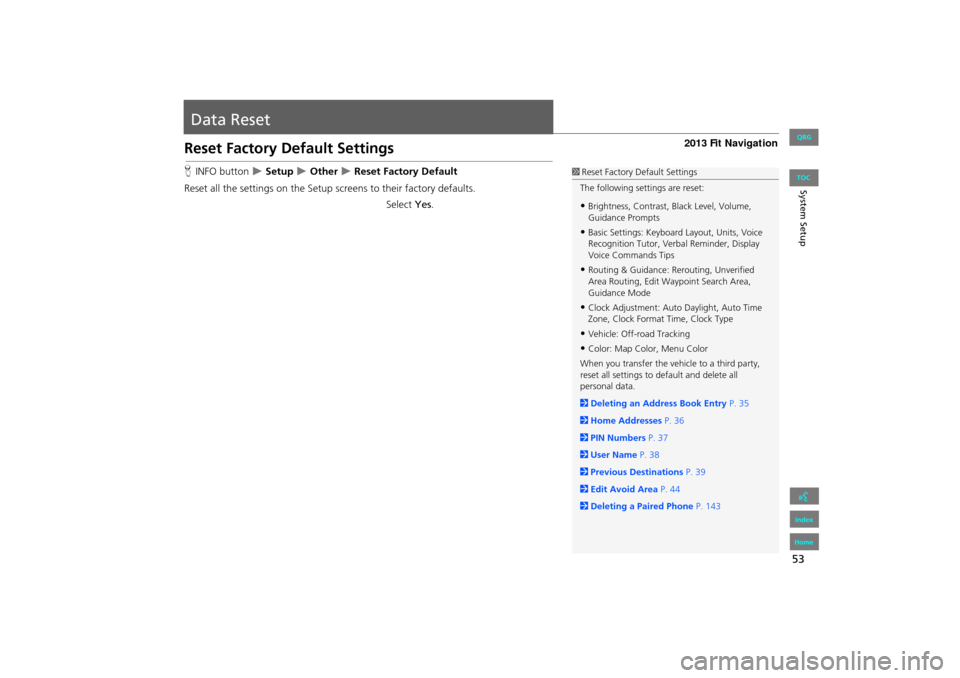
53
System Setup
Data Reset
Reset Factory Default Settings
HINFO button Setup Other Reset Factory Default
Reset all the settings on the Setup sc reens to their factory defaults.
Select Yes.1Reset Factory Default Settings
The following settings are reset:
•Brightness, Contrast, Black Level, Volume,
Guidance Prompts
•Basic Settings: Keyboard Layout, Units, Voice
Recognition Tutor, Verb al Reminder, Display
Voice Commands Tips
•Routing & Guidance: Rer outing, Unverified
Area Routing, Edit Wayp oint Search Area,
Guidance Mode
•Clock Adjustment: Auto Daylight, Auto Time
Zone, Clock Format Time, Clock Type
•Vehicle: Off-road Tracking
•Color: Map Color, Menu Color
When you transfer the vehicle to a third party,
reset all settings to default and delete all
personal data.
2 Deleting an Address Book Entry P. 35
2 Home Addresses P. 36
2 PIN Numbers P. 37
2 User Name P. 38
2 Previous Destinations P. 39
2 Edit Avoid Area P. 44
2 Deleting a Paired Phone P. 143
FIT_KA-31TK6830.book 53 ページ 2011年7月4日 月曜日 午後2時45分
QRG
Index
Home
TOC
Page 56 of 198
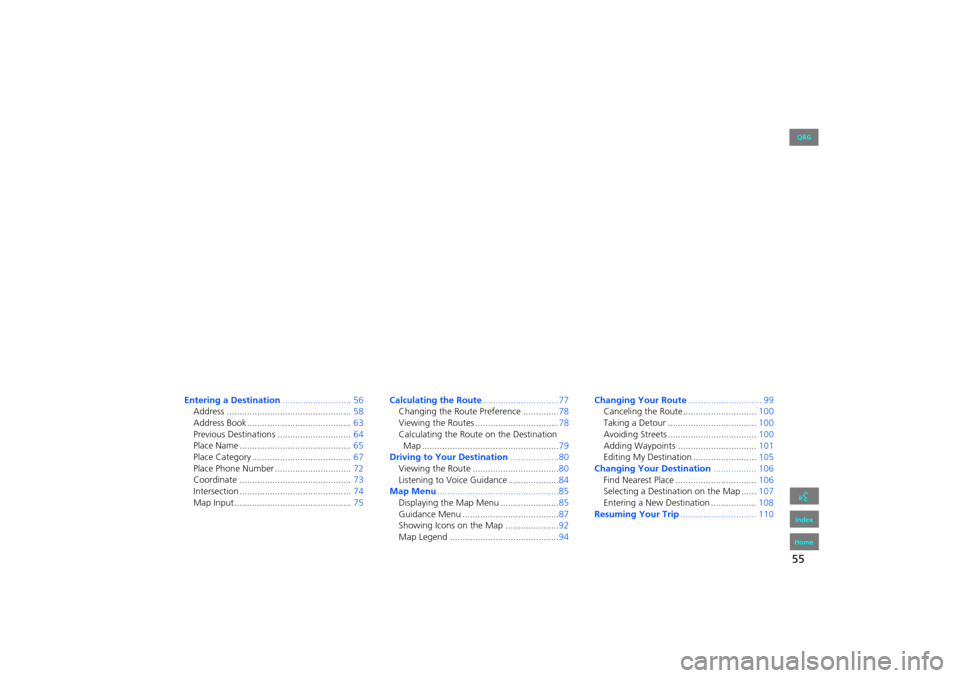
55
Navigation
This section describes how to enter a destination, select a route to take,
and follow the route to your destination. It also describes how to change your route or destination along the way.
Entering a Destination...........................56
Address ................................................. 58
Address Book ......................................... 63
Previous Destinations ............................. 64
Place Name ............................................ 65
Place Category ....................................... 67
Place Phone Number .............................. 72
Coordinate ............................................ 73
Intersection ............................................ 74
Map Input.............................................. 75Calculating the Route
..............................77
Changing the Route Preference ..............78
Viewing the Routes .................................78
Calculating the Route on the Destination
Map ......................................................79
Driving to Your Destination ...................80
Viewing the Route ..................................80
Listening to Voice Guidance ....................84
Map Menu ................................................85
Displaying the Map Menu ....................... 85
Guidance Menu ......................................87
Showing Icons on the Map .....................92
Map Legend ...........................................94 Changing Your Route
............................. 99
Canceling the Route............................. 100
Taking a Detour ................................... 100
Avoiding Streets ................................... 100
Adding Waypoints ............................... 101
Editing My Destination ......................... 105
Changing Your Destination ................. 106
Find Nearest Place ................................ 106
Selecting a Destination on the Map ...... 107
Entering a New Destination .................. 108
Resuming Your Trip .............................. 110
FIT_KA-31TK6830.book 55 ページ 2011年7月4日 月曜日 午後2時45分
QRG
Index
Home 2013 Fit Navigation
Page 58 of 198
57
Entering a Destination
Navigation
•Place Name : Sets a destination by entering a place name.
2Place Name P. 65
• Place Category : Sets a destination by selecting a place/landmark.
2Place Category P. 67
• Place Phone Number : Sets a destination by entering the phone number of a
place/landmark.
2 Place Phone Number P. 72
• Coordinate: Sets a destination by entering latitude and longitude.
2 Coordinate P. 73
• Intersection : Sets a destination (intersection) by entering two streets.
2Intersection P. 74
• Map Input : Sets a destination by scrolling through the map.
2Map Input P. 75
• Go Home 1 or 2 : Sets your home addres s as a destination.
2Going Home P. 10
FIT_KA-31TK6830.book 57 ページ 2011年7月4日 月曜日 午後2時45分
QRG
Index
Home
TOC
Page 73 of 198
72
Entering a DestinationPlace Phone Number
Navigation
Place Phone Number
HDEST button DEST Menu 2 Place Phone Number
Select a destination by phone number. On ly phone numbers in the database are
recognized.
1.Enter the area code and phone
number. Select OK.
2. Set the route to your destination.
2 Calculating the Route P. 77
1Place Phone Number
All 10 digits must be entered.
Phone numbers of private residences entered in
your address book are not stored in the database
and thus cannot be used to search for a
destination.
A list is displayed if there are multiple locations in
the database with the same phone number.
Select a place from the list.
FIT_KA-31TK6830.book 72 ページ 2011年7月4日 月曜日 午後2時45分
QRG
Index
Home
TOC
Page 78 of 198
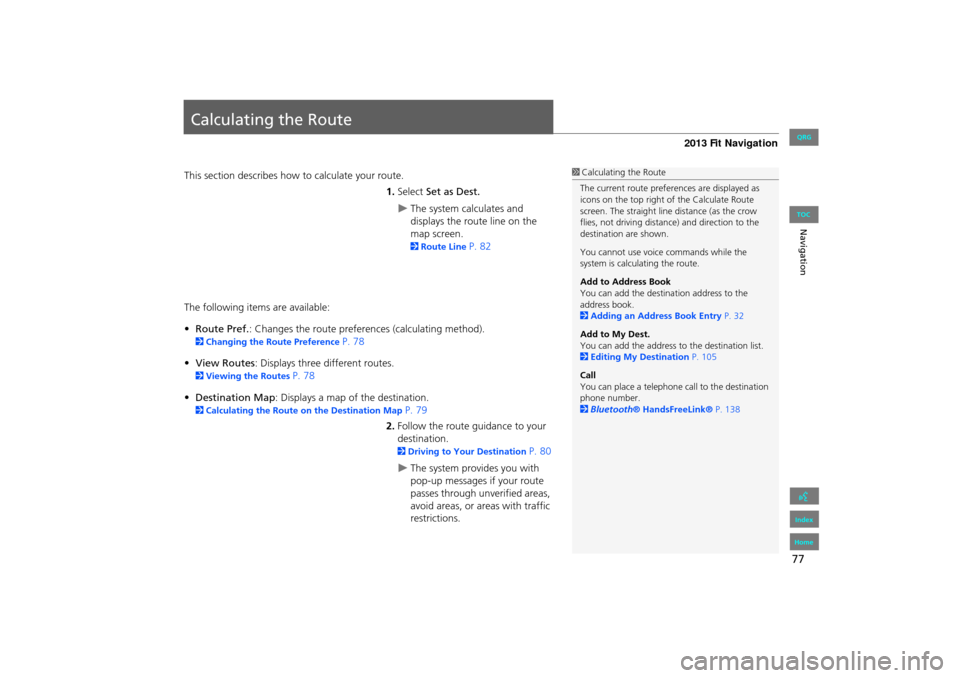
77
Navigation
Calculating the Route
This section describes how to calculate your route.1.Select Set as Dest.
The system calculates and
displays the route line on the
map screen.
2Route Line P. 82
The following items are available:
• Route Pref. : Changes the route preferences (calculating method).
2Changing the Route Preference P. 78
• View Routes : Displays three different routes.
2Viewing the Routes P. 78
• Destination Map : Displays a map of the destination.
2Calculating the Route on the Destination Map P. 79
2. Follow the route guidance to your
destination.
2 Driving to Your Destination P. 80
The system provides you with
pop-up messages if your route
passes through unverified areas,
avoid areas, or areas with traffic
restrictions.
1Calculating the Route
The current route prefer ences are displayed as
icons on the top right of the Calculate Route
screen. The straight line distance (as the crow
flies, not driving distan ce) and direction to the
destination are shown.
You cannot use voice commands while the
system is calculating the route.
Add to Address Book
You can add the destination address to the
address book.
2 Adding an Address Book Entry P. 32
Add to My Dest.
You can add the address to the destination list.
2 Editing My Destination P. 105
Call
You can place a telephone ca ll to the destination
phone number.
2 Bluetooth® HandsFreeLink® P. 138
FIT_KA-31TK6830.book 77 ページ 2011年7月4日 月曜日 午後2時45分
QRG
Index
Home
TOC