Page 130 of 198
129
Playing a USB Flash DriveAudio Screen Control
Audio
Audio Screen Control
HAUDIO button (in USB mode)
Control the audio screen through the navigation system. Select a track.
Select the Folder tab to display the
folder list.
2 Playing Tracks in Folders P. 130
The following items are available:
• FOLDER : Select b or n to select a folder.
• SCAN :
S Scan Track : Scans all tracks in the current folder in the order they were
stored and plays a 10-second sample. Select Stop to stop scanning and play the
current selection.
( Scan Folder: Scans the first track in each fo lder on the USB flash drive and
plays a 10-second sample. Select Stop to stop scanning and play the current
selection.
USB mode
Track list Open/Close icon
Continued
FIT_KA-31TK6830.book 129 ページ 2011年7月4日 月曜日 午後2時45分
QRG
Index
Home
TOC
Page 131 of 198
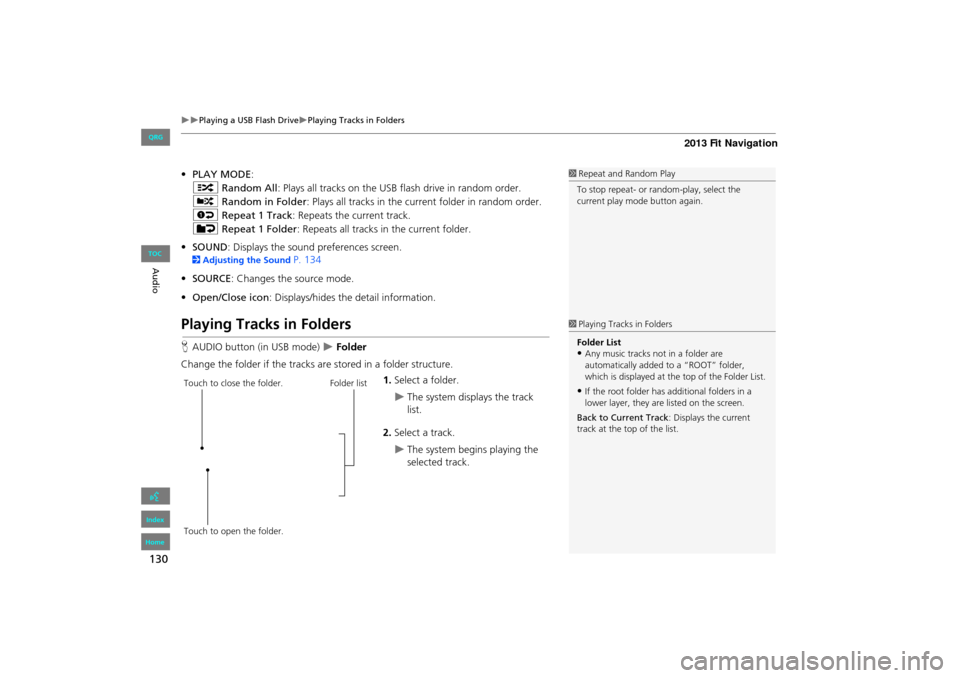
130
Playing a USB Flash DrivePlaying Tracks in Folders
Audio
•PLAY MODE :
" Random All : Plays all tracks on the USB flash drive in random order.
# Random in Folder: Plays all tracks in the current folder in random order.
$ Repeat 1 Track : Repeats the current track.
% Repeat 1 Folder : Repeats all tracks in the current folder.
• SOUND : Displays the sound preferences screen.
2Adjusting the Sound P. 134
• SOURCE : Changes the source mode.
• Open/Close icon : Displays/hides th e detail information.
Playing Tracks in Folders
HAUDIO button (in USB mode) Folder
Change the folder if the tracks are stored in a folder structure. 1.Select a folder.
The system displays the track
list.
2. Select a track.
The system begins playing the
selected track.
1Repeat and Random Play
To stop repeat- or ra ndom-play, select the
current play mode button again.
1 Playing Tracks in Folders
Folder List
•Any music tracks not in a folder are
automatically added to a “ROOT” folder,
which is displayed at the top of the Folder List.
•If the root folder has additional folders in a
lower layer, they are listed on the screen.
Back to Current Track : Displays the current
track at the top of the list.Touch to close the folder.
Touch to open the folder. Folder list
FIT_KA-31TK6830.book 130 ページ 2011年7月4日 月曜日 午後2時45分
QRG
Index
Home
TOC
Page 136 of 198
135
Audio
Audio Remote Controls
Steering Wheel Controls
Control basic audio system functions using the controls mounted on the steering
wheel.
Cycles through the audio modes as follows:
■MODE Button
1 SOURCE Button
DISC mode appears only when a disc is loaded.
When in AUX mode, the following are operable
from the remote audio controls:
•iPod®/USB flash drive connected to the USB
adapter cable
•Bluetooth ® Audio (not all phones support this
function)
VOL (Volume) button
CH (Channel) button
MODE button
FM2FM1AM
DISCAUX
FIT_KA-31TK6830.book 135 ページ 2011年7月4日 月曜日 午後2時45分
QRG
Index
Home
TOC
Page 137 of 198
136
Audio Remote ControlsSteering Wheel Controls
Audio
Adjusts the volume.
•Press the R (Volume) button to increase the volume.
• Press the U (Volume) button to decrease the volume.
FM/AM
• Press the N (Channel) button to select the next preset station (channel).
• Press the B (Channel) button to select the previous preset station (channel).
• Press and hold the N or B button to skip to the next or previous station
(channel) in the frequency.
DISC, iPod®, USB, or Bluetooth® Audio
• Press the N button to skip to the next track.
• Press the B button to skip to the beginning of the current track. Press the B
button again to go to the beginning of the previous track.
• Press and hold the N or B button to skip up or down a folder (DISC/USB).
■VOL (Volume) Button
■CH (Channel) Button
FIT_KA-31TK6830.book 136 ページ 2011年7月4日 月曜日 午後2時45分
QRG
Index
Home
TOC
Page 159 of 198
158
Other Features
Information Functions
System/Device Information
HINFO button System/Device Information
View database, software, device, an d vehicle identification information.
Map Update
HINFO button Map Update
Update the map database.
1 System/Device Information
You will need this info rmation when ordering a
map update.
2 Obtaining Navigation Update Data P. 177
1Map Update
When you order a map update, it is mailed to
you on a USB flash drive.
2 Obtaining Navigation Update Data P. 177
FIT_KA-31TK6830.book 158 ページ 2011年7月4日 月曜日 午後2時45分
QRG
Index
Home
TOC
Page 160 of 198
159
Troubleshooting
Troubleshooting................................... 160
Map, Voice, Entering Destinations ........ 160
Guidance, Routing ............................... 162
Update, Coverage, Map Errors ............. 164
Display, Accessories.............................. 164
Miscellaneous Questions ...................... 165
Error Messages ...................................... 166
Navigation System ................................ 166
Disc Player............................................ 167
iPod® .................................................. 168
USB Flash Drive .................................... 169
FIT_KA-31TK6830.book 159 ページ 2011年7月4日 月曜日 午後2時45分
QRG
Index
Home2013 Fit Navigation
Page 169 of 198
168
Error MessagesiPod®
Troubleshooting
iPod®
Error MessageCauseSolution
UnsupportedAppears when an unsupported
iPod® is connected.• Update the iPod® software to the latest version.
• If it appears when a supported iPod® is connected, reconnect the iPod®.
Connect RetryAppears when the iPod® cannot
be authenticated.Reconnect the iPod®.
No DataAppears when there are no tracks
in the iPod®.Store tracks in the iPod®.
Bad Use Device
Please Check Owners ManualAppears when the overcurrent
protection feature of the system
stops supplying power to USB
because an incompatible iPod® is
connected.Disconnect the iPod®. Turn the audio system off, and turn it on again.
Do not reconnect the iPod ® that caused the error.
USB ErrorAppears when the internal USB
error occurs.Try a different iPod®.
FIT_KA-31TK6830.book 168 ページ 2011年7月4日 月曜日 午後2時45分
QRG
Index
Home
TOC
Page 170 of 198
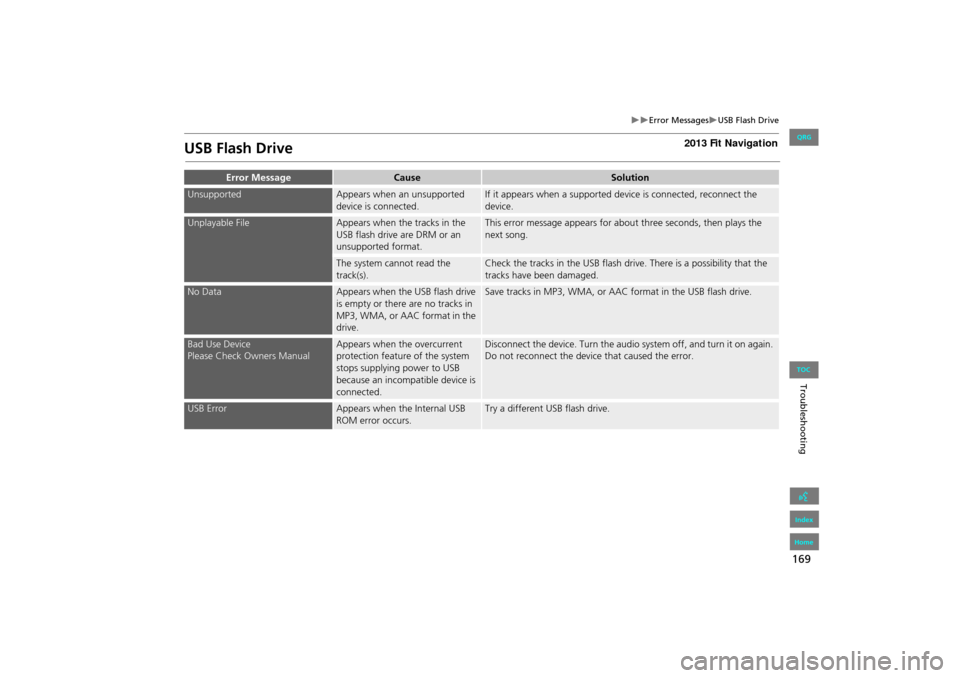
169
Error MessagesUSB Flash Drive
Troubleshooting
USB Flash Drive
Error MessageCauseSolution
UnsupportedAppears when an unsupported
device is connected.If it appears when a supported device is connected, reconnect the
device.
Unplayable FileAppears when the tracks in the
USB flash drive are DRM or an
unsupported format.This error message appears for about three seconds, then plays the
next song.
The system cannot read the
track(s).Check the tracks in the USB flash drive. There is a possibility that the
tracks have been damaged.
No DataAppears when the USB flash drive
is empty or there are no tracks in
MP3, WMA, or AAC format in the
drive.Save tracks in MP3, WMA, or AAC format in the USB flash drive.
Bad Use Device
Please Check Owners ManualAppears when the overcurrent
protection feature of the system
stops supplying power to USB
because an incompatible device is
connected.Disconnect the device. Turn the audio system off, and turn it on again.
Do not reconnect the device that caused the error.
USB ErrorAppears when the Internal USB
ROM error occurs.Try a different USB flash drive.
FIT_KA-31TK6830.book 169 ページ 2011年7月4日 月曜日 午後2時45分
QRG
Index
Home
TOC